How to Change Your Windows 10 Product Key
It is entirely possible for a person to install Windows 10 on a computer without a product key. If you are upgrading from an older, already activated version of Windows, you can choose to skip the product key step during the Windows 10 installation and have your copy of the Operating System automatically activated online. However, sometimes, the Skip button doesn’t work or is nowhere to be found on the page that asks you for your product key when installing or upgrading to Windows 10. In such an instance, you can go through with the installation and successfully install Windows 10 by entering a generic Windows 10 product key instead of your genuine product key.
You can also install Windows 10 with a generic product key if you simply want a taste of Windows 10 for a few days so that you can decide whether or not buying it is a good idea. However, the problem with installing Windows 10 with a generic product key is that such a copy of Windows 10 only remains viable for a specific number of days, after which you are locked out of the Windows 10 installation.
Most people think that the only way to permanently activate a copy of Windows 10 that was installed using a generic product key is to reinstall Windows 10 using a genuine product key that you have purchased. However, that is not the case as a much, much better way to permanently activate a copy of Windows 10 that was installed using a generic key, and that is to simply replace the generic Windows 10 key with a genuine Windows 10 key that you own. This might sound a tad complicated in theory, but this is an extremely simple process in application. To change your Windows 10 product key, you need to:
Press the Windows Logo key + X while you are on your Desktop to open the WinX Menu.
Click on Command Prompt (Admin) to launch an elevated Command Prompt.
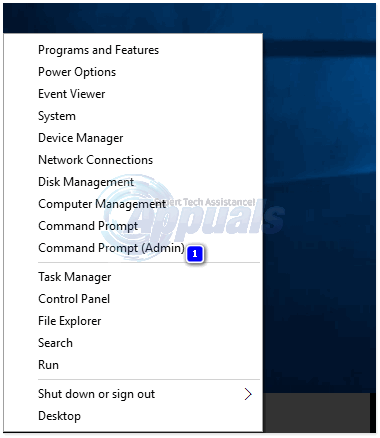
Type the following into the elevated Command Prompt, replacing XXXXX-XXXXX-XXXXX-XXXXX-XXXXX with your actual Windows 10 product key, and press Enter:
slmgr.vbs -ipk XXXXX-XXXXX-XXXXX-XXXXX-XXXXX
Once this command is executed, your actual Windows 10 product key will have been installed onto the OS.
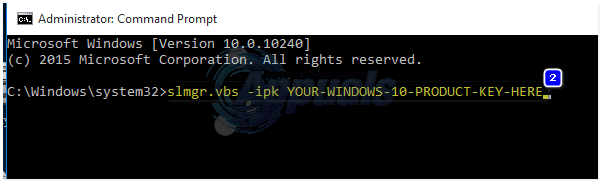
Next, you need to type the following into the elevated Command Prompt and then press Enter to activate your copy of Windows 10 with the new product key that you just installed:
slmgr.vbs -ato
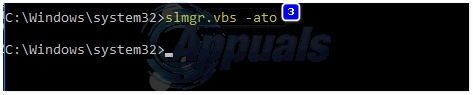
Wait for a couple of minutes, and then go to System Properties in Control Panel > System or Security > System. You should see in System Properties that your copy of Windows 10 is activated and the generic product key has been replaced with your actual product key.
Note: The steps listed in this guide also apply to Windows Vista, Windows 7, Windows 8 and Windows 8.1.