How to Fix ‘Your Session Has Expired, Please Refresh and Try Again’ Error on Reddit?
There have been many issues with Reddit lately and one of them is where the users are automatically logged out from their accounts and the “Your Session Has Expired” message is displayed which indicates an issue with their log in. This message is usually displayed due to a glitch with Reddit or due to an issue during the login process.
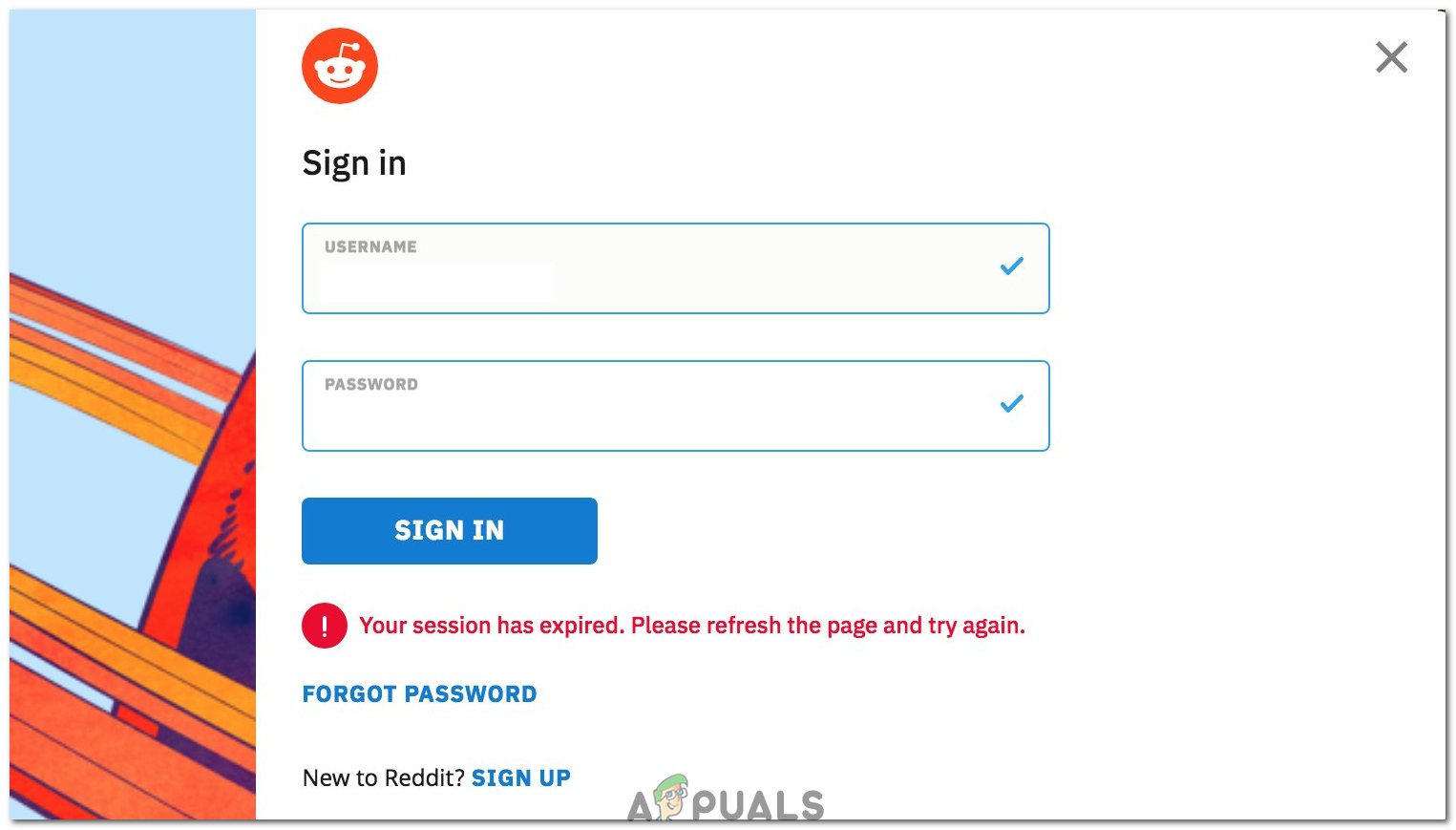
What Causes the “Your Session has Expired” Error on Reddit?
- Improper Login: The most common cause of this issue is when the account isn’t logged in to properly on the computer due to which although it displays that the login was successful, it isn’t registered with the servers properly and the session is terminated. This can also cause the Error 500 on Reddit and prevent you from logging in or using the site.
- New Reddit: In some cases, the error is displayed when the shift to the new Reddit layout is unsuccessful for the user. This can happen due to various reasons and when it does it will prevent the user from being able to use Reddit in the new layout. The new layout has also broken the Reddit search for some users.
- Cookies: It is possible that the cookies being stored by your browser have gone corrupt and they are preventing you from being able to sign in to your Reddit account properly. Cookies are stored by browsers to save certain website data to reduce the loading times of the site and to increase the user experience. However, if corrupted, they can prevent you from being able to sign in and this message might be displayed.
- Deleting Cache: In some cases, the cached data is stored by the browser might be corrupted due to which this error is being shown. Certain data is cached by the browser to smoothen the loading process of the website and decrease the wait times but if corrupted, it can prevent the user from being able to log in properly.
1. Login Through Old Reddit
Some users suggested that Reddit’s new layout might be the trigger behind this problem and logging in through the old Reddit layout might fix it. Therefore, in this step, we will be logging in to Reddit via the old login page and then we will analyze if it fixes our issue. In order to do that:
- Open your web browser and click on this link.
- On the right side, type in your username and password.
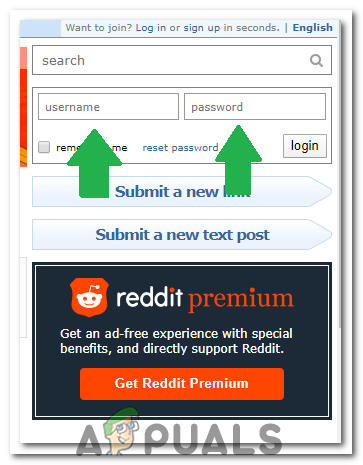
Entering the Username and Password - Click on the “Login” button to log in to your account.
- Use Reddit for some time and check to see if the issue persists.
2. Login Via Sidebar
There seems to be a common workaround where the users are able to log in and use their accounts normally if they log in through the sidebar instead of the Reddit’s login button. Therefore, in this step, we will try logging in through the sidebar.
- Navigate to Reddit’s homepage and make sure that you have logged out of your account.
- Click on the dropdown in the top right corner and select the “Login/signup” button.
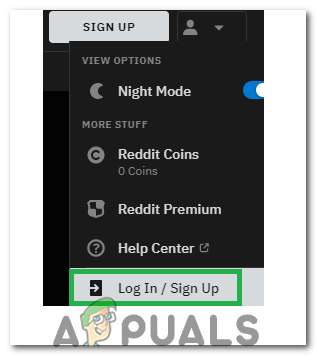
Clicking on the “Login/Signup” button - Enter your credentials and click on the “Login” button.
- Wait for the site to authenticate your information and check to see if the issue persists.
3. Clear Cache and Cookies
It is evident that in some cases the cache or the cookies stored by the browser might be the culprit behind this problem. Therefore, in this step, we will be clearing all the cache and cookies stored by the browser. We have listed the steps for some popular browsers, follow the ones for your own and if you use a different browser, look up this information on their support page.
For Chrome:
- Click on the “Menu” button on the top right side of the browser.
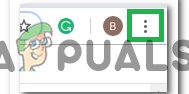
Clicking on the Menu Button. - Select “Settings” from the dropdown.
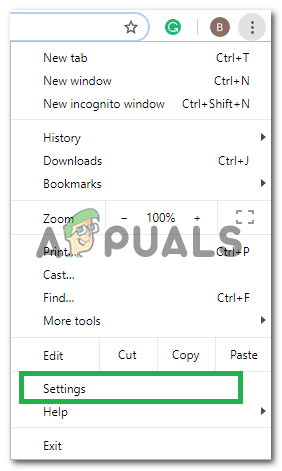
Clicking on “Settings” from the drop-down. - Scroll down and click on “Advanced“.
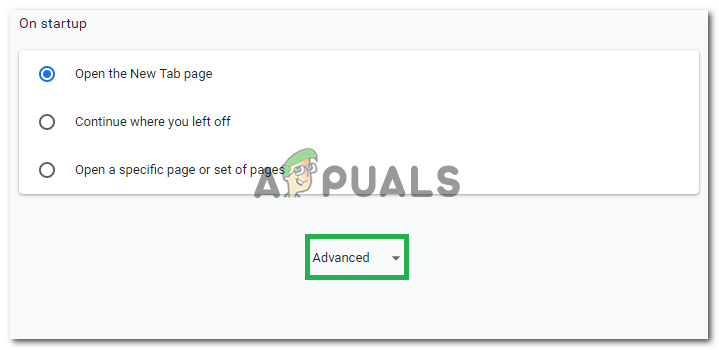
Clicking on “Advanced” - At the end of the “Privacy & Security” heading, click on the “Clear Browsing Data” option.
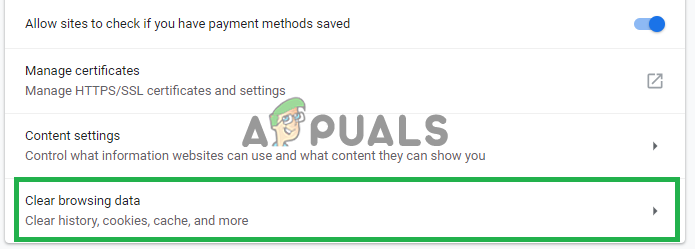
Clicking on “Clear Browsing Data”. - In the time range, select “All time“.
- Make sure that both the “Cookies and other site data” and “Caches image and files” options are checked.
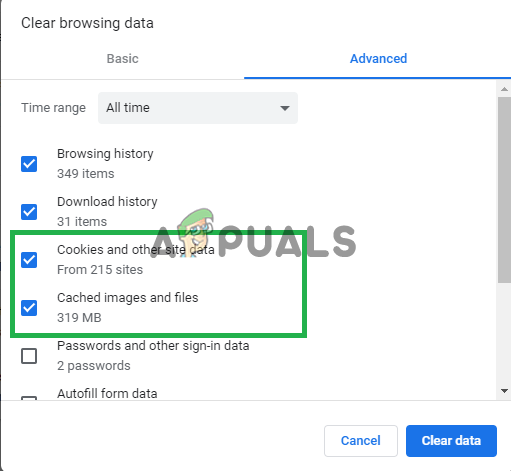
Checking both the options. - Now click on the “Clear data” option.
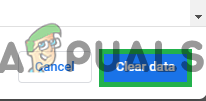
Selecting the “Clear Data” option. - This will now clear all the cookies and the cache, open the site and check to see if the problem persists.
For Firefox:
- Click on the “Menu” button on the top right corner.
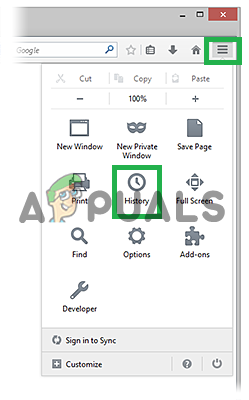
Clicking on the “Menu Button” in the top right corner - In the History menu, select “Clear History”
Note: Press “alt” if the menu bar is hidden - In the “Time range to clear” dropdown menu, select “All time”
- Select all the options below.
- Click on “Clear Now” to clear your cookies and cache.
For Microsoft Edge:
- Click on the “Three Horizontal Lines” on the top right side.
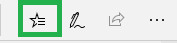
Clicking on the “Three Horizontal Lines” button - Click on “history” on the right pane.
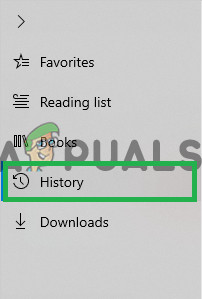
Clicking on history - Select the “Clear History” button on the top of the pane.

Clicking on Clear history - Check all the boxes and select “Clear”
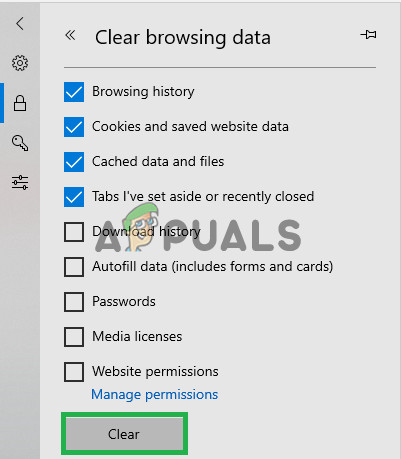
Checking all the boxes and clicking on “Clear”
Note: If you are using a different browser you can check this information on their support site.





