How to Fix “Your Screen is Being Observed” on Mac?
Many users are seeing the “your screen is being observed” error on their Mac OS. As per the users, the error message appears on Mac’s lock screen, the screen appears before logging into the Mac OS.
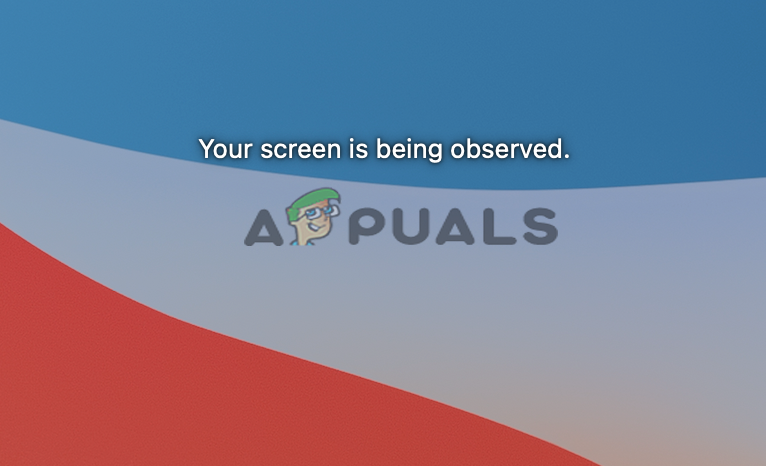
Along with the error message the users get an “overlapping squares” icon in the Apple status Menu Bar. The icon appears like the 2 rectangles above one another in the top-right corner of the Mac OS screen. And as they click on the icon the same error message appears as the Mac is unlocked.
Some users think that their Mac system gets hacked or tracked. But luckily this is not the case, many different reasons cause the error.
After investigating we have discovered the primary cause responsible for your screen is being observed error.
- Screen recording on Mac: If you are recording the Mac screen, and your recording continues while you lock the Mac screen or put the screen to sleep, then you will see this message on your screen. So, stopping the recording on the lock screen may work for you.
- Third-party Apps – Many times the 3rd party app starts conflicting with the system and takes control of the screen. So, find out which culprit one you have installed and uninstall the third-party app.
- Startup Items and Services – Some Startup services and items start running in the background as soon as you start the Mac operating system. In some cases, these services and items start causing issues and due to which the Mac screen is being observed error appears. And if this case is applicable then you to stop the startup items and services from running.
Now as you are familiar with the potential causes responsible for the problem, it is time to start following the fixes given to get past the error with ease. So, without any delay, let’s head to the solutions.
Verify the Screen Recording App
As it turns out the first thing you need to check is if you are recording your Mac’s screen, then this message appears on the Lock screen. And the screen recording will continue as you lock the Mac system or put the screen to sleep in the macOS.
And due to this, the error message appears on the screen showing that your screen is recorded. So, very first check if you are running the screen recording app on Mac then you need to end the recording, despite this also check for the screen recording permissions.
To check if the screen recording is running on Mac press the Command + Control+ Esc keys to end it. Alternatively for ending the recording, click on the stop recording icon at the menu bar in the upper right corner.
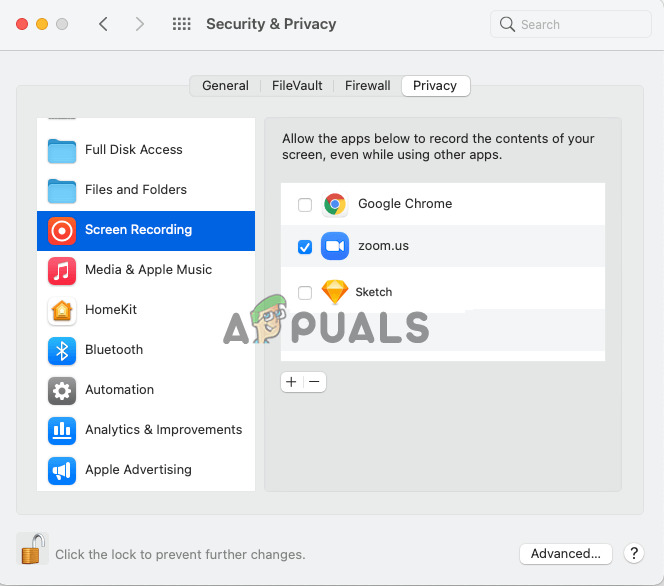
Now, it is suggested to grant screen recording permissions to the apps as this may also cause conflict. Click on the System Preferences and next click on the Security & Privacy then click on Screen Recording.
Make sure to uncheck Google Chrome and every app for granting permissions. Now check if the error message still appears or head to the next possible solution.
Turn off Screen Sharing Settings
As it turns out the users sharing the screen locally or remotely are seeing the error message on their Mac system. So, check if your screen is shared, then disable it from screen sharing settings.
Follow the given instructions to do so:
- Click on the Apple menu and then click on the System Preferences option
- Now click the Sharing option and Screen Sharing, Remote Management, and Remote Login
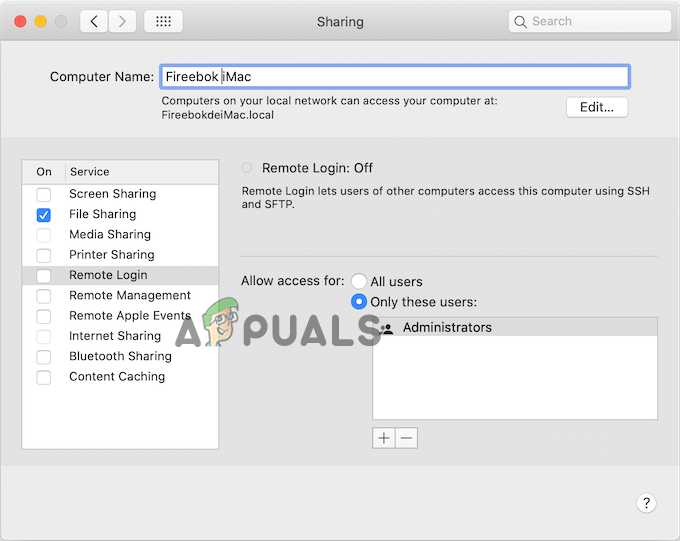
Uncheck the screen sharing option - Next, uncheck the options under Screen Sharing to disable it.
- Make sure to deselect the checkbox next to Remote Management and Remote Login items
After turning off the screen sharing settings check if the Your Screen is Being Observed on Mac error still appears, then head to the next potential solution.
Check and Disable the Startup Service & Items in Mac
Many times, the startup items and services start running in the background as soon as you launch your Mac system. These startup items and services tend to eat up entire system resources by running silently in the background and also cause issues and errors.
Also, many users confirmed that disabling the startup items and services works for them to solve the problem. Here it is suggested to find and disable the startup services and items. Follow these Instructions:-
- Click on the Apple menu and click on the System Preferences option
- And click on the Users & Groups option
- Click on Login Items for checking the auto-login applications.
- Now you can access the location ~/Library/LaunchAgents, ~/Library/LaunchDaemons/ to find out the startup daemons added by the 3rd party programs.
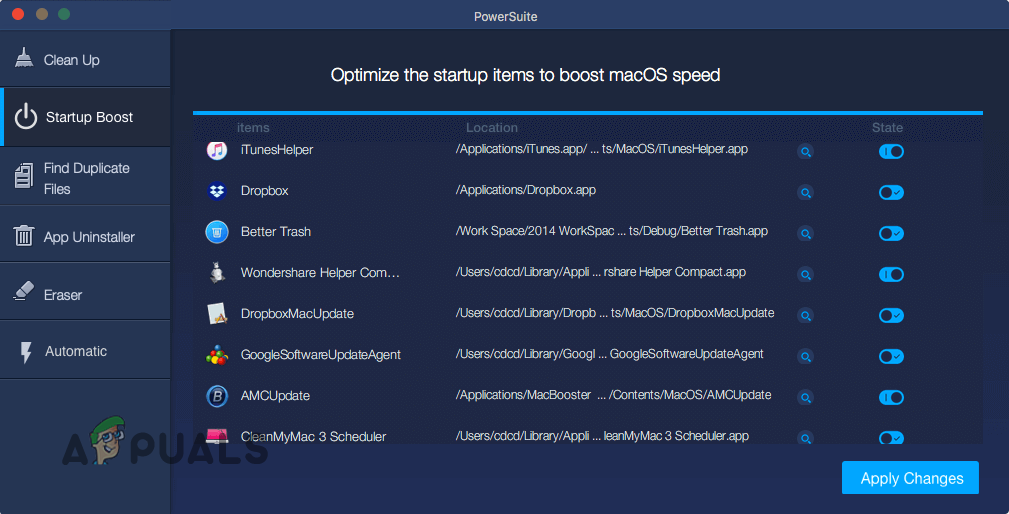
Disable the Startup Service & Items - And select the startup services to turn off the services and items.
Hope disabling the startup programs works for you to circumvent the error on Mac. But if still see the error, then head to the next potential solution.
Check for the Controlling App
If disabling the startup items and services won’t work for you to fix the error, then there is a possibility that any of your app installed is controlling your Mac system and showing the screen is being observed error message. Check for the controlling app and remove or disable it.
Follow the steps given to do so:
- Click on the Apple menu and click on the System Preferences option
- Now go to the Security & Privacy option and click on the Privacy tab
- After that click on Accessibility, and locate the app that is controlling your Mac screen.
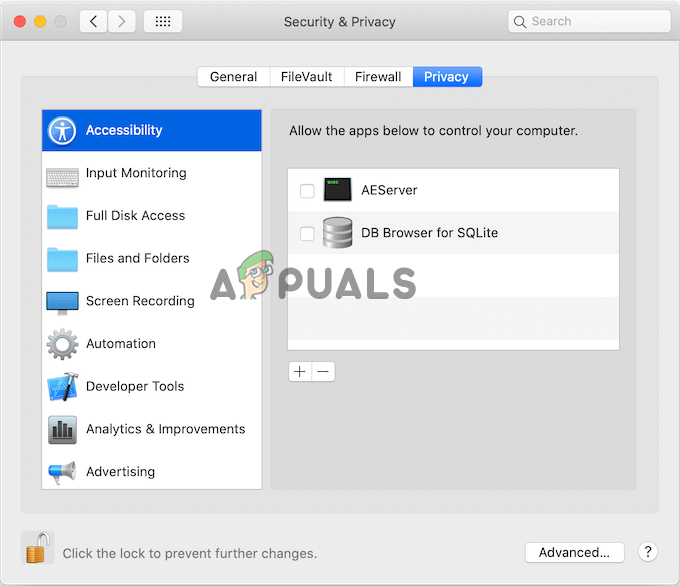
Click on the Accessibility option - Once you locate the app disable it by unchecking the box
Uninstall the Third-Party Software
The third-party software is generally installed by various users for accomplishing different tasks. But in some cases, if you are running outdated software, on your Mac machine then this can cause issues with your system and might force Mac to restart automatically as it gets incompatible with your system.
So, in this case, updating the outdated apps may work for you to solve the problem and check if this fixes the problem. But if the apps are updated then there is a possibility that one of them is malfunctioning and showing the error. And if this case is applicable then uninstall the third-party app one by one and check if the error is fixed.
Follow the instruction given to uninstall the app on Mac:
- First, click on the Go drop-down menu at the top and click on the Applications directory.
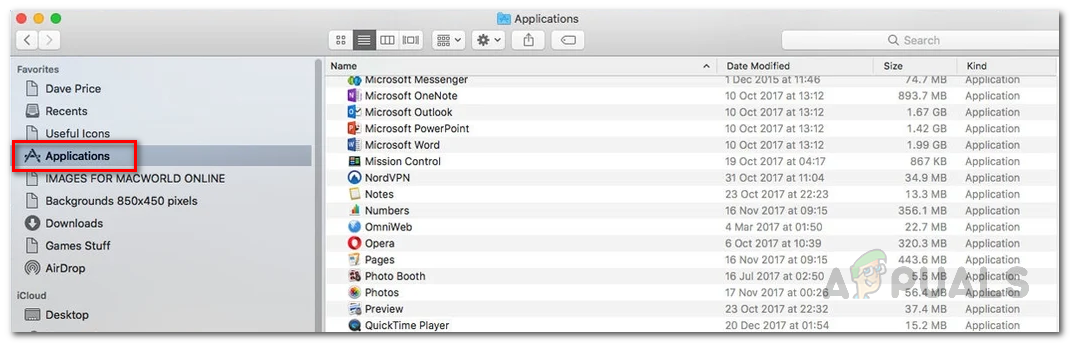
Going to the Applications directory in Finder - Now choose the Application from there and click CTRL + Click the application
- Then from the drop-down select Move to Trash
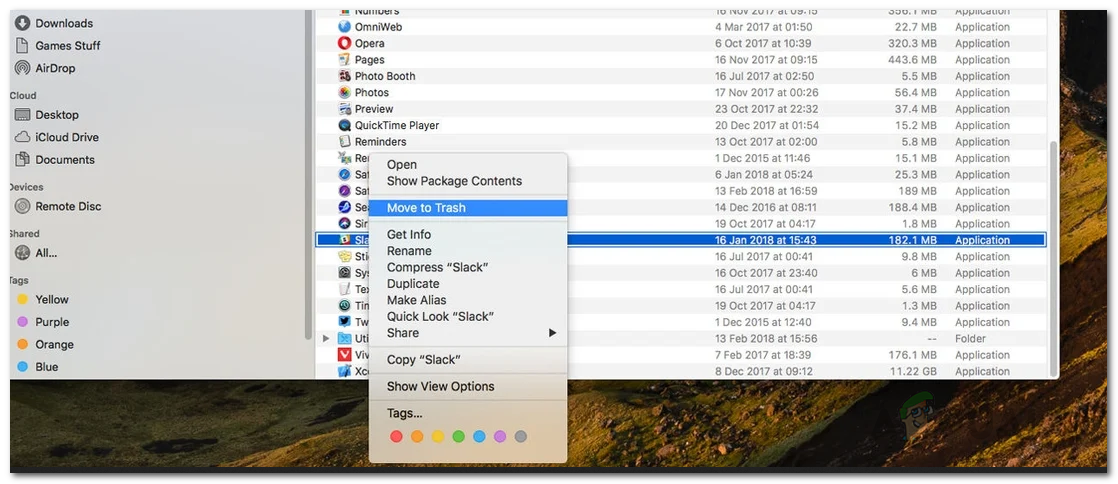
Restart your Mac system and it is estimated now the error is fixed but if still the error persists then the only option left is reinstalling the Mac operating system.
Reinstall your Mac OS
If none of the above-given solutions works for you, then you need to completely wipe everything on the device and perform a reinstall of your system. In this situation, try creating a backup of entire important files and data on your Mac system before performing a reinstall.
You can easily reinstall the macOS through the macOS utility window. Follow the instructions given for reinstalling macOS on the system.
Very first, start your Mac system in recovery mode.
- And to do so Power OFF the device and after press and hold the power button till the Loading startup options message appears on the screen.

Mac Power Button - Now click on the Options icon and then click on Continue.
- But if you are on the Intel-based Mac, then the process is a bit different. First, you need to move forward and reboot your Mac system.
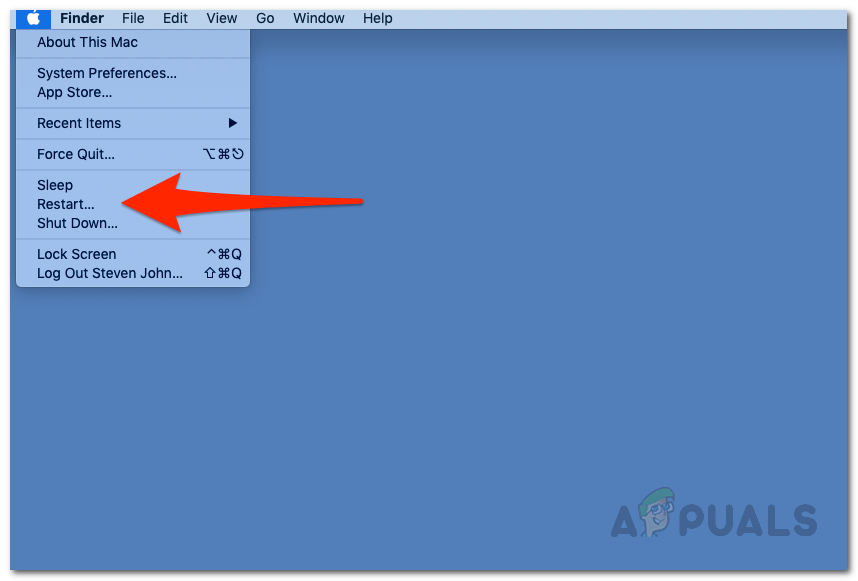
Restarting Mac - And as the device reboots, quickly hold one of two combinations mentioned below depending on what you need to do.
- Next press and hold the Option + Command + R keys if you want to install the latest version of the macOS.
- And the process is completed, you need to follow the same process
- Here on the recovery app window, move forward and choose Reinstall macOS or install macOS option and next click Continue button.
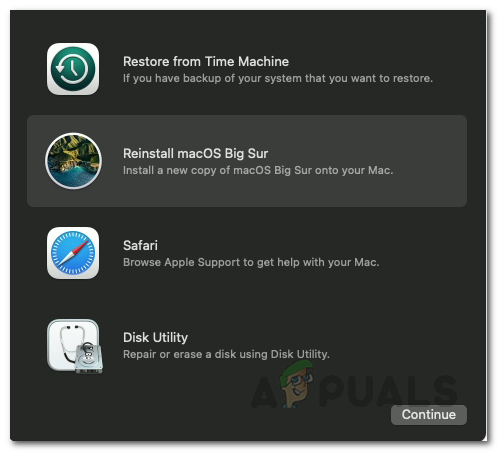
Select Reinstall macOS Option
Now follow the onscreen instructions for completing the installation process and as your MacOS was reinstalled, start using it to check the error message won’t appear again.
That’s it, and it is estimated now the “Your Screen is Being Observed” on Mac is fixed and you can use your MacOS without any hassle.





