How to Fix the Xvidcore.dll Not Found Error on Windows?
The Xvidcore.dll file is a component of the Xvid Codec, free software available across various platforms such as Windows, Linux, and Mac. This software is designed for the purpose of compressing lengthy video files, reducing their size substantially while maintaining their quality. Furthermore, to view videos encoded with this codec, installing the Xvid Codec is essential.

Experiencing a “Xvidcore.dll not found” or “missing error” message indicates that the DLL file has been corrupted, misplaced, or removed. Additionally, a malfunctioning application can trigger this error. Another potential cause could be interference from antivirus software.
1. Download the Xvidcore.dll Separately
The most common fix involves manually downloading the DLL file and placing it in the system32 folder. You can source DLL files from a site like dll-files.com, which offers a comprehensive solution to various DLL file errors.
- Navigate to dll-files.com.
- Type XVIDCORE.DLL into the search bar and press Enter.

- Click on the XVIDCORE.DLL listing from the search results.
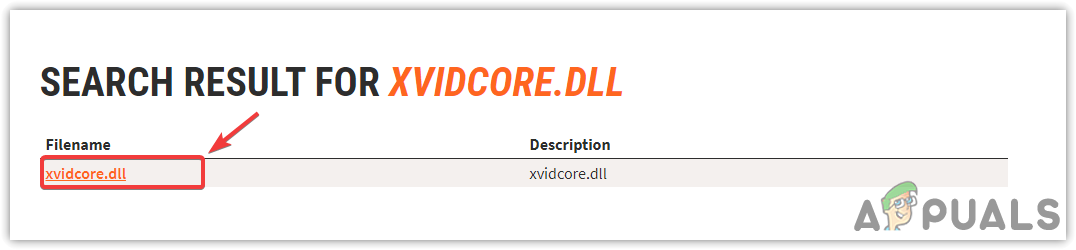
- Scroll to find and click on the Download button.
- Begin the download by clicking on the Download button.

- After downloading, extract the folder using WinRar or 7zip.

- Locate the extracted folder and open it.
- Copy the DLL file and go to C:\Windows\System32.
- Paste the DLL file there.

- If prompted to replace the file, choose to “Replace the file in the destination.”
- Check to see if the error has been addressed.
2. Reinstall the Xvid Codec
Given that the Xvidcore.dll file is bundled with the Xvid Codec software, reinstalling the codec can replenish the DLL file. This also serves as a suitable solution if the software itself has become corrupt.
- Open the Start Menu and enter Control Panel.
- Press Enter to access the Control Panel.

- Navigate to Programs > Uninstall a Program to reach the Control Panel Programs & Features.

- Find the Xvid Codec, right-click on it, and select Uninstall.

- After uninstallation, visit xvid.com/download in your web browser.
- Choose and download the appropriate Xvid Codec installer for your platform.

- Complete the installation by running the installer and following the on-screen instructions.
If the problem persists, ensure that your antivirus program is not interfering with or blocking the Xvidcore.dll file. It’s quite common for antivirus programs, including Windows Defender or third-party software, to block DLL files, potentially leading to various error messages upon program launch. In such cases, temporarily disabling or completely uninstalling the antivirus may be advisable.





