Fix: Windows Defender Blocking Avast Antivirus (VisthAux.exe)
There’s been a recurrent issue with Avast antivirus where one of its executables (visthaux.exe) is blocked from running by Windows Defender. The error message associated with this issue is “Your organization used Windows Defender Application Control to block this app“.
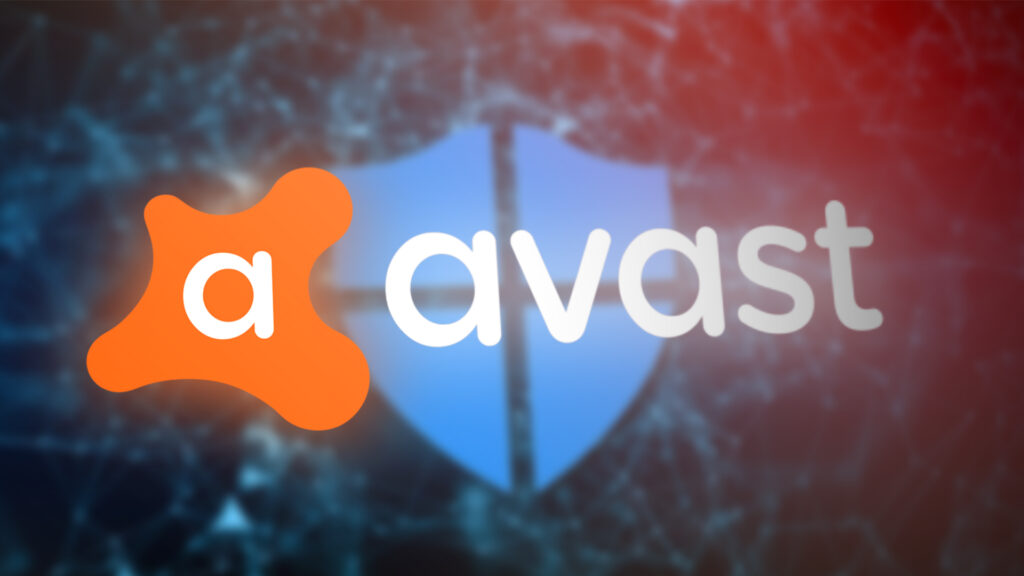
After investigating the issue, it’s very likely that the issue is exclusive to Windows 10 and only occurs on Technical Preview and Insider builds. Insider builds and technical previews are not properly tested and often spawn a wide array of unexpected problems. Because of this, using 3rd party anti-virus programs with Insider builds and Pre Release builds is less than ideal.
If you’re third party Avast antivirus is being blocked by the built-in Windows Defender antivirus, there are a few methods that you can follow to resolve the issue. Below you have a couple of fixes that users in a similar situation have used to fix this behavior. Please follow each potential fix in order until you find a method that stops Windows Defender from blocking Avast’s VisthAux.exe.
Method 1: Step away from Insider Builds
This issue is occurring because of the instability that many Insider builds have. If you want to stay away from these kinds of problems, the best approach is to move away from the Insider program and start using the latest stable Windows 10 build.
If you decide to do this, here’s a quick guide on how to stop getting Insider builds:
- Press Windows key + R to open up a Run box. Then, type “ms-settings:windowsinsider” and hit Enter to open the Windows Insider Program within the Settings menu.
- In the Windows Insider Program, click the Stop Insider Preview builds and hit Yes to confirm.
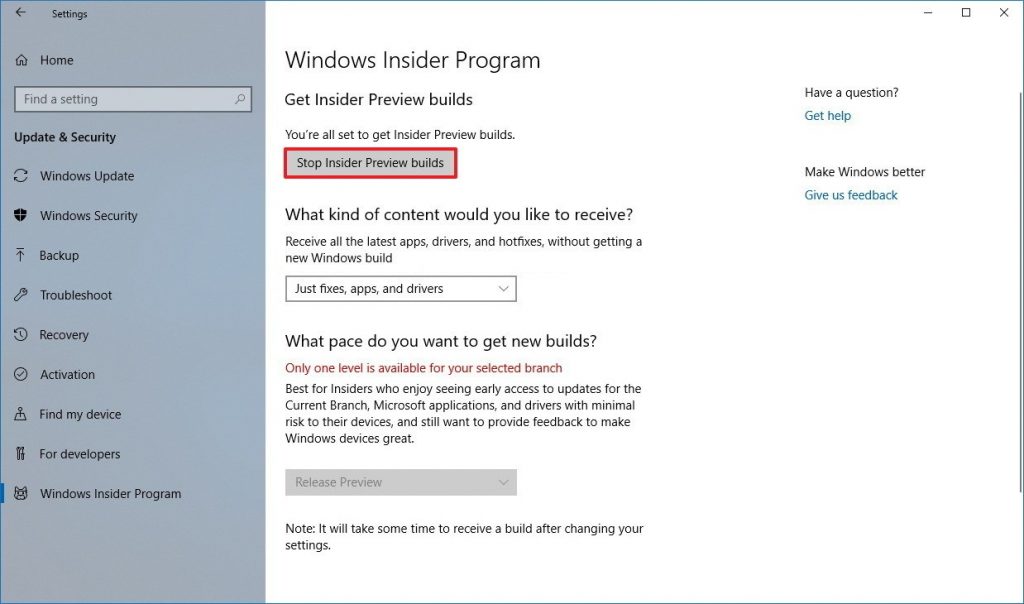
- Next, click on Roll me back to the last Windows release.
- Restart your PC to revert to the latest stable build at the next startup.
Method 2: Uninstalling Avast and removing any leftover files
Since the issue most likely arises because of a conflict between the built-in antivirus and the 3rd party security suite, your best chance of dealing with the issue and keep using an Insider Build is to remove Avast. You can do it conventionally via Programs and features but it’s recommended that you use the official Avast uninstall utility to remove every last trace of the 3rd party antivirus.
Here’s a quick guide on how to uninstall Avast with the official uninstall utility and remove all of the Avast code:
- Visit this link (here) and download the latest version of avastclear.exe.
- Acess the start button (bottom-left corner) and hold the Shift button while pressing Restart (under the shot down menu) to boot into Safe Mode.
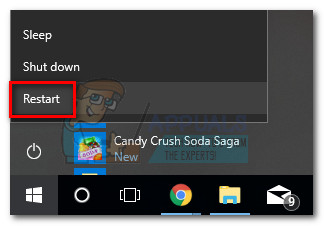
- Once your system boots into Safe Mode, open avastclear.exe.
Note: If you installed Avast in a custom folder, use the menu to browse for it manually before clicking the Uninstall button.
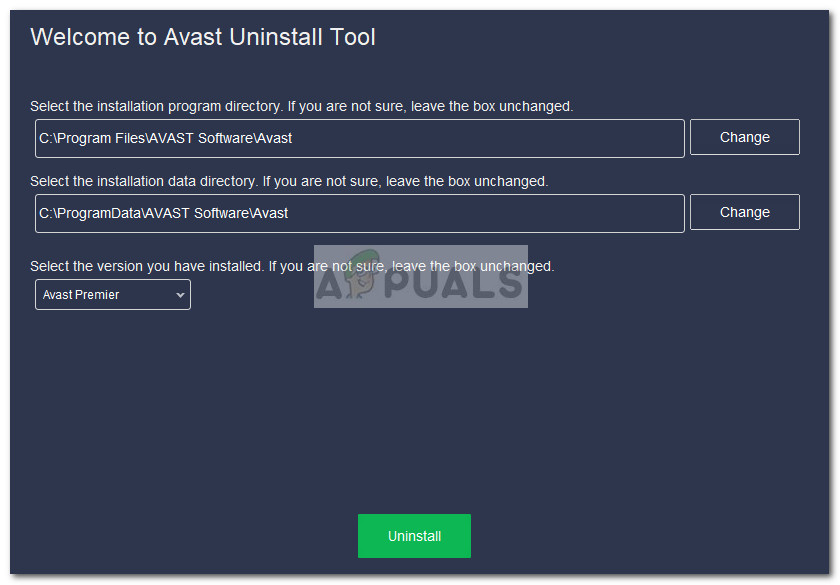
- Once the process is complete, reboot your computer and see if the issue is resolved at the next startup.
Method 3: Disabling Windows Defender’s Real-Time Protection
If you want to keep using Insider Builds and your Avast antivirus, you can try to disable Windows Defender’s real-time protection. But keep in mind that this is not guaranteed to be effective long-term as you might experience other issues with your third-party security suite.
Here’s a quick guide on how to disable Windows Defender’s Real-Time protection in order to prevent it from blocking the Avast executable:
- Press Windows + R to open up a Run box. then, type “ms-settings:windowsdefender” and hit Enter to open Windows Defender.
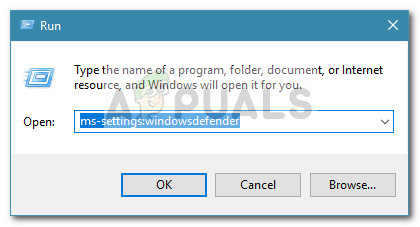
- Press the Open Windows Defender Security Center button.
- Click on Virus & threat protection, then choose Virus & threat protection settings.
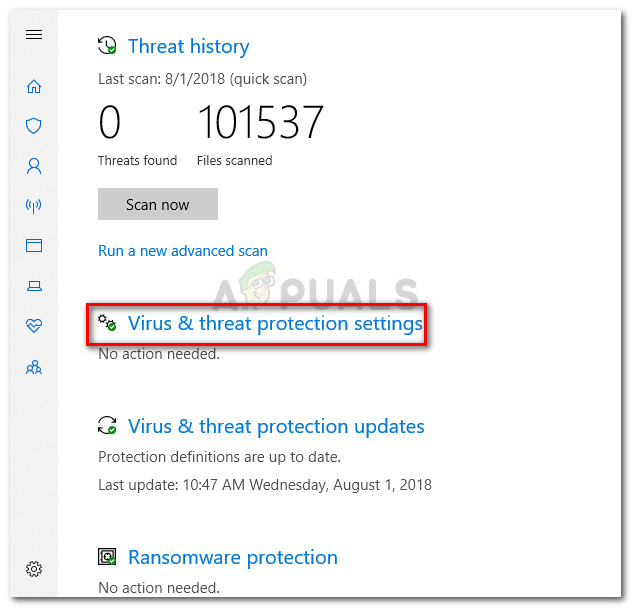
- Disable the toggle related to Real-time protection and Cloud-delivered protection.
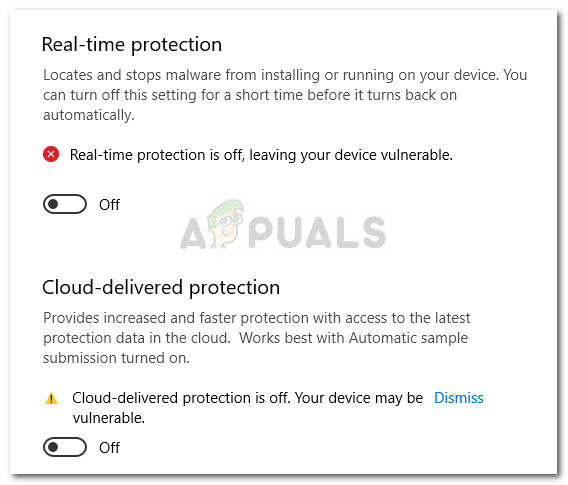
- Reboot your computer and see if the odd behavior has been stopped at the next startup.




