Xiaomi Phones Closes Background Apps? Here’s How to Fix
Xiaomi mobiles are specially designed to run battery optimization in the background to increase battery life. However, this feature also closes down background apps. If you want to keep your apps running in the background for easy access, you can modify certain settings to achieve that.
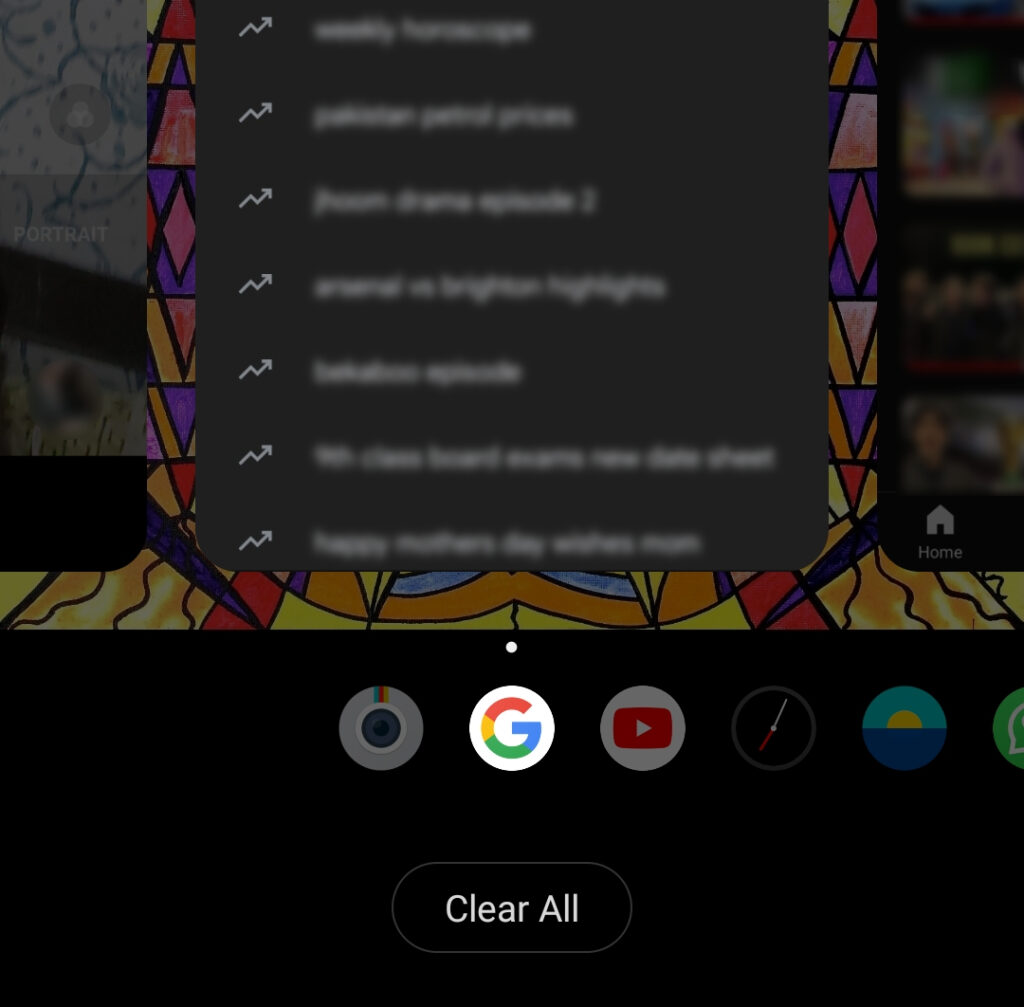
In this guide, we have listed multiple ways to turn off battery optimization and the app-killing process. So let’s begin!
1. Turn off battery optimization
Battery optimization settings are the primary reason for the frequent closing of background apps. MIUI might have set a timer for apps to run in the background, causing them to shut down after a specific period of time. However, we can disable this option in the settings to keep the apps running. Here is how to do it:
- Go to Settings > Privacy Protection.
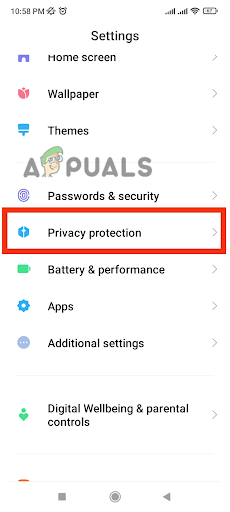
- Look for the Special Permissions option and open it.
- Tap on Battery Optimization in the new window.
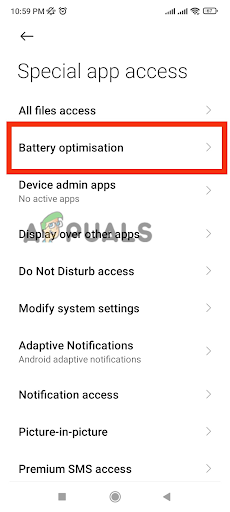
- Now, it will only open the apps that are not optimized. Tap on the drop-down menu and select All Apps.
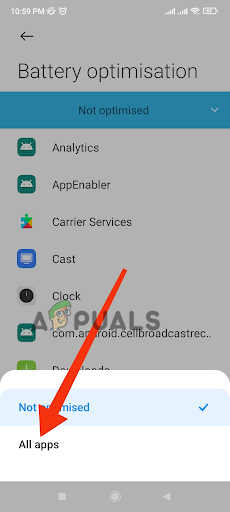
- Look for your desired app in the list and tap on it.
- Now, select Don’t Optimize.
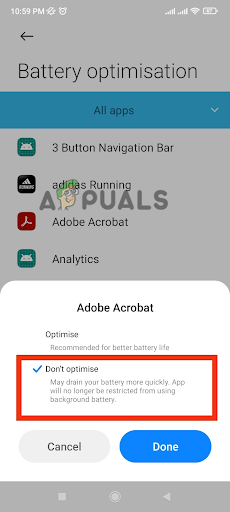
- Finally, tap on Done to finish the process.
Battery optimization settings have been altered, and your desired application is locked. Now, MIUI won’t close it while it is running in the background.
2. Lock the Desired Apps
Sometimes, we want our application to run in the background to complete a specific task. For example, a pending download of a YouTube video will require the app to run consistently. For that purpose, we can lock our desired application to prevent it from being killed while the download is pending. Follow the steps below to close the application.
- Open your desired application to be locked and run any program.
- Return to the home screen so your desired application runs in the background.
- Look for the Security app in your apps list and open it.
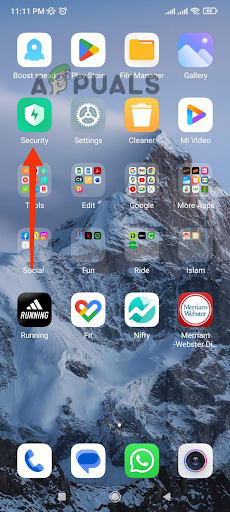
- Now tap on the Boost Speed option.
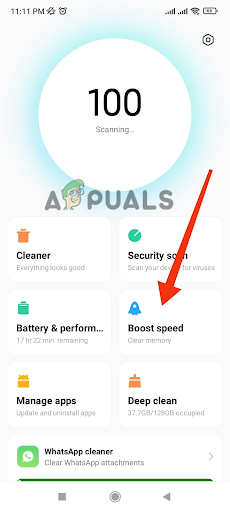
- Look for the Settings icon at the top right corner and tap on it.
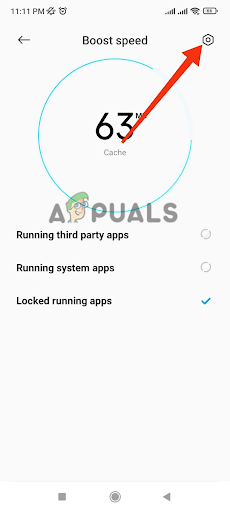
- Then select the Lock Apps option.
- In the apps list, turn on the toggle to lock your desired application.
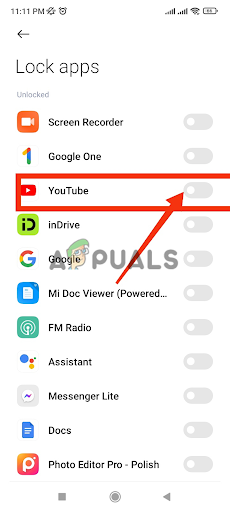
Return to the home screen and check the apps running in the background. Here, you will see a lock sign on your desired application. Now, check whether your problem has been solved. If the issue persists, move to the next method.
3. Autostart in MIUI
Xiaomi allows apps to run in the background using the Autostart feature. This feature can be adjusted according to your requirements to prevent the automatic background app-killing process. After enabling this feature, apps set to auto-start will continue running in the background even when you restart your phone. Follow the steps below to turn on the Autostart feature:
- Open the Security application on your Xiaomi mobile.

- Tap on the Manage Apps option.
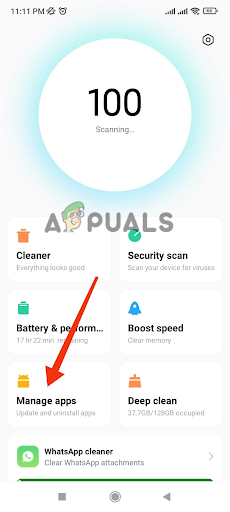
- Now, tap on the Permissions icon at the top right corner of the screen.
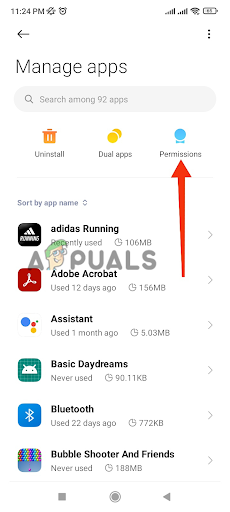
- Select AutoStart and it will take you to the list of mobile apps.
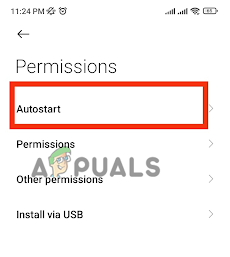
- Once here, select your desired application and turn on the toggle to enable the Autostart feature.
4. Enable the Built-in App Lock
You can utilize the built-in app lock to prevent your application from being killed in the background. Here is how you can use it:
- Go to Settings and scroll down to select Apps.
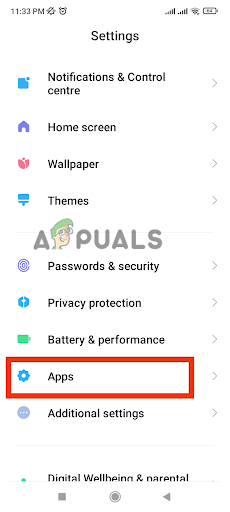
- Now tap on the App Lock option in the new window.
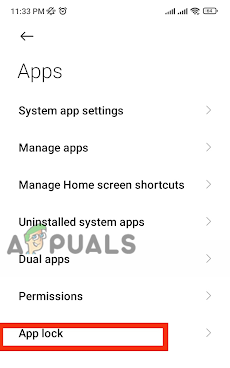
- Turn on the toggle for your desired apps in the list.
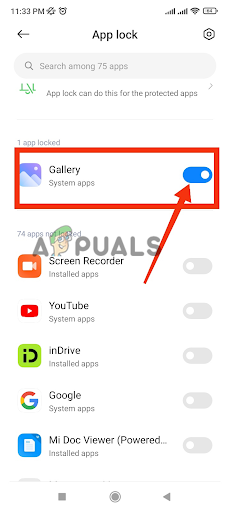
- The system will ask you to put a pattern/lock on it. Set Pattern/Pin/Password or fingerprint lock for your app lock.
Your selected application is now under extra security measures. Therefore, no one can breach it when running in the background. Even if the system wants to close it, it will not be able to do so.
4. Use Developer Options
MIUI is excessively focused on providing its users with a low-drain battery setup. It also allows you to control the number of processes running in the background.
In the default settings, few processes are allowed to run in the background to keep the battery intact for a long time. It might be the reason why the background apps shut down too soon. However, you can change this setting as per your desire. Here is how:
- Go to the Settings app and open Additional Settings.
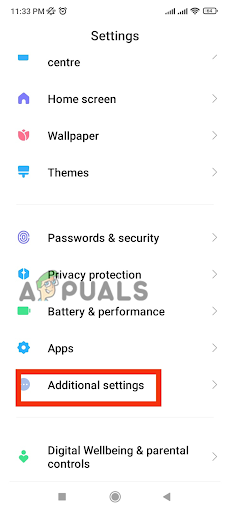
- Select Developer options in the new window.
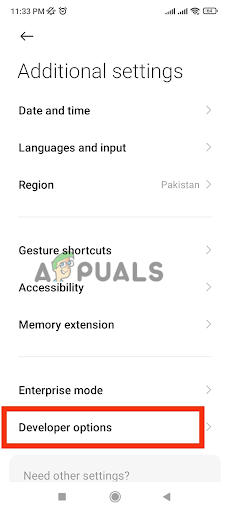
- Now, scroll down and tap on Background Process Limit.
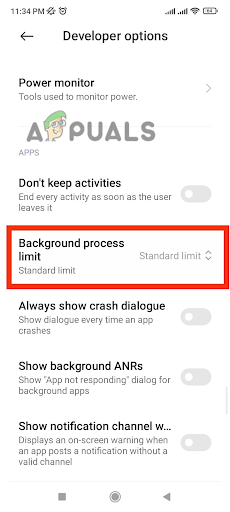
- Select your desired processes in the drop–down list. Always decide the processes according to the size of your battery.
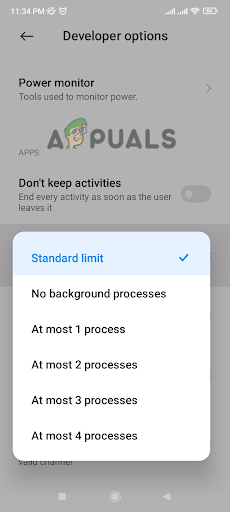
- Reboot the device, and your settings will finally be updated.
If you are using the developer options for the first time, you might not find it in the additional settings. Do this simple process to turn on the developer options.
- Go to the Settings app on your mobile.
- Now tap on the About Phone option.
- Here look for the option named MIUI Version. Tap on it four to five times unless it enables the developer options.
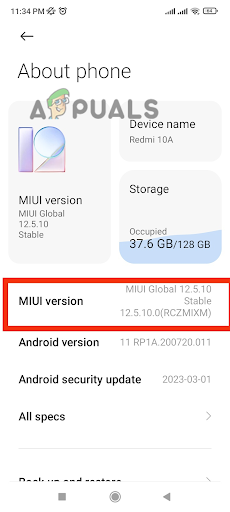
- Now go back again and look for the Developer options in Additional settings.
Now that you have enabled the Developer options, you can follow the steps mentioned above to change the Background Processes Limit.
 Reviewed by
Reviewed by 




