Why Does My Xbox ONE Keeps Turning on By Itself?
The Xbox turning on by itself issue is much more common than one would hope. There are countless reports of users confused by the fact that their console randomly turns on in the middle of the night or at times when it shouldn’t. This issue is known to happen with both Xbox One and Xbox Series S/X consoles.

If you’re dealing with the same issue, this article will help you identify the problem and prevent your console from turning on by itself once and for all.
The most common reason why your Xbox console might be turning on is that the automatic updates are turned on. If this scenario is applicable, the console will turn itself on to download and install a new firmware update.
Another cause might be a non-congruent power cord that turns it on or a front button that is dirty and malfunctioning. Also, the console could be turned on by someone else with access to your console via the Xbox app. Depending on your home settings, Google Home might also turn it on. Besides these causes, some 3rd party services connected to the console might also cause this issue.
1. Turn off the ‘Keep my console up to date option’
The Xbox console might have turned on because of an option that is supposed to keep it updated even if it’s turned off.
Note: This option downloads and installs the latest updates that are released for your console, but in some cases, it is responsible for the Xbox turning on by itself because some firmware updates require a ‘full wake’ in order to be installed.
To prevent this from happening again, all you need to do is to go to the Xbox settings and turn off the ‘Keep my console up to date’ option.
Here are the steps you need to follow:
- Open the guide menu by pressing the Xbox button on your controller.
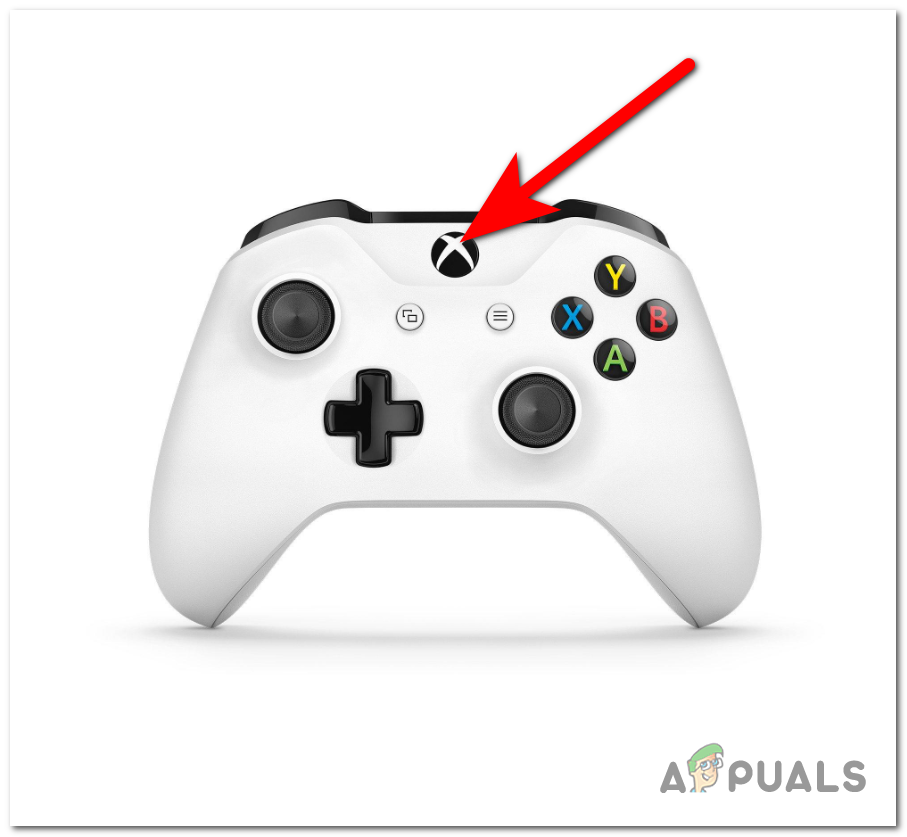
Opening the guide menu - Go to the Settings section on the right side and click on Settings.
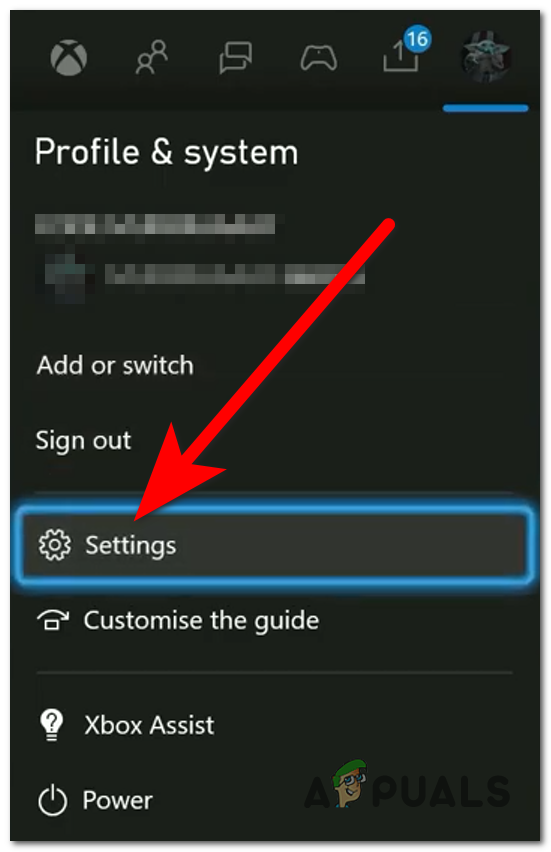
Opening the Settings of the Xbox - Now select the System section and access the Updates menu.
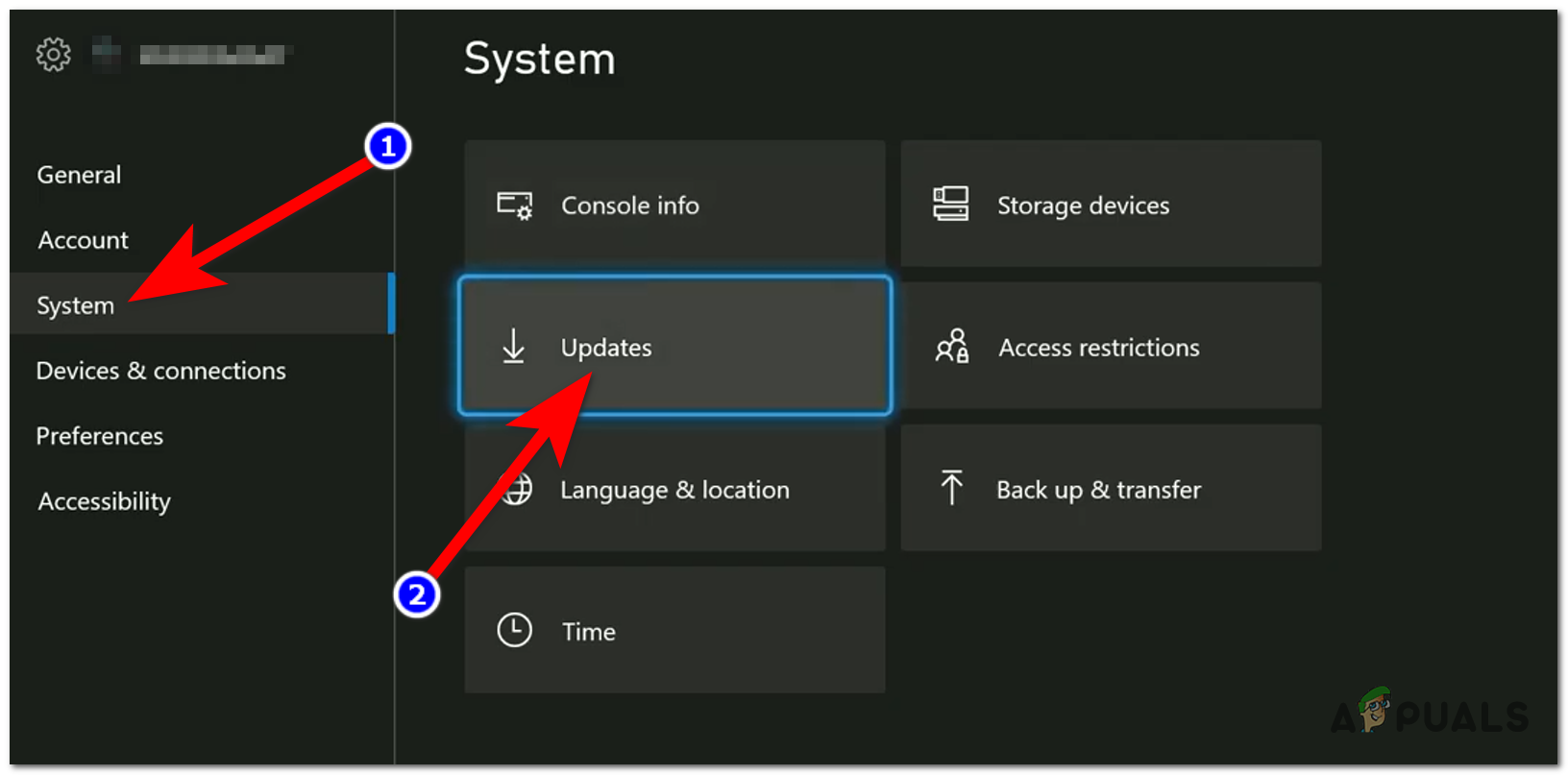
Accessing the Updates menu - Go to the Keep my console up to date option and make sure to disable it.
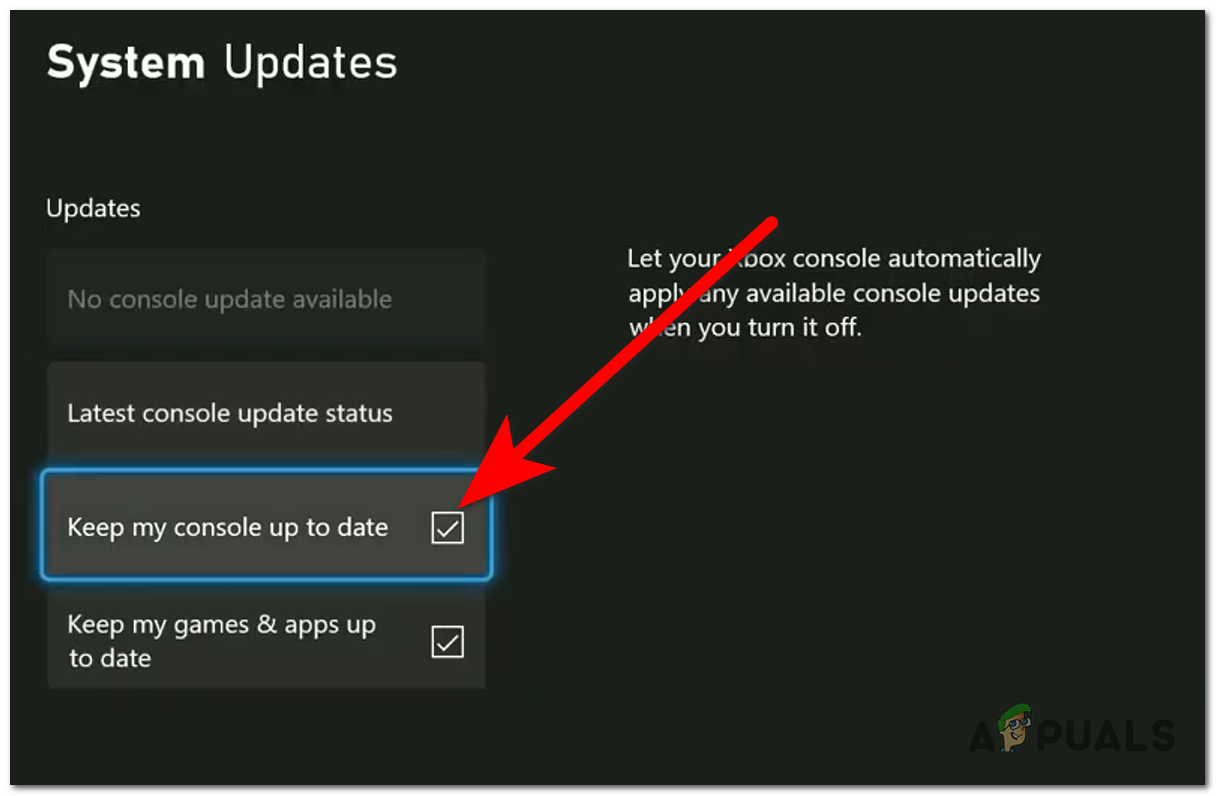
Disabling the Keep my console up to date option - Turn off your console and see if the problem has disappeared.
2. Remove the power cord
The issue could be also caused by the power cord that is connected to your console. It could be making your console turn on when you leave the power cord connected to it.
Note: This is not normal behavior and is only known to occur in situations where you’re using a 3rd-party cable.
The first thing you should do is use a different power cord and see if the behavior is still occurring.
If that’s not an option, you should try to unplug the power cord when the console is turned off and plug it back in. By doing this, you will reset the console and maybe solve the problem as well.

If that isn’t enough and the console still turns itself on, you might need to remove the power cord every time you turn the console off. By doing this, the console won’t have the energy to turn on, so the behavior will be stopped.
Make sure that your console is turned off to not encounter issues after, then remove the power cord from the console and leave it like that. When you want to turn on the console, plug the power cord back in.
3. Clean the button on the front of the console
The problem might also be caused by the power button located on the front side of the console. This button is used to turn on the console. After using it for some time, the button might get dirty on the outside and cause issues.
This can make the button activate at random times, causing your console to turn on when it is off.
You can fix this by cleaning the power button from your console as best as you can with a soft brush or a soft cloth to eliminate all the dust that you see. Be careful not to damage the Xbox console.

After the button is clean, wait to see if the console still turns itself on.
4. Don’t allow the Xbox app to connect (if applicable)
Your Xbox console could be also turned on using the Xbox app on your phone. All you have to do to connect to the Xbox console is to be close to it.
People that are close to your console and have the Xbox app installed on their phone can connect to the Xbox and wake it up remotely. This is only possible if the settings allow them to do so.
To prevent that from happening, all you have to do is to go to the Xbox settings and disable anyone from connecting using the Xbox app.
Here is a guide that will show you how to do this:
- Press the Xbox button on your controller to open the guide menu.
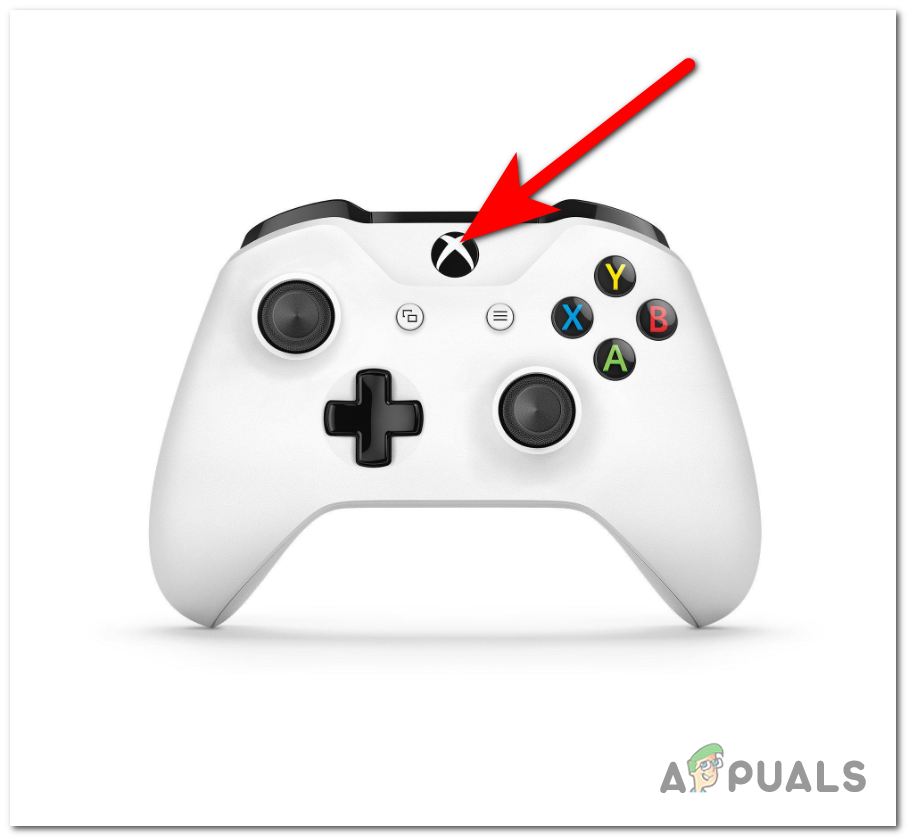
Opening the guide menu - Navigate to the right side and access Settings.
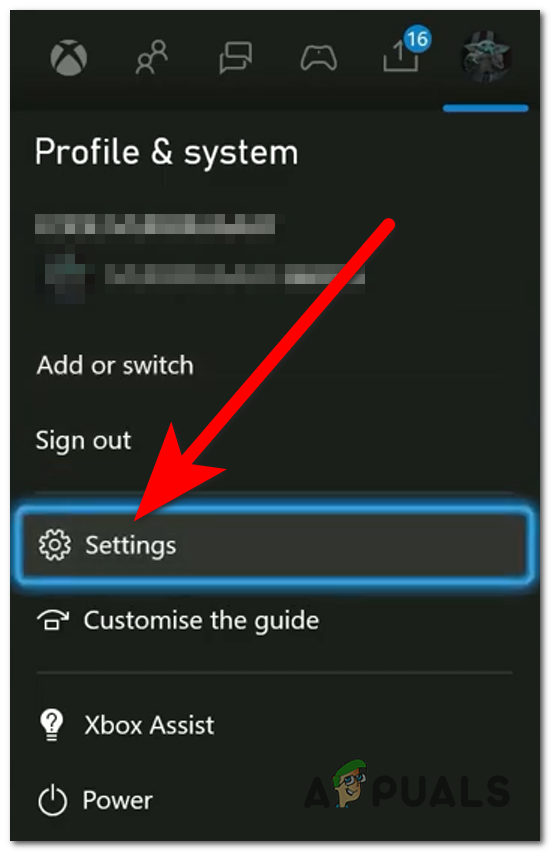
Opening the Xbox settings - Now go to the Devices & connections and access the Remote features section.
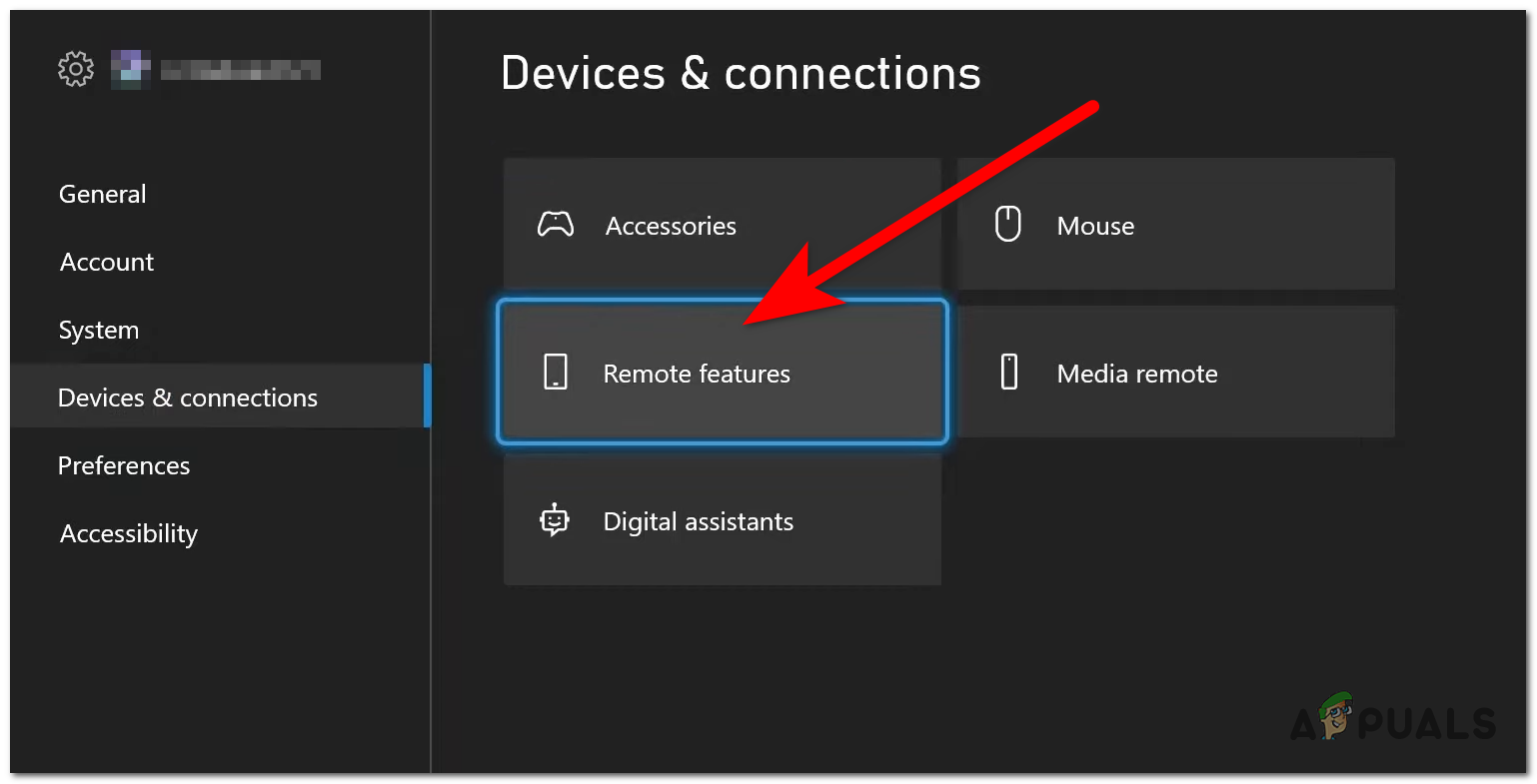
Accessing the Remote features settings - Next access the Xbox app preferences section on the right side.
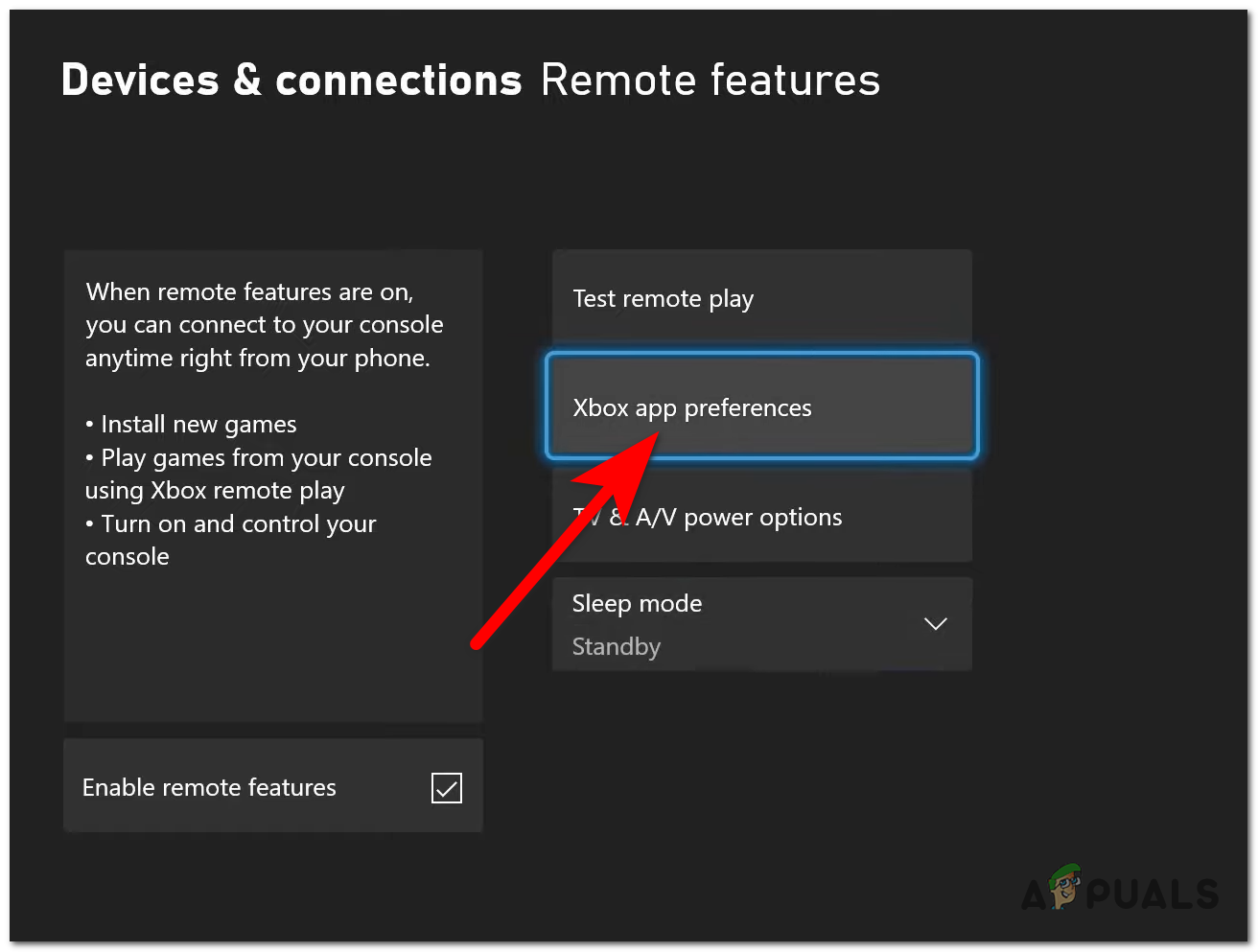
Accessing the Xbox app preferences - Now, highlight Don’t allow the Xbox app to connect and select it.
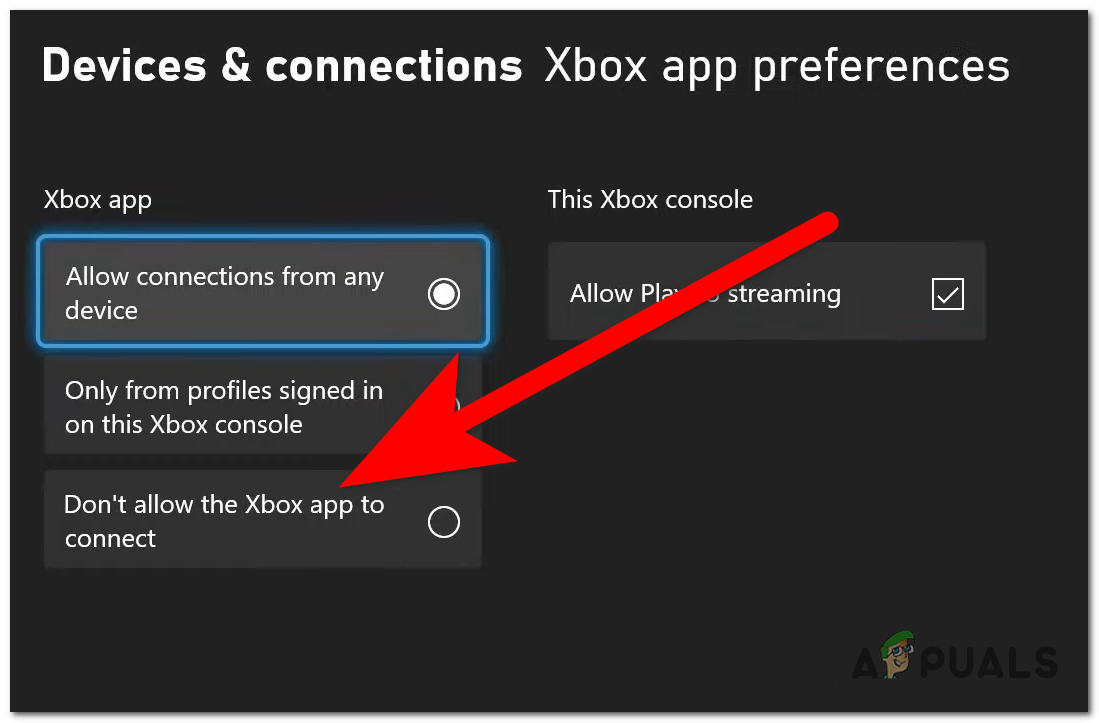
Disabling the connection through the Xbox app - After that, check to see if the Xbox console still turns on by itself.
5. Disable TV HDMI Link (HDMI-CEC)
The Xbox turns on by itself issue might be also turned on by a feature that is on TVs called HDMI-CEC. This feature allows people to control other devices connected to their TV through HDMI just by using the remote.
If this option is enabled, the console might turn on when you turn on the TV or when you simply use it.
You can disable the TV HDMI-CEC option to see if the Xbox console still turns itself on.
Here are the steps you need to follow to disable the HDMI-CEC option on your TV:
- Open the Settings of the TV.
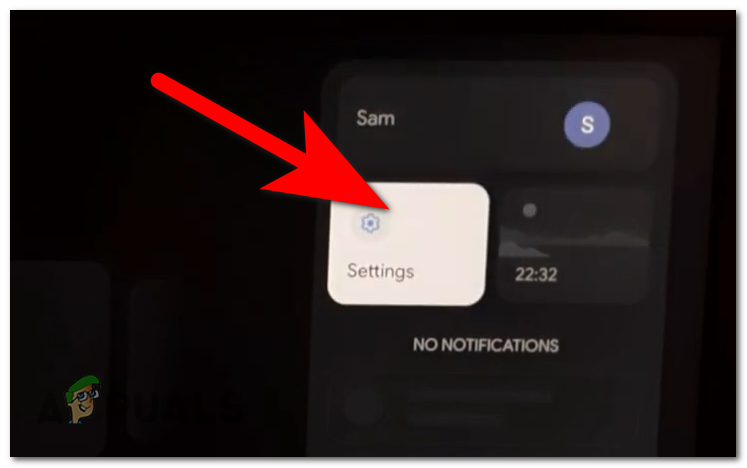
Opening the Settings Note: These steps are made for Google TVs. If you encounter difficulties using a different TV, search online for specific instructions.
- Now you need to access the Display and sound settings.
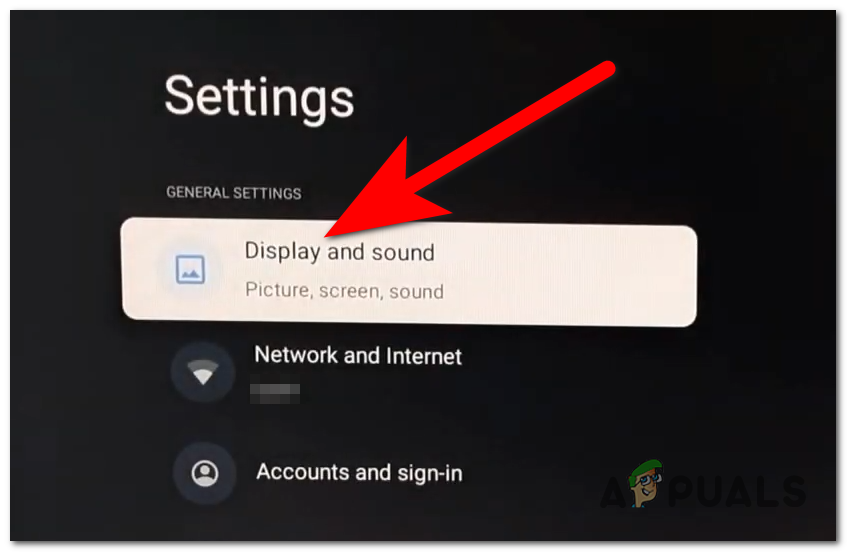
Accessing the Display and Sound settings - Now access the HDMI-CEC setting and make sure to disable it.
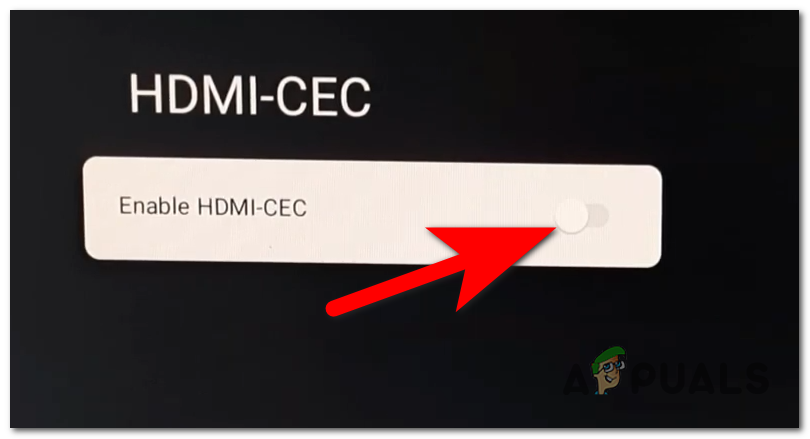
Disabling the HDMI-CEC option - After that, check to see if the Xbox console still turns on by itself.
6. Remove Xbox from Google Home
This issue might be also caused by the Google Home app. You are able to connect your Xbox console to the Google Home app, giving you the possibility to control the console from the phone.
If other people in your household have access to Google Home, they will have the ability to wake up your console remotely.
In case your console is connected to Google Home, try to remove it from the app to see if the problem still appears.
Here are the steps you need to follow:
- Open the Google Home app.
- Look for the Xbox device and click on it.
- Click on the gear icon to open the Settings of it.
- Now look for the Remove device button and press it.
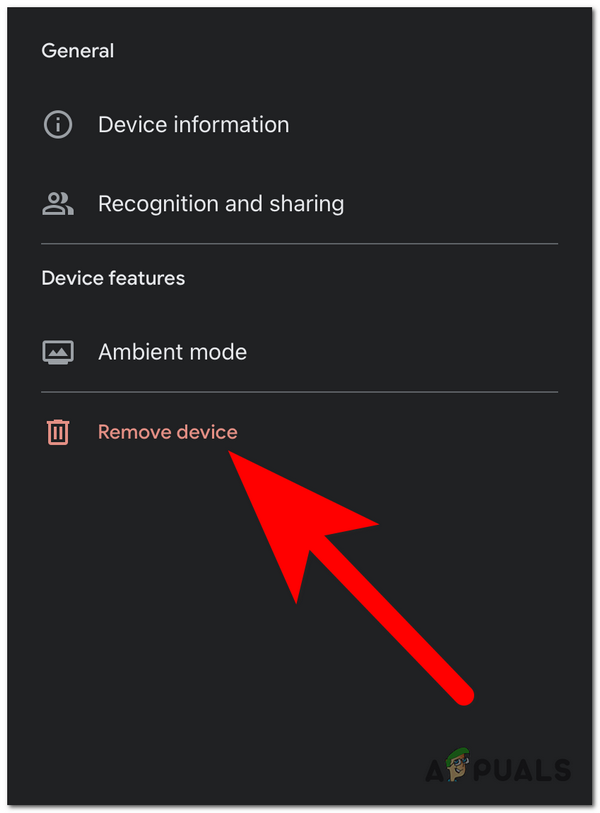
Removing the Xbox console from the Google Home - Confirm the decision and you can close Google Home.
- Wait to see if the issue has disappeared.
7. Turn the headset off before turning the Xbox off (if applicable)
If you are using a Bluetooth headset with your Xbox console, it might trigger the console to turn on. When you close the console, you might leave the headset on, and this can result in the console being turned on when the headset pings the console for a signal.
Or even if you turn the headset off after you shut down the console, the issue could still appear.
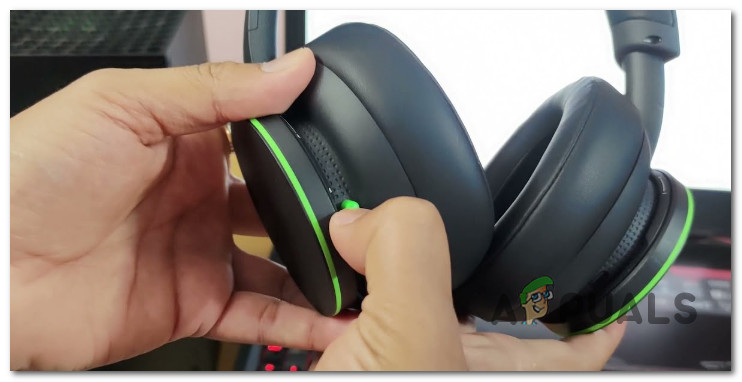
To prevent this from happening, try turning off the headset you are using before closing the console.
After you turn them off and close the console, wait to see if the Xbox still turns itself on.
8. Switch to Standby mode
This Xbox issue might be also caused by the sleep mode that you are using for the console. The sleep mode might be either an Energy Saver or Standby.
Both of them come with specific advantages when it comes to consumption, but the Energy Saver mode has caused this issue in some cases.
To make sure your power plan doesn’t cause this issue, you need to go to Settings and switch from Energy Saving to Standby and see if that helps.
Here is a guide you need to follow:
- Press the Xbox button on your controller to open the guide menu.
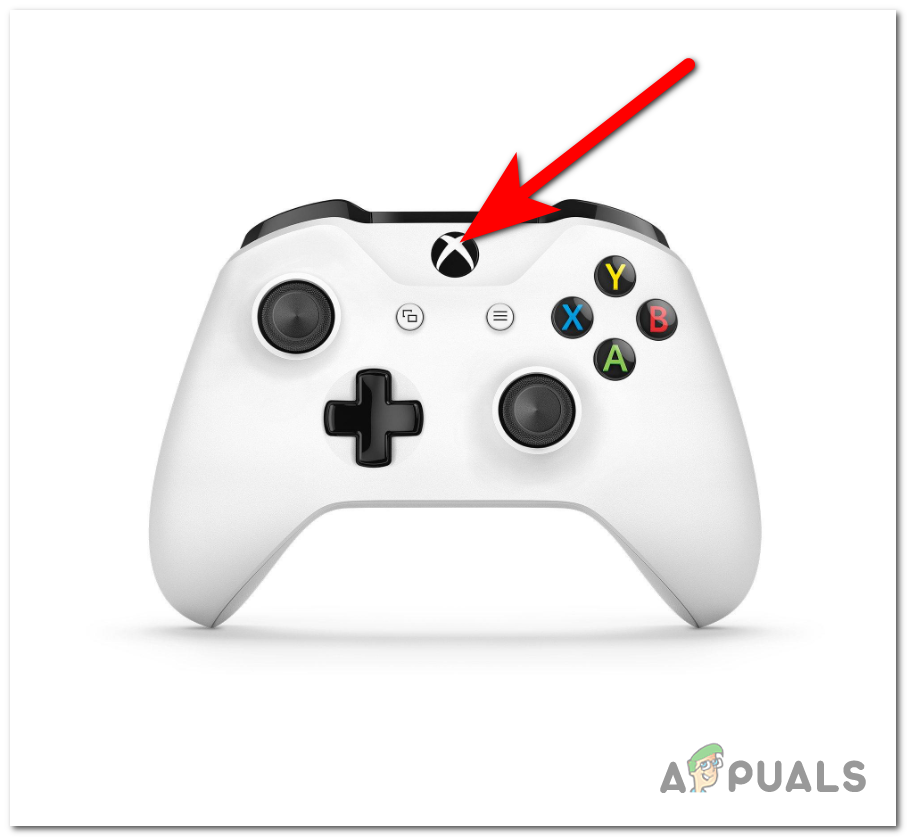
Opening the guide menu - Next, go to the right side and open Settings.
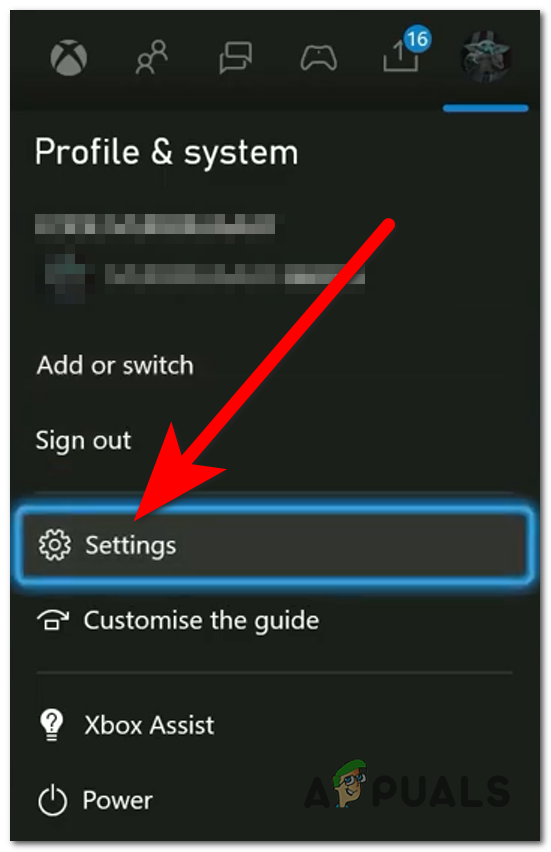
Opening the Settings - From the General tab, highlight Sleep mode & startup and select it.
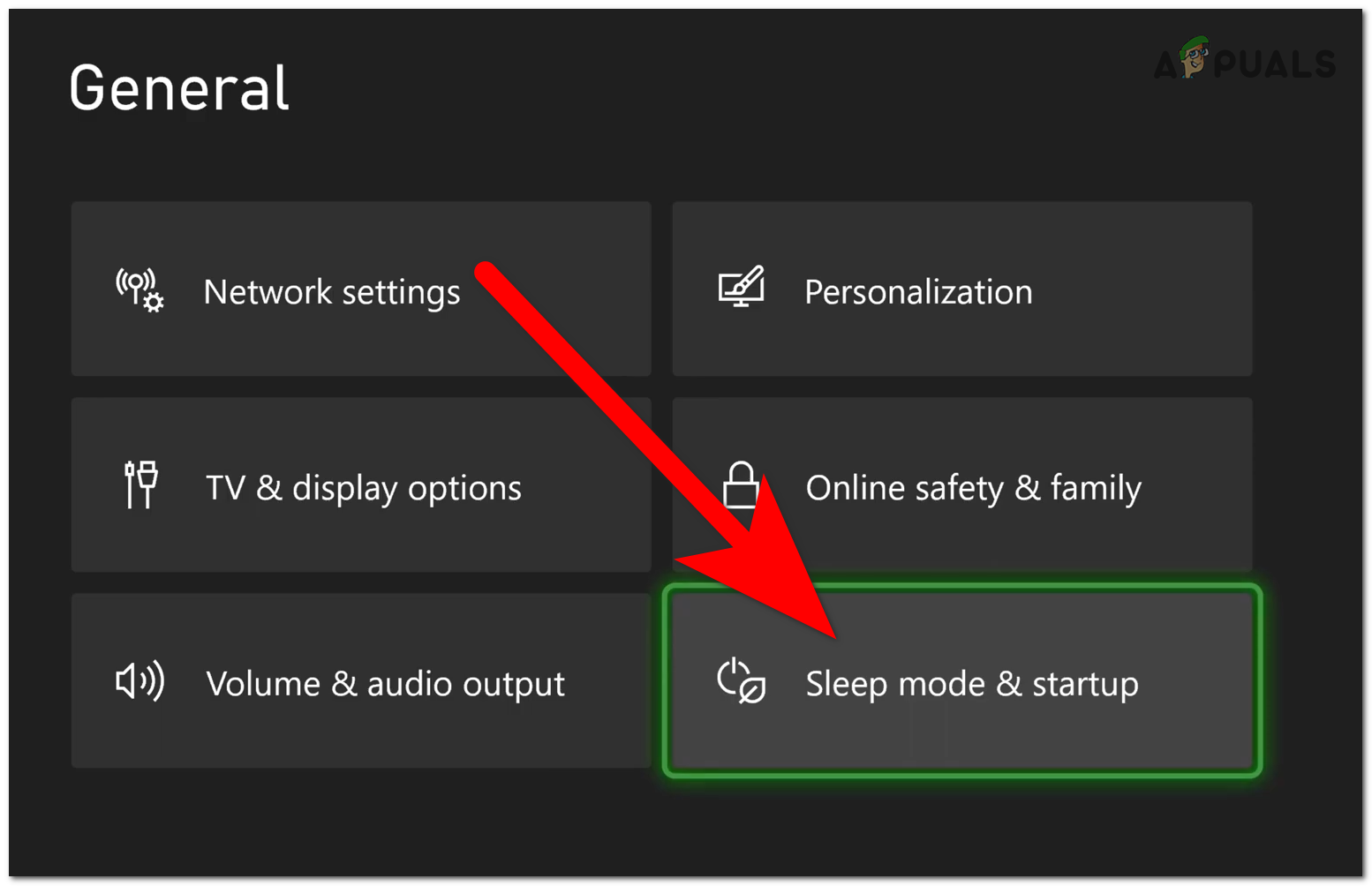
Accessing the Sleep mode & startup settings - Now select the Sleep mode and change it to Standby.
- When you are done with that, turn off your console to see if the issue still occurs.
9. Install headset firmware update (if applicable)
Some headphones that players use while gaming on their Xbox console, request an update from time to time. If the update is not installed, this can trigger issues like the Xbox turning itself on.
In case you are a headset user and haven’t updated them for some time, you should do it to see if it solves the issue.
Most of the headsets can be updated using the computer, so check online to see if there are any updates available.
If you see updates that you don’t have, make sure to install them. Follow the online instructions from your headset manufacturer to do this.
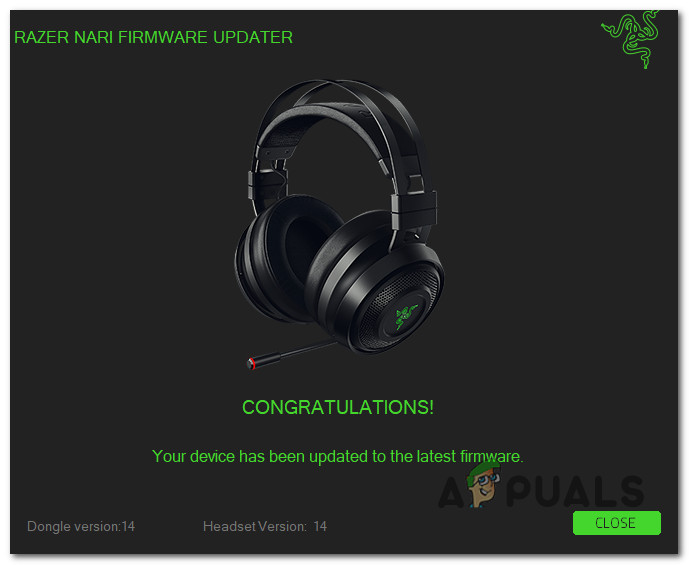
Once the headsets are updated to the latest version, connect them to the console once again to see if after the console is off, it still turns on by itself.
10. Perform a soft reset
The reason that your Xbox console turns itself on when it is off could be down to a simple software error. Issues like this can sometimes be fixed by performing a soft reset.
Note: This method will reset all system-related files, including any potentially corrupted information. You are advised to retain all of your personal files, such as game titles, stored data, and user preferences.
Here are step-by-step instructions on how to execute a soft reset on your Xbox One console:
- While the console is on, open the guide menu by pressing the Xbox button.
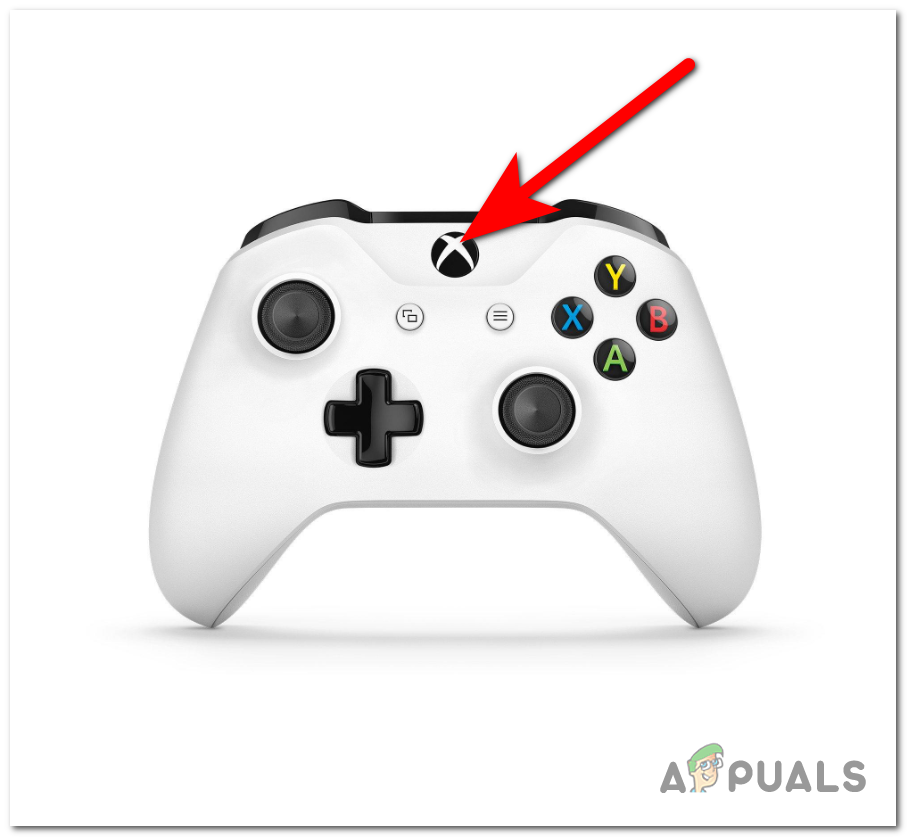
Opening the guide menu - Go to the right side and open Settings.
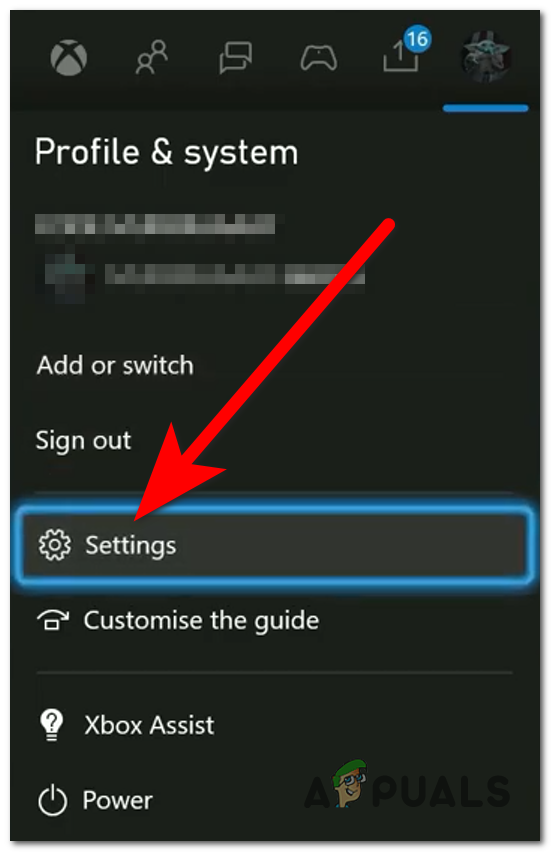
Opening the Xbox settings - Now go to the System section and highlight the Console info, then select it.
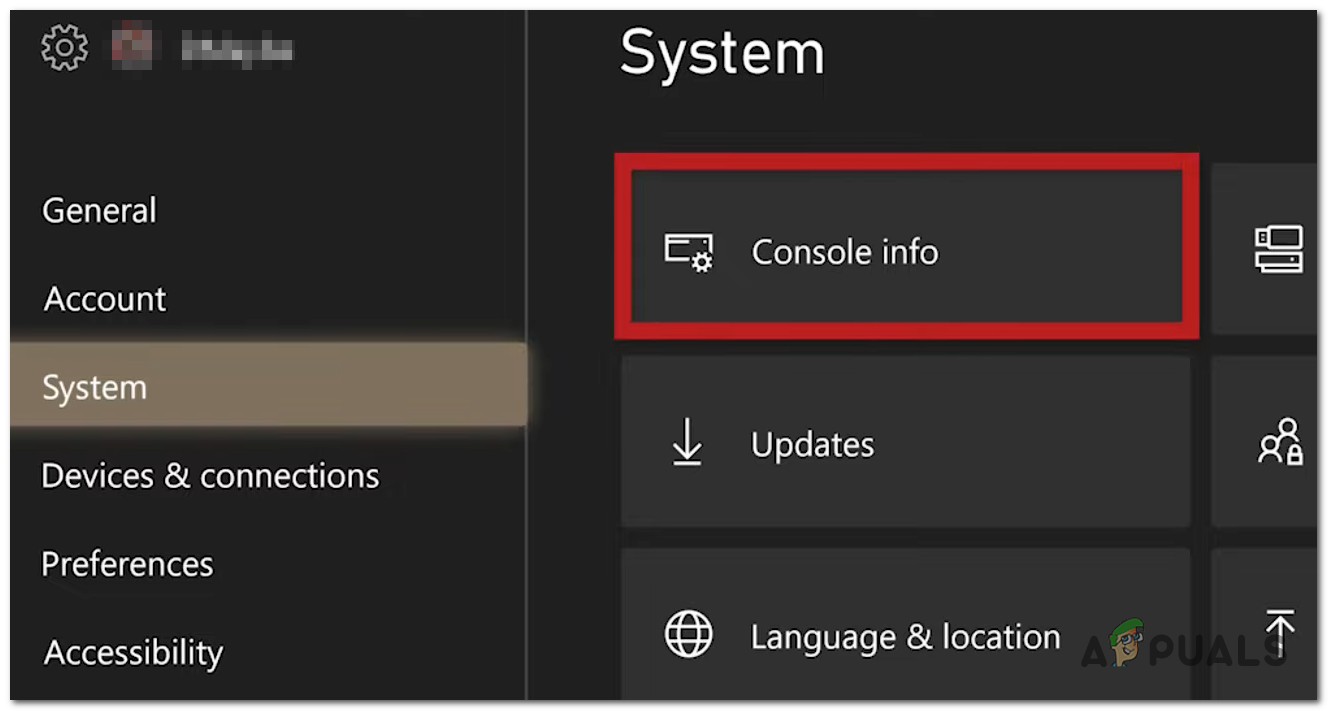
Accessing the Console info - Next, select the Reset console button.
- Choose the Reset and keep my games & apps option and wait until the process is done.
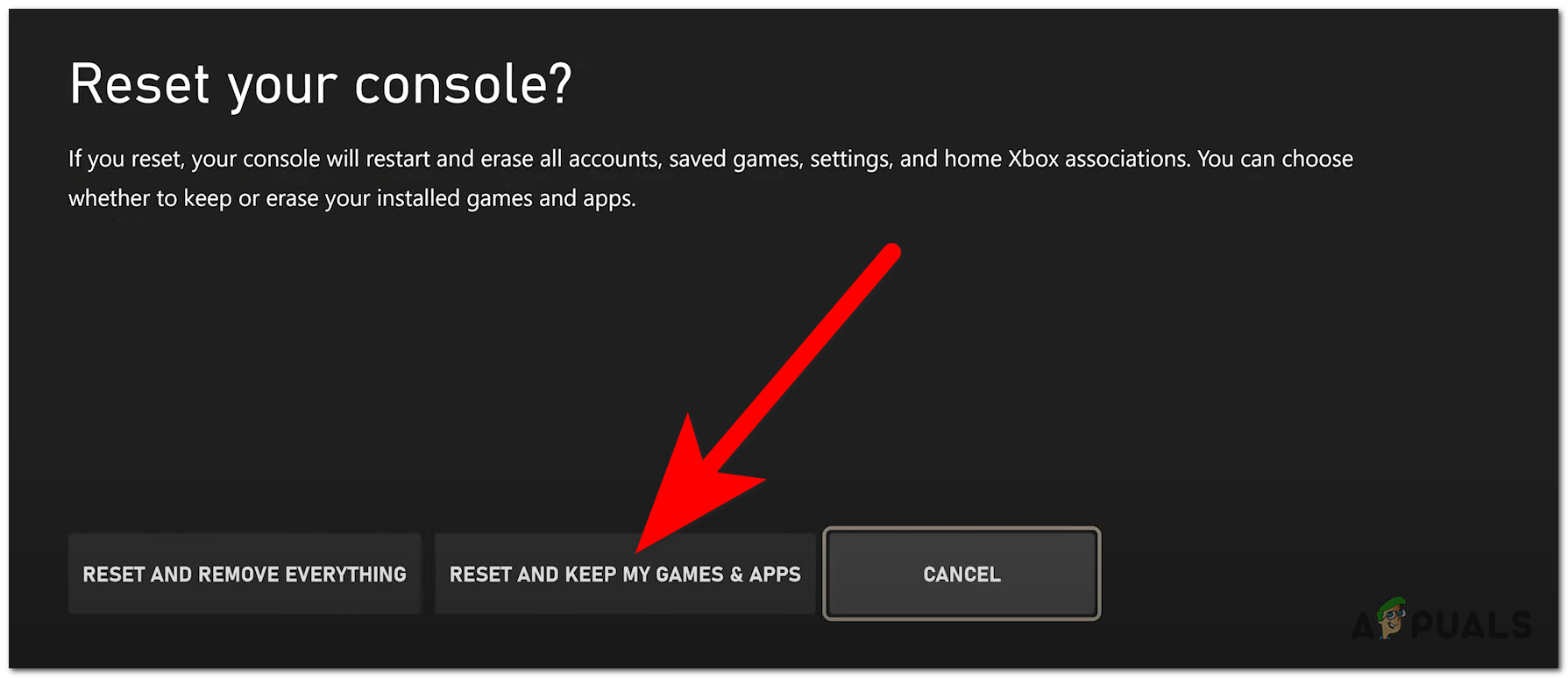
Resetting the console without deleting your games and apps - When the process is complete, test to see if the Xbox console still turns itself on.





