Why Can’t i close the Narrator on Xbox One?
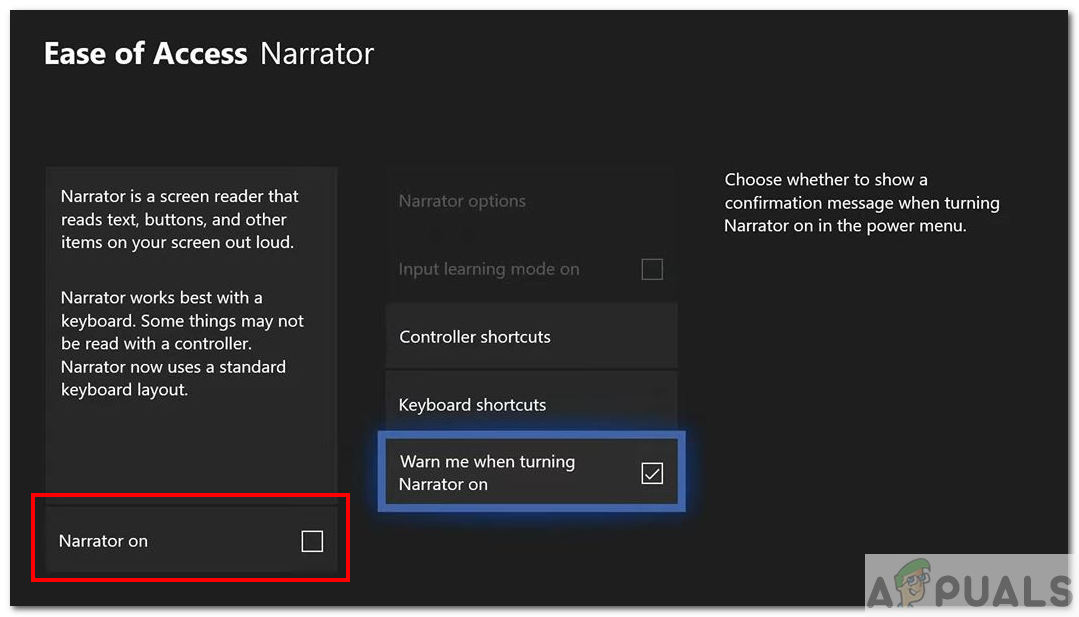
Method 1: Turn Off Through The Power Menu
There are three possible ways you can ‘officially’ disable the Narrator functionality. The first method is the easiest and quickest one. It uses Xbox One’s power menu to turn off the narrator.
- First, turn on your Xbox and login to your Xbox Live account.
- If you are experiencing the software bug, then your Narrator will automatically be turned on. If you select some option, the blue outline is displayed and a voice repeats the text.
- Now, press and hold the Xbox Home Button on your controller.

Xbox Home Button - The power menu will open.
- You will be able to see the instruction to turn off the narrator.
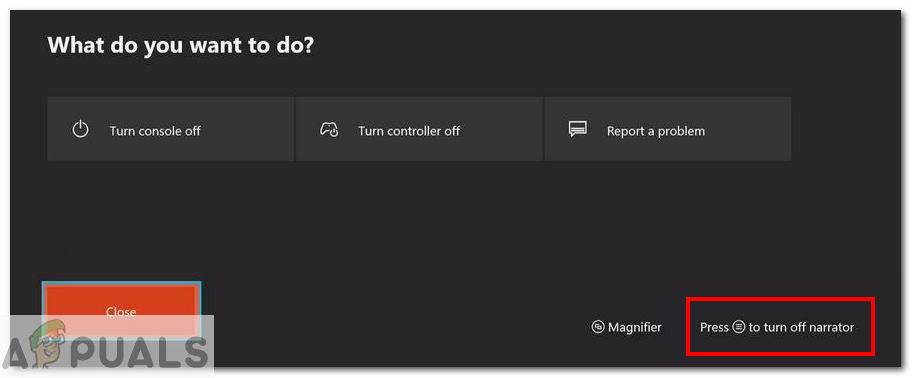
Turn off The Narrator - So, press the Menu Button on the controller to turn off the narrator.

Xbox Controller Menu Button - The narrator should now be turned off.
If the narrator is still enabled, move onto the method below.
Method 2: Turn Off Using Voice Commands
The second method uses voice commands to turn off the Narrator feature. You need to have voice commands turned on, and also need a relevant device which supports voice commands (e.g Headset, Kinect).
- There are different approaches to disable the narrator feature using voice command.
- For instance, if you have Kinect, and its already connected, then you say the following command:
"Xbox, Turn Off Narrator"
- Incase of Cortana you don’t need any external device. The Cortana voice assistant just needs to be enabled. You can enable Cortana through Settings > System > Cortana Settings.
- After enabling Cortana, say the following command:
"Hey Cortana, Turn Narrator Off"
- You can also use Amazon’s Alexa or Google Assistant to turn off the narrator. However, both of these require external peripherals for usage. Like for Alexa, you will need Amazon’s Echo speaker.
- To enable Alex or Google Assistant, go to Settings > Kinect & Devices > Digital Assistants.
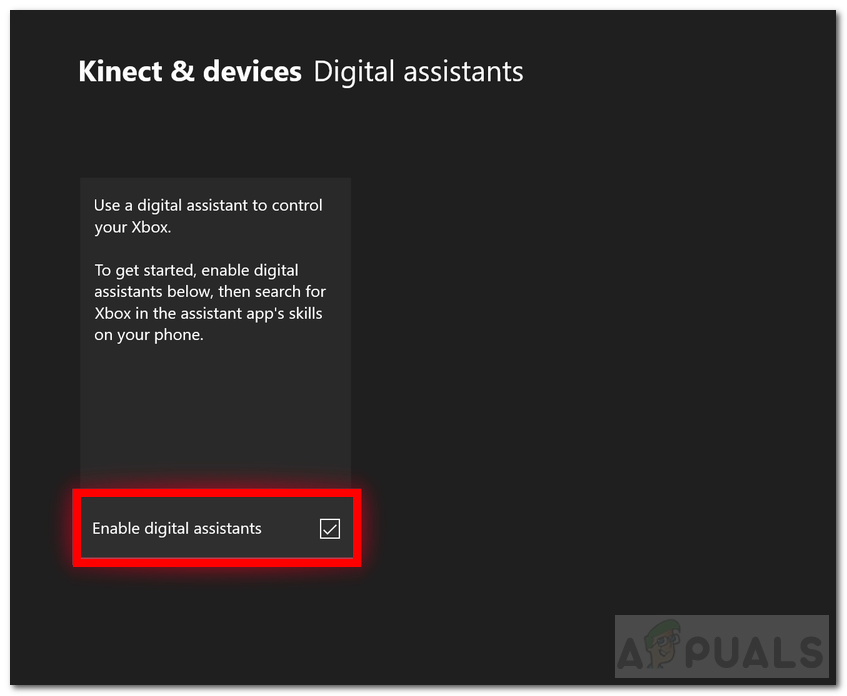
Enable Digital Assistants - Then enable Digital Assistants and setup device accordingly.
Method 3: Turn off through the System Settings Menu
The third method to close the Narrator involves using the settings menu. This method takes the longest compared to the above two.
- Firstly, turn on your console and login to your Xbox Live account.
- Press the Xbox Home Button on your controller. It will open the Guide.
- Scroll and choose the Gear icon denoting Settings.
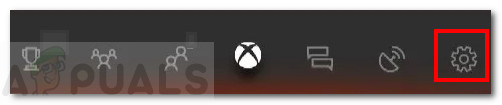
Settings Icon - Then choose All Settings.
- Next, select the Ease of Access option from the left sidebar.
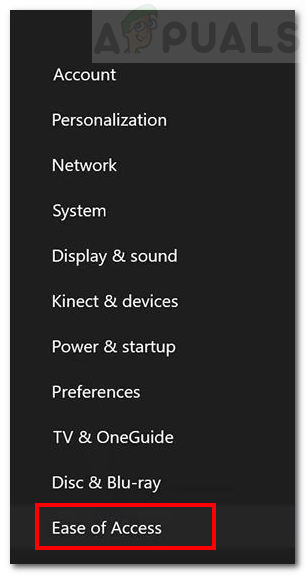
Ease Of Access Option - Click Narrator option.
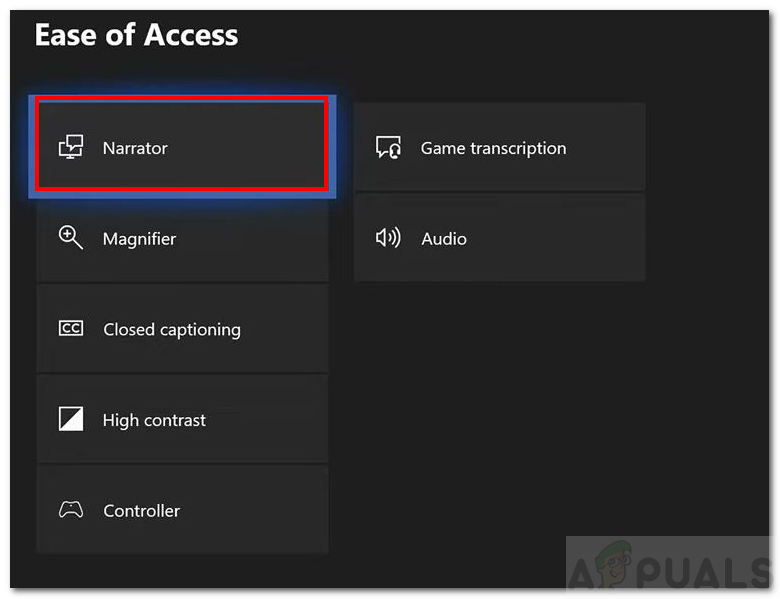
Narrator Settings - Afterward, toggle the Narrator to off.
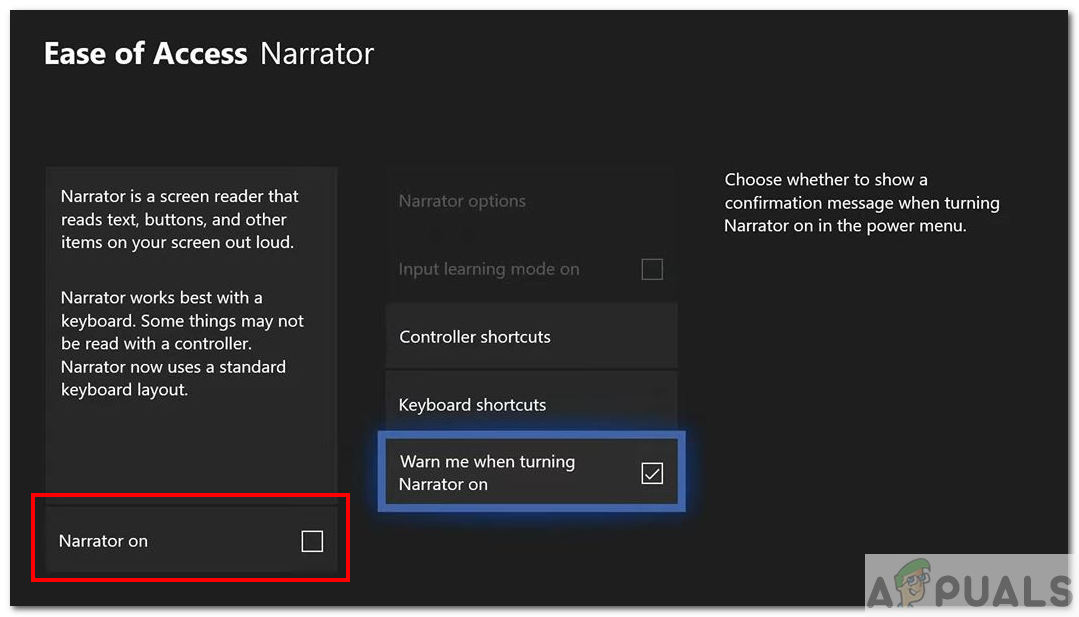
Xbox Narrator Settings - That’s it. The narrator should now be turned off.
Method 4: Custom Fix For Movies & TV App
This is a custom fix suggested by a user. It’s only applicable for cases where the Narrator automatically turns on when watching a movie/video.
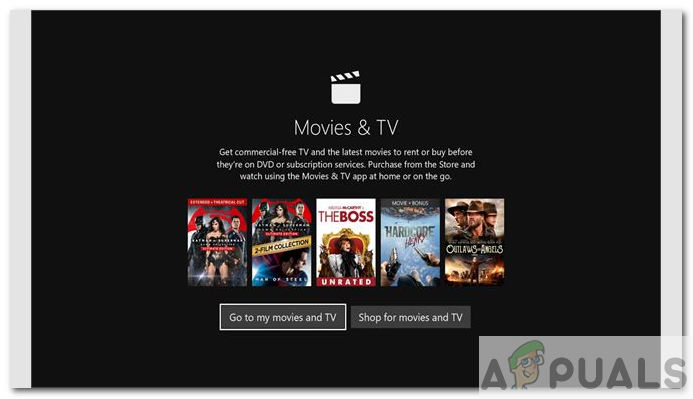
- When playing a movie/video users generally go to the Closed Caption (CC) menu. There is no visible option to turn off the narrator there. You will just find different versions of the narrator.
- However, there is a way to turn off the narrator. Select the little narration sign.
- Then in the Audio section, you will need to choose one of the options that do not directly say Narration.
- The option is generally labelled as ‘Primary – English – Dolby Audio – 6 Channel‘.
- This option should turn off the narrator.
Move onto the last method if this didn’t work for you.
Method 5: Factory Restore/ Reset Xbox
Automatic Reset
- For automatic reset, first, turn on your console and login.
- From the home screen, click on your Profile appearing on the top left corner.
- Then go across to where it says Settings.
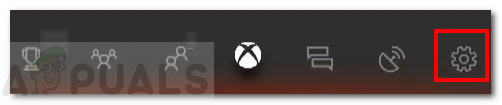
Settings Icon - Now select System and then select Console info.
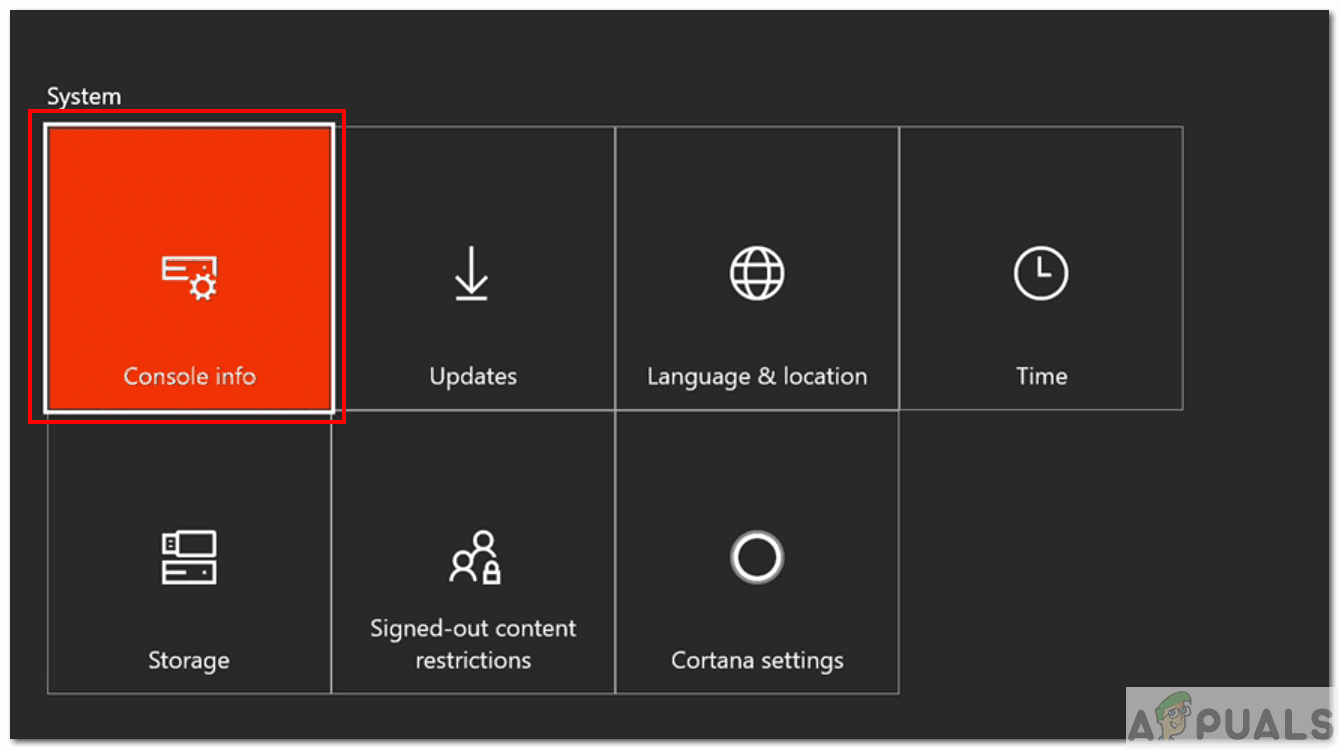
Console Info - Next select Reset console option.
- Lastly, select ‘Reset & keep games and apps’ option. You should always select this option if you don’t want to lose your game data. It will only reset your Xbox by delete and replace the corrupted files.
- Your Xbox will now reset.
Manual Reset
- You can manually reset your Xbox using Xbox Startup Troubleshooter.
- For manual reset, first, turn off the console completely. Also, remove the power cable.
- Wait for about 30 seconds after removing the cable. Then plug it back in.
Next, press and hold the Pair and the Eject button on the console for 15 seconds. Afterward, press the Xbox button.

Eject and Pair Button - When you are holding the buttons, you will hear two sounds a few seconds apart.
- Release the Pair and Eject buttons after the second sound.
- The console will power up and take you to the Troubleshooter.
- From the troubleshooter, select Reset this Xbox option.
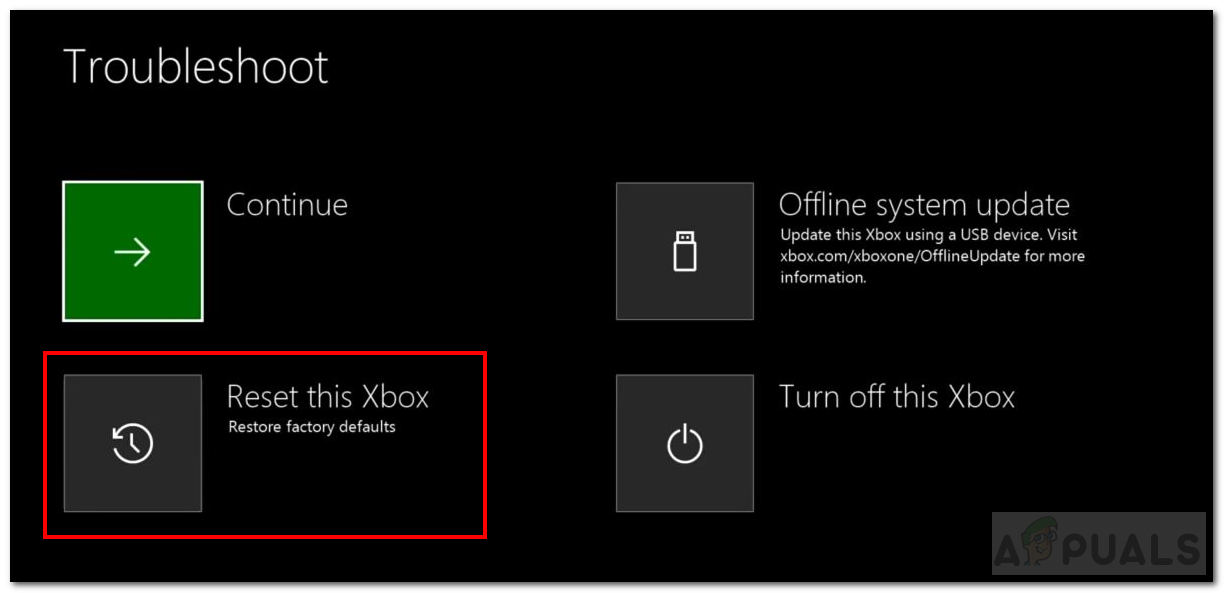
Reset Your Xbox - After clicking ‘Reset this Xbox’ button, select Keep games and apps.
- You will be returned to the home screen after reset. Check if the Narrator is still enabled.
If all of these solutions did not resolve your issue then it’s probably a bug with Xbox software. You can report it to Microsoft and hopefully, it will be resolved in the upcoming updates.





