World War 3 Stuck at Loading Map? Try these methods
While trying to play World War 3, players have been experiencing an issue where the game does not load at all. As it turns out, the game gets stuck on the loading screen of the map and does not proceed any further no matter how long you leave it for. This is usually caused when you are missing game files on your system or when there is a corruption in the installation. For some users, the connecting to WW3 message is shown but there’s no progress at all. In this article, we will be showing you how to resolve this issue so just follow through.

As it turns out, the closed beta access of World War 3 game has been live for a while now and even before this, there have been different issues users would face with the game. Like the ServerTimeout error in World War 3, there are quite a few issues with the game that need to be resolved by the developer team which is why beta phases such as this one are important for the game. The most apparent reason that is known so far that would leave the game stuck on the map loading screen is damaged or missing game files.
In addition to that, in case the issue is due to the game not being able to connect to World War 3 servers, other factors like third-party antivirus software or the Windows Defender Firewall can also come into play. With that said, let us get started and show you the different methods that you can implement to resolve the issue in question.
Disable Third-Party Antivirus
As it turns out, the first thing that you should try out when World War 3 is stuck on the loading screen for you is to disable any third-party antivirus software that you may have installed on your computer. We all know that using a third-party antivirus can be a good alternative to the Windows Defender and most people usually do install one on their computers.
However, one of the major issues with third-party antivirus software is that they can usually mess up your games by deleting certain game files due to a false positive or in some cases, locking the files instead of deleting them. As a result, this causes an issue with the game and it is not able to work properly. In addition to that, some antivirus programs also monitor the incoming and outgoing traffic which can result in connectivity issues. Therefore, if you have a third-party antivirus installed, go ahead and disable it and then try opening up the game to see if that resolves the issue. In case the issue is still there, move on to the next method down below.
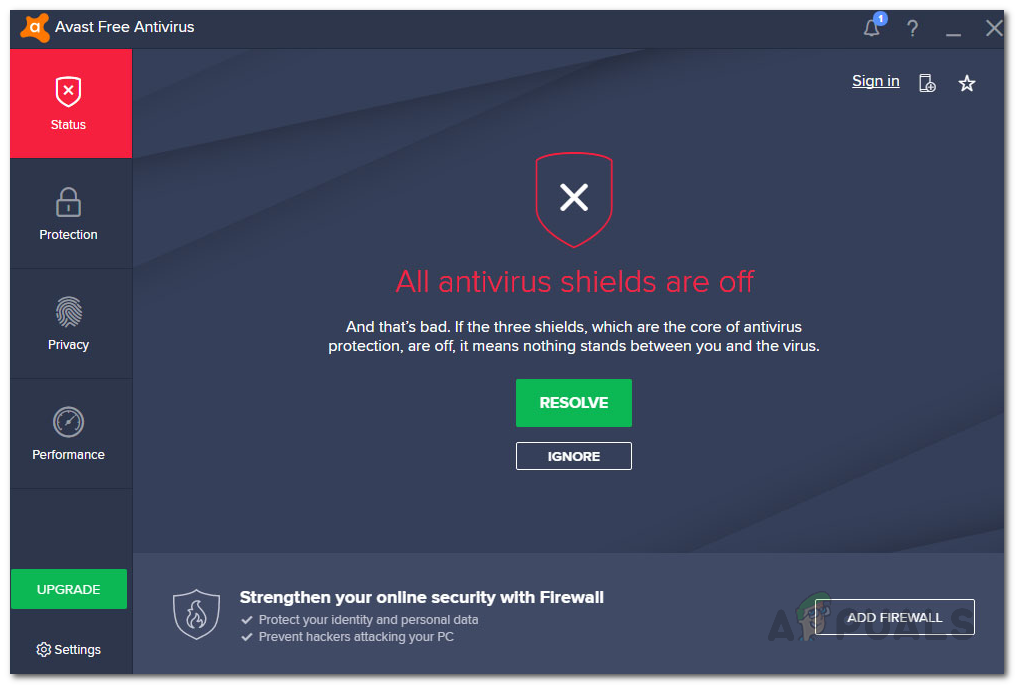
Turn off Windows Defender Firewall
As we have mentioned earlier, for some users, the map loading screen is stuck with the connecting to WW3 message. In case you are seeing this as well, then that means that World War 3 is not able to establish a connection with the game servers. This can sometimes occur due to the Windows Defender Firewall.
Windows Firewall is essentially a program that allows the incoming and outgoing traffic from your computer. In case Windows Defender Firewall is not allowing an app to send out a request, it won’t be able to do so. Thus, if World War 3 is not being allowed to send requests to the game servers in order to establish a connection, the game will be automatically stuck. In such a scenario, to resolve the issue, you can try disabling the Windows Defender Firewall to see if that resolves the issue. Follow the instructions given down below to do this:
- First of all, open up the Control Panel by searching for it in the Start Menu.
- On the Control Panel window, go to System and Security.
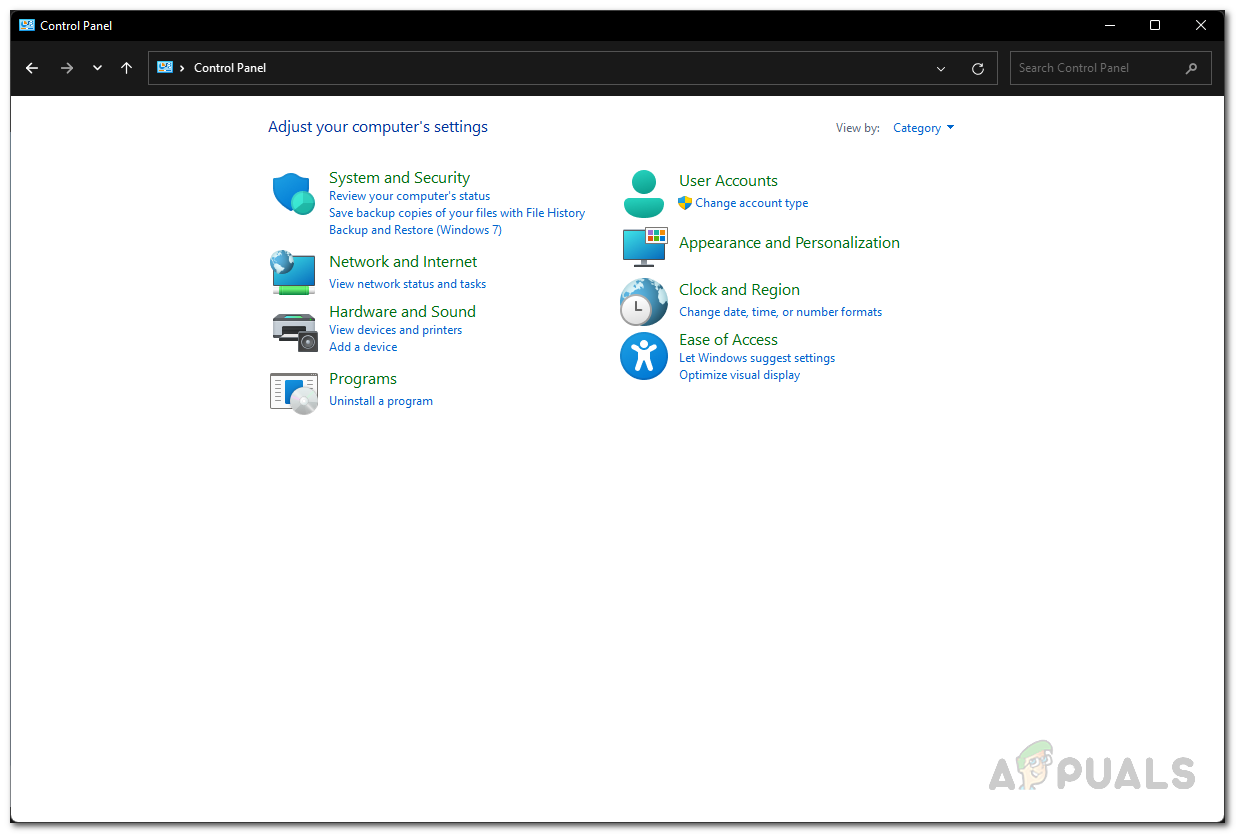
Control Panel - Once you are there, click on the Windows Defender Firewall option provided.
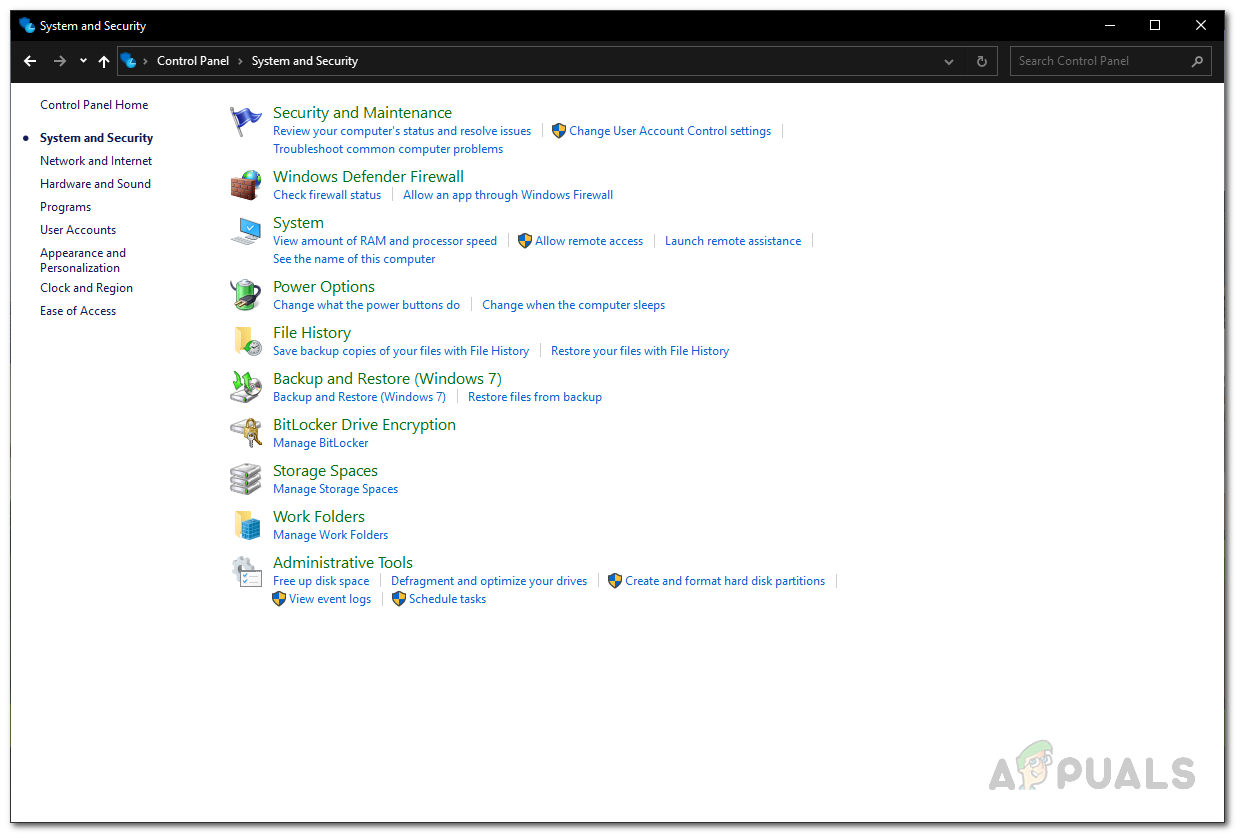
System and Security - Now, on the left hand side, click on the Turn Windows Defender Firewall on or off option.
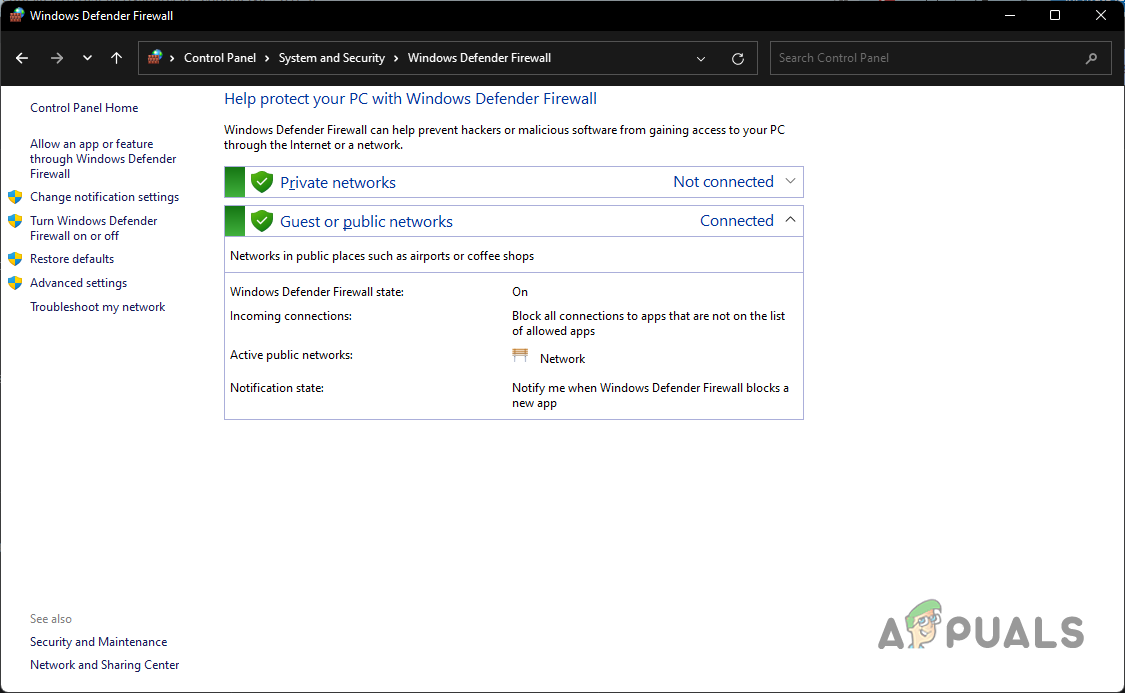
Windows Firewall Settings - Choose the Turn off Windows Defender Firewall option for both Private and Public network settings.
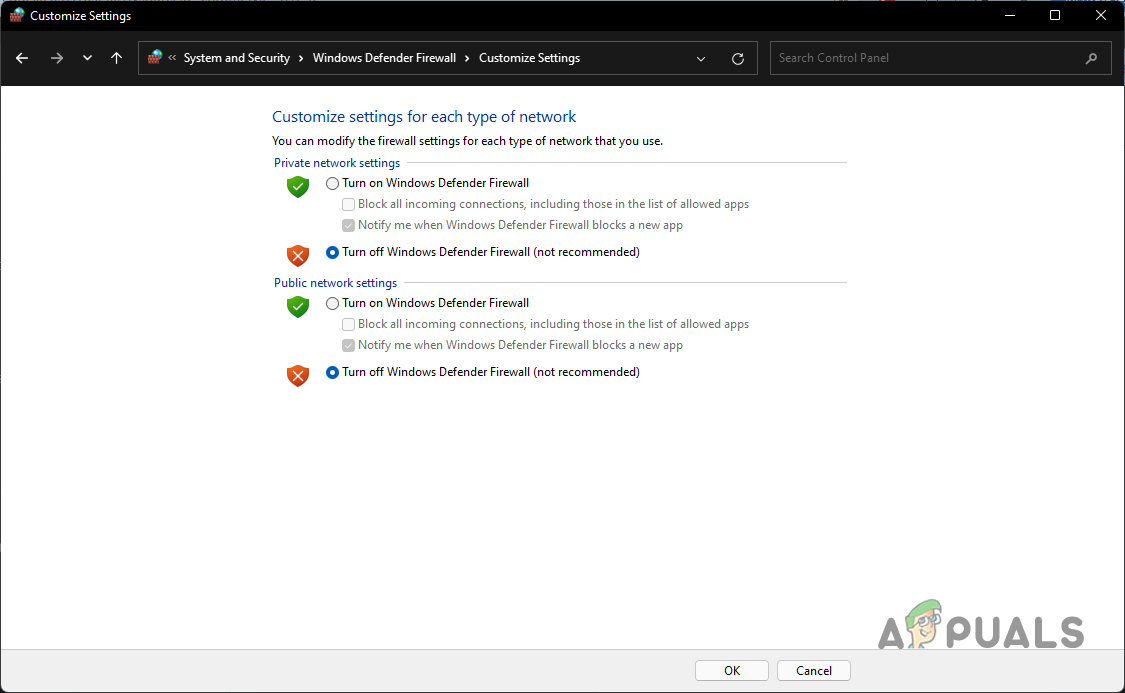
Turning off Windows Defender Firewall. - Once you have done that, click OK.
- Then, go ahead and open up the game to see if the problem is still there.
- In case the problem is no longer there after you have turned off Windows Defender Firewall, you can allow the World War 3 game through the Allow an app or feature through Windows Defender Firewall option provided.
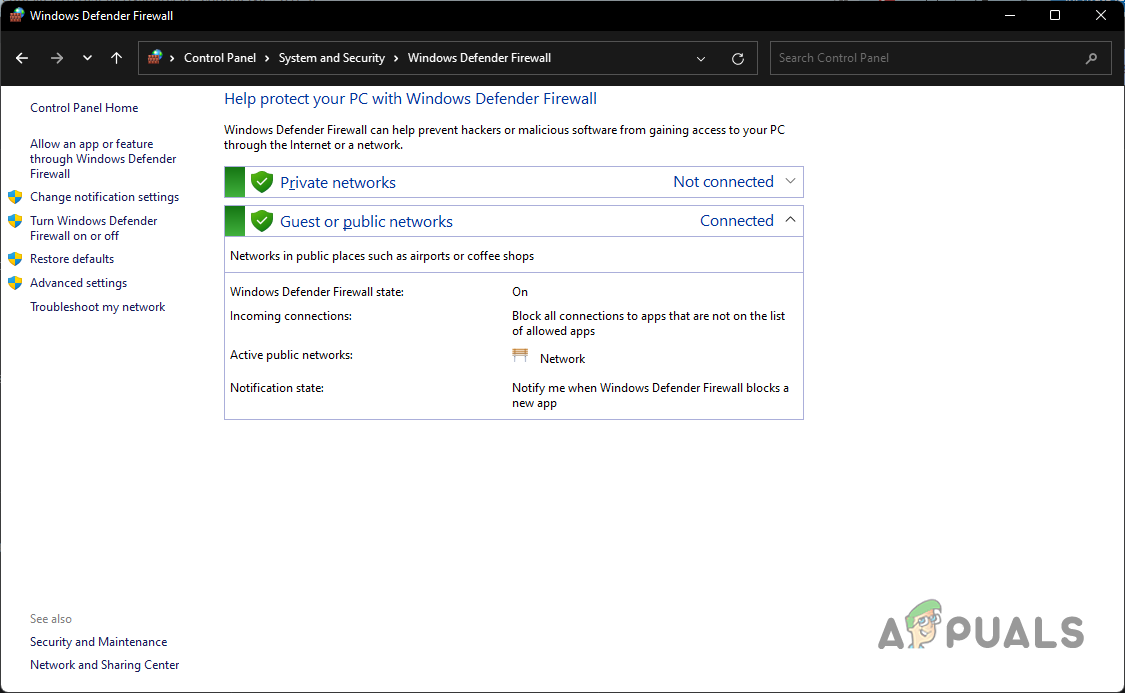
Windows Firewall Settings - After doing that, turn on Windows Defender Firewall and the problem should still not be there.
Verify Game Files Integrity
As it turns out, one of the main reasons that you might be encountering the mentioned issue with the game is when you have damaged or corrupted game files. In addition to that, in case you are missing certain game files, that can also result in the game being stuck on the loading screen.
In such a scenario, what you can do is verify the integrity of game files. This will scan the game files on your system for any damage or corruption along with any files that might be missing. After the verification is complete, the missing or damaged files will be downloaded for you and then replaced to resolve any issues that might be caused due to that. To verify the integrity of your game files, follow the instructions that are given down below:
- First of all, go ahead and open up the Steam client.
- Then, at the top, navigate to Library.
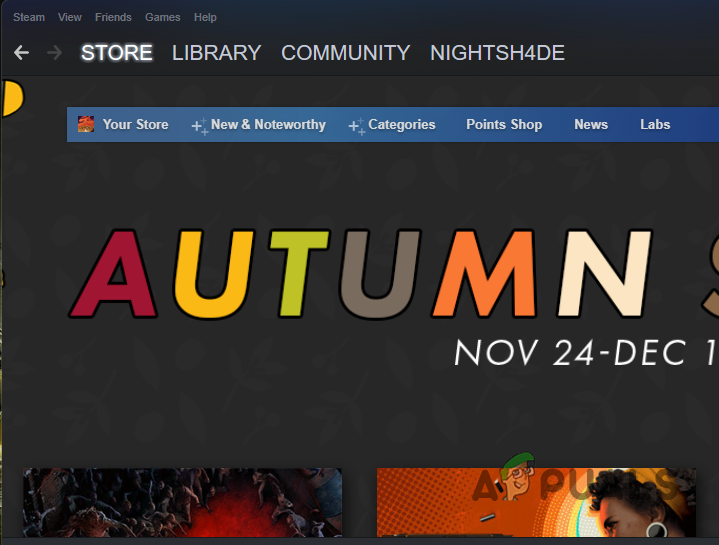
Navigating to Steam Library - From the list of games, right click on World War 3 and from the drop down menu, go to Properties.
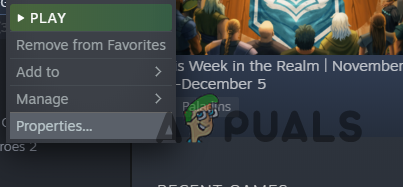
Navigating to Game Properties - Now, on the Properties window, click on the Local Files option on the left hand side.
- Finally, click the Verify integrity of game files option provided. Wait for it to complete.
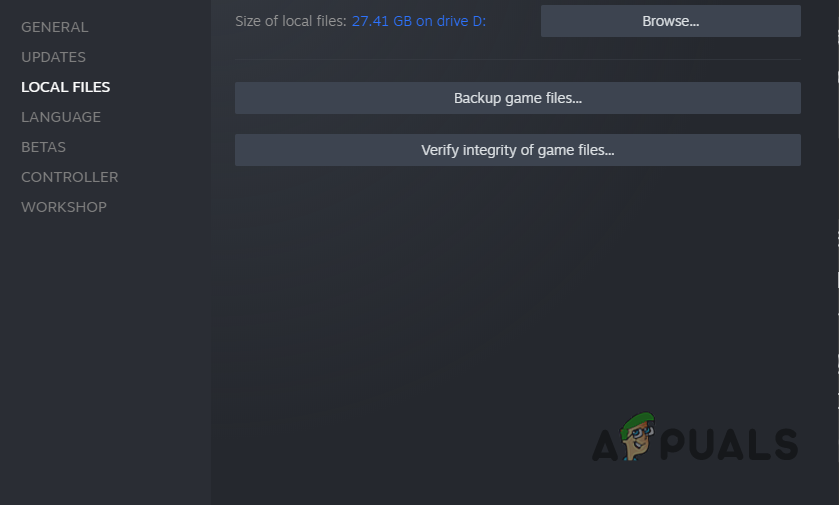
Verifying Integrity of Game Files - Once that is done, open up the game and see if the issue is still there.
In case the problem still persists after you have followed all of these methods, we would recommend uninstalling your game and then downloading a fresh copy of the game files in order to be installed. This may not be the best-case scenario but at this point, that’s something that can help you get back in game without any issues.




