How to Fix Windows Update Error 0x8007371b
Windows update error 0x8007371b occurs when users try to download and install updates in Windows 10; it has been encountered by many users and this error seems to be consistent across the previous versions of Windows like Windows 7 and Windows Vista.
The error says something like 0x8007371B = ERROR_SXS_TRANSACTION_CLOSURE_INCOMPLETE. The Microsoft official website says that the error translates to “One or more required members of the transaction are not present”. This means that either one or more files in the Windows folder named WinSxS are missing or either the folder is damaged.
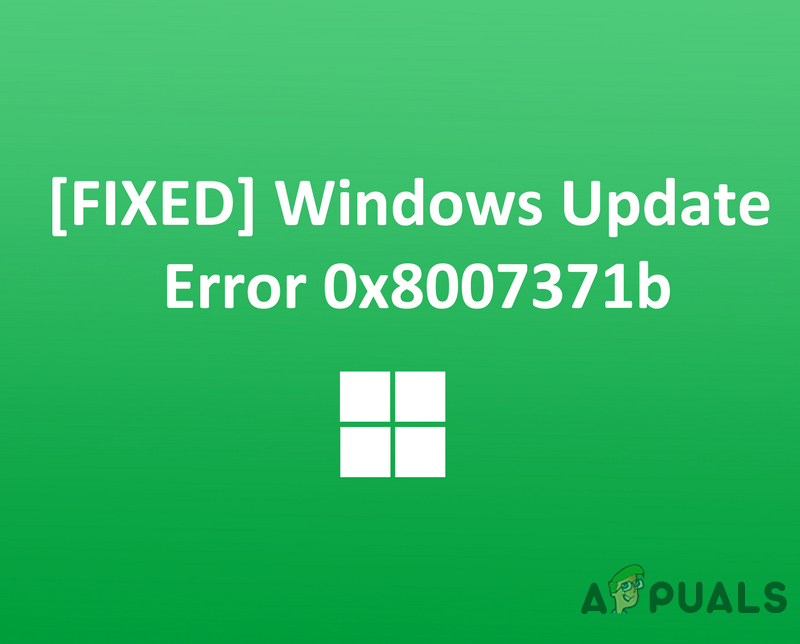
Method 1: Use the Windows Troubleshooter
In this method, we will use the Windows built-in Troubleshooter to automatically fix the errors that might keep you from updating your Windows. This tool tries to find out any changes made by other applications that might have a system restart pending or if a certain service is crashed and needs to be restarted.
- Click on Windows Menu and Type Troubleshoot in the Search Box and click on Troubleshoot Settings
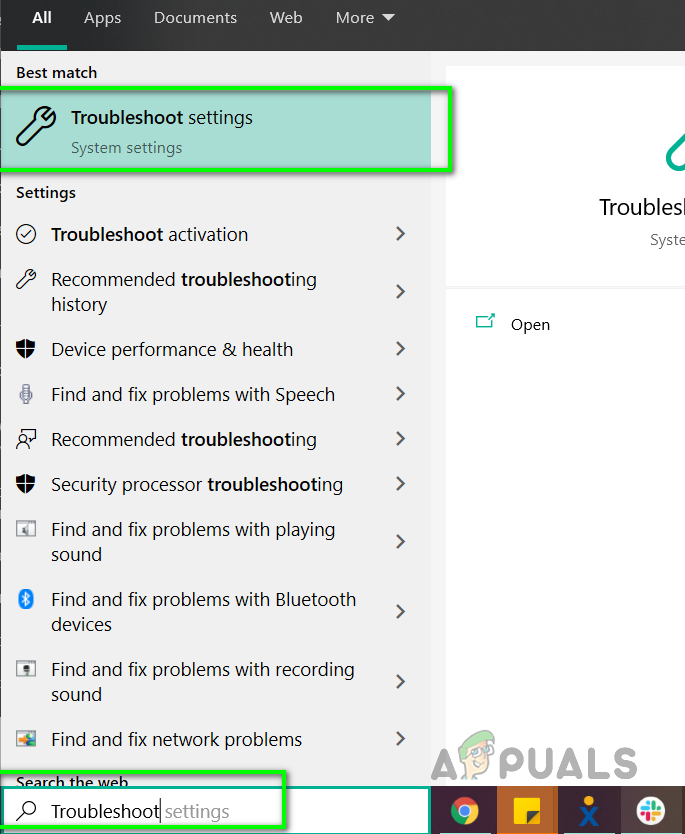
Type Troubleshoot in the Windows Menu - Now click on Windows Update and click on Run the Troubleshooter and provide your password if prompted.
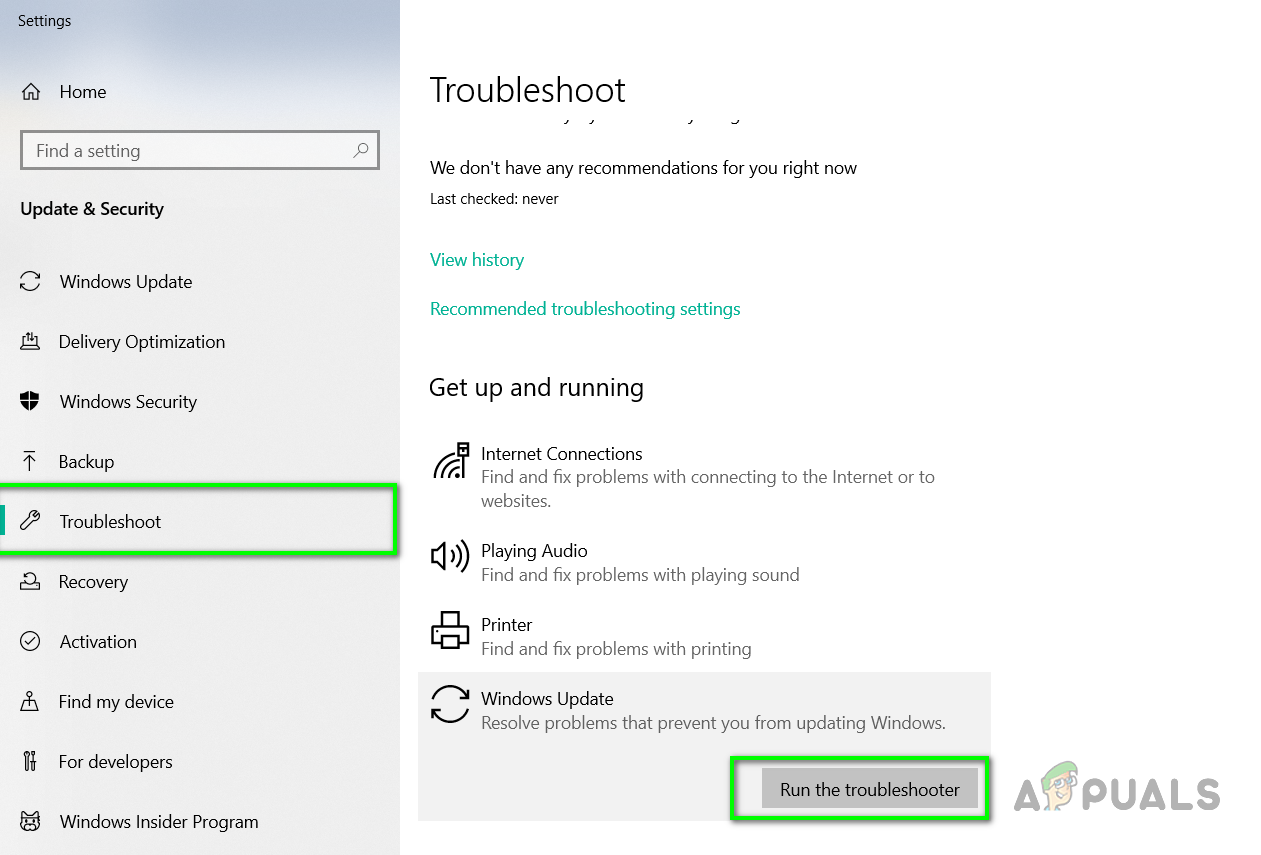
Run The Windows Troubleshooter - After the troubleshooting process is finished, follow the on-screen instructions
Method 2: Using Deployment Image Service Management DISM
In this method, we will use a Windows utility called Deployment Image Service and Management that allows us to repair an installed Windows image. First, we will find whether the files are available and then try to repair them.
- Open Command Prompt as Administrator
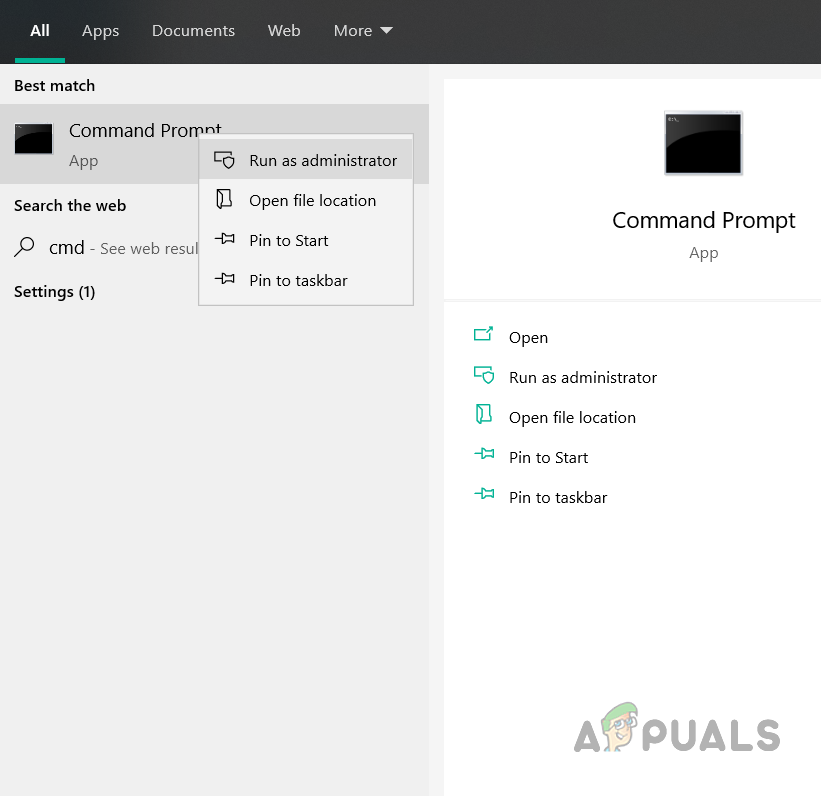
Open command prompt as administrator - Type “DSIM /Online /Cleanup-Image /CheckHealth” and press Enter. This will perform a quick scan of Windows files and check for any corruption.
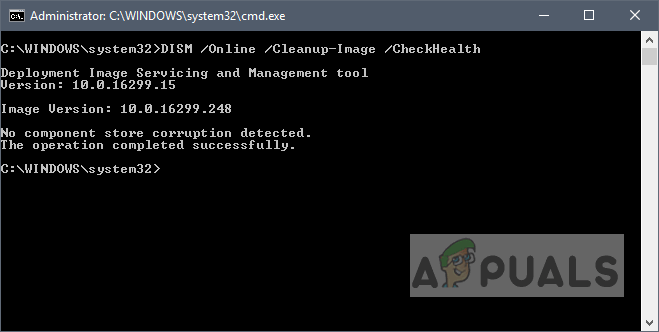
Run DSIM /Online /Cleanup-Image /CheckHealth - Type “DISM /online /Cleanup-Image / ScanHealth” and press Enter to execute. This will perform a deeper scan of the Windows and will check for corrupt files, this process can take several minutes.
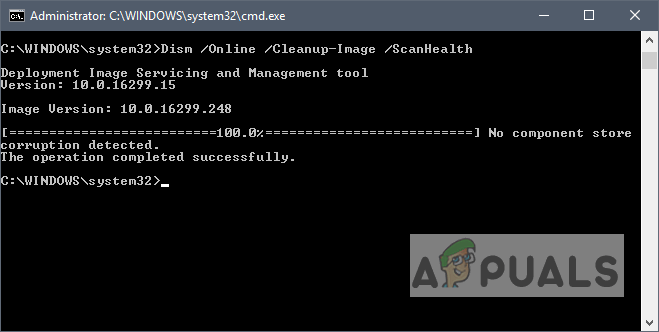
Run DISM /online /Cleanup-Image / ScanHealth - Type “DISM /Online /Cleanup-Image /RestoreHealth” to repair the files
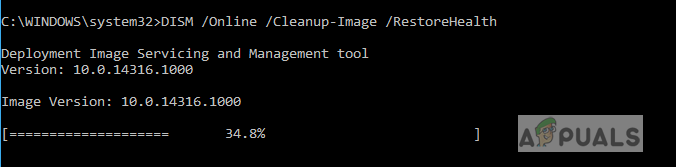
Run DISM /Online /Cleanup-Image /RestoreHealth - Once the commands execute restart your system and check if the problem has been resolved.
Method 3: Reset Windows Update Components
Microsoft provider a batch file that has a pre-written set of instructions which upon execution resets the Windows update utility and all its components. This will remove the older Windows updates re-register the Windows update files and will reset your connection settings. Please see the steps below:
- Download the script from the link below
Windows 10 | Windows 7 and 8 - Once downloaded extract the ZIP file
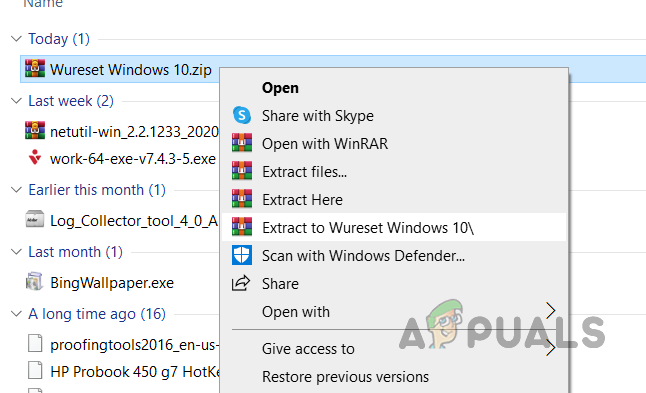
Extract WuReset ZIP file - Run the WuReset batch file as administrator
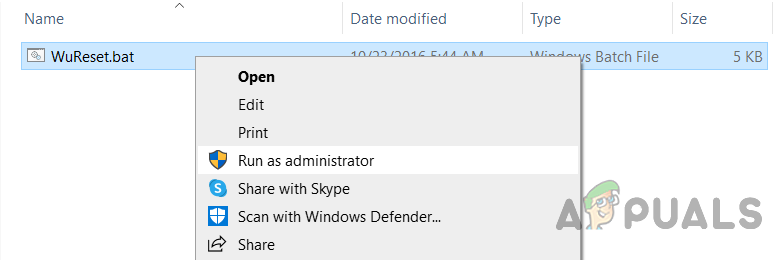
Run WuReset batch file as administrator - Wait for the execution to be completed
- Now restart your computer and try to install the updates now





