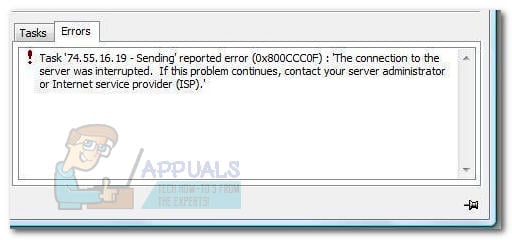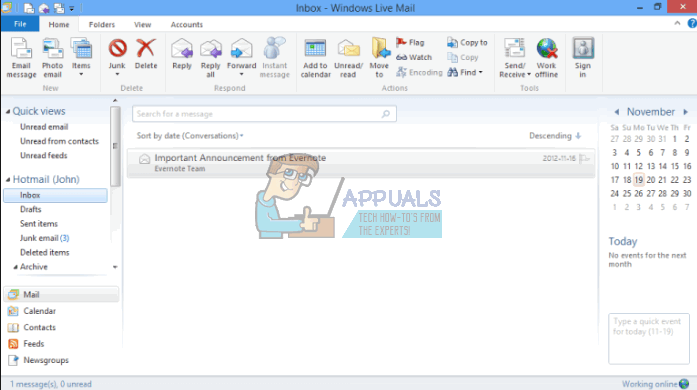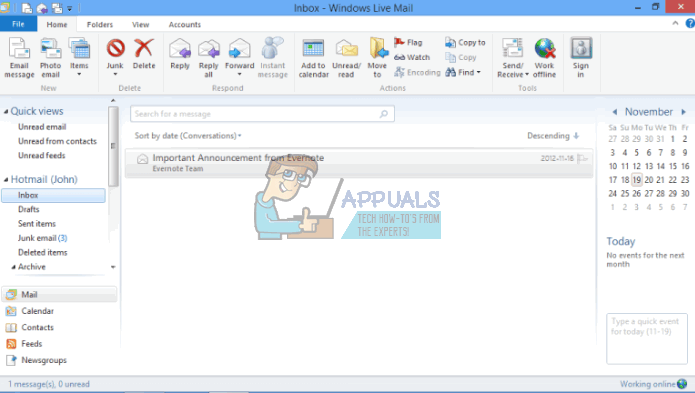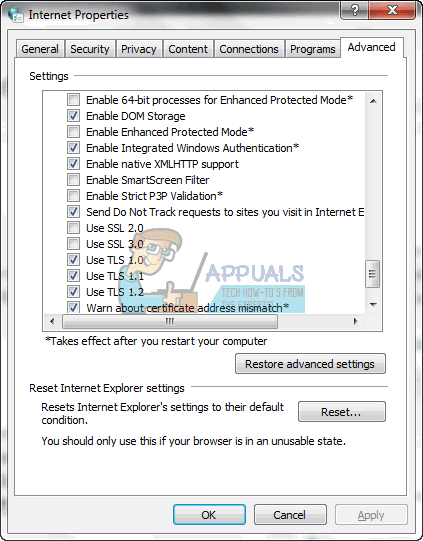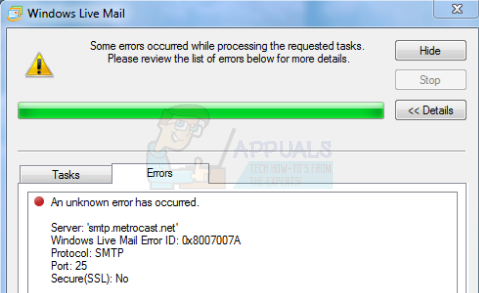How to Resolve Windows Live Mail Error 0x800CCC6F?
Whilst WLM is now defunct some Windows users still continue to use it and are prompted with the 0x800CCC6F error whenever they try to send an email via the Windows Live mail client. Most affected users are saying that they can receive emails just fine – It’s just the sending feature that’s affected.
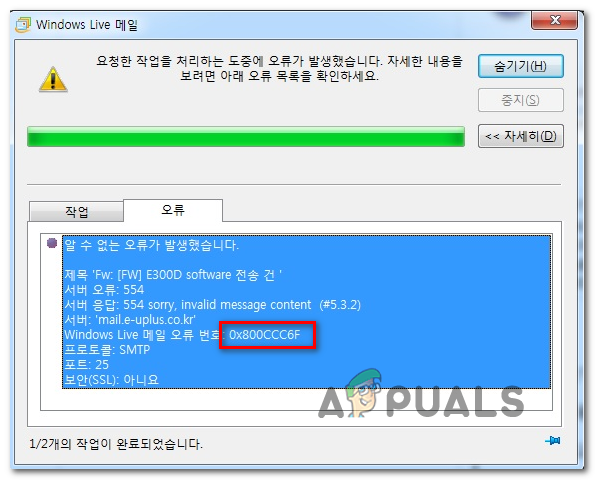
As it turns out, there are multiple potential culprits that might end up causing the 0x800CCC6F error:
- Incorrect POP settings – You can expect to see this error in case the port that you’re using is not supported by the SMTP server or due to an incorrect SSL option. In this case, you should be able to fix the issue by changing the email settings so that the port you’re using is supported by your POP connection.
- SMTP port is blocked by 3rd party firewall – As it turns out, certain security suites might be overprotective and block the SMTP port from establishing connection switch the email server. In this case, you can either whitelist that port to fix the issue or you can uninstall the 3rd party AV suite altogether.
- Email/s is/are stuck in the Outbox folder – You might see this error code after repeated failed attempts at sending an email that’s currently queued in the Outbox folder. To fix the issue in this case, you’ll need to switch your Windows Live Mail application to Offline Mode and clear the Outbox folder manually.
- IP range is blacklisted – If you’re unlucky enough, your networking device might have picked up a blacklisted IP rage the last time you started up your computer. In this case, you will need to perform a power cycling procedure on your networking device in order to force it to assign a new IP.
- The recipient list is too large – You might also see this error if you are trying to send the same email to a large recipient list that is hitting the spam blocking limit of your email provider (usually in the 125 range). If that’s the case, you will need to make your recipient list smaller, split it into multiple batches or move to an email sending client like GetResponse or Convertkit.
Using the correct POP settings
In most documented cases, the 0x800CCC6F error appeared due to a port that was not supported by the SMTP server or due to the SSL option for SMTP. If this scenario is applicable, you should be able to fix the issue by changing the email server settings so that it a port that’s supported by your POP connection.
In case adjusting the port isn’t effective, you should also try changing the outgoing email SMTP to a different ISP provided and see if that ends up fixing the issue.
If you’re unsure on how to change your email server settings used by Windows Live Mail, follow the instructions below:
- Open Windows Live Email and ensure that you are connected with the email account that ends up triggering the 0x800CCC6F error.
- Next, click on File (from the ribbon bar at the top), then click on Options > Email accounts…
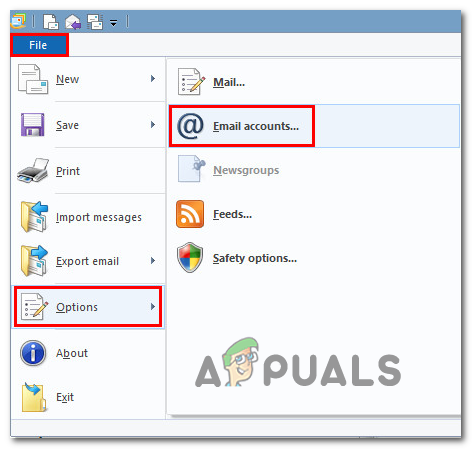
Accessing the Email Accounts screen in Windows Live - Once you’re inside the Accounts screen, select the problematic account from the Mail category, then move to the right-hand section and click on Properties.
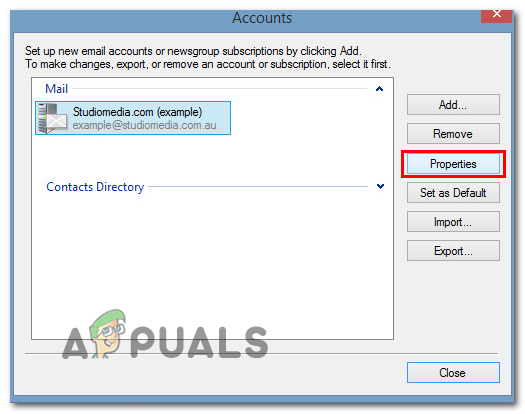
Accessing the Properties screen of your email account - Inside the Properties screen, select the Server tab from the bar at the top, then change the Outgoing mail (SMTP) to an alternative provided by your email provided. Next, check the box associated with My server requires authentication and click on Settings.
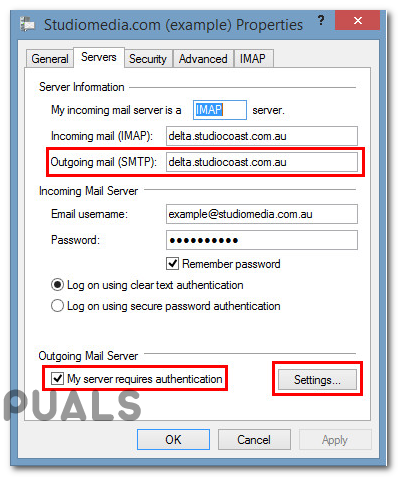
Changing the default SMTP server Note: To find an SMTP alternative for your email, use a search engine to search for ‘SMTP server *Email Provider“. In case your email provider doesn’t offer an alternative SMTP server, leave it unchanged.
- Once you’re inside the Outgoing Mail Server, check the toggle associated with Use same settings as my incoming mail server and click Ok to save the changes.
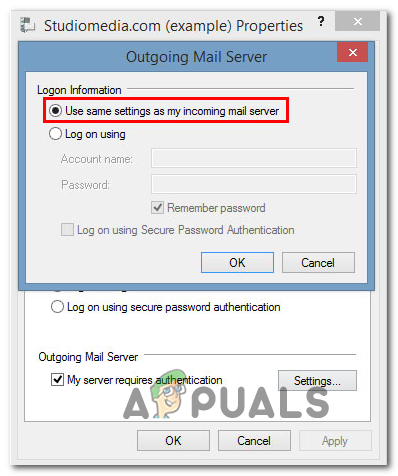
Using the same email server settings - Once you are back in the main Properties screen, select the Advanced tab and change the Outgoing mail (SMTP) server to a different port.
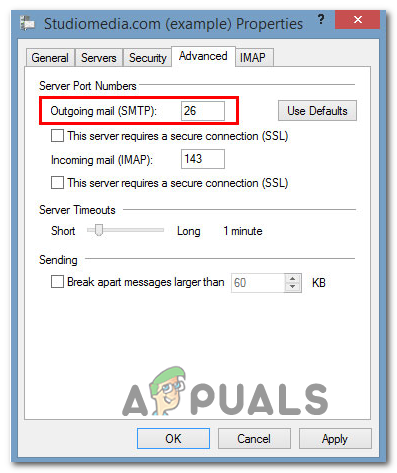
Changing the Outgoing mail (SMTP) Note: If you’re unsure of the ports supported by your email provided, search online E.G. ‘Gmail supported SMTP ports’.
In case you already went through these steps with no success or this scenario is not applicable, move down to the next potential fix below.
Whitelisting the SMTP port or Uninstalling 3rd party firewall
Another common cause that might end up causing the 0x800CCC6F error is an overprotective firewall that ends up interfering with the port used by your email provider. Keep in mind that this behavior is not reported with Windows Firewall – which is known for doing a very good job of allowing email ports through (unless you specifically force it to block it).
However, certain 3rd party antivirus sites are known to block certain if they determined that they’re engaged in suspicious activities – this is reported to happen even with TLDs.
If this scenario is applicable, the most elegant solution is to access your firewall settings and allow the SMTP port that your email account uses. But as you imagine, the steps of doing so will be different depending on the 3rd party security suite that you’re using.
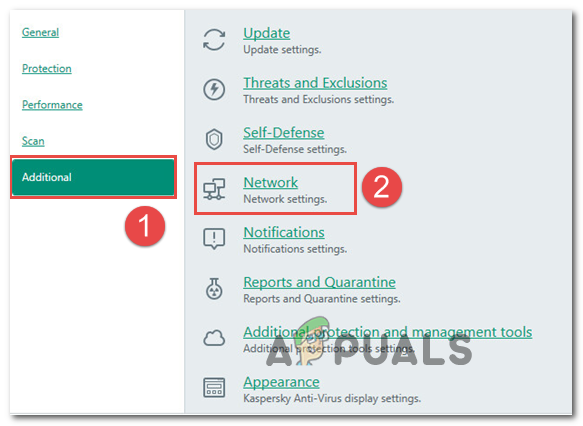
Note: You should consult the documentation of your 3rd party AV for instructions on whitelisting the port used by the email server that you are using.
In case you don’t manage (or don’t want) to whitelist that port, the only other method that will ensure that your 3rd party AV doesn’t block it is to uninstall the security suite altogether. If you decide to go this route, follow the instructions below:
- Open up a Run dialog box by pressing Windows key + R. Next, type ‘appwiz.cpl’ and press Enter to open up Programs and Features.

Type appwiz.cpl and Press Enter to Open Installed Programs List Note: If you see the UAC (User Account Prompt), click Yes to grant administrative privileges.
- Once you’re inside the Programs and Features screen, scroll down through the list of applications and locate your firewall suite. After you do this, select it and click Uninstall from the newly appeared context menu.

Uninstalling Avast Firewall - Follow the on-screen prompts to complete the uninstallation procedure.
Note: You can ensure that you also remove any leftover files left behind by your AV by following this guide here. - After the 3rd party firewall suite has been uninstalled, restart your computer and attempt to send emails again via the Windows Live Mail client once the next startup is complete.
In case the same problem is still occurring, move down to the next potential fix below.
Clearing the Outbox folder in Windows Live Mail
In essence, the error message 0x800CCC6F error is signaling repeated failed attempts at sending an email. However, this might not refer to the latest email that you tried to send – chances are that one got delivered just fine.
But the error may be triggered because you have an older email that cannot be sent that’s located in the Outbox folder. Windows Live Mail will keep throwing the error message until you manage to clear the Outbox queue.
If this scenario looks like it could be applicable, follow the instructions below to clear any stuck emails from the Outbox folder in Windows Live Mail:
- Open Windows Live Email and click on Home from the ribbon bar at the top. Then, click on Work Offline from the Tools section and confirm.
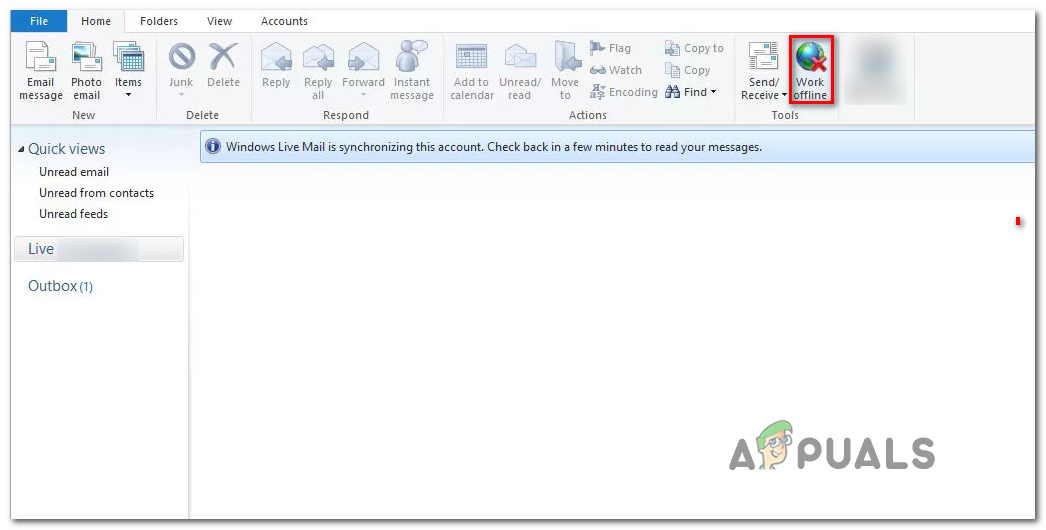
Switching to Offline Mode - Once Offline Mode is enabled, click on the View tab from the same ribbon bar and choose the Compact view.
- With the Compact view, click on the email icon at the bottom of the folder list (top-left section).
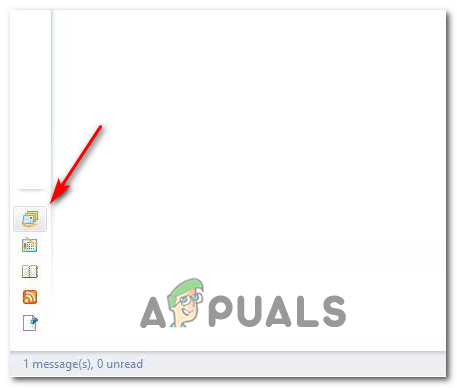
Accessing the email folder - Next, click on Outbox from the list of items to open up the Outbox folder.
- Right-click on the stuck email that you want to delete and click on Delete from the newly appeared context menu to clear your Outbox folder.
- Restart the Windows Live Mail application and see if the issue is now resolved.
In case the same problem is still occurring, move down to the next potential fix below.
Power-cycling your Router/modem
In some rare circumstances, this particular issue can occur because you were unfortunate enough to pick up a blacklisted IP range the last time your modem/router restarted. Several affected users that we’re encountering the same problem have confirmed that they manage to sort out this issue by power-cycling their networking device.
To do this, simply press the On/Off button on the back of your router to turn the device off, then disconnect the power cable and wait for at least 30 seconds to ensure that the power capacitors are completely drained.

Once the period passed, connect your networking device to the power outlet once again, turn it off and wait for Internet access to be reestablished.
Next, repeat the action that was previously causing the 0x800CCC6F error and see if the problem is now fixed.
In case the same problem is still occurring, move down to the next potential fix.
Clearing the Recipient’s List
If you’re only encountering this error with emails send to multiple recipients, the email may be bouncing because you are hitting a spam blocking limit. This is fairly common with users that are using multiple distribution lists trying to send the same email to all of them.
Keep in mind that most email providers will block the sending of emails that exceed recipients in the 125 region.
In case this scenario applies to your current situation, try sending the same email to a single recipient and see if the 0x800CCC6F error is no longer appearing.
If the test above was a success, try cutting back on your distribution list or split it into multiple sections and send the same email multiple times to avoid the same error message.
If that’s not an option, consider moving to specialized email sending services like GetResponse or ConvertKit.