SOLVED: Windows Live Mail 2012 Will Not Open After upgrading to Windows 10
Windows Live Mail, a free e-mail clients which comes packed as part of Windows Essentials is a famous fit for many users. However, after upgrading to Windows 10 many users reported that it stucks at the splash screen or won’t load at all. The task manager, also shows no load from wlmail.exe on the CPU Resource. This issue may occur due to one of or all of the following reasons:
You have installed Intel integrated graphic driver Igdkmd32.sys or Igdkmd64.sys from version 8.15.10.2104 to version 8.15.10.2141.
You have windows update KB2454826 installed on your system.
In order to address the issue, we’ve compiled two most used methods to address this specific issue.
Deleting the .cache folder and Compatibility check
Hold the Windows Key and Press R. In the run dialog, type %appdata% and Click OK. Then, look at the breadcrumb and click App Data. Then click Local and choose Windows Live.
In the folder Windows Live, locate the .cache file, right click on it and rename it as .cache.old
Now restart your PC and Check to see if Live Mail opens fine, and closes fine. If not, then do the following:
Hold the Windows Key and Press E. Open Local Disk C. and Go to “Program Files (x86)”. Locate the folder Windows Live and open it. Inside this folder, Locate and Click the folder Mail and then identify the file labeled ‘wlmail.exe’. Right – click on the wlmail executable file and then click on properties in the resulting context menu.
In the pop up, go to the tab labeled “Compatibility”. Adjust the files compatibility to “Windows 7 compatibility”
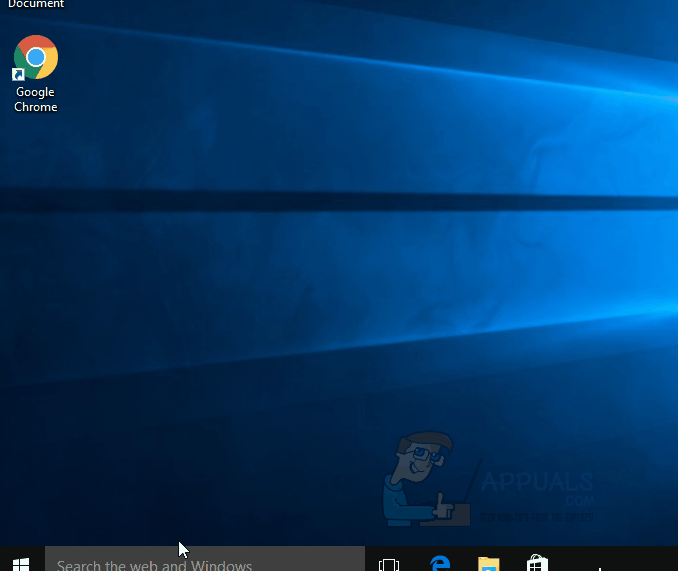
Close all windows and if you want, restart the computer. When you finally close it, a pop up will appear stipulating that there is an issue closing Windows Live Mail. You will then be prompted by windows to answer a few questions and thereafter it will fix the issue by itself.
Now Windows Live 2012 is opening and closing flawlessly.
Enable and Update Windows Defender
The Windows Live 2012 error above may simply have been due to a clash of antispyware programs all along. Enabling and Updating Windows Defender may clear any bugs blocking Windows Live 2012 from running. As you are aware, Windows Defender turns off automatically whenever another antivirus program is installed. So to get it back up, you need to do the following:
Uninstall any antispyware programs that you had installed before or after the upgrade. Spybot is the most notorious one. When you get the warning that your computer is unprotected; ignore it and let the uninstall finish.
Restart your computer.
Now is the time to heed the ‘system unprotected’ warning. When pop up appears (usually on the lower right of the screen), click on it and it will open a window showing all security issues about your system. On Windows Defender, click “turn on”.
Connect the computer to the internet and update Windows Defender. Then test and see if it works.