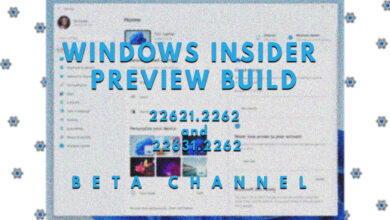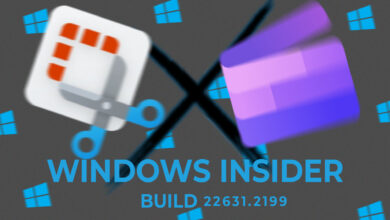Windows Introduces .JXR HDR Background Support in Latest Insider Build 23516 for the Dev Channel

Microsoft is releasing Windows 11 build 23516 for devices in the Windows Insider Program’s Dev Channel. The company is making accessible a host of updates and upgrades for existing functionality in this version.
According to the official updates, Build 23516 for Windows 11 provides modifications to the Cast function with new discoverability enhancements and makes the experience easier to use. JXR photos may now be used as desktop backgrounds. The Voice Access function is now available from additional locations, and Windows Narrator Natural Voices now supports French, Portuguese, English (India), German, and Korean.
Furthermore, Windows 11 build 23516 improves Presence Sensing, and File Explorer displays additional information about files in the Details tab. Details of the new features have been described below for ease of the reader
New Features
Improved Screen Casting
Windows casting is a great feature for those who use external displays, specifically wireless ones along their computers. Windows has now made this feature more seamless by adding a few things that have been missing since it was launched.
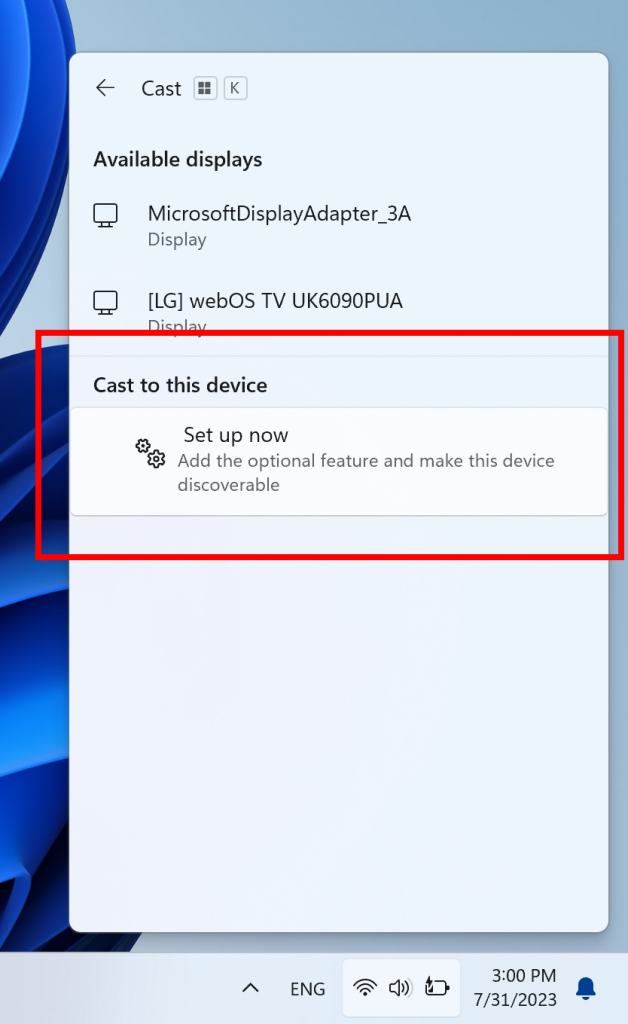
According to the company, it’s enhancing discoverability and making it easier to use by suggesting Cast with a toast message when it identifies multitasking actions, such as often navigating between windows to accomplish a job or utilizing Snap Assist.
Furthermore, the feature will provide inline instructions under the Cast flyout in Quick Settings to install the Wireless Display optional feature and improve computer discoverability to other devices via the “Projecting to this PC” settings page.
HDR Wallpapers & Presence Sensing
JXR files may now be used as desktop backgrounds in Windows 11, and if you have an HDR monitor, they will render in full HDR.
Furthermore, Wake-on Approach, Lock-on Leave, and Adaptive Dimming are all part of Presence Sensing and may now be activated throughout the out-of-the-box experience setup process when configuring your device’s privacy settings.
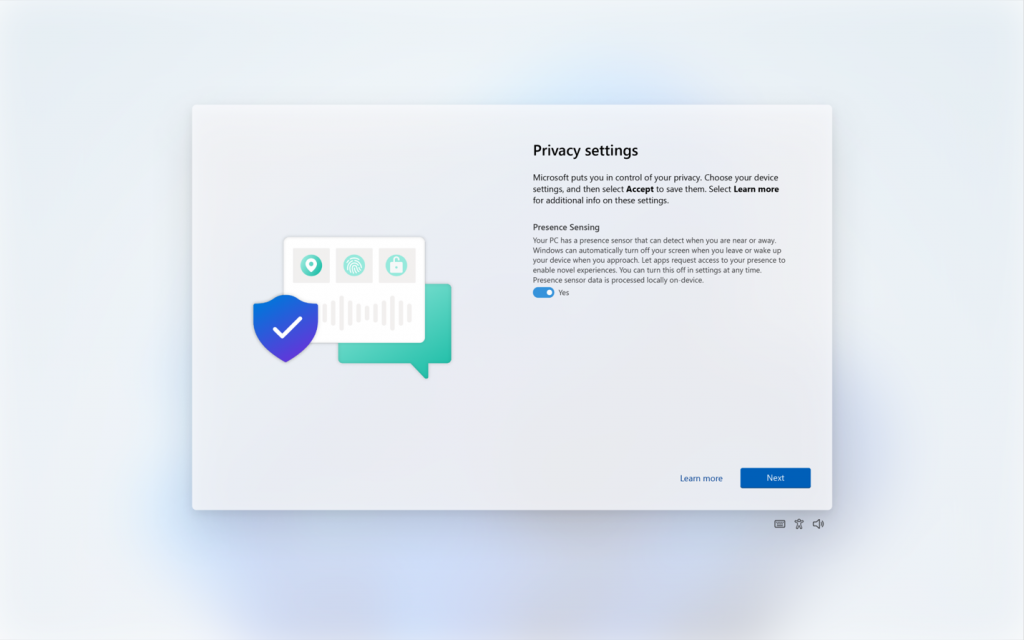
Windows has added a few guidelines that are important before testing this feature, attached down below
[ADDED] You can download example .JXR files here to try this experience out on your HDR-capable device/display.
The background should load on your display. If you have multiple displays attached to your device, the background will show as HDR or SDR depending on each display’s capabilities. When using external displays attached to your device, we recommend running the HDR Calibration app for best picture quality. Please note that for this build, there may be some issues with the HDR version of the desktop background not correctly display on some laptops with HDR.
Windows
Voice Access
Windows has additionally also added support for Voice Access and enabled it for users when they start their PC. You can now use Voice Access before logging in to your account. You can turn on voice access from the accessibility flyout on the Lock screen or have it on automatically every time by checking the setting to “Start voice access before you sign in to your PC” via Settings > Accessibility > Speech.
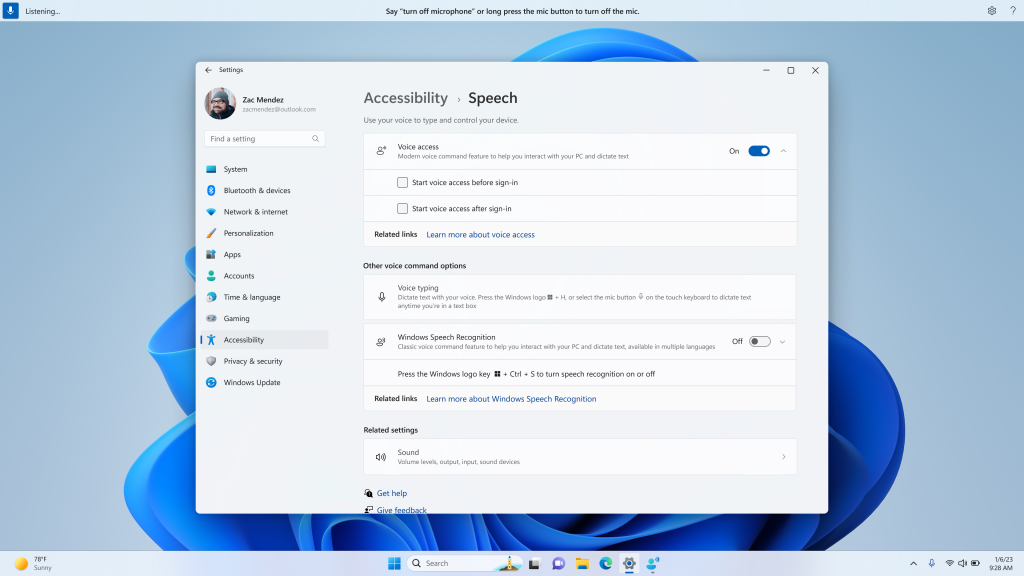
You can follow the instructions on the voice access bar to get your focus on the password field and use your voice to dictate your password or PIN. Alternatively, you can say “show keyboard” to bring up the touch keyboard with number labels. You can say the numbers on the keys to enter the letters associated with it. This will mask the password you are entering from being heard by anyone nearby.
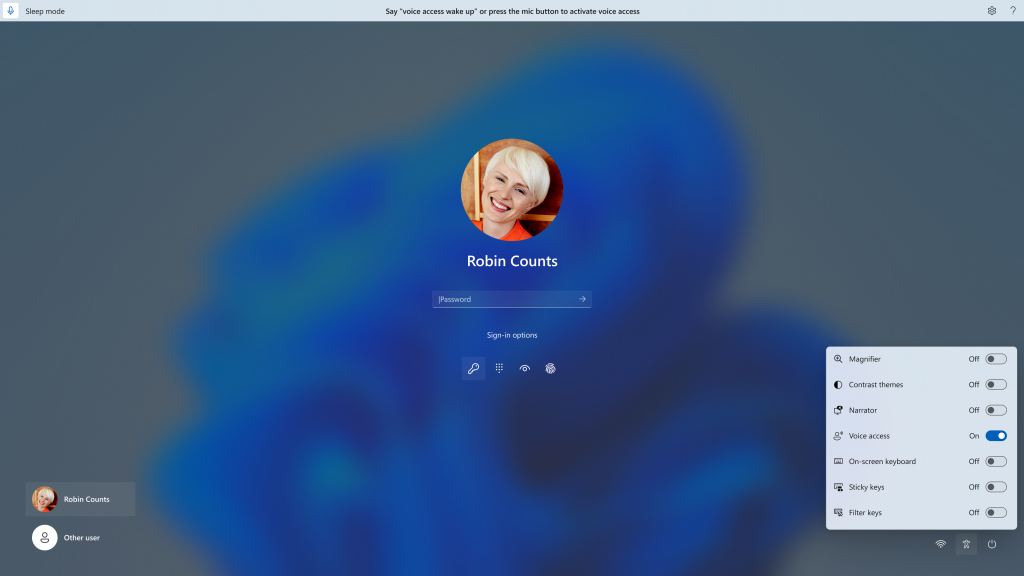
New Language Packs for Narrator
Microsoft is also releasing additional natural voices in French, Portuguese, English (India), German, and Korean, allowing Windows Narrator users to browse the web, read and send email, and do other tasks more easily.
Microsoft Denise (female) and Microsoft Henri (male) are the new French voices, while Microsoft Francisca (female) and Microsoft Antonio (male) are the new Portuguese voices. Microsoft Neerja (female) and Microsoft Prabhat (male) are the new English (India) voices. Microsoft Katja (Female) and Microsoft Conrad (Male) are the new German voices, while Microsoft SunHi (Female) and Microsoft InJoon (Male) are the new Korean voices.
To use one of the natural voices, add it to your PC by following these steps:
- Open Narrator Settings by pressing the WIN + Ctrl + N hotkey.
- Under Narrator’s voice, select the Add button next to Add natural voices.
- Select the voice you want to install. You can install all voices, but you must install them separately.
- The new French voices are Microsoft Denise (Female) and Microsoft Henri (Male)
- The new Portuguese voices are Microsoft Francisca (Female) and Microsoft Antonio (Male)
- The new English (India) voices are Microsoft Neerja (Female) and Microsoft Prabhat (Male)
- The new German voices are Microsoft Katja (Female) and Microsoft Conrad (Male)
- The new Korean voices are Microsoft SunHi (Female) and Microsoft InJoon (Male)
- To start the download of the selected voice, select Install. The new voice will download and be ready for use in a few minutes, depending on your internet download speed.
- When the new voice has downloaded, in Narrator settings select your preferred voice from the drop-down menu in Narrator’s voice > Choose a voice.
Note: If your display language is not set to any of the above languages, then in step 3 you will first need to select “Choose a different language” and then select the appropriate language followed by the specific voice.
Changes and Improvements
[Windows Copilot]
- [REMINDER] As of Build 23511, Windows Insiders in the Dev Channel who login and are managed by AAD (soon to be Microsoft Entra ID) will notice that the Windows Copilot Preview is no longer available in this build. This is just a temporary issue. You may enable it temporarily via this policy located here in Group Policy Editor: User Configuration > Administrative Templates > Windows Components > Windows Copilot. Please note that this policy name will change in an upcoming flight. The Windows Copilot Preview will be defaulted on in a future flight including support for Bing Chat for Enterprise.
[Taskbar & System Tray]
- As mentioned here with Build 23481, Microsoft Teams (free) is now pre-pinned to the taskbar in Windows 11. This change continues to roll out so not all Insiders will see it right away. Windows Insiders who click to launch Teams will discover a mini communications experience making it possible to chat, call, and meet with their people within just a click or two. Not only does its compact size make it easy to place the window anywhere on desktop, but you can passively keep tabs on your conversations with the ability to have it visible as they browse the web or connect with your communities. Phone Link integration is also coming soon to Microsoft Teams (free) as well.
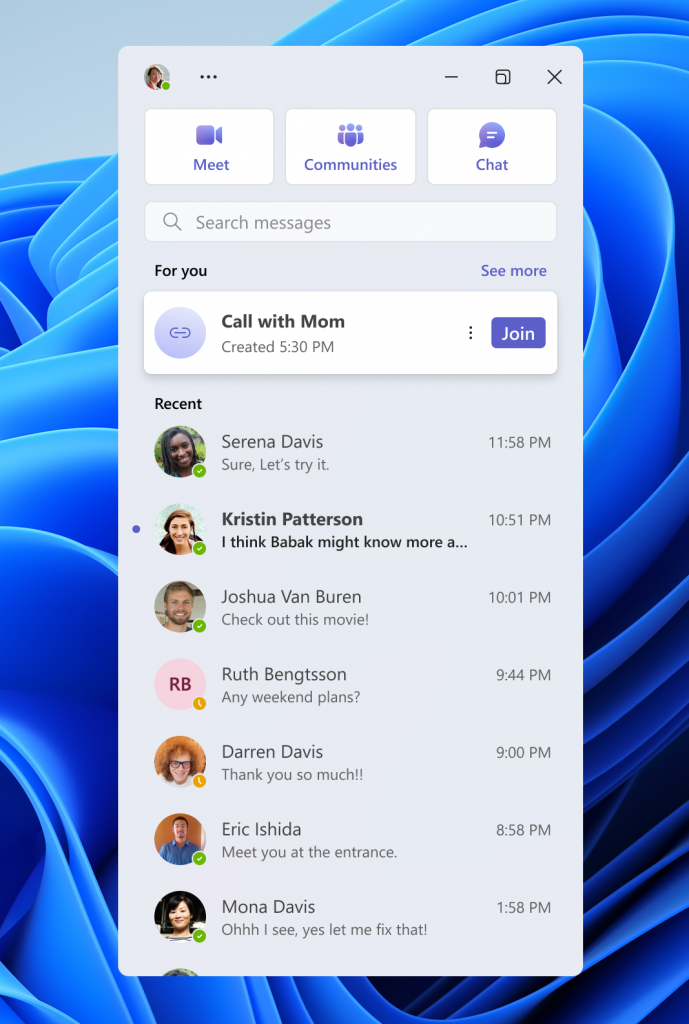
[File Explorer]
- Added more fields to show in the Details pane, including image dimensions for pictures, number of pages for .docx, space used and free information for drives, and many others.
Fixes
[General]
- After updating to Build 23511, some Insiders may have seen the Photos app pinned to the taskbar. This issue only occurred with that build and should no longer occur. We apologize for the issue.
[File Explorer]
- Fixed an issue where the icons displayed in the tabs in File Explorer could become out of sync with the current folder after navigating.
- Fixed a memory leak in File Explorer with the latest updates which could cause explorer.exe crashes and other issues over prolonged usage.
- Fixed an underlying issue causing desktop icons to all go blank in the last few flights.
- Fixed an issue which was causing File Explorer to show “Working on it” in an empty folder.
- Fixed an issue where the text box for naming newly created files or folders on the desktop was showing in the wrong position (far away or way too close) relative to the thumbnail.
- Fixed an issue where opening the context menu in the previous flight was crashing explorer.exe for some Insiders.
- Fixed an issue where right clicking items in the navigation pane wouldn’t open a context menu after you changed folders.
- Fixed an issue where ALT + P and Shift + Alt + P keyboard shortcuts weren’t working when focus was set to one of the images in Gallery.
- Fixed an issue where Home and Gallery could get stuck in the wrong colors if they were open when changing between light and dark mode.
- Fixed an issue where thumbnails in Gallery might not load after changing the view to a smaller icon size (for example, medium to small).
- Fixed an issue where after refreshing Home, actions to pin and unpin favorite files might not work.
We fixed the following issues for Insiders with the modernized details pane in File Explorer:
- Fixed an issue where the design of the details pane was displaying from left to right instead of right to left when using Hebrew or Arabic display languages.
We fixed the following issues for Insiders who have the modernized File Explorer address bar that began rolling out with Build 23475:
- The ALT + D, CTRL + L, and F4 keyboard shortcuts should work now to set focus to the address bar.
- Fixed an issue where typing drive letters, %localappdata%, and certain other things in the address bar wasn’t causing suggested paths to appear in a dropdown.
We fixed the following issues for Insiders who have the modernized File Explorer Home that began rolling out with Build 23475:
- Fixed an issue which could cause explorer.exe to crash when opening Home.
- Fixed an issue where the tooltip would get stuck on the screen when you scrolled Home with touch.
- Fixed an issue where collapsing and expanding the sections of Home didn’t always work.
- Made some small adjustments to the size of elements, including reducing the size of the text.
- Fixed an issue where mouse wheel scrolling wasn’t working if your mouse was hovered over the recommended section of Home.
[Taskbar & System Tray]
- Fixed multiple explorer.exe crashes impacting taskbar reliability.
[Input]
- Fixed an issue which was causing certain mouse actions (including resizing windows with mouse) to not work over remote desktop.
[Dynamic Lighting]
- Fixed an issue where switching user accounts could turn off device LEDs.
NOTE: Some fixes noted here in Insider Preview builds from the Dev Channel may make their way into the servicing updates for the released version of Windows 11.
Known issues
[General]
- We’re working on the fix for an issue causing explorer.exe to crash on the login screen when attempting to enter safe mode.
[Start menu]
- Some apps under All apps on the Start menu, such as PWA apps installed via Microsoft Edge, may incorrectly be labeled as a system component.
[Windows Copilot]
- You can use Alt + Tab to switch out of Windows Copilot, but not back into it. Windows + C will move focus back to Windows Copilot
- When first launching or after refreshing Copilot while using voice access you’ll need to use “Show grid” commands to click in the “Ask me anything” box for the first time.
[File Explorer]
- Insiders may experience a File Explorer crash when dragging the scroll bar or attempting to close the window during an extended file-loading process.
[Windows Ink]
- Windows Ink does not convert handwriting to text into the main content (e.g., Word documents and Excel spreadsheets) in Microsoft 365 applications.
- Search boxes in Microsoft 365 applications (e.g., Microsoft Word) might not work correctly.
- Comment fields in Microsoft 365 applications (e.g., Microsoft Word) might not work correctly.
[Input]
- We’re investigating reports that typing with the Japanese and Chinese IMEs is not working correctly after the last flight.
For developers
You can download the latest Windows Insider SDK at aka.ms/windowsinsidersdk.
SDK NuGet packages are now also flighting at NuGet Gallery | WindowsSDK which include:
- .NET TFM packages for use in .NET apps as described at aka.ms/windowsinsidersdk
- C++ packages for Win32 headers and libs per architecture
- BuildTools package when you just need tools like MakeAppx.exe, MakePri.exe, and SignTool.exe
These NuGet packages provide more granular access to the SDK and better integration in CI/CD pipelines.
SDK flights are now published for both the Canary and Dev Channels, so be sure to choose the right version for your Insider Channel.
Remember to use adaptive code when targeting new APIs to make sure your app runs on all customer machines, particularly when building against the Dev Channel SDK. Feature detection is recommended over OS version checks, as OS version checks are unreliable and will not work as expected in all cases.
About the Dev Channel
REMINDER: The Dev Channel has been rebooted. Windows Insiders who were in the Dev Channel on 25000 series builds have been moved to the new Canary Channel. Going forward, the Dev Channel will receive 23000 series builds. Insiders who were moved to the Canary Channel and want to move back to the Dev Channel can follow these instructions to do a clean installation of Windows 11 and then re-join the Dev Channel to receive 23000 series builds.
The Dev Channel receives builds that represent long lead work from our engineers with features and experiences that may never get released as we try out different concepts and get feedback. It is important to remember that the builds we release to the Dev Channel should not be seen as matched to any specific release of Windows and the features included may change over time, be removed, or replaced in Insider builds or may never be released beyond Windows Insiders to general customers. For more information, please read this blog post about how we plan to use the Dev Channel to incubate new ideas, work on long lead items, and control the states of individual features.
In some cases, features and experiences may go out to the Canary Channel first before going out to the Dev Channel however the Dev Channel will provide better platform stability. As we get closer to shipping, some features and experiences will also make their way to the Beta Channel when they are ready.
The desktop watermark you see at the lower right corner of your desktop is normal for these pre-release builds.