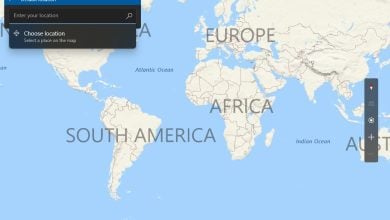How to use Windows Hello on External Camera
Windows Hello might not use the external camera for face recognition if any of the system’s devices are hindering the operation of the camera. Moreover, Windows’s attempt to use the built-in camera of your system may also cause the error under discussion.
The issue arises when a user tries to use an external cam with the Windows Hello but fails to do so but the camera works fine in other applications like Microsoft Teams, etc. The issue mainly arises after a Windows update. The issue is not limited to a particular manufacturer of camera or system.
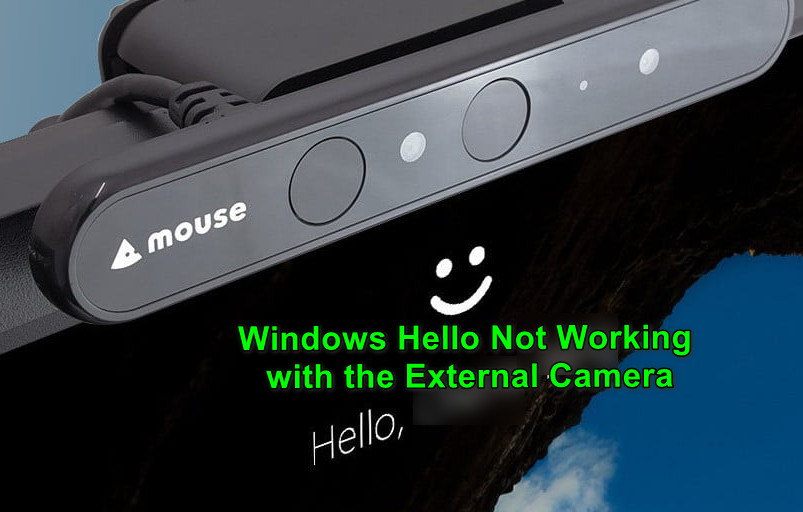
Before moving on with the solutions, perform a system reboot, and make sure your camera is Windows Hello compatible. Moreover, check if the external camera works in other applications like Skype, etc. Last but not least, make sure your camera drivers and Windows version are updated to the latest build.
Solution 1: Temporarily Detach Other Devices from Your System
You may fail to use your external camera with the Windows Hello if any of the attached system devices are interfering with the camera operation. In this case, detaching the other devices from your system (temporarily) and then using the external camera with Windows Hello may solve the problem.
- Power off your system and remove every device (including keyboard/type cover, mouse, etc.).
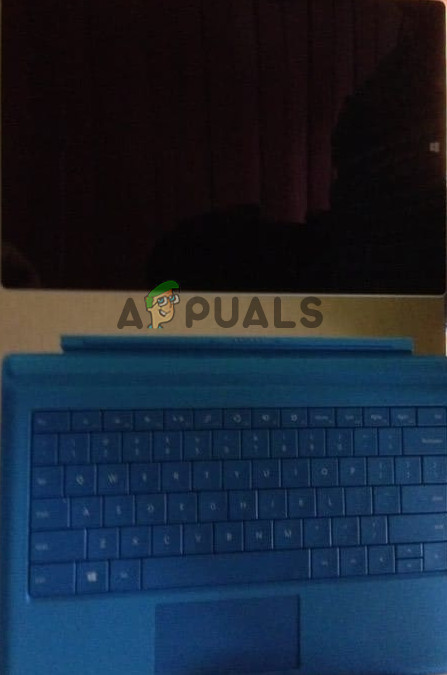
Detach Type Cover from the Microsoft Surface - Then make sure your camera is directly attached (without any hub or extension cable) to your system and the port is an active USB port (preferably USB 3.0).

Connect to USB 3.0 - Now power on your system and check if the external camera is working fine.
- If so, then add other peripherals one by one till you find the problematic one. Then you have to troubleshoot that particular device to work with the external camera (or keep it detached when using the camera).
Solution 2: Disable the Internal Camera of Your System
Windows prefers the internal camera of your system when using the face sign-in due to security concerns. The same could trigger the issue at hand. In this context, disabling the internal camera may let you use Windows Hello face recognition on the external camera (not an ideal solution for many users).
- Right-click on the Windows button to launch the Quick Access menu of Windows and select Device Manager.
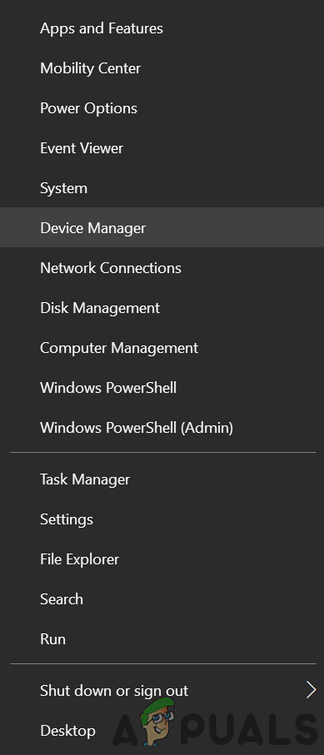
Open Device Manager - Now expand Cameras (if there is no Cameras option, then expand Imaging Devices) and right-click on your camera.
- Then select Disable to disable the internal camera. If there is more than one entry of cameras at step 2, then disable all the cameras in the Device Manager.
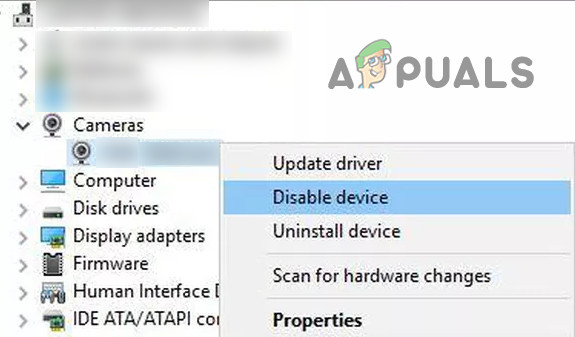
Disable Internal Camera in the Device Manager - Now expand Imaging Devices and make sure your external camera is enabled.
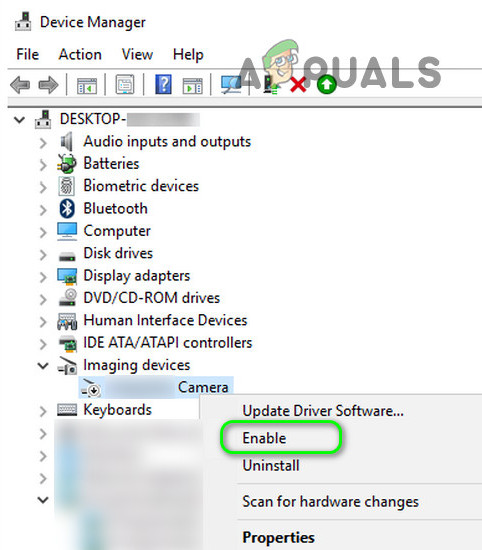
Enable the External Camera in the Device Manager - Then reboot your PC and check if the external camera is working fine.
- If not, then detach your external camera from the system and boot your system into BIOS (you can click on Restart while holding the Shift key and then Troubleshoot>>Advanced Options>>UEFI Firmware Settings).
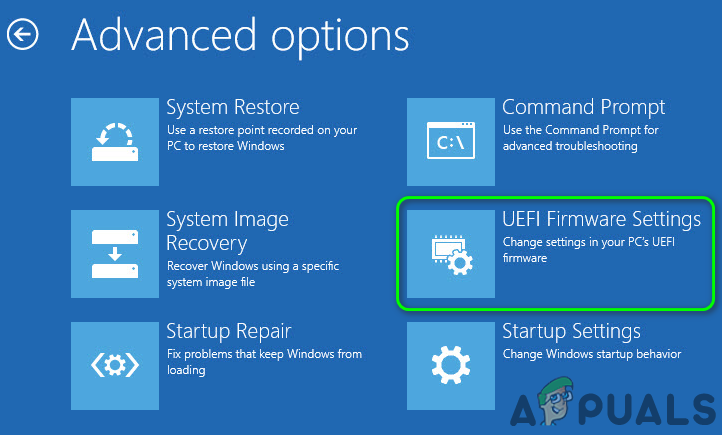
Open UEFI Firmware Settings in Advanced Options - Now make sure your internal camera is disabled in the system’s BIOS and boot into Windows.
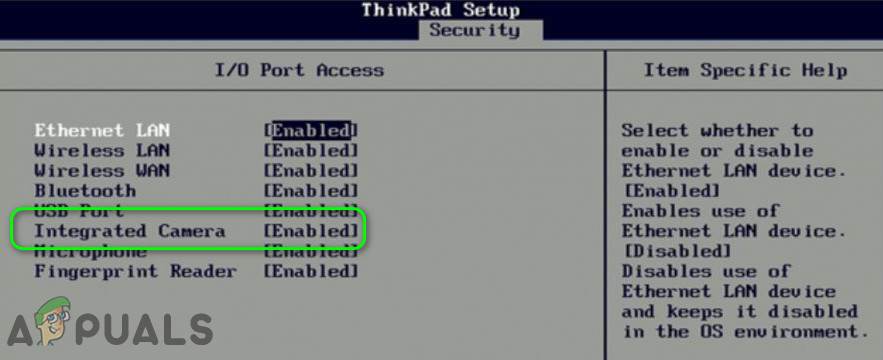
Disable Camera in the System’s BIOS - Then attach the external camera to the system and hopefully, the Windows Hello starts using the external camera.