How to Determine the Root-cause of an Error (Top 3 Tools)
Gather more information about an error using these tools!
There are often scenarios when you stumble on an issue while using the Windows operating system and you are only shown an error code. Generally, you can encounter error codes while trying to update Windows, or using Microsoft, and more.

Each error code holds a specific meaning. However, in some cases, the error code displayed is not accompanied by a meaningful message which can help in resolving the issue. This is a pretty common scenario which is why error lookup tools have been developed to assist with this.
Error lookup tools are essentially utilities that lookup any provided Windows error code for translation. This means you are given a description of the error code which can guide you in the right direction.
In this article, we will take you through various Windows error lookup tools that will describe any Windows error code.
1. Microsoft’s Official Error Lookup Tool
Microsoft offers its Error Lookup Tool for displaying the error message associated with various error codes. These descriptions are often located in the header files on your system. The error lookup tool can be used on different types of error codes, such as the blue screen of death (BSOD) codes, and more.
It is vital to note that this tool, along with the others mentioned below, will work only with Windows error codes. This means if you encounter an error code on a third-party application, you cannot use the error lookup tool to get a description of the third-party error code.
Microsoft’s error lookup tool comes with a command-line interface, which means you will have to run the utility from a command prompt window. If you are confident with using a command prompt window, move to the other tools below that offer a graphical user interface.
Follow the instructions below to use Microsoft Error Lookup Tool:
- First, you will have to download the Error Lookup Tool on your computer. To do this, head to the official page by clicking here and then click on the Download button.
- Navigate to your Downloads folder and copy the file to your desired location.
- After that, open a Command Prompt window by searching for it in the Start Menu.

Opening Command Prompt - In the command prompt, switch to the location where the file is stored using the cd command.
- Once you are in the same directory as the file, type in the full filename followed by the error code. For example:
Err_6.4.5.exe c000021a
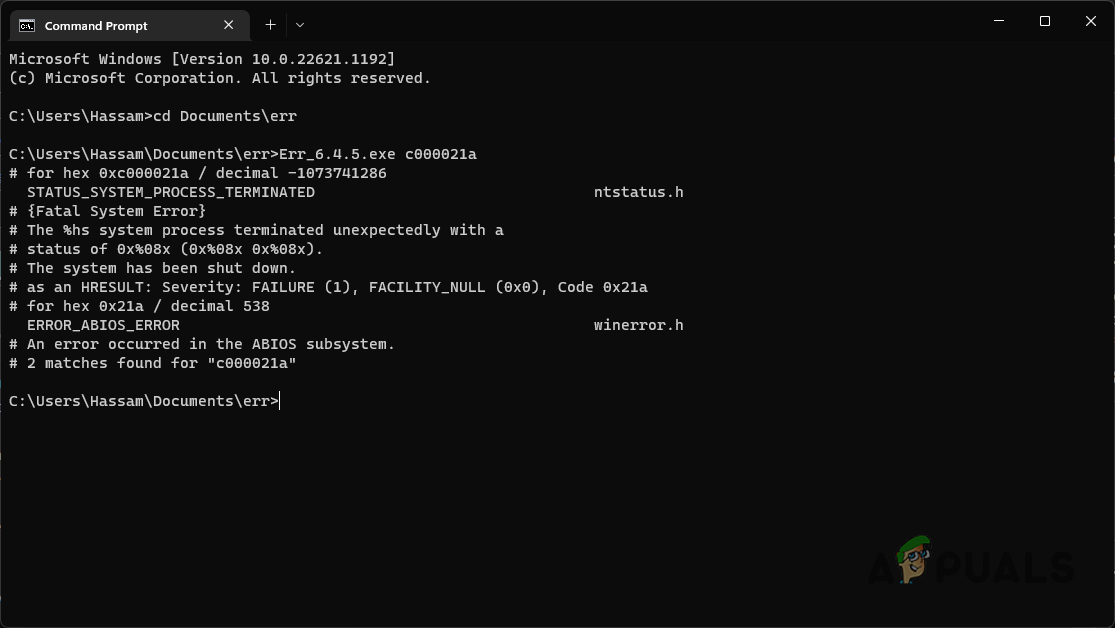
Using Microsoft Error Lookup Tool - You will be shown the descriptions of all the possible occurrences of the provided error code in the header files.
2. Error Lookup (GitHub)
Error lookup is another utility that has been developed by a user on GitHub to provide useful descriptions of the error codes. This tool comes with a graphical user interface as compared to the command-line interface of Microsoft’s error lookup tool.
The error lookup tool offers support for a wide range of error codes, which includes Windows internet errors, DirectX error codes, and more. To use the error lookup tool, follow the instructions below:
- Start by visiting the official GitHub repository of the Error Lookup tool by clicking here.
- Click on the latest version under Releases on the right-hand side.
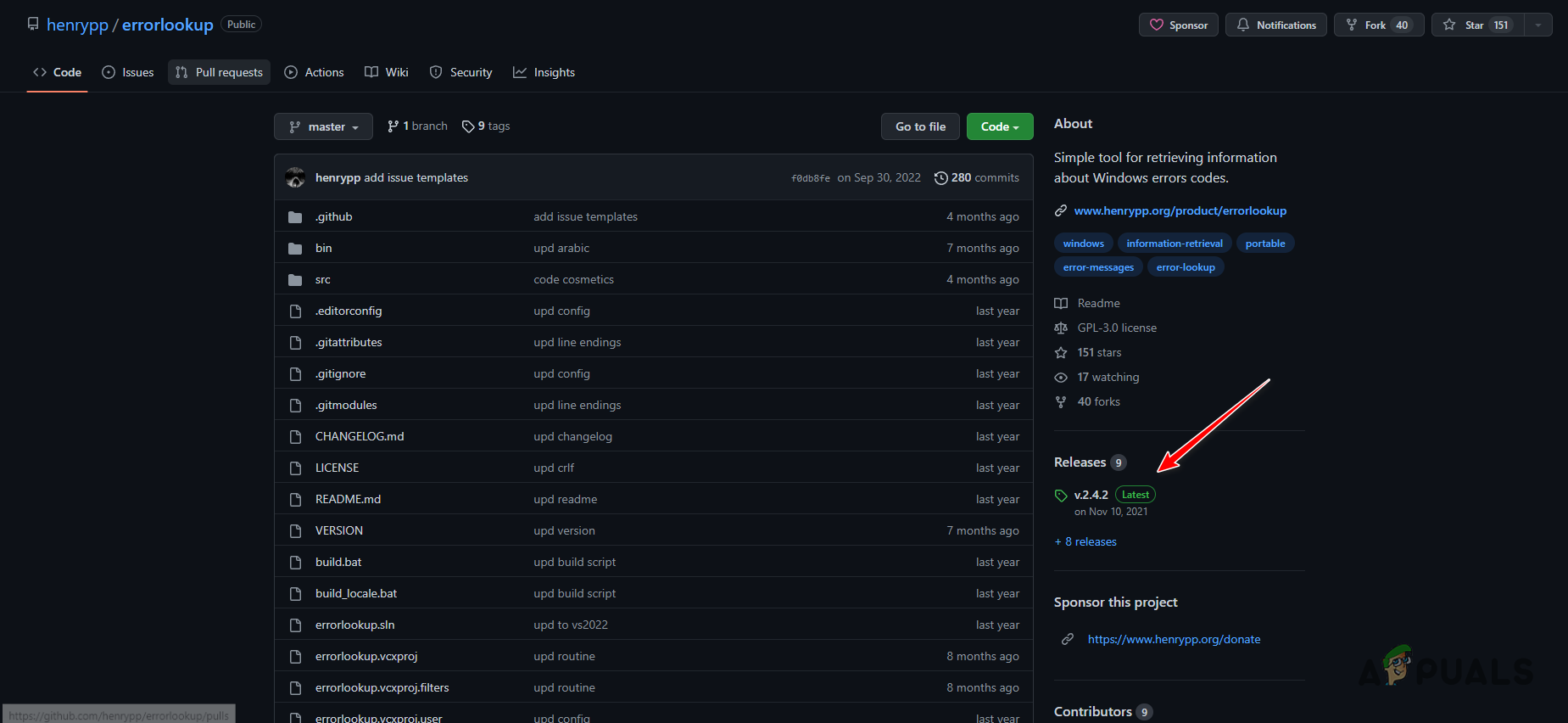
Navigating to Error Lookup Releases - After that, click on the errorlookup-VERSION-setup.exe file to download it.
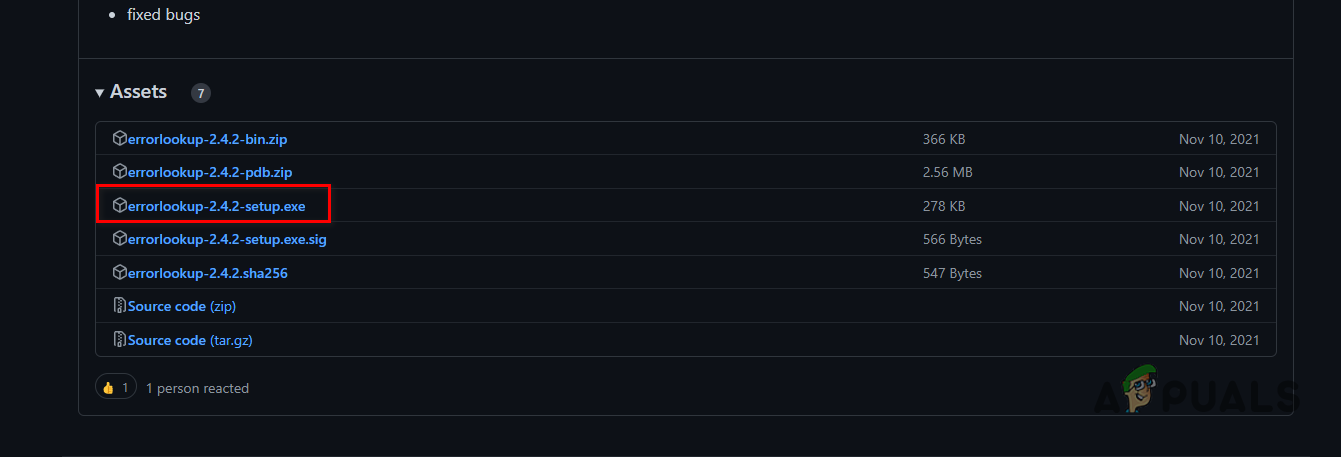
Downloading Error Lookup Setup File - Run the setup file to install the tool on your computer.
- Once the tool has been installed, open it up.
- Provide the error code in the respective field.
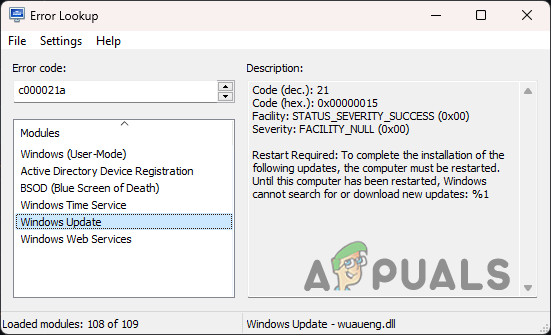
Using Error Lookup - From the list of Modules, you can choose where you encountered the error to view the respective error message.
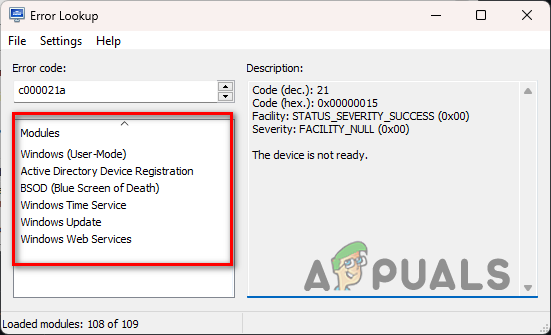
Error Lookup Modules
3. Windows Error Lookup Tool (WELT)
Another third-party utility that you can use to view the associated error message of an error code is the Windows Error Lookup Tool (WELT). The process of using WELT is similar to the one above. Simply provide an error code and WELT will lookup for the description of the error code to display.
Follow the instructions below to use WELT:
- First, download the Windows Error Lookup Tool from the official source by clicking here.
- Once downloaded, extract the zip file to your desired location.
- Then, navigate to the extracted folder and run the “Windows Error Lookup Tool.exe” file.
- Enter an error code in the field provided and WELT will display any description it finds for the respective error code.
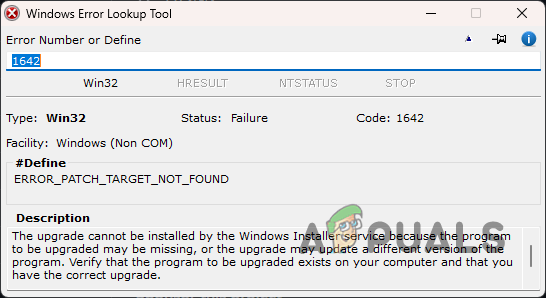
Using Windows Error Lookup Tool




