Fix: Windows Defender error 0x80004004
The Windows Defender program is a great security service provided by Microsoft in Windows. In Windows 8 and Windows 10, Defender has been improved significantly, and now it can be used as a stand-alone antivirus program. Windows Defender is a freeware tool provided by Microsoft in Windows 8 and Windows 10 for the purpose of protecting the systems from external threats, including malware and spyware. Therefore, it is quite helpful for Windows users as it eliminates the need to download additional 3rd party software for protection.
While attempting to update Windows Defender, some users have reported an error, specifically Error 0x80004004, which states that virus and spyware definitions could not be updated. As a result, users who rely on this integrated antivirus cannot get it to work properly due to the update issue. Consequently, this problem needs to be resolved in order for the program to remain up-to-date against viruses.
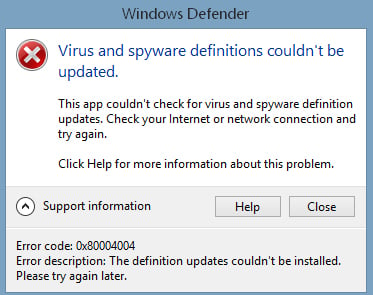
Reason behind the Windows Defender error 0x80004004:
This error can occur due to another antivirus program installed on the same system, which can create conflicts by preventing the Windows Defender program from updating. Another reason behind this error could be missing system files. A bad internet connection can also result in this error appearing.
Solutions for Fixing the Windows Defender Error 0x80004004.
Based on the reason mentioned above, there are several solutions to resolve this annoying update error on Windows Defender. Before proceeding further, ensure that your internet connection is working efficiently.
Method #1: Setting the Windows Defender Service to Automatic.
Setting the Defender service to automatic can fix this error. Follow the instructions properly.
1. Search for Services within Cortana and run it as an administrator. If prompted for a password, enter it and click Continue.
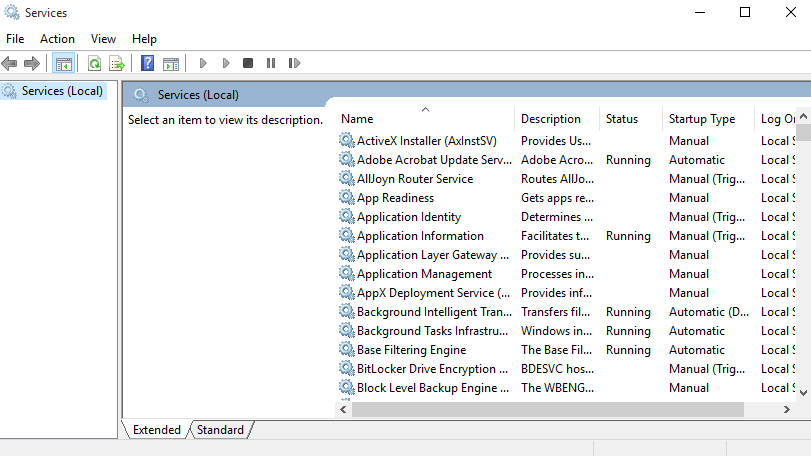
2. Inside the Services window, search for Windows Defender Service in the right pane, and double-click on it to change the startup type to Automatic. Restart the update to check whether it works for you or not.
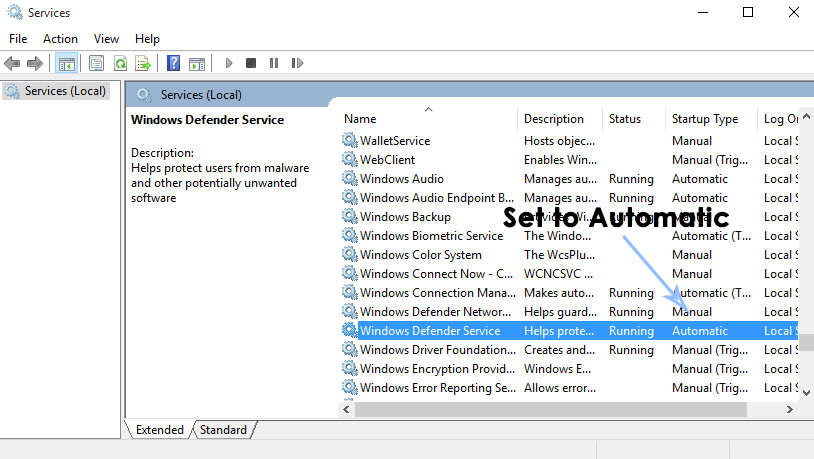
Method #2: Temporarily Disabling Third-Party Security Programs
Third-party security programs installed on the PC can also create conflicts, causing error messages during the virus definition update process for Windows Defender. Therefore, disabling the antivirus before updating Defender can prove to be a solution.
You can temporarily disable any third-party antivirus on your PC by going to Settings. After the update process is done, you can re-enable it for full protection.
Method #3: Running a System File Checker Scan.
System File Checker Scan (SFC Scan) is a useful facility provided by Microsoft to find and fix corrupted or missing system files automatically. By running this scan, you can have the problem fixed.
You can follow the guide for running an SFC scan on your computer by clicking on this link.