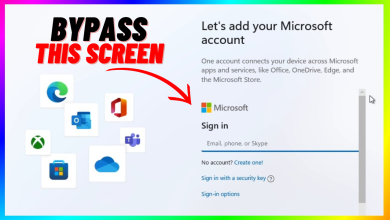[FIX] Windows 10 Version 2004 Failed 0xc19001e1
The main reasons for this error are buggy updates by Microsoft or it might be that the disk space on which the Operating System is installed might not be sufficient. It is always recommended to check the disk space and the minimum system requirements before performing an Upgrade. If your drive does not have sufficient Disk Space then you will probably get error 0xc19001e1. Usually, the size of the upgrade is more than what is mentioned on the requirements because the files are compressed when they are downloaded, and then after unpacking they require more space.
1. Use the System Administrative Tools to Clean Up Disk Space
In this method, we will use the Windows Native Disk Cleanup utility to free up some Disk Space and then use the Administrative Tools to start and stop the Update Services. This method has been reported by many users to have worked for them.
- First, go to the My Computer and right-click on the drive on which the Windows is installed and open Properties
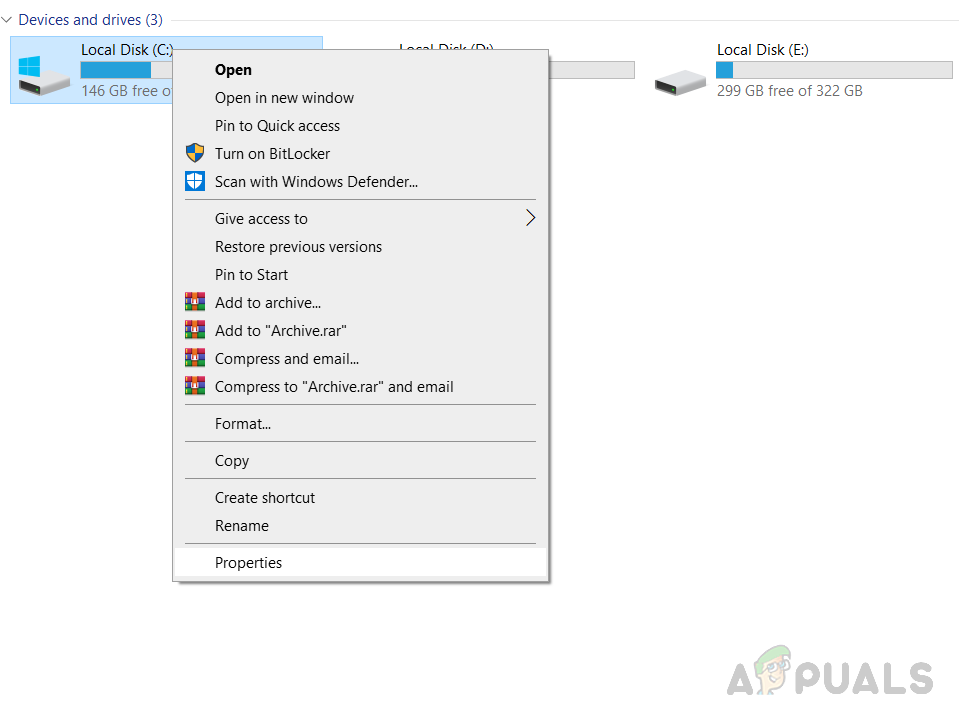
Open Disk Properties on which Windows is installed - Click the Disk Cleanup in the General tab
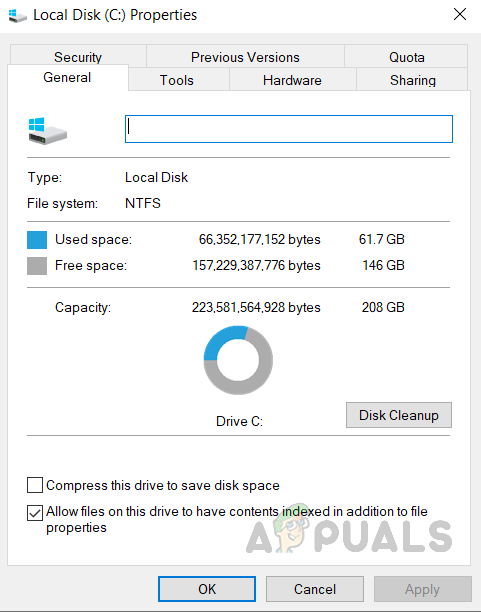
Click Disk Cleanup - Click Cleanup System Files and Make sure that the Windows Update Cleanup, Temporary Internet Files, and Temporary Files boxes are checked and click OK.
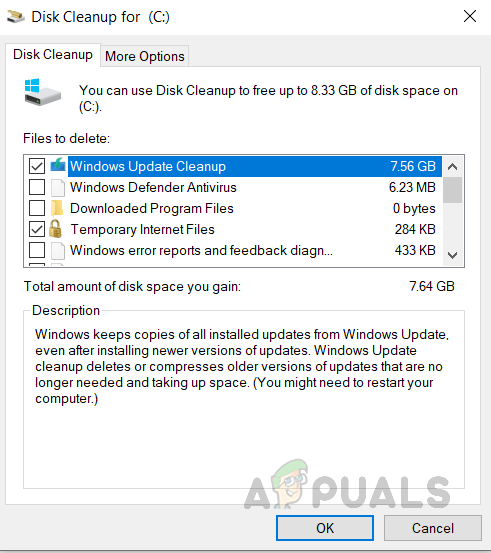
Check Windows Update Cleanup, Temporary Internet Files, and Temporary Files boxes - Once cleanup is complete, right-click on the My Computer icon and click Manage
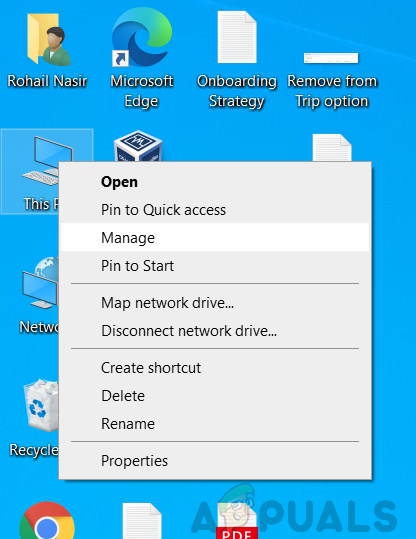
Click Manage - Click on the Services and Applications and double on Services
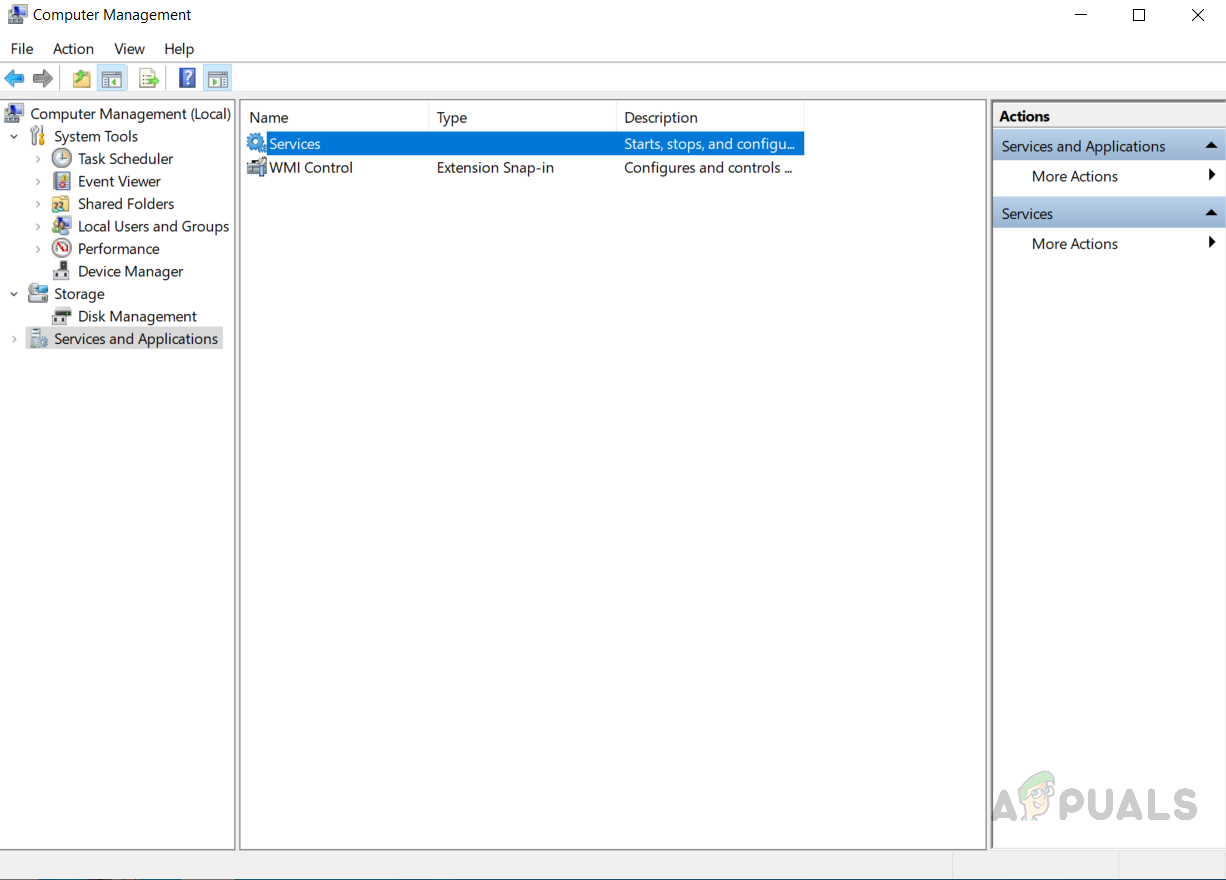
Click on the Services and Applications and double on Services - Find the Windows Installer service and right-click and Start the service and then right-click again to Stop the service.
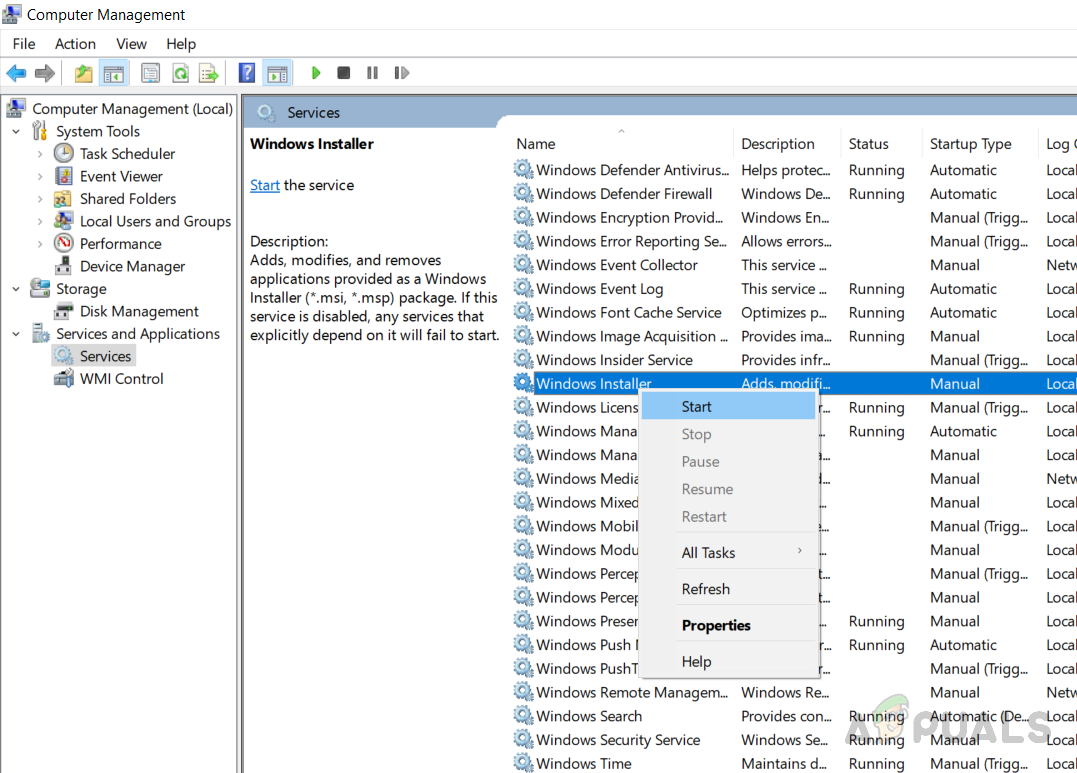
Windows Installer Start and Stop - Find the Windows Update service and right-click and Start the service and then right-click again to Stop the service.
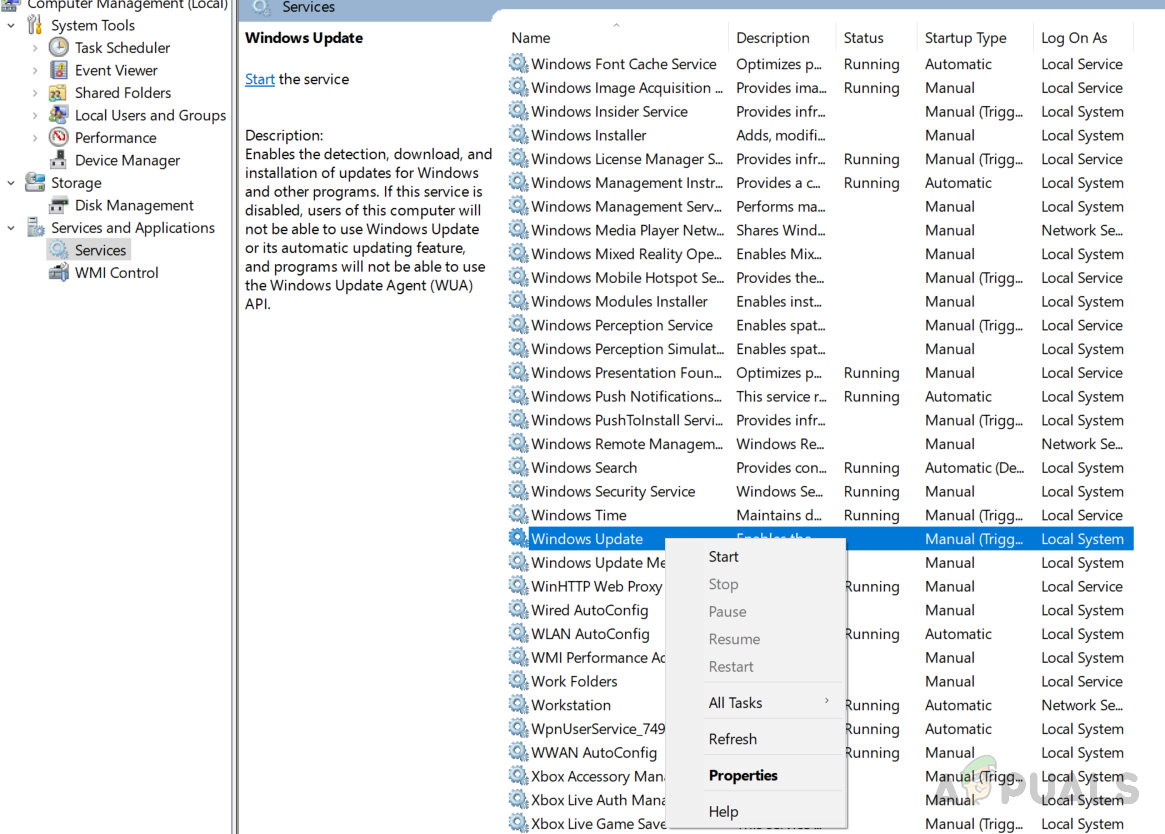
Windows Update Start and Stop - Now restart your computer and Update Windows.
2. Reset Windows Update Components
In this method, we will reset the Windows Update Components because sometimes the Windows Update Tool itself becomes corrupt and it is unable to perform the update. We shall use the command prompt for this purpose.
- Open Command Prompt with administrative privileges.
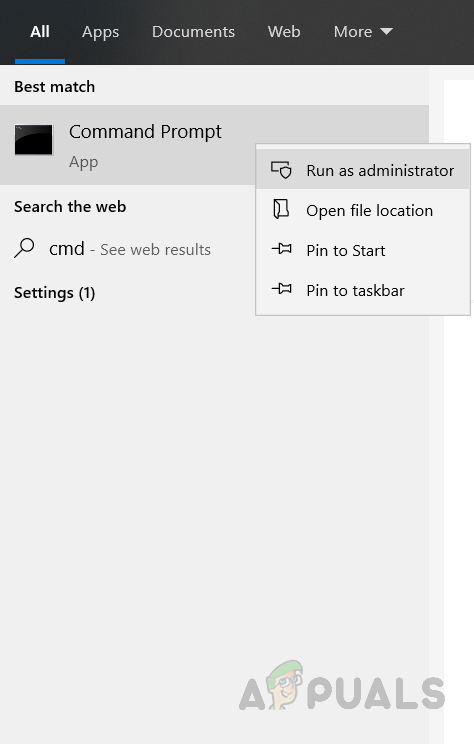
- Type in the following commands in the exact order and press Enter after each command to execute it.
SC config wuauserv start= auto SC config bits start= auto SC config cryptsvc start= auto SC config trustedinstaller start= auto
- Now restart your computer
- This issue must be fixed by now, if it still has not been fixed then open Command Prompt again with administrative privileges and type in the following commands, and press Enter after each command to execute it.
net stop wuauserv net stop cryptSvc net stop bits net stop msiserver Ren C:\Windows\SoftwareDistribution SoftwareDistribution.old Ren C:\Windows\System32\catroot2 Catroot2.old net start wuauserv net start cryptSvc net start bits net start msiserver
- Now restart your computer and try to update.