Fix: Windows Freezing when Pressing Print Screen Button
Your print screen button may not work and cause your PC to freeze if your system is configured to boot into the debug mode. Moreover, a corrupt keyboard or graphics drivers may also cause the issue at hand.
The issue arises when the user tries to take a screenshot of his display while using the print screen button but the system freezes and the user has to restart the system (or kill the task in the task manager). The issue is not limited to a particular program.
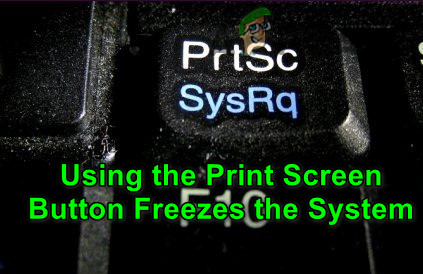
Before proceeding, check if clean booting your system resolves the issue. If so, then the issue could be caused by a conflicting application/process, and to find the problematic one, enable the applications/processes one by one till you find the problematic one. Once found, either update the application/process or remove it.
Solution 1: Disable Debug at the System’s Boot
Your system may freeze while using the Print Screen button if your system is configured to boot into the debug mode (the Debug mode may have been activated by a recently installed application). In this case, disabling Debug at the system’s boot may solve the problem.
- Press the Windows key and type System Configuration (or MSConfig). Now select System Configuration.
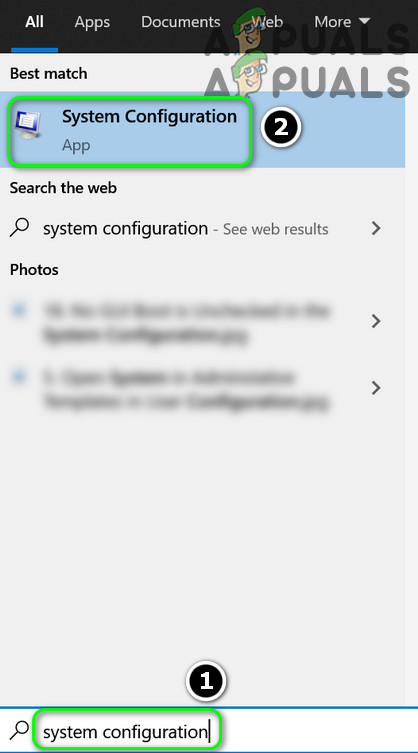
Open the System Configuration from the Start Menu - Now navigate to the Boot tab and click on the Advanced Options button.
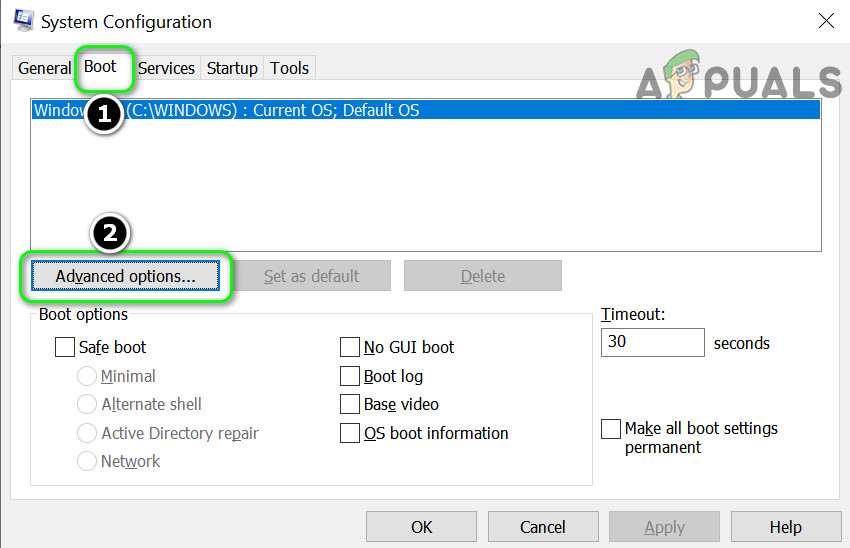
Open Advanced Boot Options in System Configuration - Then uncheck the option of Debug and apply your changes.
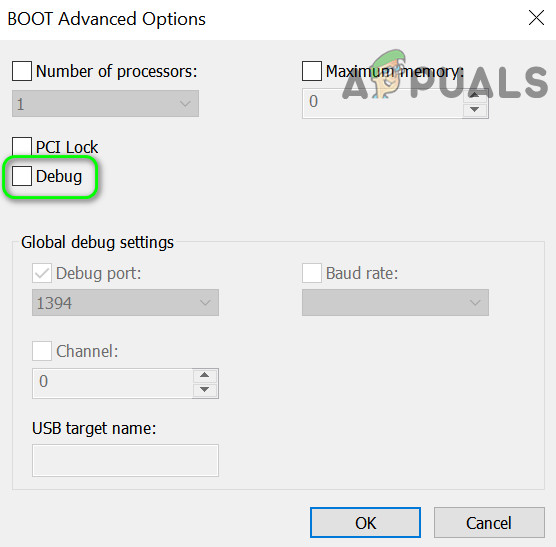
Uncheck Debug in the Advanced Boot Options - Now reboot your PC and upon reboot, check if the freezing issue is resolved.
Solution 2: Reinstall the Keyboard and Graphics Drivers
You may encounter the print screen freezing issue if your keyboard or graphics driver is corrupt. In this scenario, reinstalling the keyboard and graphics drivers may solve the problem.
Before proceeding, make sure to remove the PIN or password of your user account (if being used) as we will be removing the keyboard driver which may cause issues when logging back into the system.
- Update your system drivers and check if the freezing issue is resolved.
- If not, launch a web browser and download the latest drivers of your keyboard and graphics card from the OEM website.
- Then right-click on the Windows button (to launch the Quick Access menu) and choose Device Manager.
- Now expand Display Adapters and right-click on your graphics card.
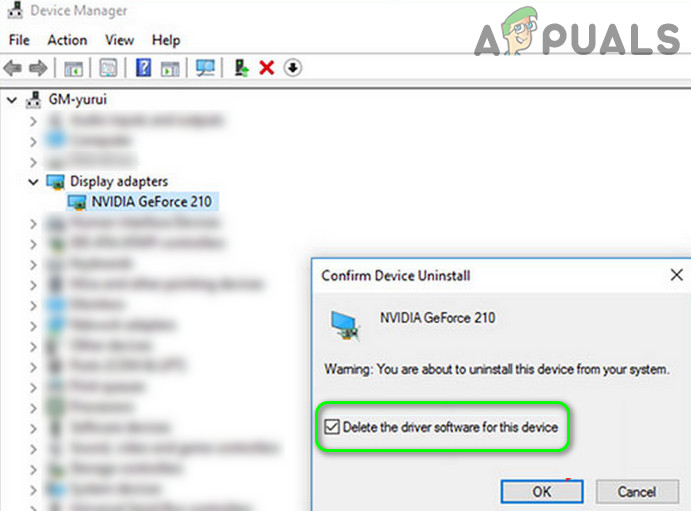
Uninstall Graphics Driver and Delete its Driver Software - Then select Uninstall and checkmark the option of Delete the Driver Software of This Device.
- Now click on the Uninstall button and let the uninstallation complete.
- Repeat the same to uninstall the keyboard driver and then reboot your PC.
- Upon reboot, check if the Print Screen issue is resolved (as Windows may install the default drivers).
- If not, then install the downloaded drivers and check if the Print Screen issue is resolved.
If the issue persists, then you may reset your PC or perform a clean installation of Windows.





