FIX: Windows 10 Computer Not Shutting Down Completely
Many Windows 10 users have reported an issue where their computers fail to shut down completely. Users suffering from this problem see that when they shut their computers down, their computers power down but lights within and on the case of their computers stay on, and many components inside the computer (including the processor and HDD/SSD) can still be heard running.
This problem is caused by a feature called Fast Startup. Fast Startup basically cuts down the amount of time it takes for a Windows 10 computer to boot up after it has been shut down completely by at least half, making starting up after a shutdown even faster for a Windows 10 computer than waking up after going into Hibernate mode.
Fast Startup works by saving an image of the active Windows kernel and all loaded drivers to the hiberfile (the hiberfil.sys file located in the root folder of the partition of your Hard Disk that Windows is installed on and the very same file used by Hibernate to save the active session) before the computer shuts down. The next time the computer boots up, Fast Startup simply loads the contents of the hiberfile back into the computer’s RAM, resulting in an extremely quick boot.
In the case of users suffering from this issue, Fast Startup doesn’t let go of resources such as the processor and the RAM, resulting in some parts of an affected Windows 10 computer still running even after it has been shut down. The solution to this problem is to simply disable Fast Startup. The following are the two ways you can go about disabling Fast Startup:
Method 1
Right-click on the Start Menu button to open the WinX Menu.
Click on Power Options.
Click on Choose what the power buttons do in the right pane of the window.
Click on Change settings that are currently unavailable.
Uncheck the checkbox beside Turn on Fast Startup (recommended), thus disabling it.
Click on Save changes.
Method 2
The second method that can be used to disable Fast Startup is to simply disable the Hibernate feature, deleting the hiberfile and disabling Fast Startup as a result. You should use this method if Method 1 doesn’t work or if you simply want to disable Fast Startup and gain a bit of disk space (the hiberfile takes up as much disk space as the amount of RAM your computer has), although you should know that using this method will also result in the loss of the Hibernate feature.
Right-click on the Start Menu button to open the WinX Menu.
Click on Command Prompt (Admin) to launch an elevated Command Prompt.
Type the following into the elevated Command Prompt and then press Enter:
powercfg -h off
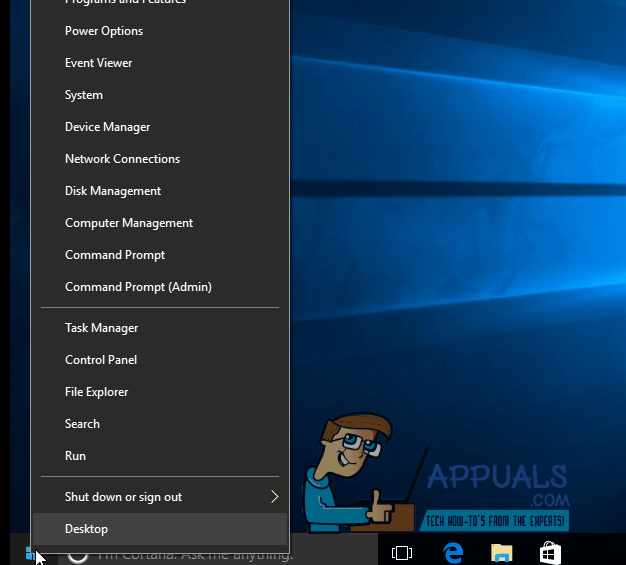
Once you have used your preferred method to disable Fast Startup, your Windows 10 computer should shut down completely every single time you shut it down.