[FIXED] Wildstar Network Error: Connection Closed
The Wildstar Network Error: Connection Closed is an error that appears while users try to play the game on a private server. When this issue appears, they are either disconnected from the server or can’t do anything because the error code is being displayed. The game becomes unplayable, and they are unable to do anything to bypass the error code.
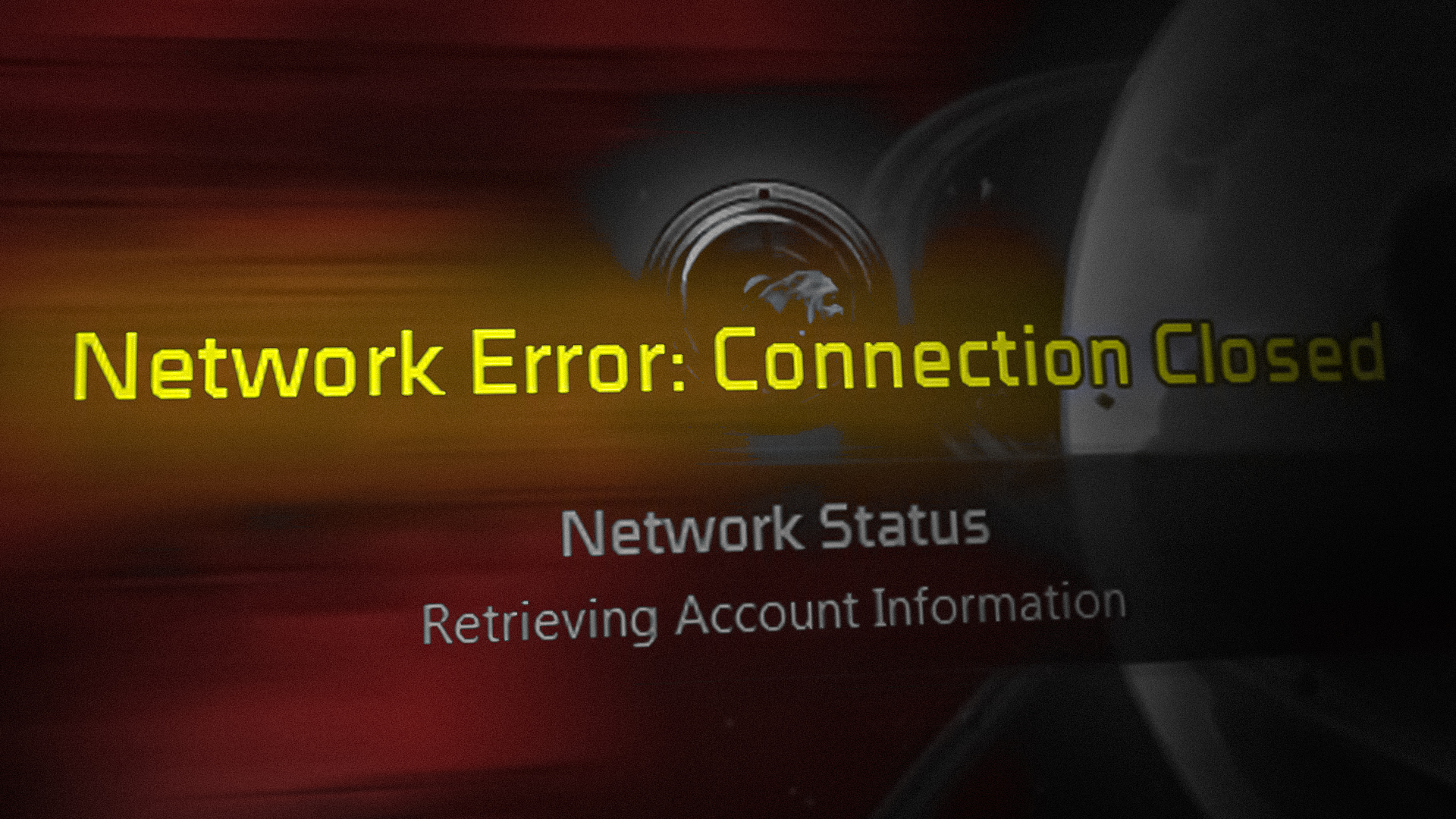
Note: Even though the official game servers of the game were shut down, you can still encounter this error when playing the game on the private servers that can currently be accessed from the community’s discord channel.
In most cases, this issue is caused by a problem that the server is going through. This problem could occur due to unexpected courage or because the owner of the private server is currently unable to handle the upcoming traffic.
Besides this, the issue could also be caused by your router. Your router might be unable to maintain the connection with the private Wildstar server due to a firewall setting that’s not letting you connect to the server.
Another factor could be your internet connection (if you’re attempting to play the game through Wi-Fi). A weak signal might prevent your PC from connecting to the game servers. With this in mind, ensure that your internet connection and your router are working properly and switch to an Ethernet connection if possible.
However, it’s confirmed that this game error can also be caused by corrupted files as well. In this case, you might need to delete the Wildstar folder from the AppData hidden folder before restarting the game.
You should also ensure that your GPU drivers are up-to-date because this issue could occur if you’re attempting to render the game with legacy graphics drivers.
Here is a list of methods that will help you fix the Wildstar Network Error: Connection Closed:
1. Check the server status
The first thing you need to check is the server status of the game. This way you will tell if this issue is caused by the server or something else.
The server could be down because of some unexpected issue that is affecting it, or if the developers are working on it and is being under maintenance. If that’s the case, you can’t do anything about it besides waiting until the servers are back on.
To check the server status, start by checking the Down Detector or Is It Down Right Now sites. These sites will show you all the reports that were made in the last 24 hours. Look and check to see if other players are encountering this issue at the same time as you, to determine if the issue is caused by the servers or something else.
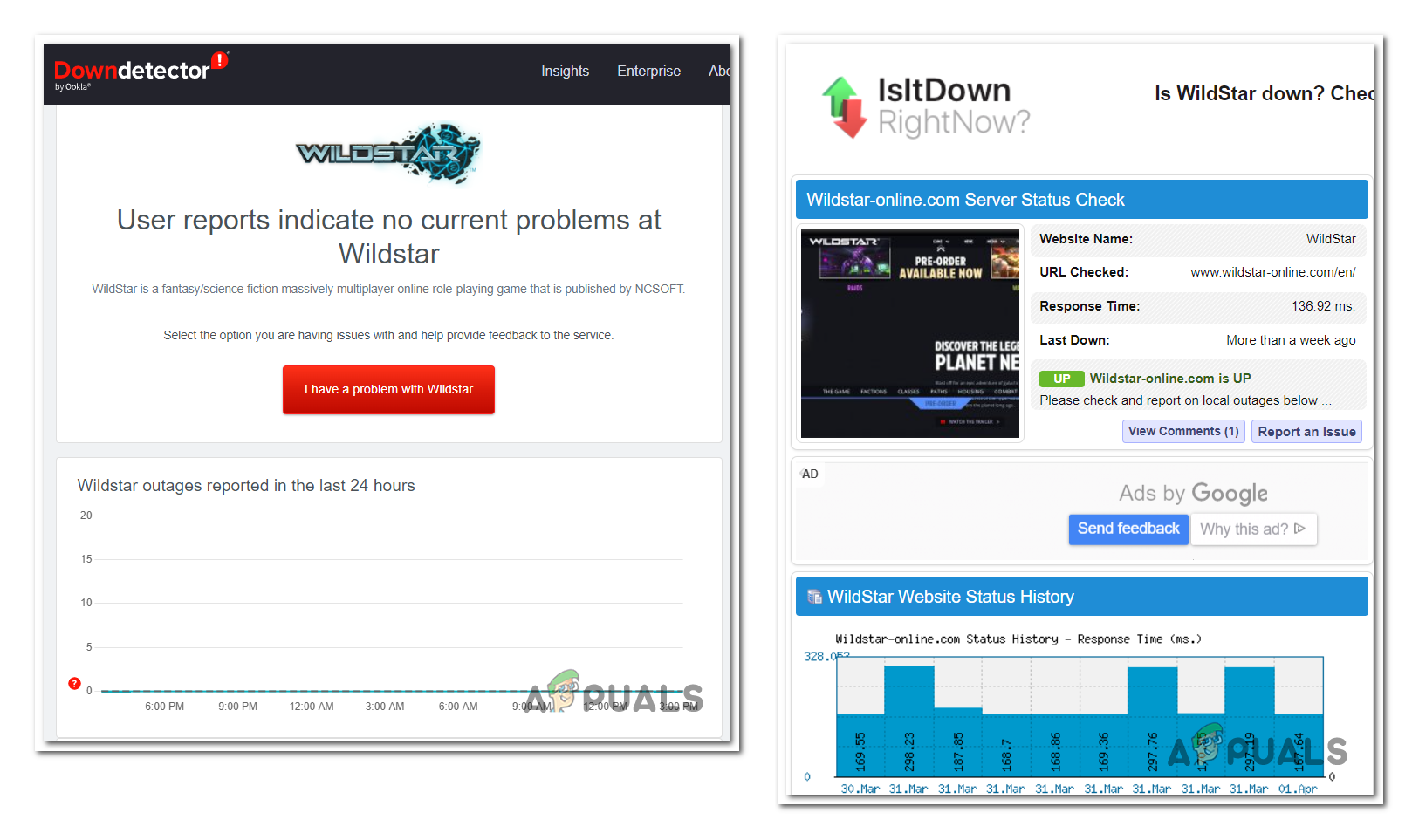
Another place to check is the Ping Server Status site. This site will show you the exact status of the server, so look at the current state to see if the server is online or not.
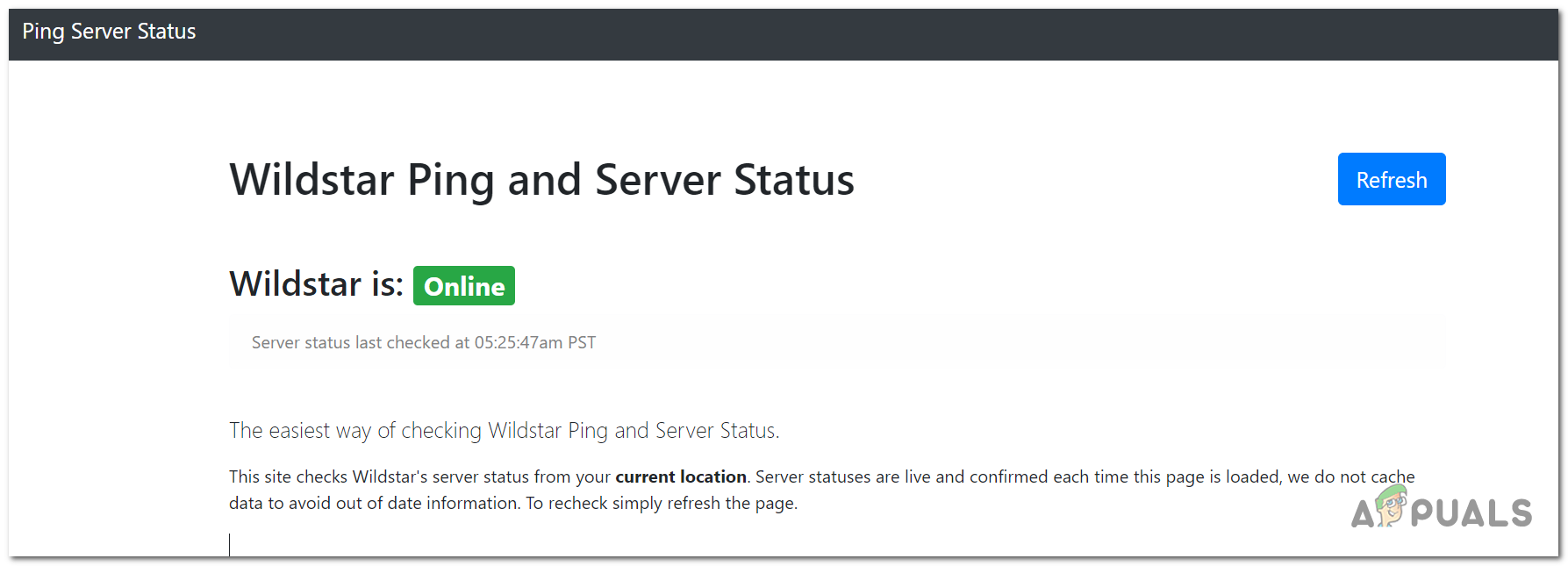
In case you need more answers related to the server status, you can also check forums like Reddit to see what the people have discussed or the official discord channel of Wildstar.
If you’ve checked everywhere and you are sure that the servers are working properly, the Wildstar Network Error: Connection Closed is caused by something else.
2. Switch to an Ethernet connection
This game error might also be caused by your own internet connection because when there’s a ‘roadblock’ that’s preventing your PC from connecting to the private server. This can be caused by a few reasons, but one of them could be that you are using a Wi-Fi connection.
Even if the internet connection is working properly, it might not have enough bandwidth available for the game to work.
In this case, if you have no option of expanding the available bandwidth, an easy way to fix it is to switch your Wi-Fi connection to an Ethernet connection. This way you will improve the connection by making more of the internet bandwidth available for your system to use during data exchanges.

In case you were already using an Ethernet connection, try using a Wi-Fi connection to see if a different internet connection does anything.
3. Delete the Wildstar folder
The Wildstar Network Error: Connection Closed could also be caused by some corrupted files that the game has. Most commonly, corruption will take root in the temporary folder that WildStar uses to store logs and temporary assets. These files might become harmful to the game due to different reasons.
Update: It can either be corrupted files, or some add-ons that you’ve installed in the past. In both cases, the fix is the same.
In this case, you need to go to the Wildstar folder inside the AppData folder and delete it. When you log back into the game, you should be able to play it.
Here is a guide that will show you how to do it:
- Open a Run dialog box by pressing the Windows key + R.
- Inside the search bar, type ‘%appdata%‘ and press Enter to open the AppData folder.
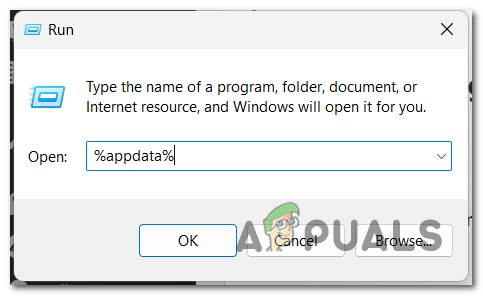
Accessing the AppData folder - Now you need to search for the NCSOFT folder and access it when you find it.
- Inside you will find the Wildstar folder. Right-click on it and click on Delete, then confirm the decision.
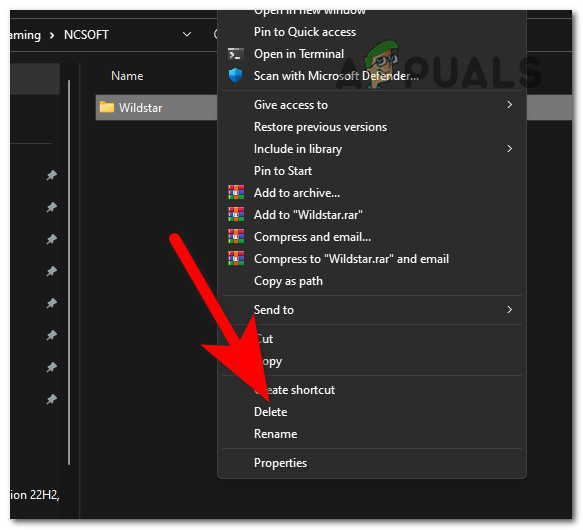
Deleting the Wildstar folder - Next, you can close the folder and launch the game again to see if you still encounter the Wildstar Network Error: Connection Closed.
4. Update your graphics card drivers
An out-of-date GPU driver or a lack of physics software can also trigger this type of behavior. This could happen if you have certain graphics card updates that need to be installed.
By updating the physics module and GPU drivers, the problem should be fixed. You can do this using your computer’s Device Manager or the proprietary software provided by your graphics card manufacturer.
If this is the case, and you haven’t recently updated your GPU drivers, follow the procedures below to delete the old ones and reinstall the most recent version:
- Press the Windows key + R to open a Run dialog box.
- Type ‘devmgmt.msc‘ inside the search bar and press Enter to open the Device Manager.
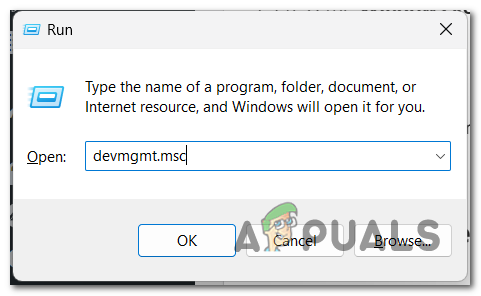
Opening the Device Manager - Look for the Display adapters section and expand the drop-down menu associated with it.
- Right-click the graphics card you wish to update and select Update driver.
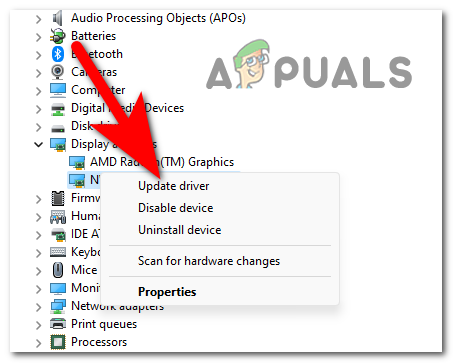
Updating the GPU driver Note: You must upgrade both graphics cards if your computer has a dedicated GPU and an integrated GPU.
- From the next menu, choose the Search automatically for drivers option.
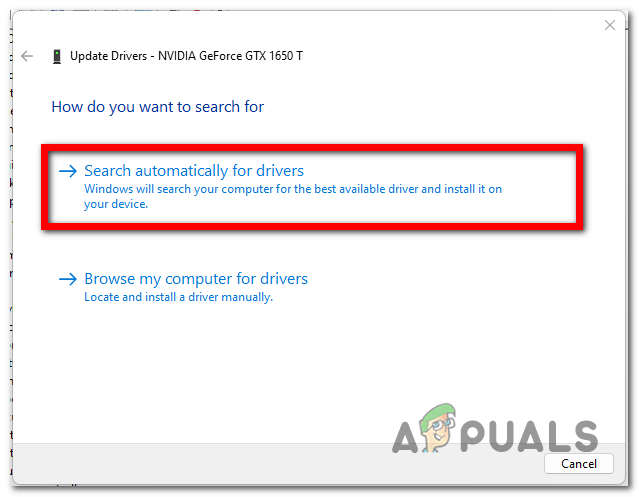
Searching automatically for GPU drivers - When the initial scan is finished, follow the instructions provided to install the most recent GPU driver.
- Once the process is complete, restart your computer to see if the Wildstar Network Error: Connection Closed has been resolved.
Note: If Device Manager is unable to detect a new GPU driver version, you can upgrade your old graphics drivers using the proprietary software provided by the graphics card vendor. The following software may be required depending on the GPU manufacturer:
- GeForce Experience – Nvidia
- Adrenalin – AMD
- Intel Driver – Intel
If the problem persists or your GPU drivers are already up to date, it is likely that something else is causing the error.
5. Disable router firewall setting
This issue can be also caused by a router firewall setting that is affecting the game. This can happen because this firewall setting is detecting the game as being problematic, which is blocking your device from connecting to the server.
Note: This is very common since the official server of the game is now shut down and you can only play it on private servers that are not whitelisted by any 3rd party AV suites.
In most cases, this router firewall setting is good for you because it is protecting your internet connection and device. But in cases like this one, you should try to disable it to see if that will do anything relating to this issue.
You need to go to the Settings of your router and disable this option.
Here are the steps you need to follow to do this:
- To obtain access to your router, enter its IP address into any web browser on your computer. The majority of routers utilize 192.168.0.1 or 192.168.1.1 as their default IP address. If your situation differs, look for your router’s IP address online.
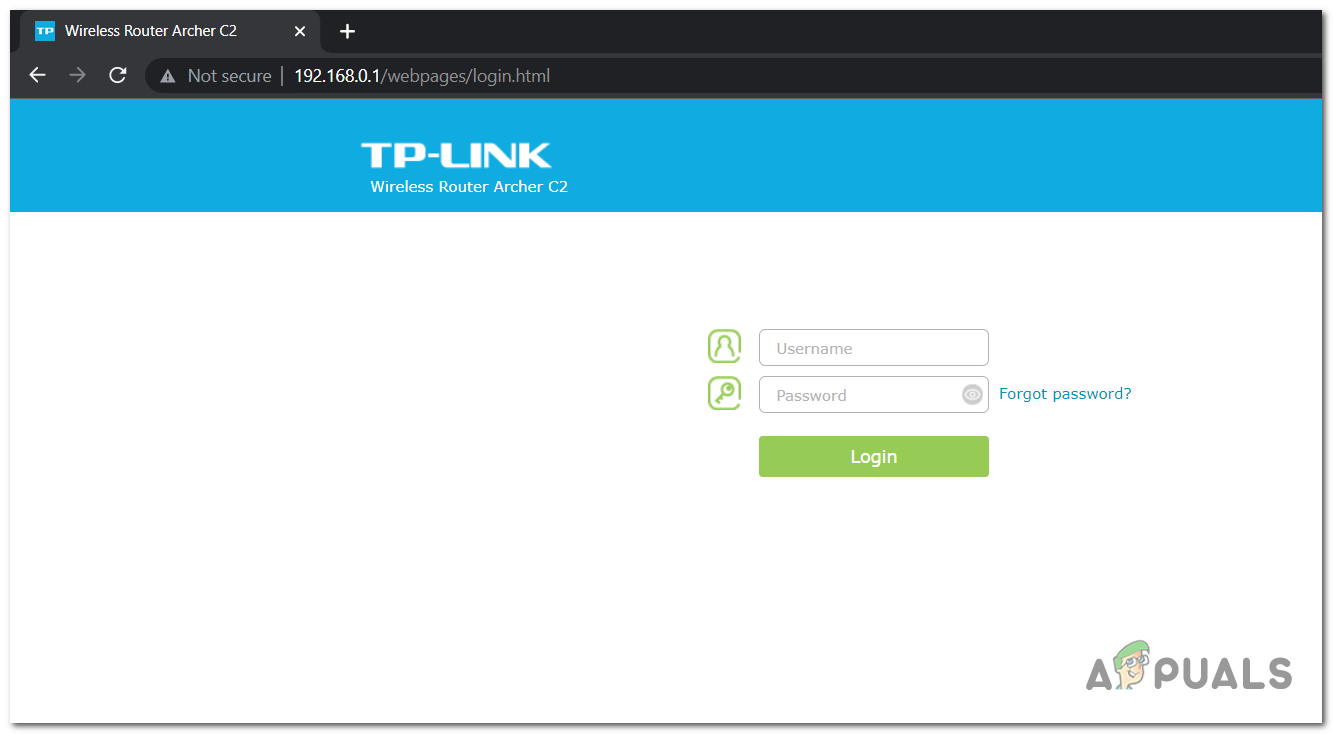
Accessing the router’s settings - Once you’ve determined the IP address of the router, enter your credentials to have access to the setup options. Try the username admin if you haven’t changed the default user and password. For the password, try admin, 1234, or leave the password box empty.
Note: If you are not allowed to access your router’s settings, look online for the default username and password for your router’s make and model. - Look at the settings menu on the left side and access the Firewall section.
- Now you need to disable the Firewall option. Click on the toggle associated with it.
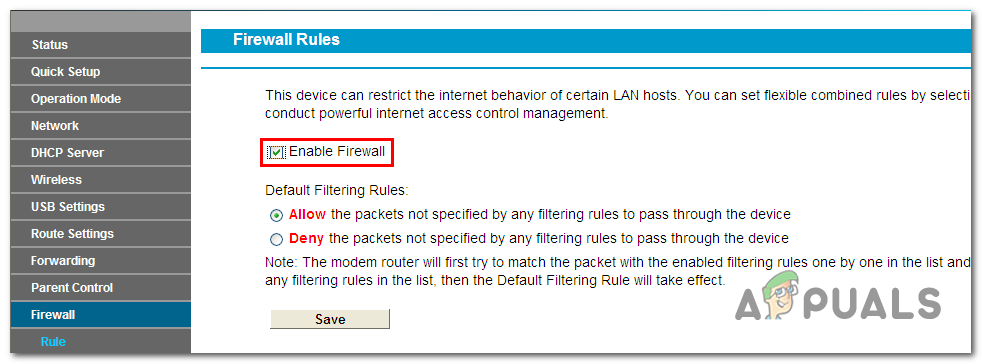
Disabling the Firewall option - To save it, click on the Save button.
- Close the browser and you can launch the game to see if the Wildstar Network Error: Connection Closed has been finally fixed.
Note: Don’t forget to enable again the option to not encounter other problems in time.





