Why is RalinkLinuxClient showing up in Windows network
A lot of Windows users are conflicted after seeing a Ralink Linux Client entry listed inside This PC as part of the Network. At a first glance, this certainly looks like your network has been hacked, but that’s not the case.
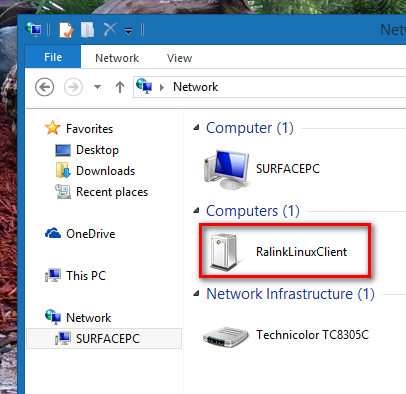
What is RalinkLinuxClient?
The Ralink Linux Client is an internal chipset that is used for routers. Ralink holds one of the biggest market shares when analyzing the biggest wireless adapter manufacturers. The Ralink Linux Client is used by a lot of companies including Gigabyte, D-link, HP, Belking, Asus Netgear, etc.
For the most part, the Ralink Linux Client device showing up as part of your network is nothing to worry about.
Why does Ralink Linux Client appear under Network?
Most of the time, Ralink Linux Client will appear in Network because there’s another wireless configuration in your area that is using the same address range as your router – this will cause it to pass filtering and show up as part of your network. This typically happens with routers that are working with the default IP address range.
Also, some users have reported that their Ralink Linux Client was actually identified to be the MAC address of a Smart TV that was connected to the same Wi-Fi network. You can test out this theory by temporarily disabling the WI-FI Connection from your Smart TV. Another popular type of device that is notoriously known to show up as Ralink Linux Client is an outdoor camera.
Even more, the Ralink Linux Client is a regular occurence on computers that have multiple network cards. This reportedly happens when you enable two different Wi-Fi networks within the same router (2.5 and 5.0).
Dealing with a Ralink Linux Client entry
If you’re seeing one or multiple Ralink Linux Client devices listed as part of your network under This PC, it’s important to eliminate the possibility of a malicious threat.
If you’re concerned that you might be dealing with a breach in your network security, follow Method 1 to eliminate that possibility. If you follow method one and you still see a Ralink Linux Client entry listed as part of your Network, follow Method 2 to prevent Ralink Linux Client ghosts originating from other devices from appearing as part of your network.
Method 1: Rename your WiFi network and change password
Although cases like this are virtually unheard of, it’s theoretically possible that a device that has penetrated your network was specifically named Ralink Linux Client in order to put off any sort of suspicions.
However, this is extremely easy to counter by changing your Wi-Fi name and password. Doing this will eliminate the possibility of the Ralink Linux Client appearing as a symptom of a security breach.
Of course, the process of changing your Wi-Fi name and password is dependant on your router manufacturer. Since the steps are different from manufacturer to manufacturer, we can’t really create a definitive guide to changing the name and password of a Wi-Fi. But here’s a few pointers to make it easier for you:
- In order to change the Wi-Fi name and password, you’ll need to access your router’s settings – but for that, you’ll need its IP address. To find out the IP address of your router, press Windows key + R to open up a Run box. Then, type “cmd” and hit Enter to open up Command Prompt.

- In Command Prompt, type “ipconfig” and hit Enter to get an overview of your IP Configuration. Then, look to the address associated with Default Gateway – that’s the IP address of your router.
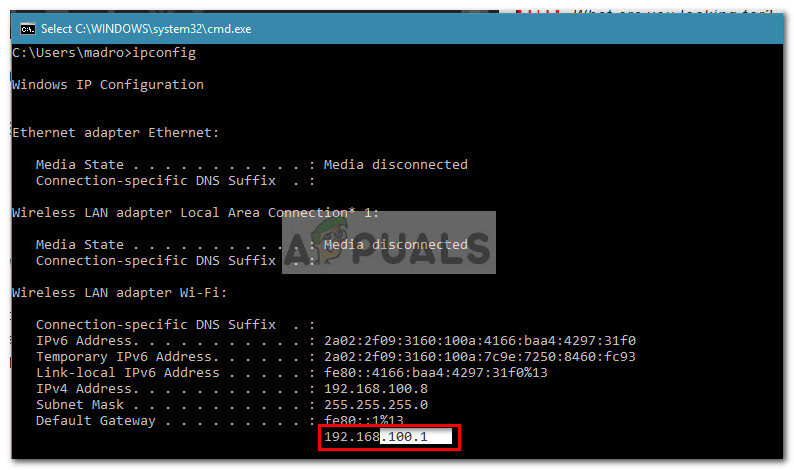
- Copy the IP address of your router and paste it into the navigation bar of your browser and hit Enter. Next, you’ll need to do an online search on the defaults account and password configurations in order to log in.
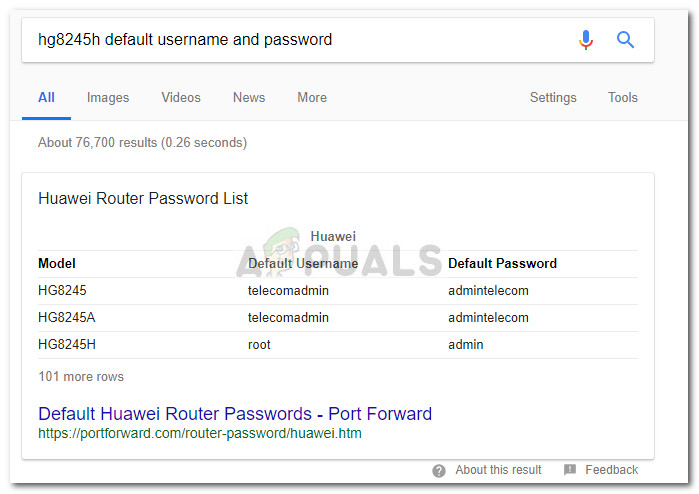
- Next, insert the username and password to gain entry into your router’s settings. From this point on, the setup is highly dependant on your manufacturer, so please refer to the official documentation associated with your router model if you get stuck.
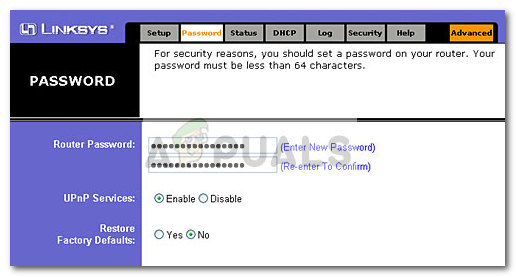
Once you manage to change the name and the password of your Wi-Fi network, all outsiders will be prevented – you will no longer see a Ralink Linux Client entry if your network was breached.
In the event that you changed the WI-Fi settings to no effect, refer to Method 2 for steps on removing ghost Ralink Linux Client entries from This PC.
Method 2: Disable the Windows Connect Now services
If changing the name and password of your router didn’t make the Ralink Linux Client disappear from This PC, it’s clear that you’re not dealing with a malicious threat. Instead, it’s probably a classic case of Ralink Linux Client ghosts that are actually of no security concern.
However, if it’s a distracting sight, you can easily prevent Ralink Linux Client ghosts from appearing as part of your network. Here’s the simplest way to make the Ralink Linux Client ghosts go away by disabling the Windows Connect Now service:
- Open File Explorer, right-click on This PC and click on Manage. Then, hit Yes at the UAC (User Account Control) prompt.
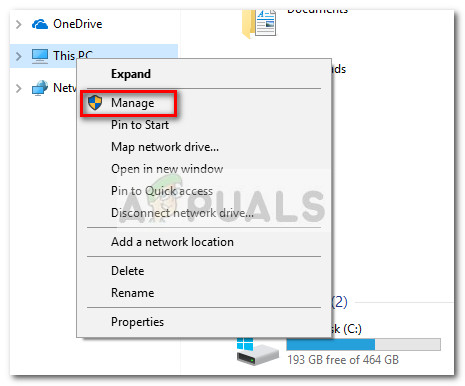
- In Computer management, double-click on Services and Applications then double-click on Services.
- Scroll through the Services list and locate Windows Connect Now services. Then, right-click on it and choose Properties (or double-click on it).
- In Windows Connect Now Properties, go to the General tab and change the Startup type to “Disabled”. Don’t forget to hit Apply to save the changes.
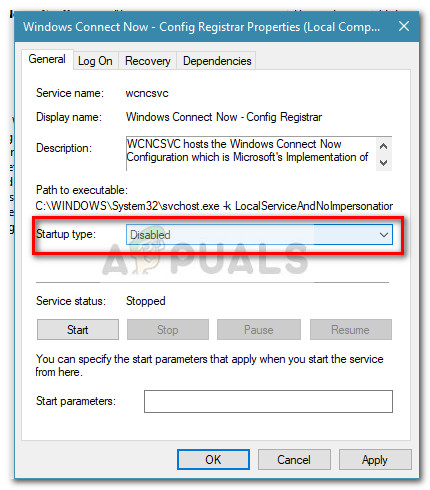
Once you’ve done this and restarted your computer, the rogue Ralink Linux Client ghosts should no longer appear into This PC as part of your Network.





