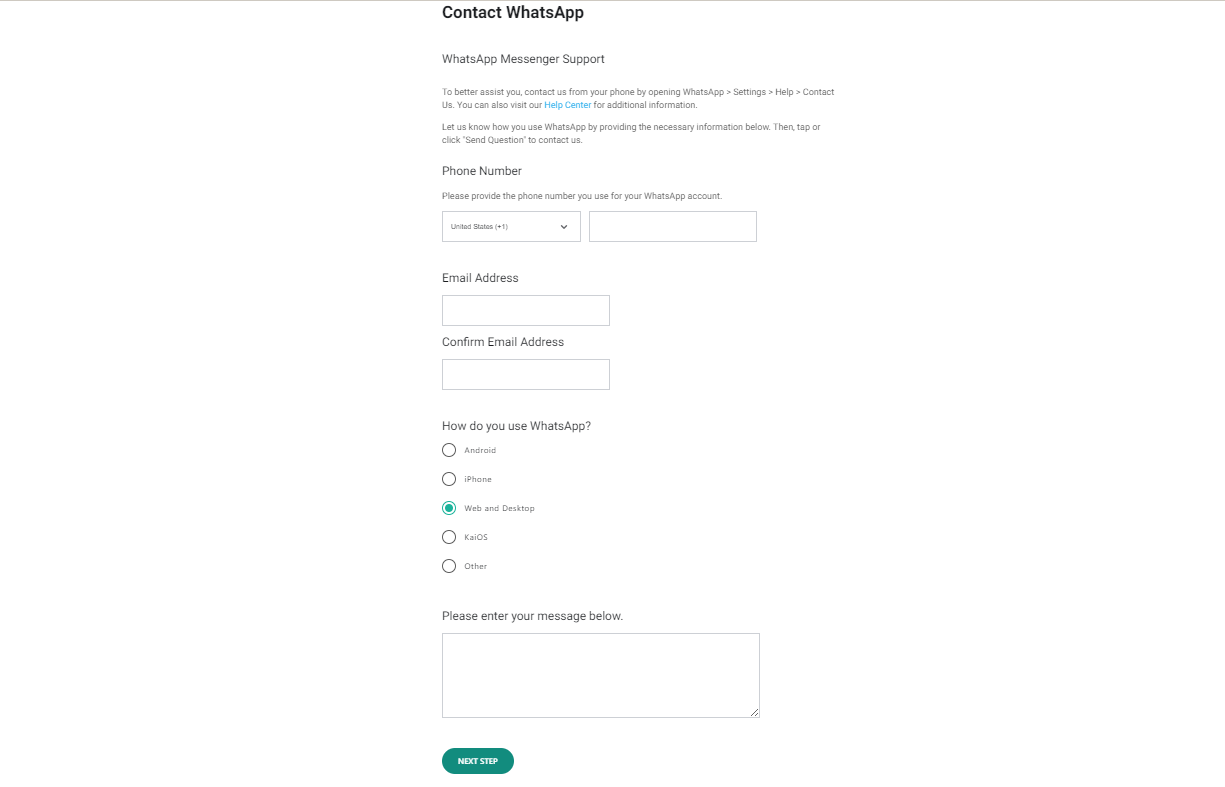How to Fix WhatsApp Web QR Code Not Loading?
In order to use WhatsApp on your computer, you need to scan a QR code with your phone to link your WhatsApp account with WhatsApp Web. It can be incredibly frustrating if the QR code is not loading properly.
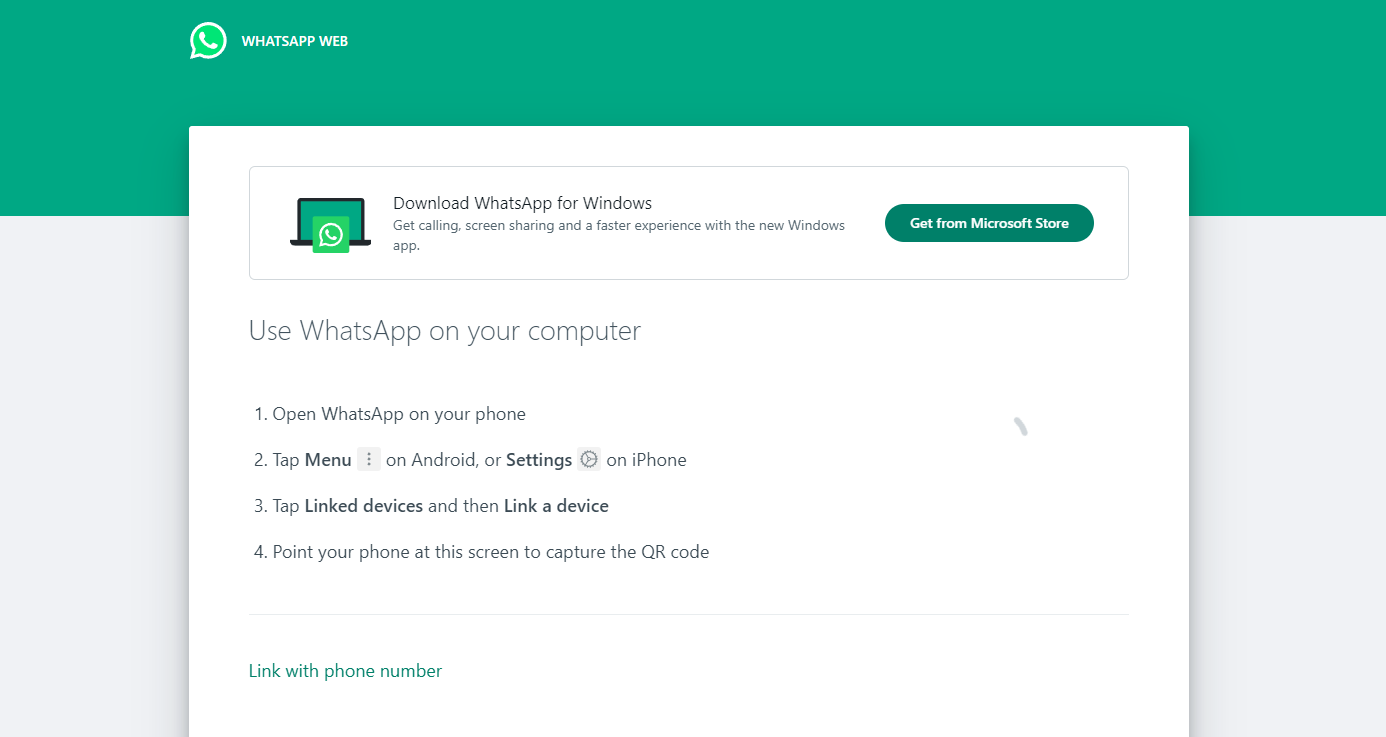
There are several reasons your QR code might not be loading. These include issues with WhatsApp’s backend, problems with your internet connection, incorrect browser settings, or linking your WhatsApp account to multiple devices. Despite these causes, we will provide efficient and easy solutions to fix this issue promptly.
Solution 1: Ensure a Good Internet Connection
It’s crucial that both your mobile and computer have a strong and stable internet connection. Use internet speed test websites such as Fast.com or Speedtest by Ookla to confirm that your connection is adequate.
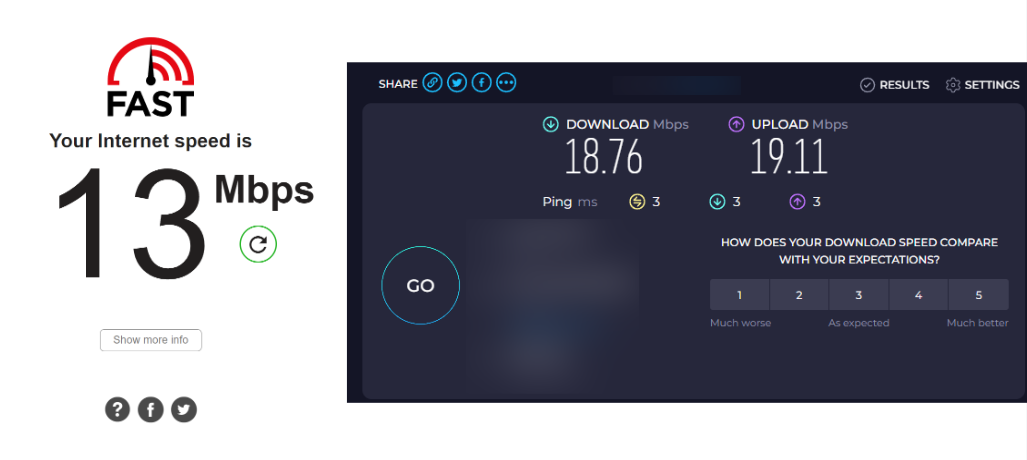
If your connection is weak or unstable, contact your Internet Service Provider (ISP) to resolve the issue. Afterward, attempt to reload the QR code.
Consider using your mobile data to see if that allows the QR code to load.
Solution 2: Check WhatsApp’s Server Status
The QR code might not load due to issues on WhatsApp’s backend. You can check the current server status by visiting DownDetector. Look for a graph on the website; a spike in the graph indicates an unusual number of reports compared to the usual volume for that time of day.
If WhatsApp Web is experiencing a severe outage, you’ll need to wait for the developers to fix the issue. If not, the problem may lie elsewhere. Continue reading to find a solution that suits your situation.
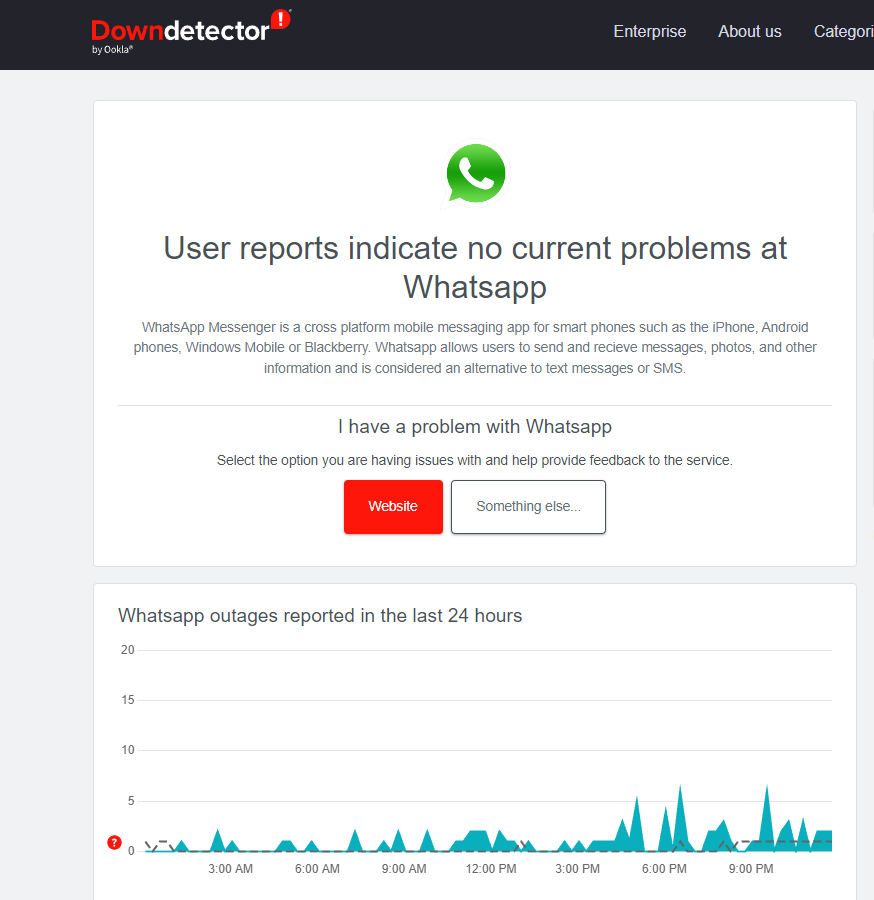
Solution 3: Update WhatsApp and Web Browser
Ensure that your WhatsApp and web browser are updated to the latest versions. Using outdated versions can lead to various issues, including the QR code not loading.
Updates usually include bug fixes that resolve known issues, so an update could be the solution, as it will likely address any bugs preventing the QR code from displaying correctly.
Solution 4: Restart Your Web Browser
Sometimes, simply restarting your web browser can resolve issues by clearing temporary glitches that might be preventing the QR code from displaying.
If restarting doesn’t fix the problem, you could also try accessing WhatsApp Web in a different browser temporarily.
Solution 5: Disable VPN or Proxy Settings
VPNs and proxies can interfere with WhatsApp Web’s functionality because they mask your real IP address and location, possibly disrupting the service.
Turning off your VPN or proxy settings may solve the issue. If you regularly use a VPN and encounter this problem, try disabling it to see if that helps.
Solution 6: Clear Browser Cache
An accumulated cache in your web browser might be causing the loading issue. Clear your browser’s cache thoroughly, as this can often solve the problem.
Considering the wide variety of browsers people use, regardless of your choice, follow these five sub-guides with step-by-step instructions to clear your browser cache correctly, whether you’re using Chrome, Opera, Firefox, Microsoft Edge, or Internet Explorer.
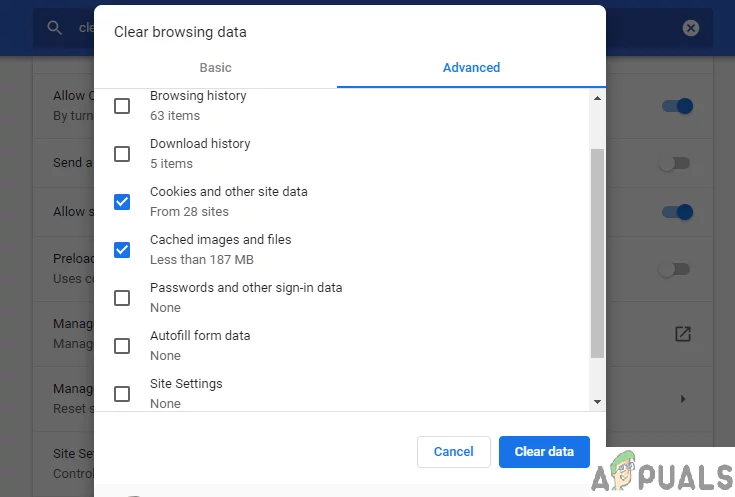
Solution 7: Use “Link with Phone Number” Instead
Scanning the QR code is not the only method to connect WhatsApp on your devices. An alternative is to use the Link with phone number feature located at the bottom left of the WhatsApp Web screen.
- Visit https://web.whatsapp.com.
- Click on Link with phone number at the bottom left.
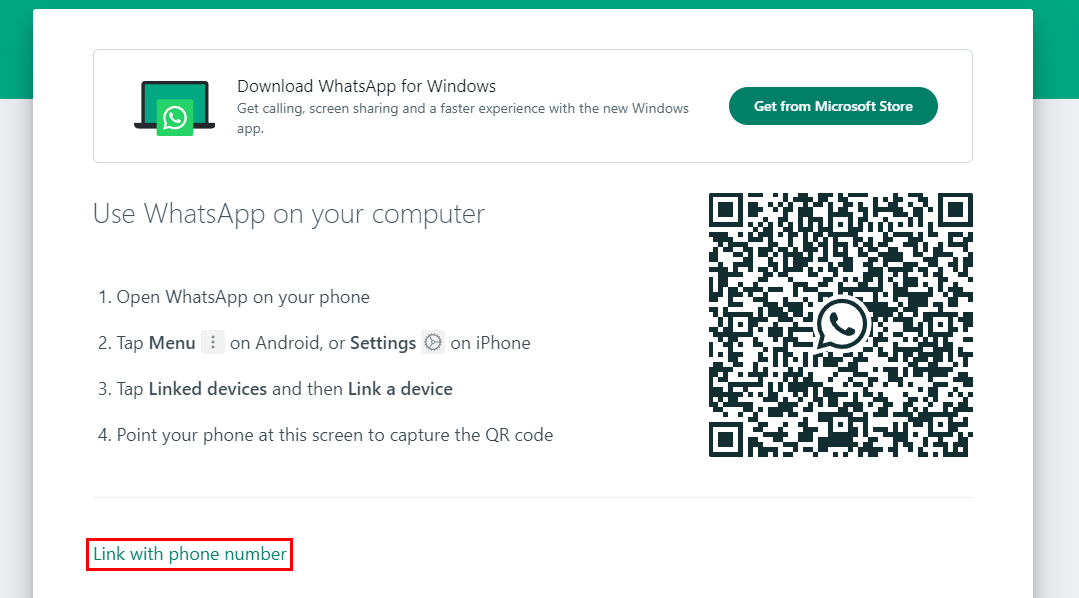
- Select your country and enter your phone number, then click Next.
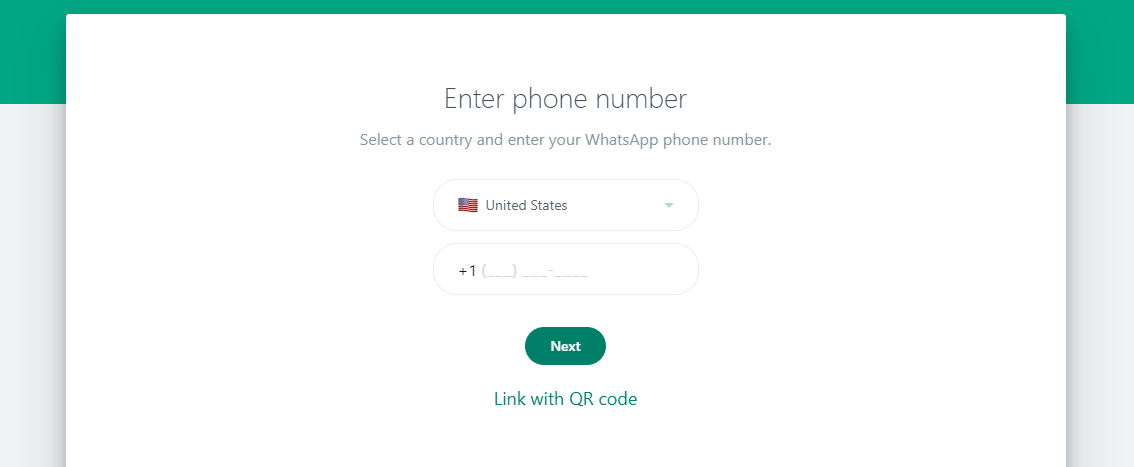
- A code will replace where the QR code would normally appear.
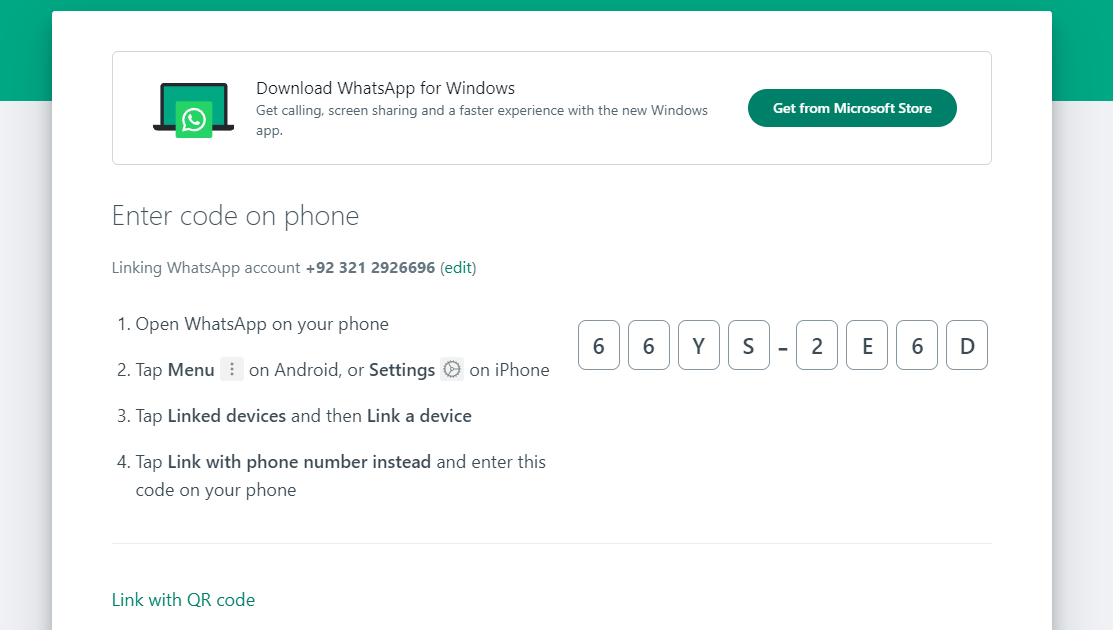
Then, enter the generated code into your WhatsApp:
For Android users:
- Open WhatsApp.
- Tap the three dots at the top right of the screen.
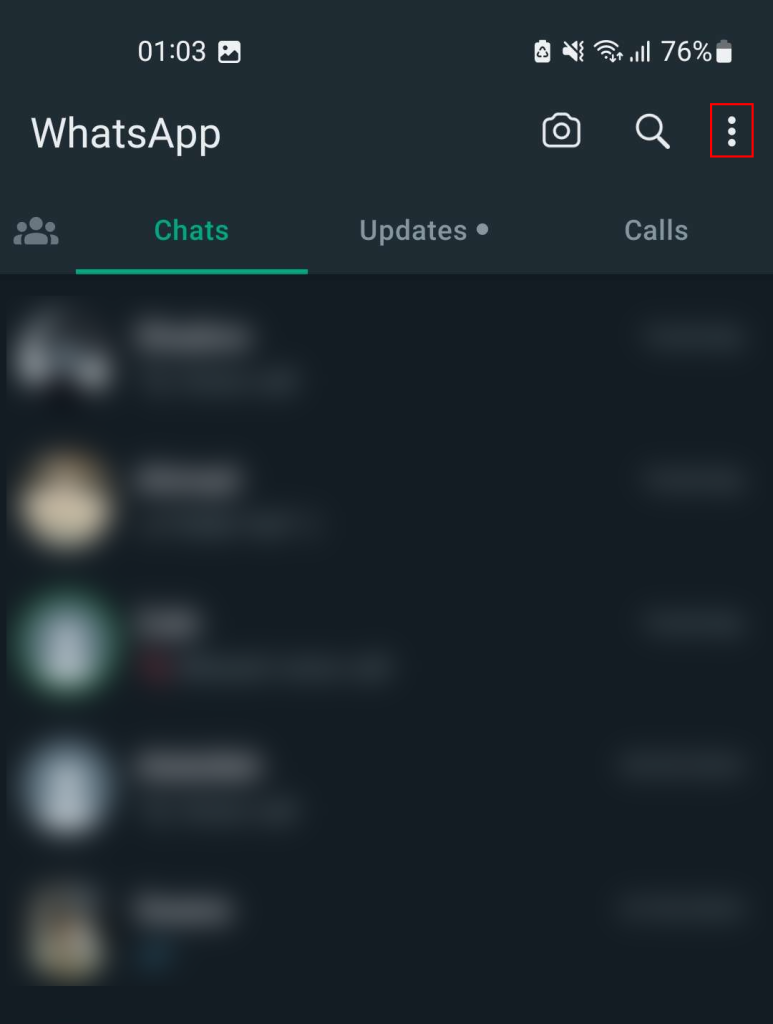
- Go to Linked devices > Link a device > Link with phone number instead.
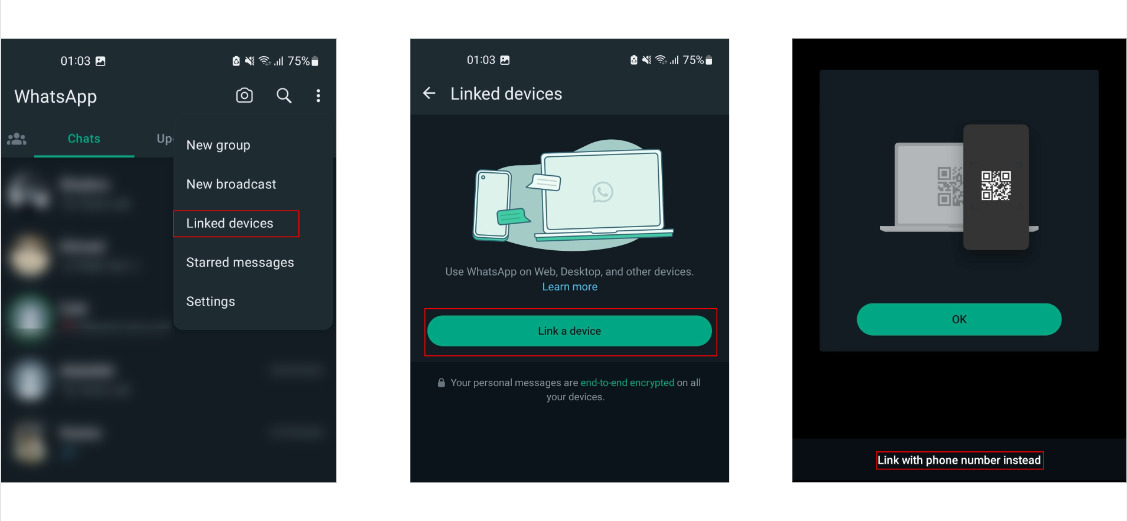
- Input the earlier-generated code from WhatsApp Web.
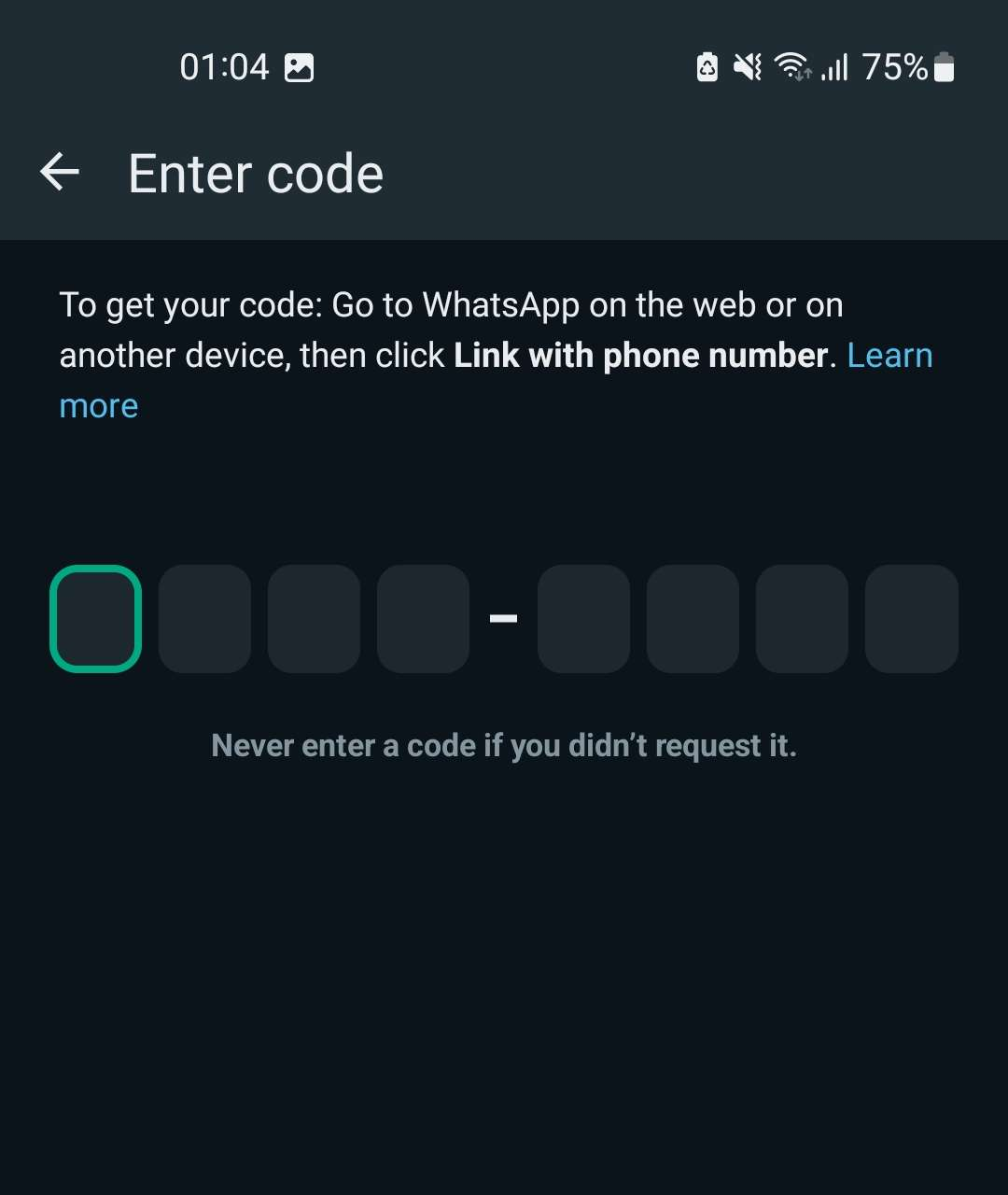
For iPhone users:
- Open WhatsApp.
- Tap Settings at the bottom right.
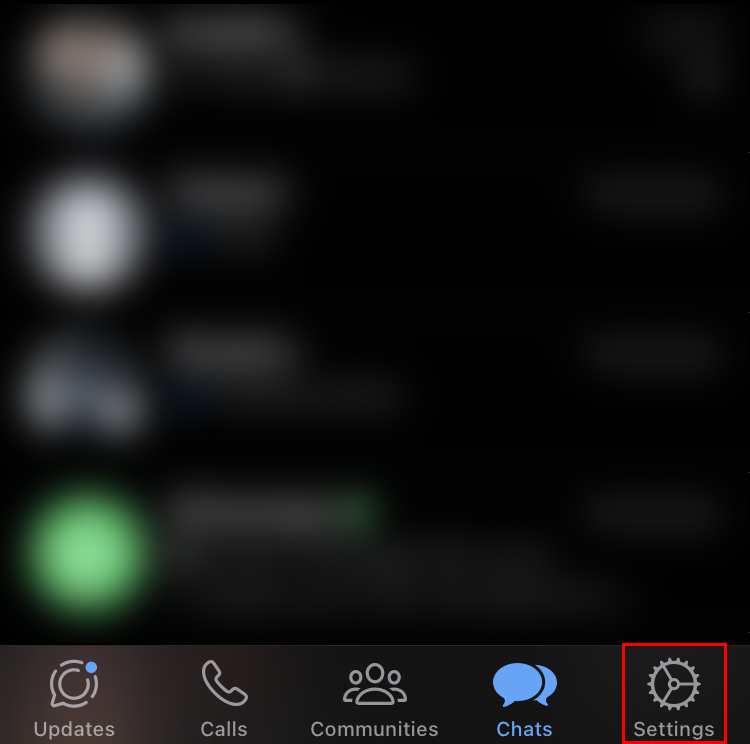
- Select Linked devices > Link device > Link with phone number instead.
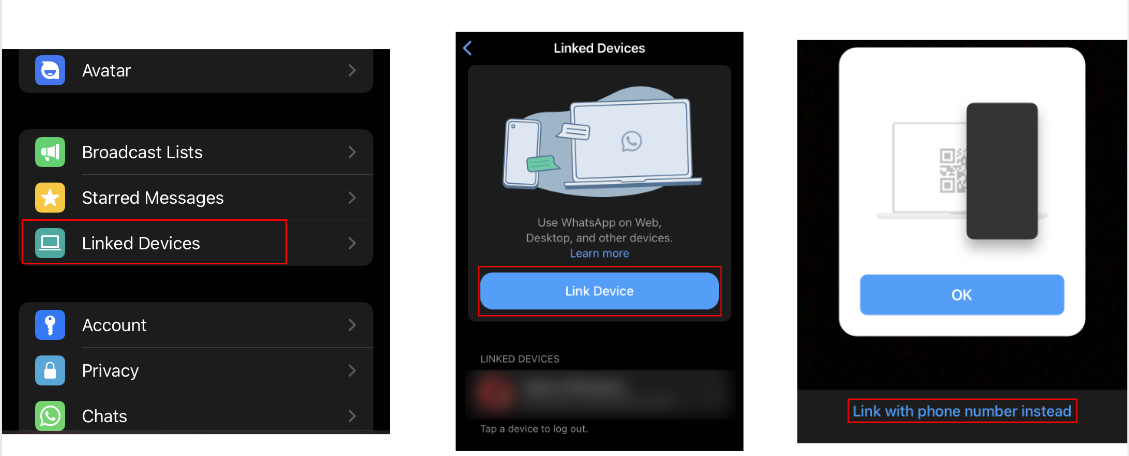
- Type in the code you got from WhatsApp Web.
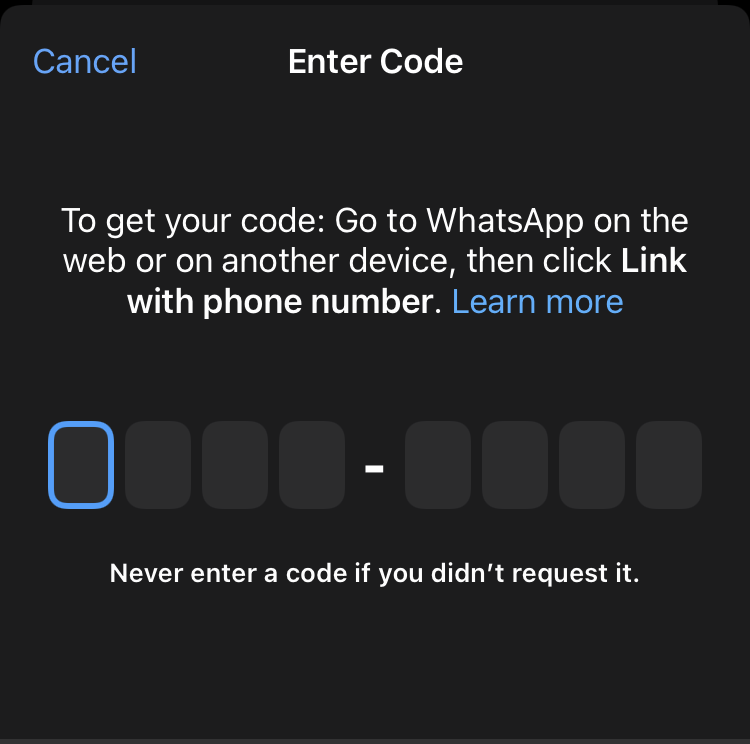
Solution 8: Contact WhatsApp Support
If none of the solutions mentioned above have worked for you, consider reaching out to WhatsApp’s support team for further assistance.
To contact support, visit this website and provide the required information.