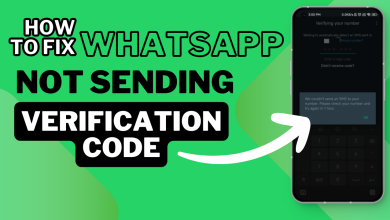WhatsApp Not Working? Here’s How to Fix It Quickly
WhatsApp can stop working for a variety of reasons, such as a poor internet connection, excessive cache buildup, or even server outages. Sometimes, the issue might simply be that your app isn’t updated to the latest version.

Whatever the cause, it can be frustrating when you can’t send messages or make calls. But don’t worry—we’ve got you covered! Below, we’ve outlined the most common reasons why WhatsApp stops working and provided step-by-step solutions to help you get it back up and running in no time.
1. Check WhatsApp Status
Before troubleshooting, it’s important to determine whether the issue is on your end or WhatsApp’s. Sometimes, the app may stop working due to server outages or internal issues on WhatsApp’s side. If the servers are down, the app won’t function for anyone, not just you. While this doesn’t happen often, server crashes or maintenance can occasionally cause disruptions.
To check if WhatsApp’s servers are down, visit DownDetector and search for WhatsApp. This site shows real-time reports from users experiencing similar issues. If you see a spike in reports, it’s likely a server-side problem, and you’ll need to wait for Meta (WhatsApp’s parent company) to resolve it. You can also check the official WhatsApp Twitter channel for updates on server status or ongoing issues.
2. Check Your Internet Connection
A stable internet connection is essential for WhatsApp to function properly. Start by ensuring that your Wi-Fi or mobile data has a strong and stable signal. If the connection seems weak or unstable, try the following steps:
- Turn off your Wi-Fi or mobile data and then reconnect.
- Switch between Wi-Fi and mobile data to see if one works better than the other.
- Restart your router or modem if you’re using Wi-Fi.
These simple checks can help determine if the issue is related to your internet connection.
3. Reset WhatsApp’s Network Usage Statistics
Sometimes, high network usage can cause a ‘traffic jam’ in WhatsApp, preventing it from functioning properly. Resetting the Network Usage statistics can help clear this congestion, allowing the app to send and receive messages smoothly again.
- Open WhatsApp and tap on the three-dot menu in the top-right corner.
- Select Settings from the menu.

- In the Settings menu, tap on Storage and Data.

- Next, tap on Network Usage.

- Finally, tap on Reset Statistics to clear the network usage data.

Now close the app and reopen it to see whether it is working now or not.
4. Clear WhatsApp’s Cache
Every app on your mobile device stores temporary data locally, known as the cache. Over time, this cache can accumulate corrupted files, causing the app to malfunction or stop working altogether. WhatsApp is no exception. Clearing the cache periodically can help prevent such issues by removing temporary files and freeing up storage.
- Open your mobile settings.
- Navigate to Apps > Manage Apps.

- Search for and tap on WhatsApp from the list of installed apps.
- Tap on Clear Data, then select Clear Cache.

Clearing the cache will not delete any of your personal data, such as chats, images, videos, or stories. It only removes temporary files that may be causing issues.
5. Update WhatsApp
If you are using an older version of WhatsApp, there’s a chance that it might have some bugs or compatibility issues that are stopping it from working properly. These issues are usually fixed in a new update, and the update also comes with other latest features. Therefore, it is recommended to keep every app on your mobile device, including WhatsApp, updated so you don’t experience these problems.
- Open the Play Store on your Android device.
- Search for WhatsApp and tap on the app from the search results.
- Tap on the Update button to install the latest version of WhatsApp.

- Once the update is complete, open WhatsApp to ensure it’s functioning properly.
6. Switch Your Mobile SIMs
This is a workaround for those unable to make or receive calls on WhatsApp while using mobile data. You will be able to connect to calls on Wi-Fi but it won’t happen when you are using mobile data. This method only works for phones having dual SIMs. To solve this issue, swap the places of your SIM cards.
For instance, if you have SIM A in slot 1 and SIM B in slot 2, then swap their places and insert SIM A in slot 2 and SIM B in slot 1. Now reconnect to your mobile data and you will be able to connect to calls.
7. Disable Data Saver
If you have Data Saver enabled and you are trying to use WhatsApp on mobile data, it can hinder the performance of WhatsApp and even stop it from working altogether because of a lower data limit.
Therefore, if the other methods haven’t worked for you, try turning your Data Saver off and see if WhatsApp starts working.
- Open your device’s Settings and go to Network and Internet.

- Tap on Data Saver to access its settings.

- Toggle the Data Saver option off.

8. Turn On Local Network Permission for WhatsApp
The local network permission ensures that the app can run on mobile data. If any app doesn’t have this permission, it will only run on Wi-Fi and not on mobile data. So, if this permission isn’t enabled for WhatsApp and you are trying to use it on mobile data, it simply won’t work unless you enable the permission.
Note: This method is specifically for iPhones.
- Open your device’s Settings and navigate to Apps.

- Select WhatsApp from the list of apps and enable the Local Network permission.

9. Reinstall WhatsApp
If no other method is working for you (which is unlikely), there’s always the option to reinstall the app. But before you uninstall and reinstall WhatsApp, make sure to back up all your chats to avoid losing them.
- Long-press the WhatsApp icon on your home screen or app drawer, then tap Uninstall or the delete icon.

- Open the Play Store and search for WhatsApp.
- Tap on the WhatsApp icon and select Install to download and reinstall the app.
- After installation, open WhatsApp, enter your mobile number, and select the backup you created earlier to restore your chats and data.

- Wait for the app to complete the setup process. Once done, WhatsApp should function properly.
If you’re still experiencing problems using WhatsApp, contact WhatsApp Help and let them know about your issue. They will get back to you ASAP and address the problem you are facing.
Simply go to WhatsApp > Settings > Help Center, and there you will see a Contact Us button below.