Fix: WhatsApp Contacts Appearing as Phone Numbers in Android
The following issue mainly occurs when WhatsApp is not synchronized with the contacts saved in the mobile phone, it can also occur if WhatsApp doesn’t have permission to access the contact list. This issue can be very annoying because it shows all the saved contacts as their phone numbers. Fortunately, this issue is really easy to fix. We just have to sync the contacts and make sure WhatsApp has the necessary permissions to access the contact list.
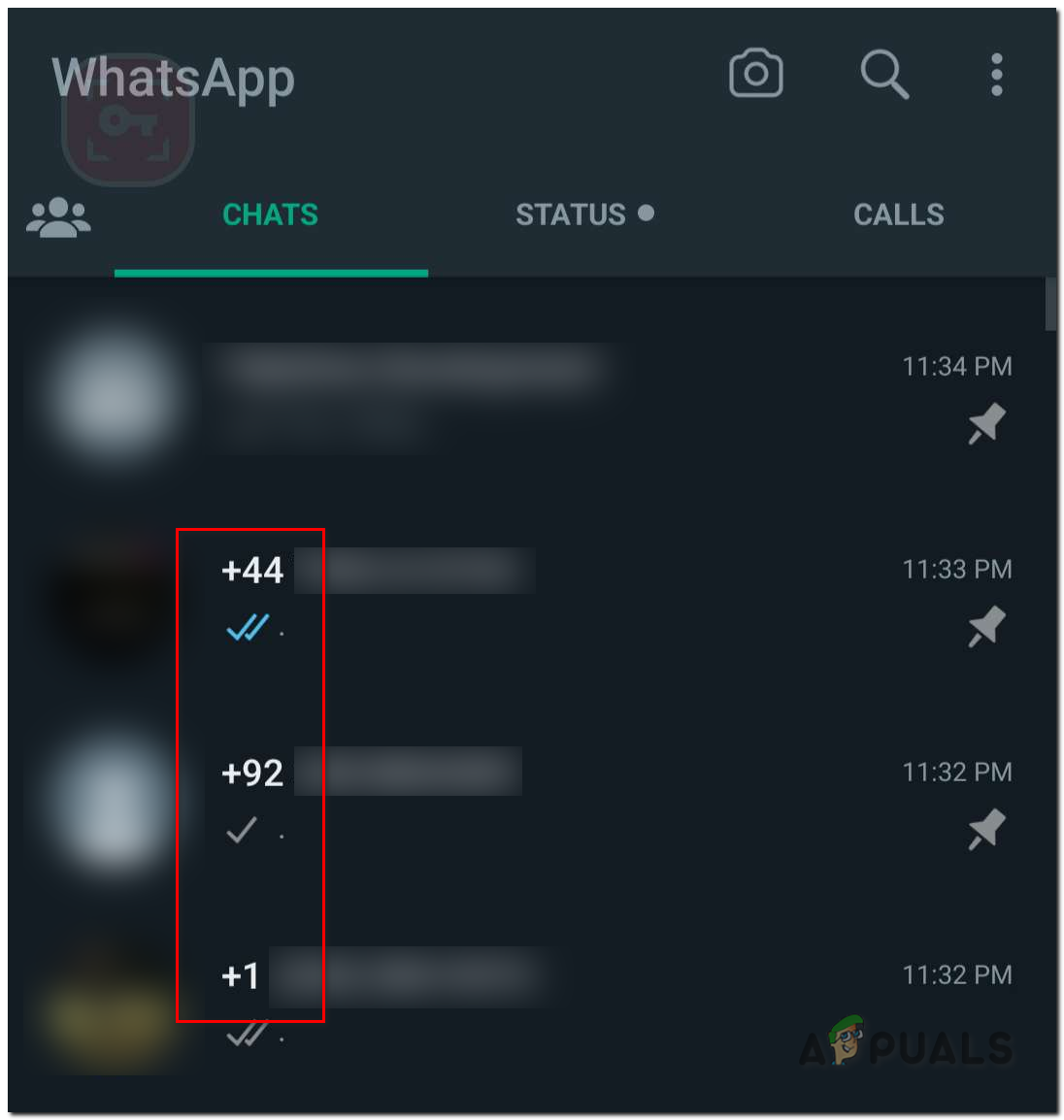
Now that we know the potential causes of this issue. Let’s get straight into fixing it.
1. Manually Sync the Contacts Saved in the Phone
WhatsApp syncs the contacts saved in your phone to show their names correctly. If contact sync fails for some reason, you won’t see the contact names in WhatsApp. However, manually syncing the contacts with WhatsApp can fix this problem. Follow these steps to sync contacts with WhatsApp:
- Open the Settings app on your android phone
- Swipe down until you find settings called ‘Accounts‘ and open it
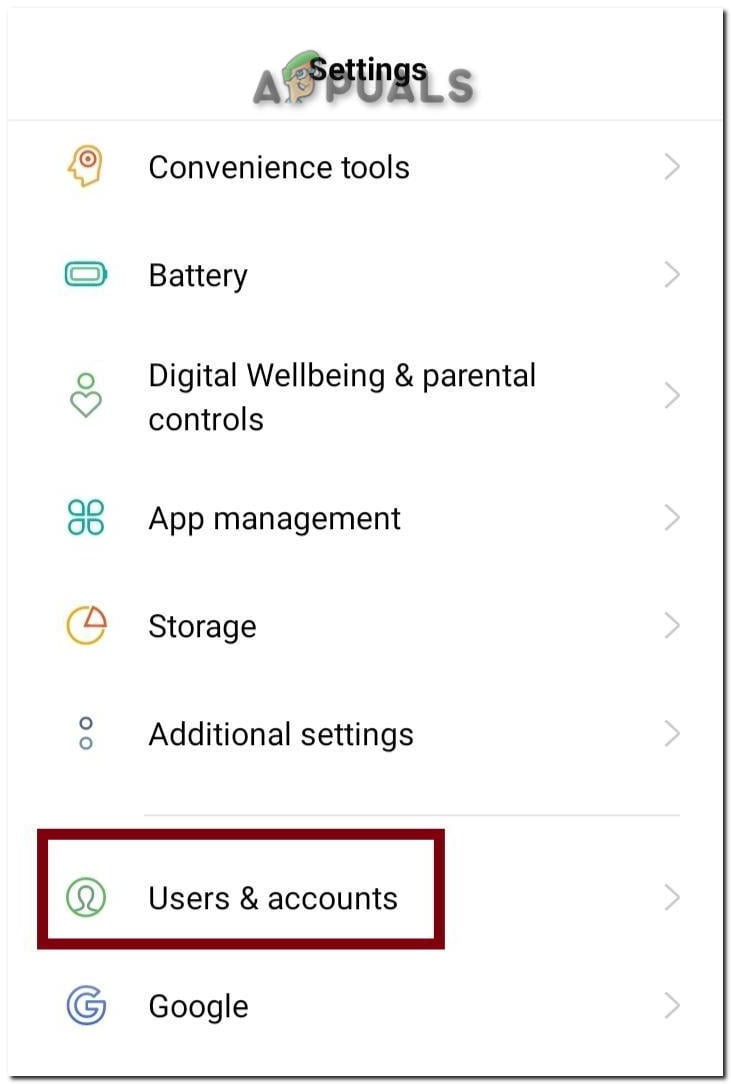
Open the Account Settings - Once the account settings open, you will find different accounts, there click on WhatsApp
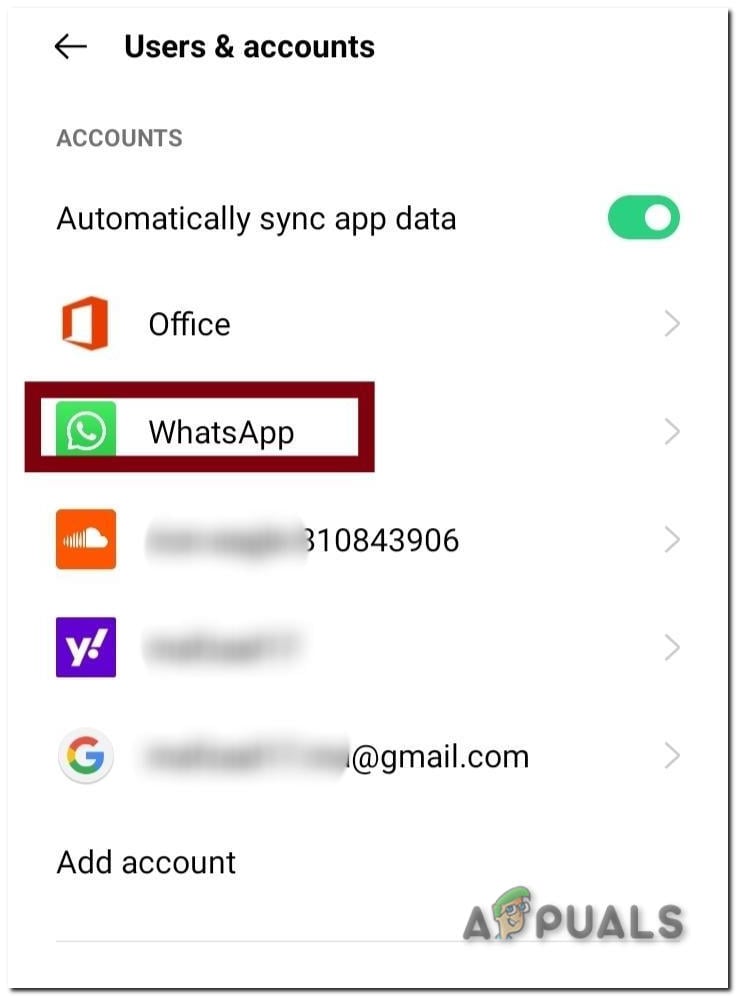
Select Whatsapp Account - Now inside the sync settings of WhatsApp, enable the ‘Sync Contact‘ button.
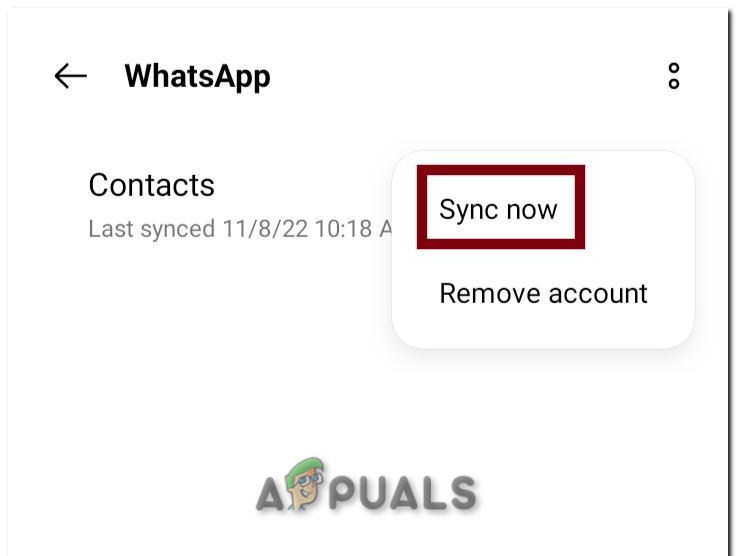
Start Syncing the Contacts with Whatsapp
After the synchronization process is complete, get back to your main page of WhatsApp and check the contacts’ name, the issue should be resolved but if it’s not, follow along.
2. Allow Access to Contacts
If WhatsApp is unable to access the contacts due to a permission issue, you won’t be able to see contact names in WhatsApp. This can be fixed by allowing access to contacts manually. Follow these steps to allow WhatsApp to access contacts:
- Open the Settings app again.
- Navigate to ‘Apps‘ Settings (the name of this setting might be different for your phone.)
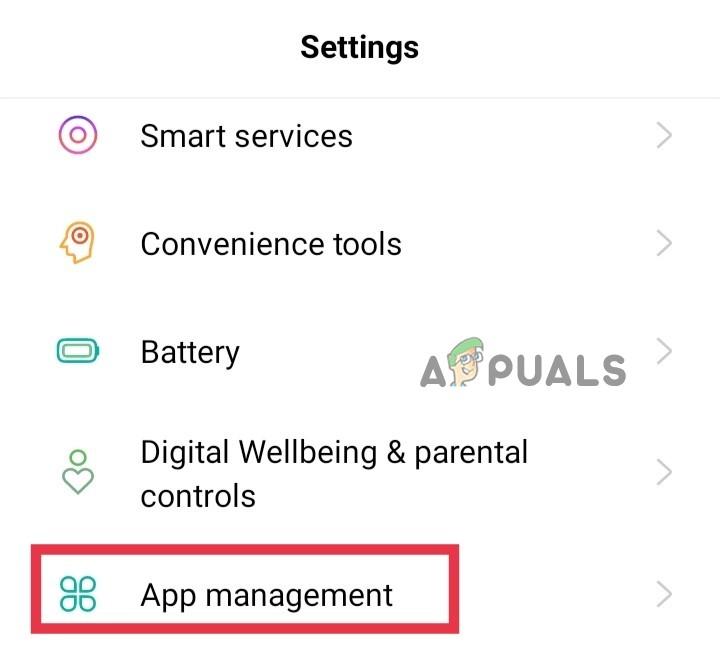
Opening the Apps Settings in your android - In the App settings, find WhatsApp and click on it to open its settings.
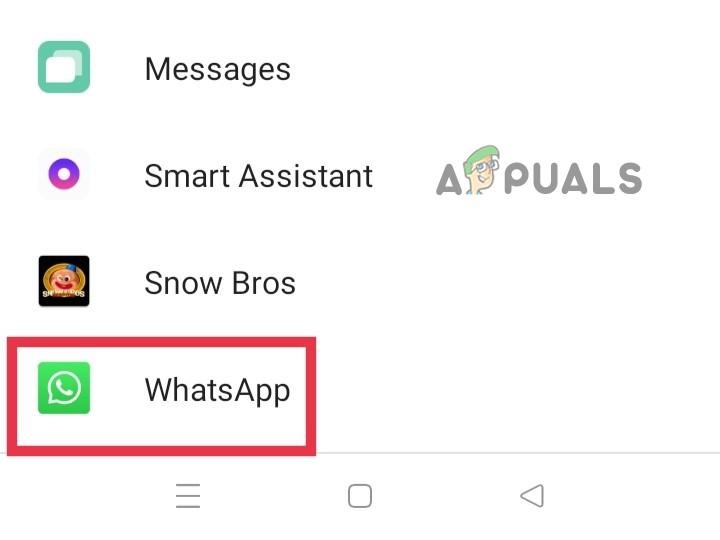
Opening Whatsapp Settings - In these settings, find ‘App Permissions‘ and click on it.
- In these permissions settings, find ‘Contacts‘ and allow its permission.
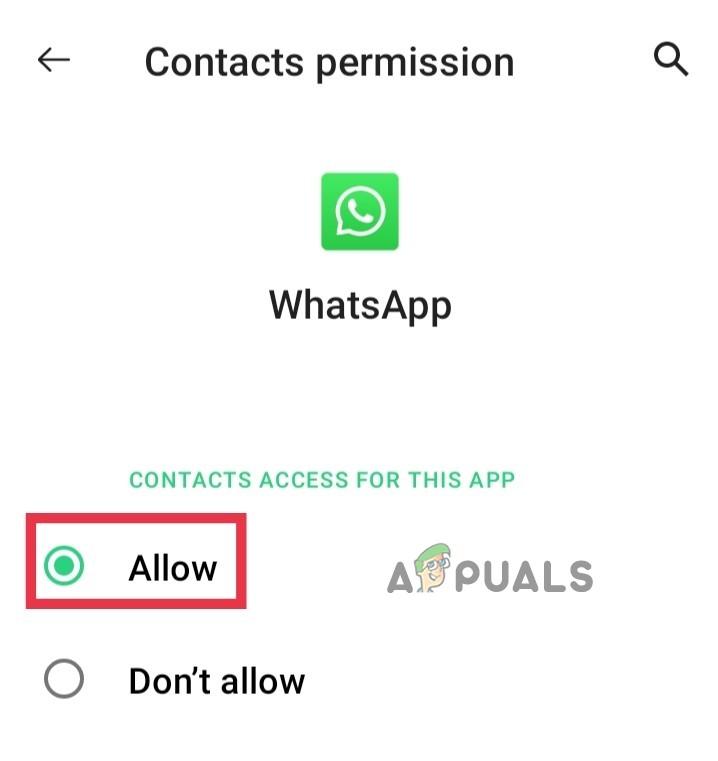
Allowing the Contacts access to Whatsapp
If this solution also doesn’t work, try reinstalling WhatsApp.
3. Reinstall Whatsapp
If you still can’t see the contact names on WhatsApp, you can reinstall Whatsapp, which will reset its permission and corrupted sync settings that are mainly causing this issue.
However, you will have to back up your chat and media data to ensure you don’t lose any data. You can quickly backup your data by following these steps:
- Open WhatsApp
- Click on the three dots in the top right corner.
- Now navigate to Settings > Chats > Chat Backup.
- Press the green ‘Back Up‘ button.
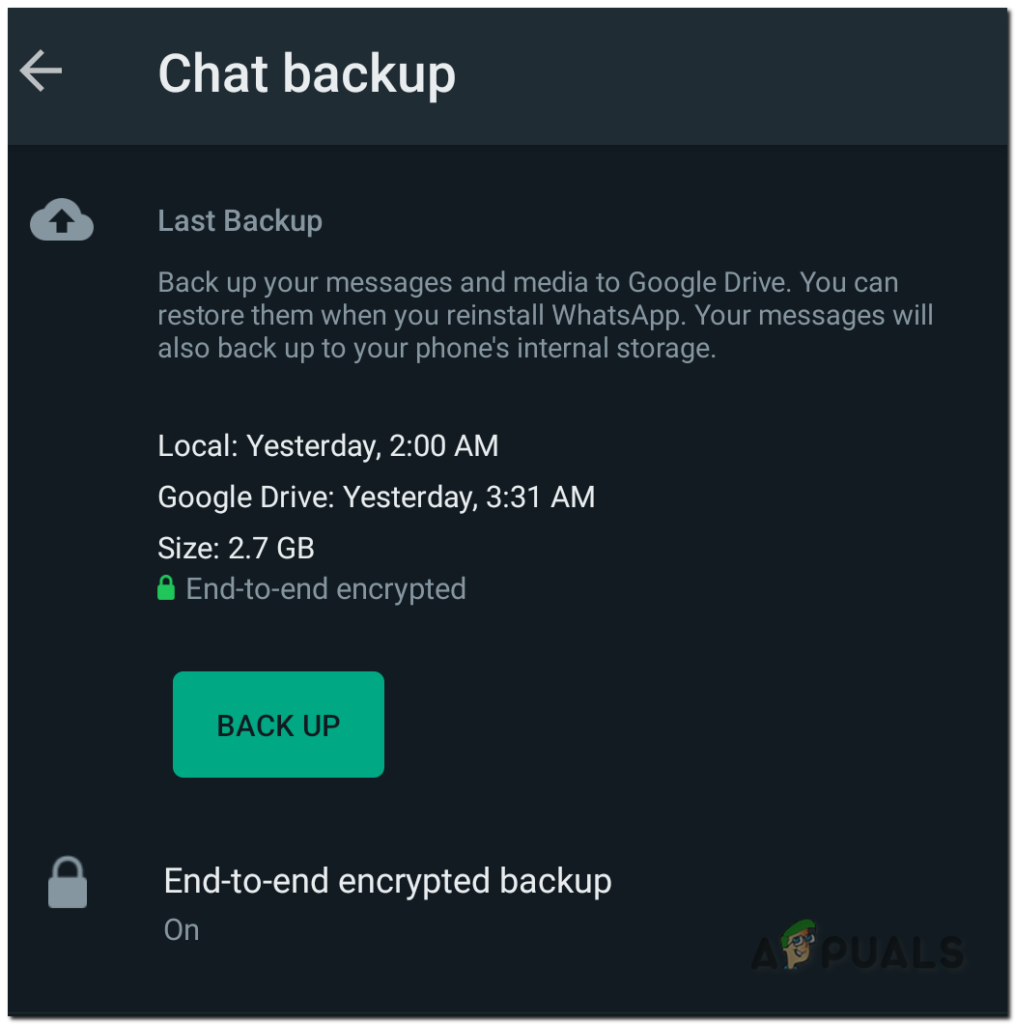
Chat Backup Button - Now, wait for the Back Up process to complete.
Once it’s completed simply uninstall the Whatsapp and install it again from Playstore.





