What is VSync? Should you turn it OFF or ON?
Choose your poison; Input Lag or Screen Tearing?
Are you experiencing screen tearing while gaming? Wondering what VSync is and how it can improve your gaming experience? In this article, we’ll explore VSync, its purpose, and how to enable or disable it on different platforms.
What is VSync?
VSync, short for Vertical Synchronization, is a graphics technology that synchronizes the frame rate of a game with the refresh rate of your display. Its primary goal is to eliminate screen tearing, a visual artifact that occurs when the game’s frame rate exceeds the display’s refresh rate.
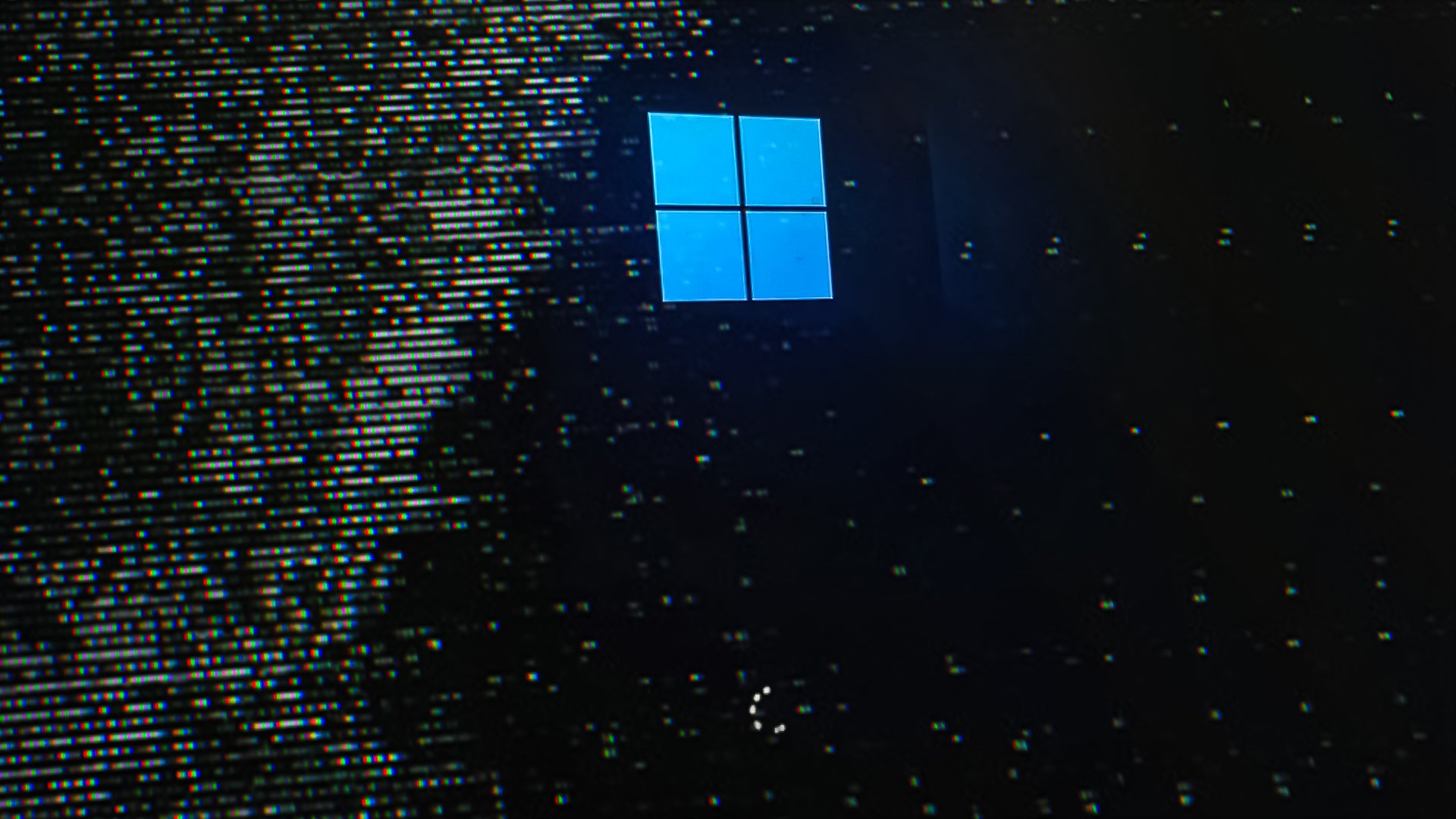
Should You Enable or Disable VSync?
The decision to enable or disable VSync depends on your specific preferences and system configuration. Let’s explore both scenarios:
VSync On: If you enable VSync, your graphics card will limit the frame rate to match your display’s refresh rate. This eliminates screen tearing but may introduce input lag, which can affect the responsiveness of your controls.
VSync Off: Disabling VSync allows your graphics card to render frames at its maximum speed, potentially exceeding the display’s refresh rate. This can lead to screen tearing, but it may also provide a smoother gaming experience with reduced input lag.
It depends on your personal preferences, we recommend you to turn it OFF it you want a smoother gaming experience, and turn it on if you care about quality over performance.
How to Turn Off VSync
1. NVIDIA Control Panel:
To turn off VSync using the NVIDIA Control Panel, follow these steps:
- Right-click on your desktop and select “NVIDIA Control Panel” from the context menu.
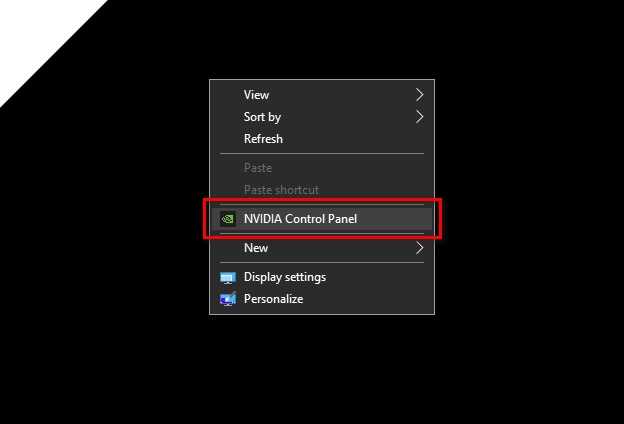
- In the NVIDIA Control Panel, navigate to “3D Settings” and click on “Manage 3D settings.”
- Switch to the “Global Settings” tab and locate the “Vertical sync” option.
- Select “Off” to disable VSync and click “Apply” to save the changes.
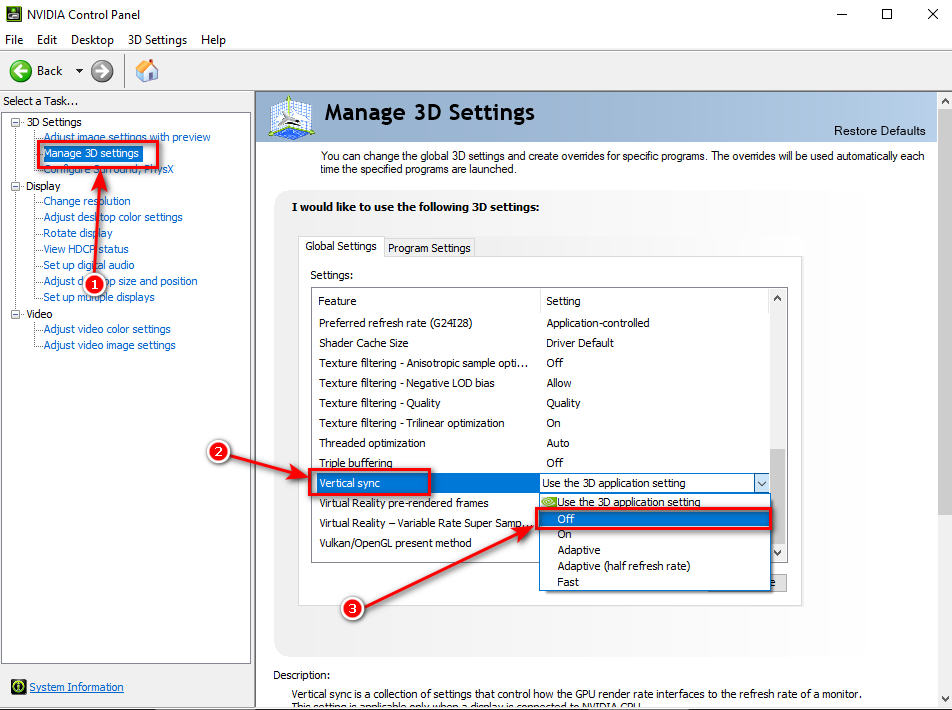
2. AMD Radeon Settings:
If you have an AMD graphics card, follow these steps to disable VSync using the AMD Radeon Settings:
- Right-click on your desktop and select “AMD Radeon Settings” from the context menu.
- In the AMD Radeon Settings window, click on “Gaming” in the top menu.
- Select “Global Settings” and find the “Wait for Vertical Refresh” option.
- Choose “Enhanced Sync” or “Off” to disable VSync and click “Apply” to save the changes.
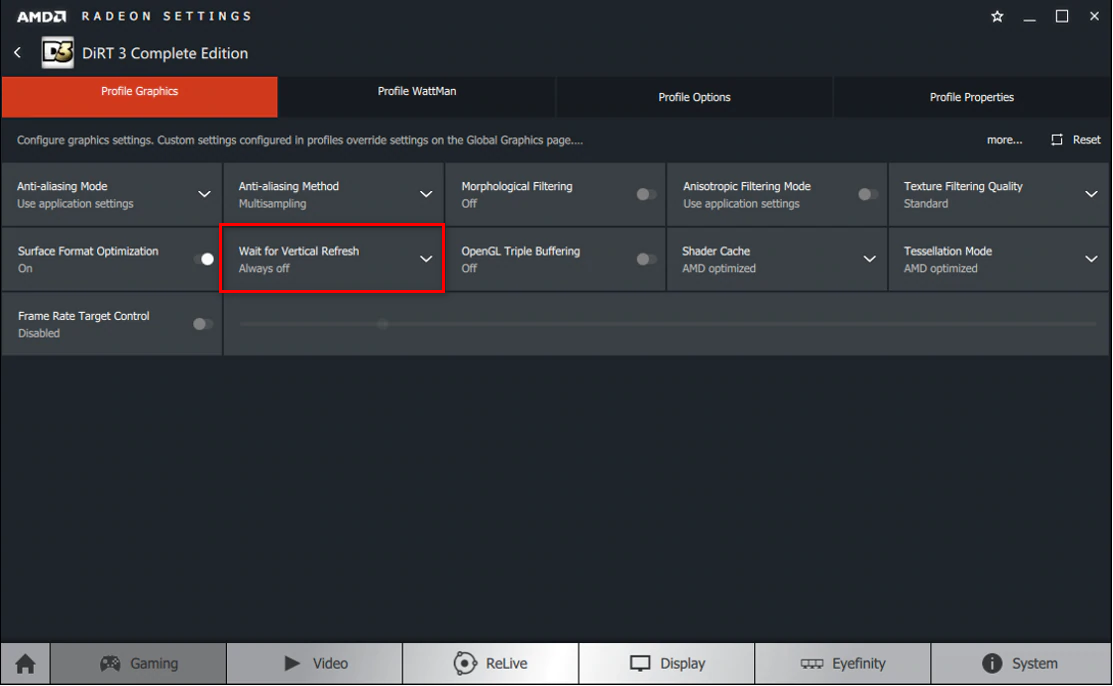
VSync and G-Sync / FreeSync
If you have a G-Sync or FreeSync compatible monitor, you may wonder how VSync interacts with these technologies. Here’s a brief explanation:
G-Sync:
G-Sync is a proprietary adaptive sync technology developed by NVIDIA. When G-Sync is enabled, VSync should generally be disabled in games to prevent unnecessary frame rate limitations. G-Sync eliminates screen tearing without introducing input lag.
FreeSync:
FreeSync is an adaptive sync technology developed by AMD. Similar to G-Sync, FreeSync works best with VSync turned off. It provides a variable refresh rate, reducing screen tearing while maintaining a smooth gaming experience.
Freesync vs. G-Sync vs. VSync
Here’s a quick comparison of the three technologies:
| Feature | Freesync | G-Sync | VSync |
|---|---|---|---|
| Eliminates Screen Tearing | Yes | Yes | Yes |
| Input Lag | Minimal | Minimal | Potential |
| Requires Special Hardware | No | Yes | No |
Conclusion
Understanding and configuring VSync can greatly impact your gaming experience. Whether you choose to enable or disable VSync, it’s important to consider your specific needs, hardware capabilities, and the presence of technologies like G-Sync or FreeSync. Experiment with different settings to find the optimal balance between screen tearing, input lag, and overall smoothness in your games.
 Reviewed by
Reviewed by 




