What is ‘rpcsvchost’ and Why is it running on my Mac?
Every day, you use your MacBook and observe this one process rpcsvhost in your Activity Monitor. So what exactly is this process? And is it harmful to your mac? The answer is no, it is not in any way harmful for your MacBook but it’s a core component of macOS.
rpcsvchost is a type of Remote process host that helps your mac connect securely to a network. It particularly connects to Microsoft networks.

rpcsvchost is an environment for hosting DCE/RPC services. It loads DCE/RPC services from a list of plugins given as arguments, binds to an appropriate set of endpoints and listens for protocol requests. Where DCE/RPC services stand for Distributed Computing Environment / Remote Procedure Calls. All sorts of networks use DCE/RPC. Apple added support for DCE/RPC back in 2010 as a part of Mac OS X Lion 10.7.
You probably wouldn’t have read up about rpcsvchost if it didn’t bother you. Although this is a completely harmless component of macOS, there have been numerous complains about how this very process eats up almost 100% of the CPU power and slows down your MacBook. The main issue regarding this problem is that there is no particular reason for this to occur. Many users claim that they had the issue due to different reasons and the solutions were strangely odd as well. Let us see some of the steps which have worked for the users.
Some known Causes and Solutions
- Visiting particular websites. Some users have reported that when they visited particular websites, it triggered rpcsvchost to consume over 90% of the CPU power. The reason may be that your MacBook is having problems while connecting to Microsoft Exchange servers.
- Resetting your SMC and PRAM. When you observe odd behavior from that process, the first thing you can do is to take these troubleshooting steps. To reset your SMC, shut down your MacBook and attach the power adapter. Now press CTRL+OPTION+SHIFT+POWER buttons. Release them after a few seconds and you shall see a brief change in the MagSafe light indicating that SMC has been reset.

Resetting your SMC - Resetting PRAM. Next, we can try resetting our PRAM. Shut down your MacBook. Press POWER+COMMAND+OPTION+P+R buttons before you see the grey screen. Your MacBook will reboot again indicating that it has reset the PRAM and hold the keys until you can hear the startup chime. Now after you have reset the PRAM, you may need to readjust your time zone and mouse speed etc, otherwise, you are good to go.
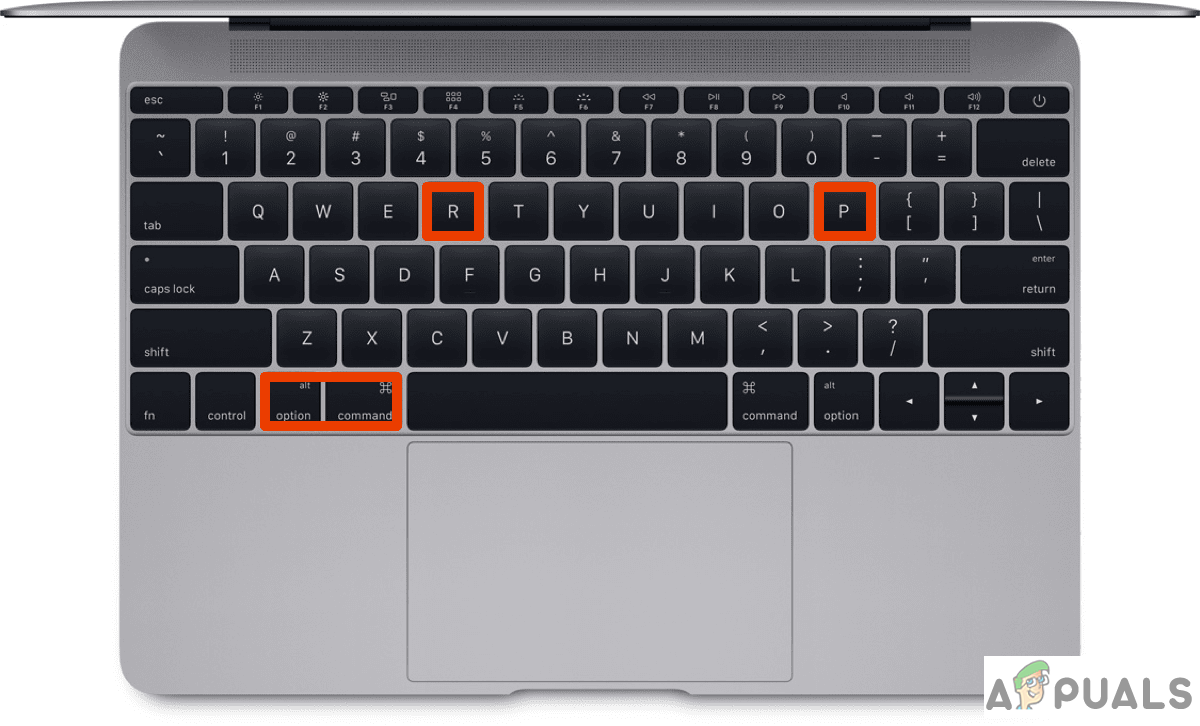
Resetting your PRAM.
Applications that require a network connection
- Teamviewer. One of the users claimed that in his case, TeamViewer was causing rpcsvchost to consume tons of processing power. Uninstalling it fixed it.

Teamviewer may cause rpcsvchost to consume CPU - IBM’s Trusteer Rapport for online banking. Some banks require a “trustee” application of some sort and Trusteer Rapport is one of them. Some users have posted that using this application caused rpcsvchost to consume up to 99% CPU. You may need to contact your bank to find a workaround.

Trusteer Rapport. Reported by a few users as a cause of rpcsvchost high CPU usage.
Other Causes and Solutions
- Malware. Malware could be a probable cause of CPU throttling. You should clear your laptop of any potentially unwanted programs (PUPs), especially those which require some internet connection. Along with this, run a whole system scan for malware and viruses.

Malware is a potential cause. - Bad hardware. You may have bad hardware or piled up dust that may be hindering your laptop’s cooling performance. Cleaning your laptop may help. It could also be a hard drive problem.
- Emptying Recycle bin. It may sound odd, it has been seen that clearing the piled up recycle bin has made the rpcsvchost CPU consumption to go back to normal.

Emptying recycle bin fixed issue for a few. - Rebooting into safe mode. Safe booting causes some cache maintained in the system to be rebuilt and sometimes that’s all it takes to solve such a strange problem.

Rebooting into safe mode.





