What is Microsoft AU Daemon?
Quite recently, a lot of users have been requesting to know what Microsoft AU Daemon is and what is its use. In this article, we will tell you what it means and what its purpose is.
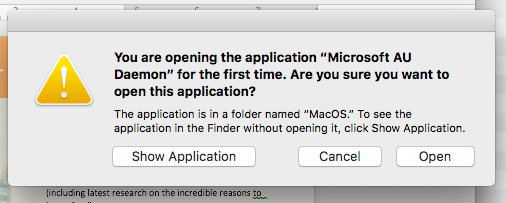
What is Microsoft AU Daemon?
Microsoft’s AU Daemon is associated with Microsoft’s long line up of Office programs. These programs include Word, Powerpoint, Excel, One Note, Outlook, Access, Publisher, and SharePoint. All these programs have the Microsoft AU Daemon installed. It is launched along with the Programs in the background. Basically, Microsoft AU Daemon is a small program that checks for new updates released to the Microsoft Office programs by the company. Its full form is “Microsoft AutoUpdates Daemon“.
If you have a registered account that has a product key, as soon as updates are available it triggers an automatic download and installation process. Updates are downloaded in the background and installed automatically. This tool comes pre-installed with all Office Programs and doesn’t need to be installed separately.
Should You Disable It?
Apparently, there is no huge resource usage by the tool and it has no effect on the usage. It is a great tool that does its job without creating any hassle for the user. Therefore, it is wise that it should be left enabled unless it is causing an issue with the application or high resource usage.
How to Disable it?
There was a report that a message was seen by some users when they launch the Office programs asking whether they want to launch the Microsoft AU Daemon. This can be frustrating for some people if the message comes up every time they open an Office program and in some cases, it can also prevent Microsoft office from responding. Therefore, in this step, we will be disabling the tool. For that:
- Open the Office program for which you want to disable the Microsoft AU Daemon tool.
- Create a blank document.
- Click on the “File” option in the top left.
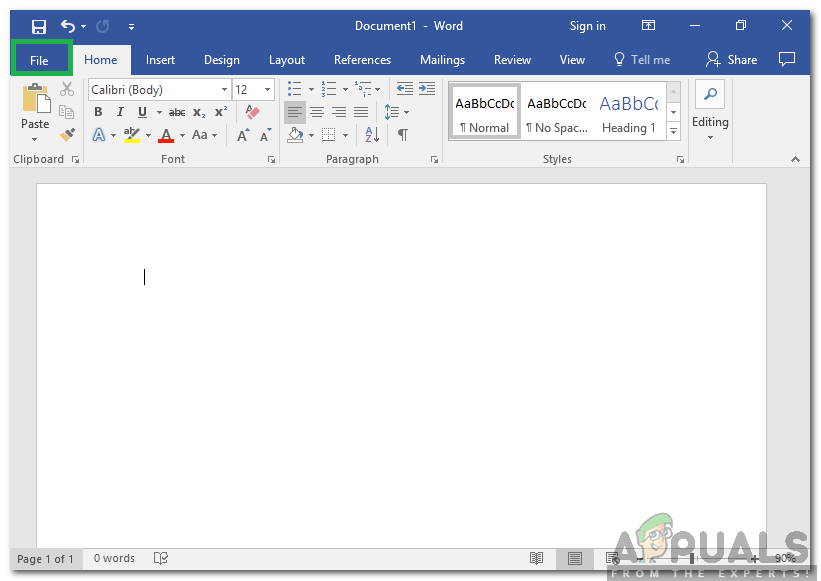
Clicking on File in the top left - Select “Account” from the list.
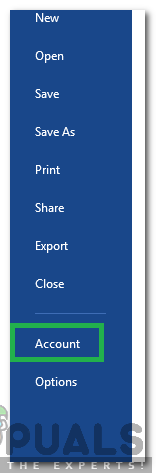
Selecting Account from the list - Click on the “Update Options” menu in the right pane.
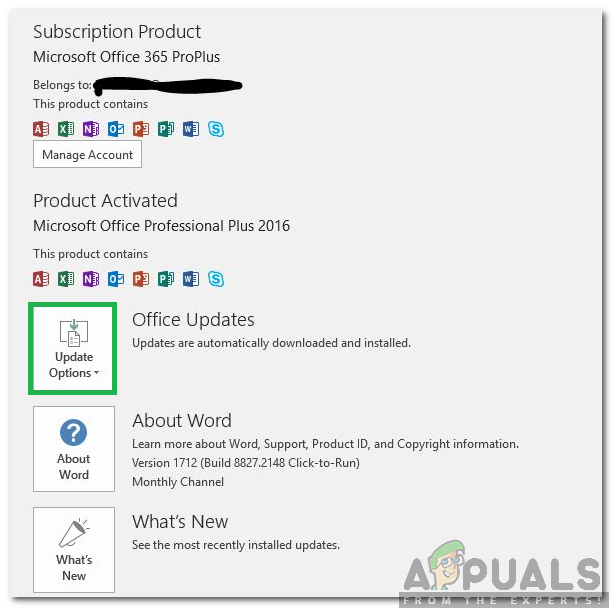
Clicking on Update Options in the right pane - Select the “Disable Updates” option and click on the “Yes” button to confirm your selection.
Note: Microsoft AU Daemon will no longer be launched while launching the Office program if you disable it using the method above. It is recommended to check for updates every once in a while to make sure that you get important security updates.





