What is Lavasoft Web Companion and Should it be Removed?
Lavasoft, now known as Adaware, is a software company that claims to develop spyware and malware detection tools. However, its products have faced controversy, leading many to doubt their true purpose and effectiveness.
What is Lavasoft Web Companion?
Lavasoft Web Companion is a browser add-on that often installs automatically with other software without user consent. Adaware claims it helps stop malware attacks, but this is questionable due to the company’s controversial actions. Users are often unaware of its installation, as it comes bundled with other programs.
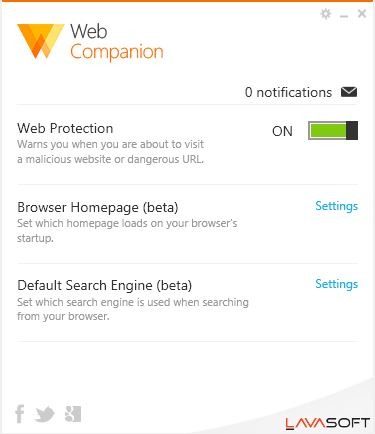
Controversies Surrounding Lavasoft:
Suspicious Owners
In 2011, Lavasoft was acquired by Solaria Fund, a company accused of taking free, open-source software and selling it as paid software with support. These accusations raise doubts about the trustworthiness of Lavasoft’s ownership and actions, particularly regarding its Web Companion software.
Suspicious Installation Patterns
If you find Web Companion on your system, it may have been installed without your knowledge. It installs without consent and is often bundled with other downloads. When questioned, the company maintained that the installation is legal and without side effects. However, the program provides no clear benefits, changes browser settings without user knowledge, and resembles malware.
Note: You can remove malware using Malwarebytes or other antivirus software instead of trusting unverified claims.
Suspicious Coding
In 2015, a software research institute found that a “security” feature in Web Companion was based on a public SDK from Komodia, linked to the Superfish security flaw in Lenovo devices. This discovery damaged trust in Lavasoft’s product due to security risks.
Should it be Disabled?
Due to its bad reputation, practices, and security risks, it’s recommended to disable or remove Web Companion. It can change browser settings and potentially access personal information. Removal may require manual steps such as deleting program files and cleaning the registry.
How to Disable Lavasoft’s Web Companion?
Removing Web Companion can be challenging, as it installs without permission and persists in your system. It may change browser settings and require manual file deletion and registry cleaning for complete removal.
- Navigate to the following address:
C:\Program Files (x86)
Note: The address may differ depending on your Windows installation directory.
- Open the Lavasoft folder and press Shift + Delete together.
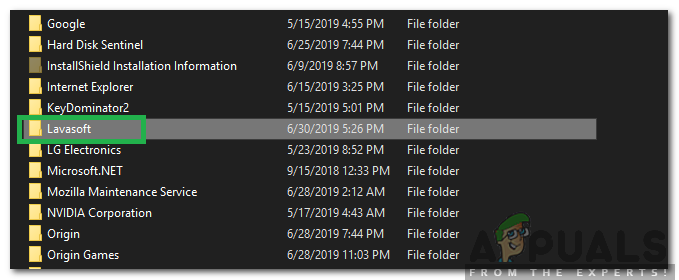
Clicking on Lavasoft and selecting “Shift” + “Del” - Confirm by clicking Yes in the prompt.
- Press Windows + R and type regedit to open the Registry Editor.
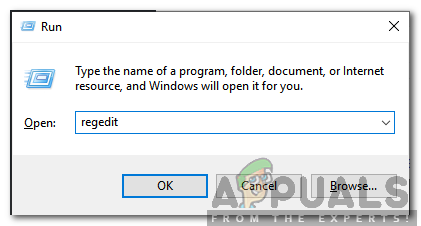
Typing in “Regedit” and pressing “Enter” - Press Ctrl + F and search for Web Companion.
- Check the Keys, Values, and Data boxes.
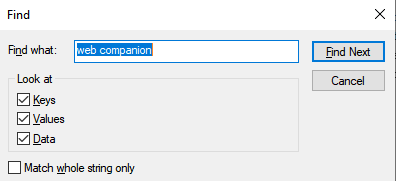
Typing in “Web Companion” and checking the three options - Click OK to start the search.
- Delete all entries related to the search by right-clicking and choosing “Delete“.
- Restart your computer to completely remove the program.





