What is ‘grooveex.dll’ and Should I Remove It?
Some users have been reaching us with questions, asking what exactly is grooveex.dll, what does it do and is it save to remove it from their computer. The main concern regarding this app is that is repeatedly producing errors or that it’s crashing the Adobe CreativeCloud Applications. In isolated cases, affected users report that grooveex.dll is using a lot of system resources. The executable is not exclusive to Windows 10 as it’s also encountered on Windows 7 and Windows 8.1.
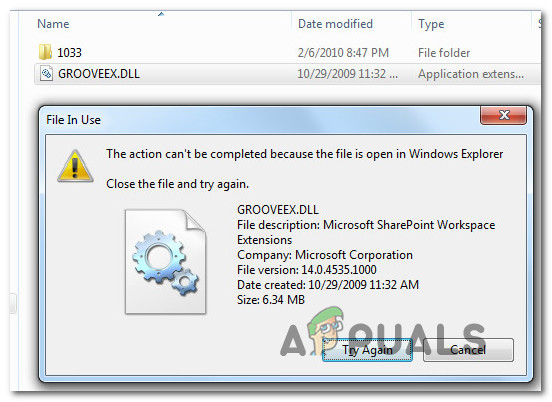
What is Grooveex.dll?
After investigating the file extensively, it turns out that Grooveex.dll is an application extension belonging too OneDrive for Business (Groove.exe). Even if you don’t have OneDrive installed, this file is known to be bundled with Office 2010 and newer versions.
The functionality of this file is to allow Sharepoint users or OneDrive for Business users to open remote synchronized shared libraries inside a browser window and choose from Word, Excel, Powerpoint or Visio files to be opened by the aforementioned application.
Typically, the grooveex.dll file will also work with older Groove.exe synchronization clients that were automatically installed by Sharepoint or OneDrive for business.
Is Grooveex.dll safe?
While the genuine grooveex.dll file doesn’t pose any security threat whatsoever, your first quest would be to determine is the file is safe. There are a lot of harmful copycats capable of disguising as.DLLs and other types of files to avoid being detected by security scanners.
And the vast majority of this malware will look to get as deep as possible in your system file – and grooveex.exe is a perfect target. That’s why it’s so important to make sure that you’re not dealing with a security breach.
We managed to find confirmation that this particular file is also used by some malware with cloaking capabilities. Luckily, there are several steps that you can take to ensure that you’re not dealing with a security threat.
Of course, the biggest giveaway is to check and see if you have SharePoint or OneDrive installed. These are the only two genuine applications that will deploy this Dynamic Link Library file. Older Office version might also install it without the specific program, but this no longer happens with the latest Office releases.
Keep in mind that if you don’t have any of these programs installed, there’s no reason why you’ll have this file copied on your computer – unless it’s a remnant file left behind by a previous installation, or it’s malware.
If you suspect that the file might not be genuine, you should take a look at the location. If the location is different than C:\Program Files (x86)\Microsoft Office\ and you didn’t install your Office tools in a custom location, the chance of dealing with malware are very high.
You can confirm that you’re dealing with malware by uploading the file to a virus database such as VirusTotal. This will determine if the security threat is real or not. To do this, visit this link (here), upload the grooveex.dll file and wait for the results to be generated.

If the analysis reveals some positives, move down to the next section below for steps on removing the inspection.
Dealing with the security threat
If the grooveex.dll is not located in a genuine location and the virus inspection revealed concerns, you should deploy a security scanner capable of dealing with the malware infection. Based on past dealing with cloaking viruses of this kind, the most efficient software to use in this case is Malwarebytes. It’s free and will identify the vast majority of malware that exhibits this behavior.
To make things easier for yourself, follow this article (here) for step by step instructions on using the free version to get rid of the virus infection.

If the scan completes successfully and the virus infection is removed, restart your computer and see if you’re still seeing the evidence of the grooveex.dll at the next system startup.
If this process has revealed that the grooveex.dll file is genuine, move down to the next section below for steps od removing the genuine grooveex.dll from your computer.
Should I remove Groovex.dll?
There won’t be any Windows repercussions for removing grooveex.dll since the file is in no way essential to the well functioning of the operating system. But if you decide to remove it, you will potentially lose some SharePoint and OneDrive synchronizing capabilities.
If you are prepared to accept the risks, move down to the next method below for steps on removing Groovex.dll.
How to Remove Groovex.dll?
If you did all the verifications above and confirmed that you’re not dealing with a cloaked malware posing as the grooveex.dll, you can proceed to remove it conventionally. But since the file doesn’t have a standalone installer, you’ll need to remove the application that installed it in the first place – Sharepoint, OneDrive or an Office Suite.
Follow the instructions down below for step-by-step instructions on removing grooveex.dll along with the patent application:
- Press Windows key + R to open up a Run dialog box. Next, type “appwiz.cpl” and press Enter to open up the Programs and Features window.

Typing in “appwiz.cpl” in the Run prompt - Once you’re inside the Programs and Files window, scroll down through the list of installed applications and locate the parent application (Sharepoint, OneDrive or Office). When you see it, right-click on it and choose Uninstall from the newly appeared menu.
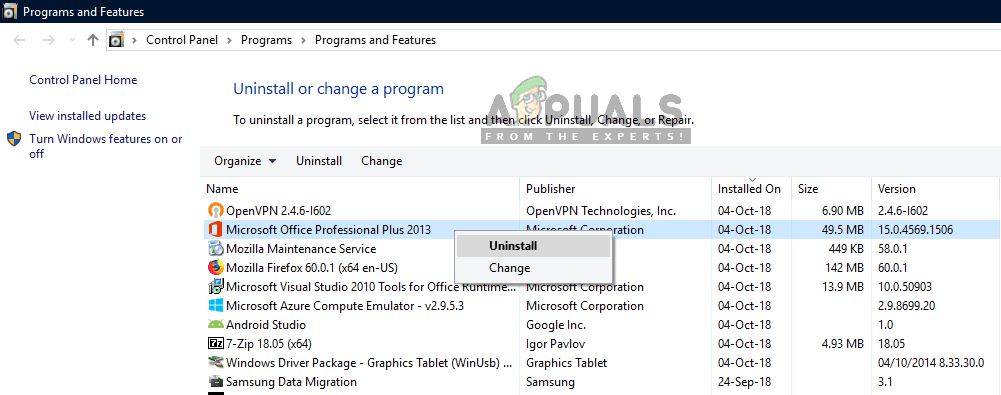
Uninstalling Microsoft Office entries in Control Panel - Once you’re inside the Uninstallation window, follow the on-screen prompts to complete the process.
- Restart your computer and see if you successfully managed to remove the grooveex.dll file from your computer at the next system startup.





