What is gaming_spy.dll and Should I Remove It?
Several Windows users have been reaching us with questions after noticing that a certain DLL (Dynamic Link Library) named Gaming_spy.dll is crashing certain applications and in some cases, it ends up causing general system instability. In most cases, the DLL is deemed responsible after crashing File Explorer (explorer.exe). Because of this behavior, some users are wondering whether this executable is indeed legitimate or it poses a security threat to their systems. The issue is reported to occur on Windows 7, Windows 8.1 and Windows 10.
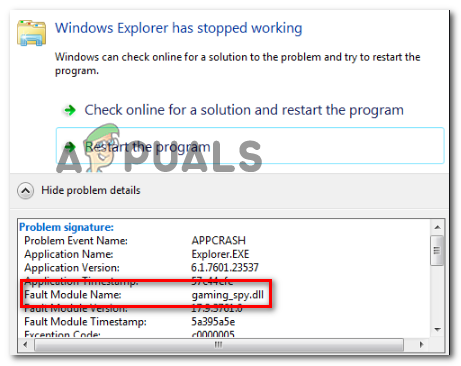
What is gaming_spy.dll?
The genuine gaming_spy.dll is a Windows DDL (Dynamic Link Library) file that is being used by the process known as Avast Gaming Mode. This can belong to Avast Free Antivirus, Avast Premier, Avast Internet Security or Avast Software (depending on which protection package you’re using).
The main purpose of this DLL file is to provide the infrastructure necessary to listen in for when a game is launched in order to avoid unpleasantries when the internet connection is blocked during an online gaming session.
Typically, this DDL file is called into action by the main executable of Avast and will typically run after every system startup. There are no reports of abnormal resource usage caused by this Dynamic Link Library.
Is gaming_spy.dll safe?
As we’ve already established, the legitimate gaming_spy.dll file doesn’t pose any security threat to your computer. However, keep in mind that there is certain malware that is designed to cloak themselves as files with enhanced privileges in order to avoid being picked up by security scanners.
To make sure that’s not the case, we encourage you to run a series of investigations to confirm that the gaming_spy.dll file you’re dealing with is genuine.
First things first, you should see if the parent application is installed. The gaming_spy.dll file is only being used by Avast, so there’s no reason to see it on your computer unless AVAST is your default security suite. If you don’t have AVAST and you never installed it, the chances of dealing with a malicious executable are high.
You can also check out the location of the gaming_spy.dll and see if it’s different than C:\Program Files\AVAST Software\Avast\. If the DLL file is located in a suspicious location like C:\Windows or C:\Windows\System32 you definitely need to take action.
At this point, you should submit the file to analysis on a Virus directory like VirusTotal. To do this, use this link (here) to upload the file and wait for the analysis to complete.

In case the analysis revealed some evidence of virus infection, move down to the next section below for some removal strategy.
But in case the virus total scan has determined that the file is legitimate, move down to the ‘Should I remove gaming_spy.dll?’ section.
Dealing with the security threat
If the investigations you performed above have revealed some evidence that is pointing towards a virus infection, it’s highly recommended that you perform a security scan capable of identifying and removing every infected component that might be responsible.
Since there’s a high chance that you’re dealing with a malware that’s designed to use cloaking to avoid detection, not all security suites will be able to find it. If you already pay for a premium subscription for a security scanner, you should initiate a scan with that and see if it manages to contain and eliminate the issue.
But if you’re looking to fix the problem without having to invest in additional software, a deep scan with Malwarebytes is your best bet. This type of investigation will allow you to remove the vast majority of malware that are avoiding detection by posing as processes with enhanced privileges. If you don’t know how to initiate a deep scan with Malwarebytes, follow the step-by-step instructions in this article (here).

If the AV scan managed to identify and deal with the infected item, restart your computer and move to the next section to see if you should indeed be removing the gaming_spy.dll file from Task Manager.
Should I remove gaming_spy.dll?
If the investigation you performed above didn’t reveal any security issues, you can conclude that the executable you’re dealing with is genuine. But this doesn’t mean that the problem caused by gaming_spy.dll is now resolved.
Use your computer normally and see if the crashes that got you investigating in the first place are still occurring. If they do and you’re determined to get rid of the executable, you can do so without worrying about affecting the day-to-day operation of your operating system.
But keep in mind that with the removal of the gaming_spy.dll, you’ll be deleting a fairly important AVAST component that is used to protect gaming sessions for being interrupted by security checks.
How to Fix crashes caused by gaming_spy.dll
Deleting only the gaming_spy.dll file is not a viable repair strategy since the parent application (AVAST) will likely regenerate the DLL file at the next system startup and the crashing error will occur once again. The only acceptable way of dealing with the culprit is to remove the parent application.
After you do this, crashes caused by the gaming_spy.dll will no longer occur, but your system will no longer be protected by the 3rd party avast AV. If you understand the consequences and you want to go ahead with the uninstallation of the parent application, move down to the next section below.
How to Remove gaming_spy.dll
If you performed all verifications above to make sure that you’re not dealing with a virus infection and you still want to delete gaming_spy.dll along with the parent application, this steps below will guide you through the entire process.
Several Windows 10 users that were also struggling with this problem have confirmed that the unexpected application crashes pointing towards the gaming_spy.dll file have stopped occurring once they followed the instructions below:
- Press Windows key + R to open up a Run dialog box. Next, type ‘appwiz.cpl’ and press Enter to open up the Programs and Features window.

Type appwiz.cpl and Press Enter to Open Installed Programs List - After you manage to get inside the Programs and Features window, scroll down through the list of installed applications and locate the Avast Antivirus app.
- Once you see it, right-click on it and choose Uninstall from the newly appeared context menu. At the next prompt, hit Yes to complete the uninstallation of the 3rd party security suite.
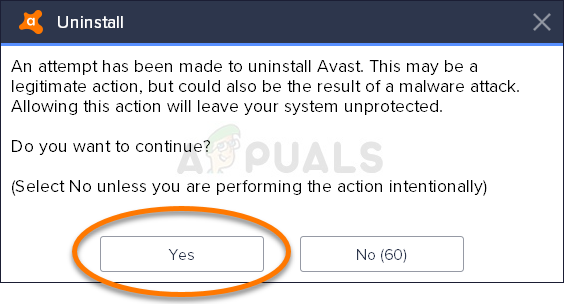
Uninstalling your antivirus - After the uninstallation is complete, restart your computer and wait for the next startup to complete. During the next startup sequence, the built-in security suite (Windows Defender) will kick in and become the default security protection tool (until you install a 3rd party AV again).





