What is dw20.exe and How to Disable It?
Some users have been reporting getting random dw20.exe error pop-ups and where wondering if the process is removable and if it’s recommended to do so. While the process is easily removable (if it’s the legitimate Office component), you could also be dealing with a malware software that is camouflaging as the DW20 executable.
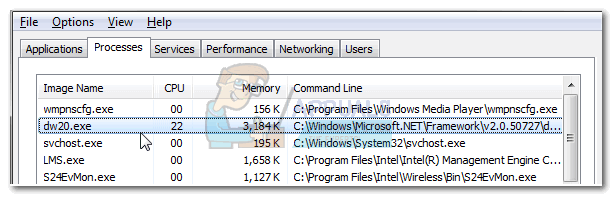
What is dw20.exe?
The legitimate Dw20.exe process is bundled with old Microsoft Office products. Dw20.exe (Windows Error Reporting tool) is tasked with collection information automatically whenever an office program becomes unresponsive or crashes entirely.
Another purpose of this tool is to allow users to send a crash report directly to Microsoft. The crash report is then supposedly used to address your particular problem and fix future program releases.
This error reporting tool was removed from ulterior Microsoft Office suite after the release of Office 2003. And even on Office 2003 products, the tool was not an essential part of any included software. Since the tool is over 10 years old and Microsoft has stopped supporting Office 2003 programs a long time ago, I seriously doubt the crash reports from this tool are even looked at anymore.
Potential security threat
Because Windows Error Reporting tool (dw20.exe) is an old piece of software, it’s relatively easy to determine if it’s a legitimate component or a malware infection.
For starters, you shouldn’t have this process on your computer if you didn’t install Microsoft Office 2003 or a standalone program from this suite. If you’re certain that you don’t have any Office 2003 program installed, there’s a high chance that you’re dealing with a malicious application that is camouflaging itself as the dw20.exe executable.
You can be certain of this by viewing the location of the Windows error reporting tool executable. To do this, open Task Manager (Ctrl + Shift + Esc) when the dw20.exe prompt appears and find the executable in the Processes tab. Then right-click on dw20.exe and choose Open File Location.
If the revealed location is anywhere else than C:\ Windows \ Microsoft.Net \ Framework \\, we recommend scanning your system with a powerful malware remover as your system is probably infected. If you don’t have a security scanner at hand, you can use our in-depth article (here) as a guide to remove the virus infection with Malwarebytes.
How to Disable dw20.exe
If you determined that you’re dealing with the legitimate dw20.exe executable, you can take the appropriate steps to disable the dw20 executable. Please follow the steps below to prevent the Application Error Reporting tool from triggering random pop-ups:
How to disable dw20.exe popups via Registry Editor
The most efficient way of disabling the Application Error Reporting tool is to modify some registry keys. This method involves adding a DWReportee entry with the value 1 to several registry keys. Here’s a step-by-step guide on how to do this:
- Press Windows key + R to open up a Run window. Then, type “regedit” and hit Enter to open Registry Editor.
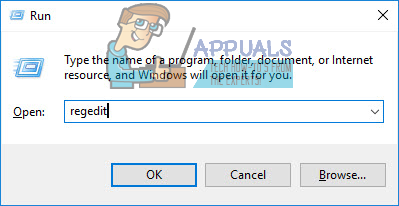
- Use the left pane of Registry Editor to navigate to HKEY_CURRENT_USER \ Software \ Policies \ Microsoft \ PCHealth \ ErrorReporting \ DW. Then, right-click on the right pane and choose New > Dword (32 bit) value and name it DWReportee. Finally, double-click on the newly created DWReportee and set the value to 1.
- Use the left pane of Registry Editor to navigate to HKEY_LOCAL_MACHINE \ Software \ Policies \ Microsoft \ PCHealth \ ErrorReporting \DW. Then, right-click on the right pane and choose New > Dword (32 bit) value and name it DWReportee. Finally, double-click on the newly created DWReportee and set the value to 1.
- Use the left pane of Registry Editor to navigate to HKEY_CURRENT_USER \ Software \ Microsoft \ PCHealth \ ErrorReporting \ DW. Then, right-click on the right pane and choose New > Dword (32 bit) value and name it DWReportee. Finally, double-click on the newly created DWReportee and set the value to 1.
- Use the left pane of Registry Editor to navigate to HKEY_LOCAL_MACHINE \ Software \ Microsoft \ PCHealth \ ErrorReporting \ DW. Then, right-click on the right pane and choose New > Dword (32 bit) value and name it DWReportee. Finally, double-click on the newly created DWReportee and set the value to 1.
- Close Registry Editor and reboot your system. Starting with the next startup, the Application Error Reporting tool should no longer prompt you.