What is $av_asw Folder and How to Remove it?
So, you saw a folder named $av_asw on your drive and are wondering what is it? Is your system infected? In short, there is no need to worry. This is a legitimate folder created by the Avast Antivirus to store the quarantine files (especially, EXE files).
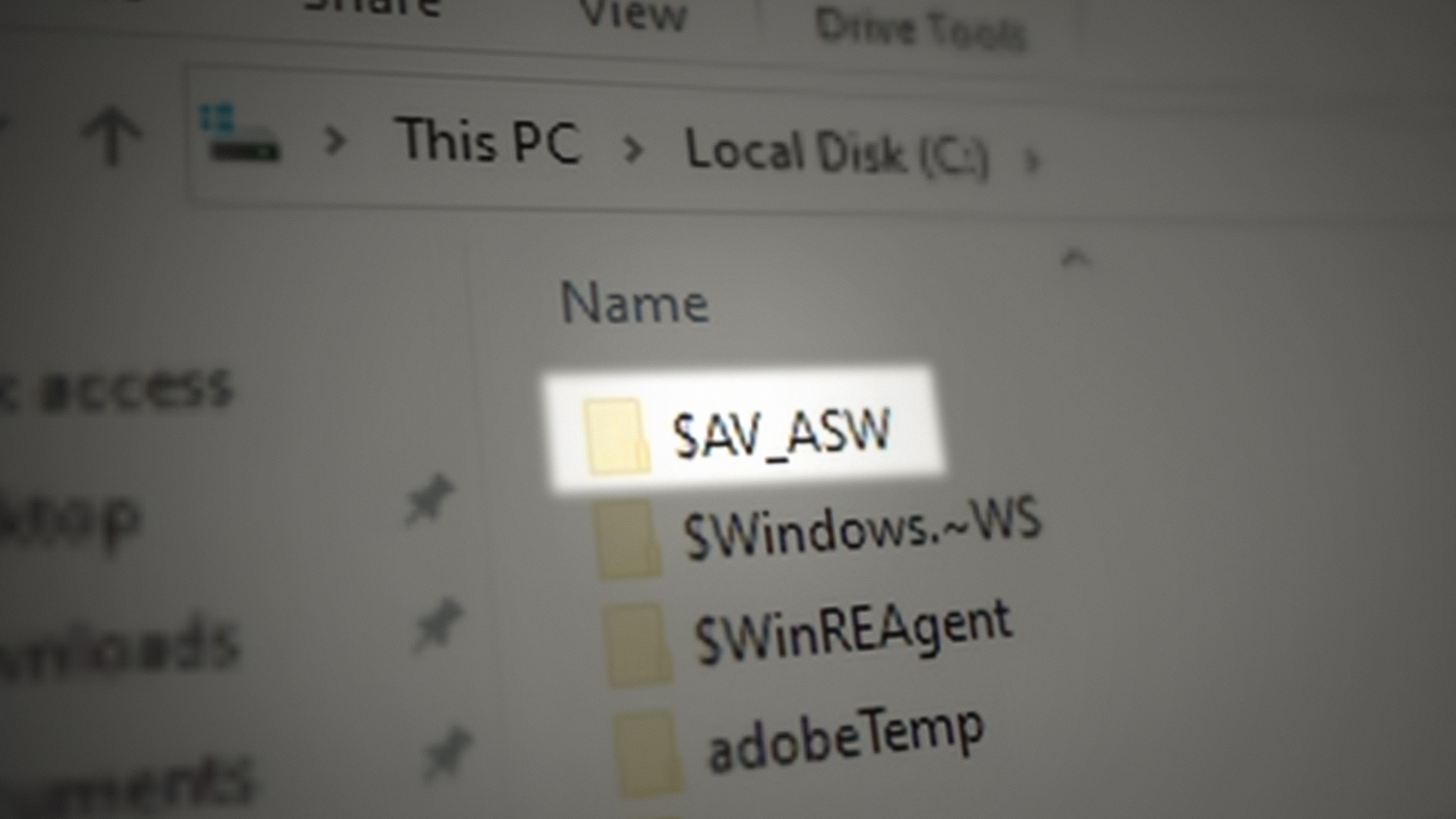
Although this folder usually does not consume large space on your system, even then you want to remove it, then follow the methods one by one as mentioned below:
Clean the Avast Quarantine Chest
If you are using Avast antivirus, then cleaning its Virus Chest may remove the $av_asw folder from the system.
- Launch the Avast Antivirus and head to its Protection tab.
- Now, in the right pane, click Virus Chest and then empty it.
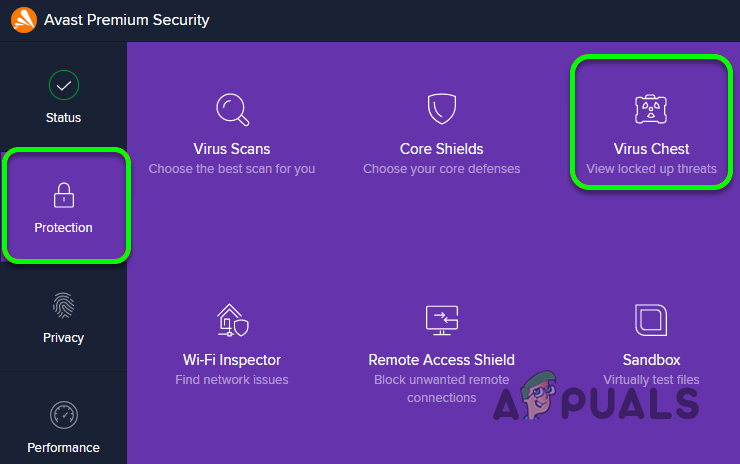
Open Virus Chest of Avast - Afterward, check if the $av_asw folder is removed.
Delete the $av_asw Folder Through the File Explorer
You can also remove the “$av_asw” Folder directly from Windows Explorer. First of all, we will have to unhide the system files as this folder is hidden and considered important by Windows. Follow these steps:-
- Right-click Windows and select File Explorer.
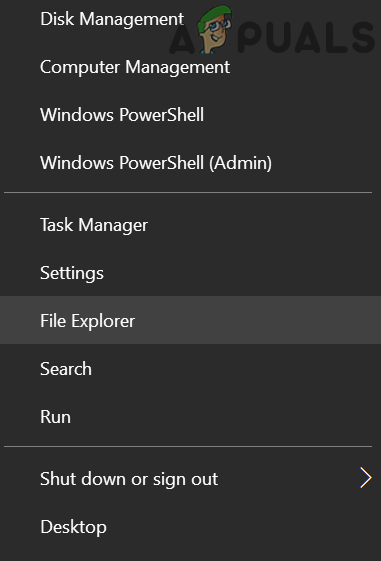
Open the File Explorer - Now open the drive where you found the $av_asw folder. If you cannot find the folder, then make sure to enable viewing of the hidden and important system files.
- Then right-click on the $av_asw folder and select Delete.
- Now confirm to delete the folder. If it fails, then try again after ending the Avast-related tasks in the Task Manager.
Perform a Disk Cleanup
If you cannot delete the files through File Explorer, then performing a disk clean-up may solve the problem.
- Click Windows, type: Disk Cleanup, right-click on it, and select Run as Administrator.
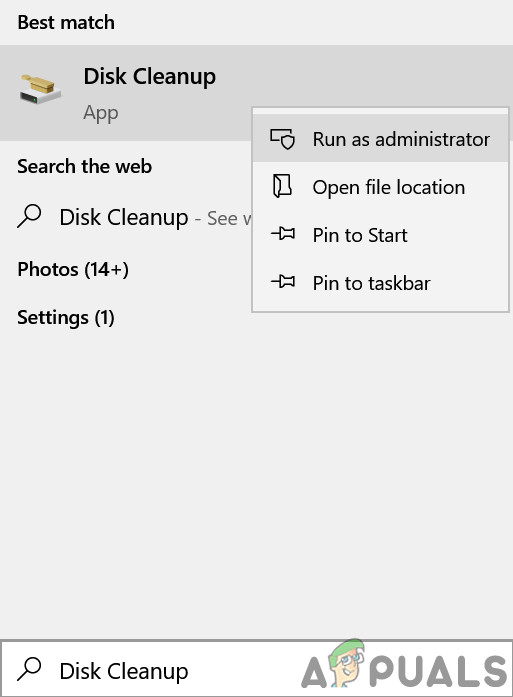
Open Disk Cleanup as Administrator - Now let the cleanup scan complete and then check-mark all the categories except Downloads.
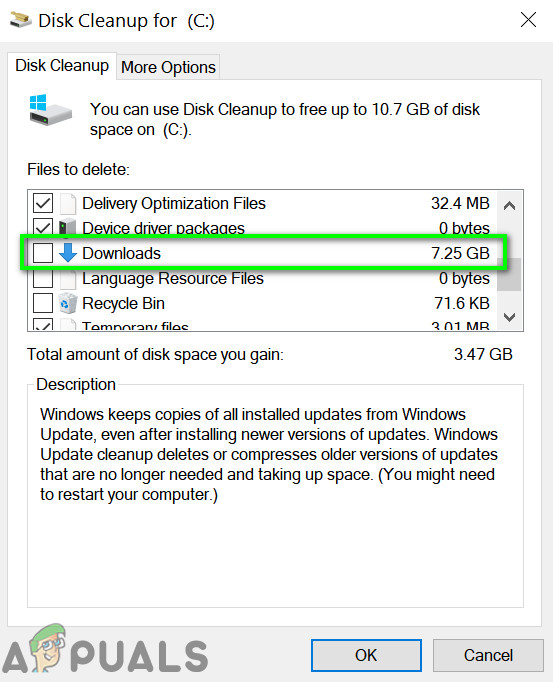
Select All Categories except Downloads - Then click OK and let the process complete.
- Afterward, restart your system and upon restart, check if the $av_asw folder is removed. If not, then check if you can delete the $av_asw folder through the File Explorer.
Use the Official Avast Uninstaller After Booting Your System into the Safe Mode
If you have uninstalled Avast antivirus, then its leftovers may not let you delete the $av_asw folder. Here, using the Avast official uninstaller may clear the leftovers and thus solve the problem.
- Launch a web browser and navigate to the following path:
https://www.avast.com/uninstall-utility
- Now download the avastclear.exe utility and boot your system into safe mode.
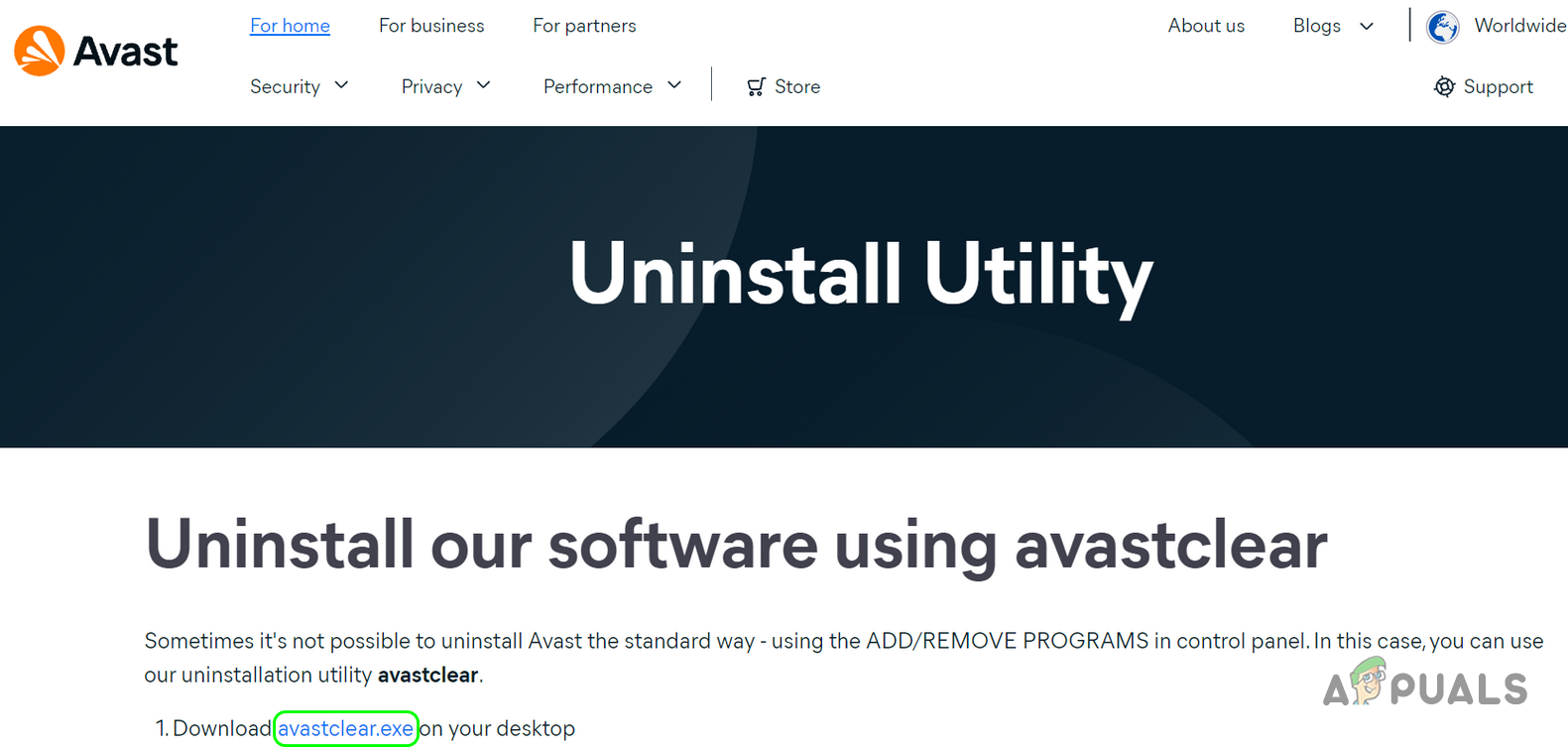
Download AvastClear.EXE - Once in the safe mode, log in using an administrator account and launch the avastclear.exe as administrator.
- Then follow the prompts to uninstall the Avast antivirus. Keep in mind to point it to the installation directory if the Avast antivirus was not installed on the default path.
- Once executed, check if the folder is deleted. Otherwise, delete it using File Explorer and hopefully, the folder will be removed.





