What is AppleSpell and Why is it Running on my Mac?
Scrolling through your MacBook activity monitor, you see this application called AppleSpell and you are wondering if its something that belongs on your MacBook. The answer is a simple yes. It is your MacBook’s built-in spell checking tool.
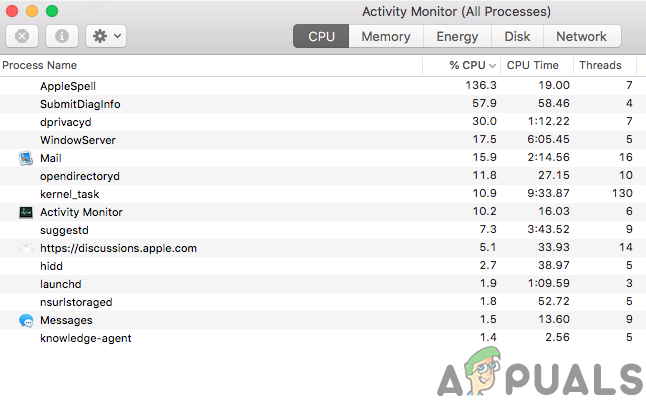
Is it Problematic?
AppleSpell checks spellings for all kinds of applications including third-party software. Although there are a few exceptions, one of which is Microsoft Office Suite. You are not required to manually start the AppleSpell as it starts along with your OS boots up. This application will be always running in the background and there is nothing to be alarmed of. It is a very light program and It generally does not consume much of the computing resources, although some users have reported that AppleSpell has been eating a lot of processing power and memory, because of which their system is slowing down. We will now go through a few troubleshooting methods to fix such problems.
Some fixes for AppleSpell High CPU and RAM consumption.
- Disabling your Autocorrect and Spelling correction feature. You have the choice for disabling this feature for all of the programs or you can disable it for specific programs. Go to your Keyboard settings by:
opening the System Preferences >Keyboard>Text>
And uncheck Correct Spellings Automatically.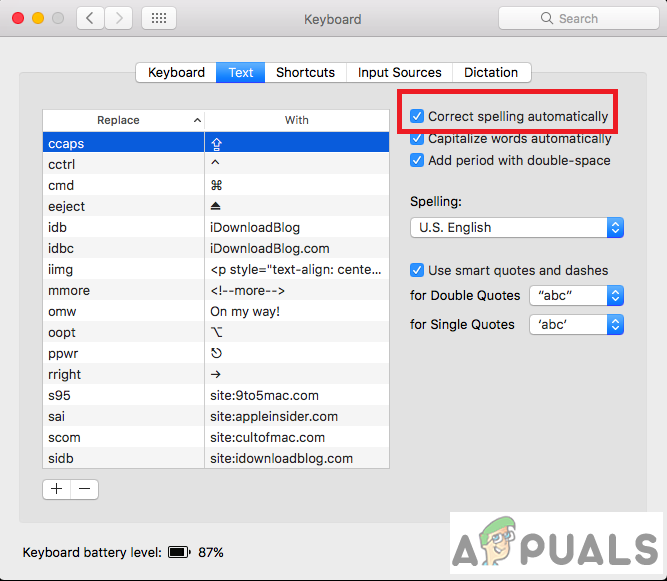
Disabling for all the apps. If you face that your MacBook lags when you use auto-correction and grammar check feature in the Message app, then you can disable it only for this application.
Click on Edit>Spelling and Grammar and Uncheck Correct Spelling Automatically.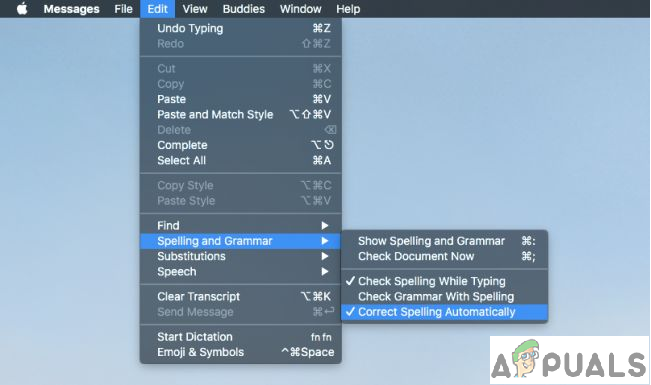
Disabling for Message App - Booting in Safe Mode. Sometimes booting in safe mode is all that it takes to fix a problem.As it clears numerous system caches. Even if it does not, it may help you pinpoint the exact reason why AppleSpell is behaving oddly.
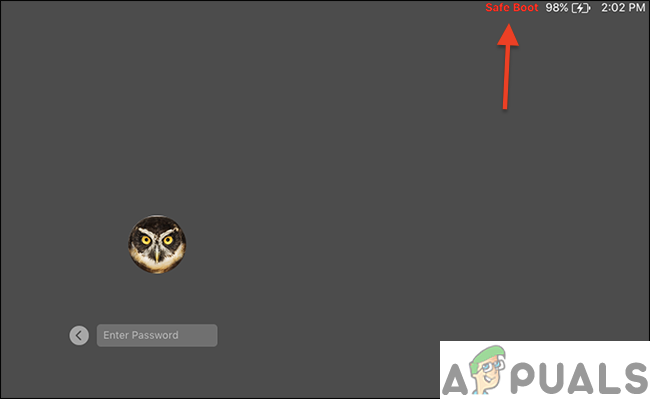
Safe mode boot. - Permanently disabling AppleSpell.This can be your last resort troubleshooting method. Follow the steps carefully as it bears some risk with it.
- To permanently disable your spell checking for all your programs and all languages Navigate to the following location
System> Library> Services and find application AppleSpell.service
Right-click and select AppleSpell.service Show Package Contents.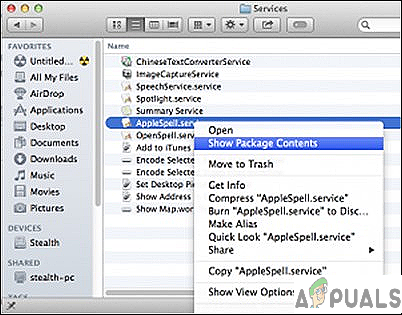
Locate AppleSpell Services - Under the folder Contents find Resources. You can permanently disable Spelling and Grammar by renaming this folder (in Resources.disable, for example).
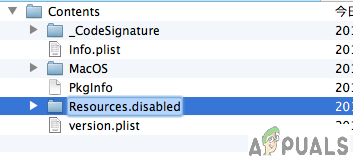
Rename to Resources.disabled - After you rename the folder Resources restart the AppleSpell.service with the help Activity Monitor. Double-click on AppleSpell.service & Quit.
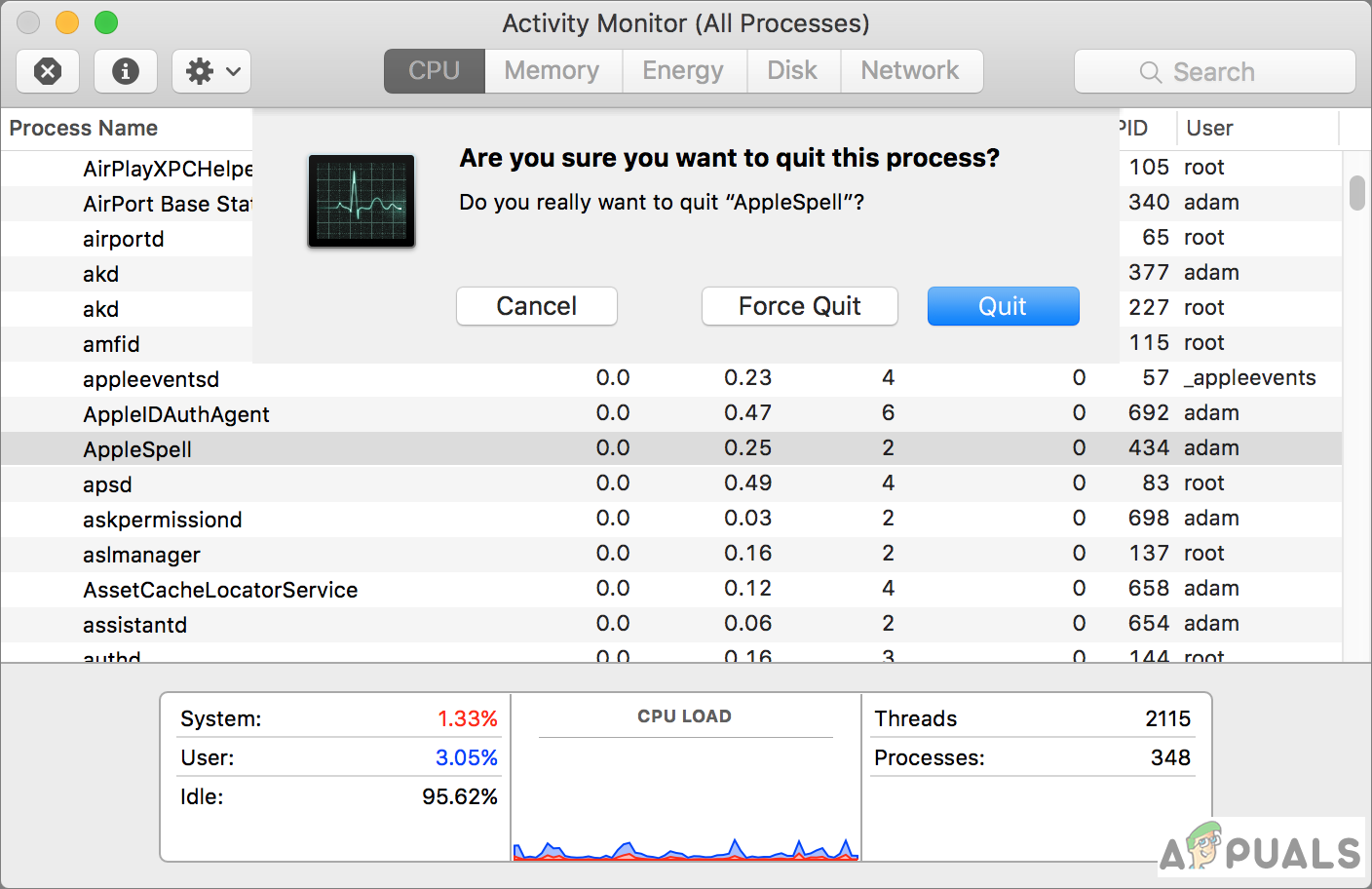
Quit the process from Activity Monitor - To reactivate this option in place, you have to rename the folder “Resources.disable” in “Resources“.
- To permanently disable your spell checking for all your programs and all languages Navigate to the following location
4. Reporting it to Apple. Apple support will not resolve this issue unless you report them. It is best to give them the details of your issue at https://www.apple.com/feedback/.
5. Lastly, what you can do is upgrade your macOS. The cause of this issue is most probably corrupted files. That may be due to a bad update or you might have installed some bad software. You can also try and replace your AppleSpell files from some other MacBook.





