11 Fixes for “We Restrict Certain Activity…” Instagram Error
- The message indicates Instagram has detected rule-breaking activity, leading to temporary restrictions to ensure platform safety.
- Resolving this error involves slowing down interactions, adhering strictly to Instagram's community guidelines, ensuring account security, completing account information, and avoiding using third-party apps or banned content. Clearing the app's cache or reinstalling the app can also help rectify the issue.
- Instagram sets limits on activities like likes and comments to prevent spam. Complying with these limits is essential for uninterrupted use.
With over 2.4 billion monthly active users on Instagram, moderation is crucial. Instagram takes comprehensive measures to maintain safety and ensure a positive user experience. If you see a message stating, “We restrict certain activity to protect our community,” it indicates unusual activity on your account.
This guide will clarify what this message means, why it appears, and steps to identify and resolve the issue. We’ll cover key points about this error, Instagram’s rules, and limits, so you can enjoy Instagram without interruptions.
Table of Contents
- What Does The “We Restrict Certain Activity to Protect Our Community” Error Mean?
- Why does this error occur?
- More Things to Remember When You See This Error
- How to Fix the “We restrict certain activity” Instagram error?
- 1. Slow down your Interactions
- 2. Don’t Break Instagram’s Guidelines
- 3. Check for Suspicious Issues
- 4. Complete your Instagram Account Information
- 5. Show Instagram You Are Not a Bot
- 6. Remove Links From Your Bio
- 7. Refrain From using Third-Party Apps
- 8. Clear your Instagram Cache
- 9. Reinstall the Instagram App
- 10. Stop Using Any of Instagram’s Banned Hashtags
- 11. Contact Instagram Support
- Understand Instagram limits
What Does The “We Restrict Certain Activity to Protect Our Community” Error Mean?
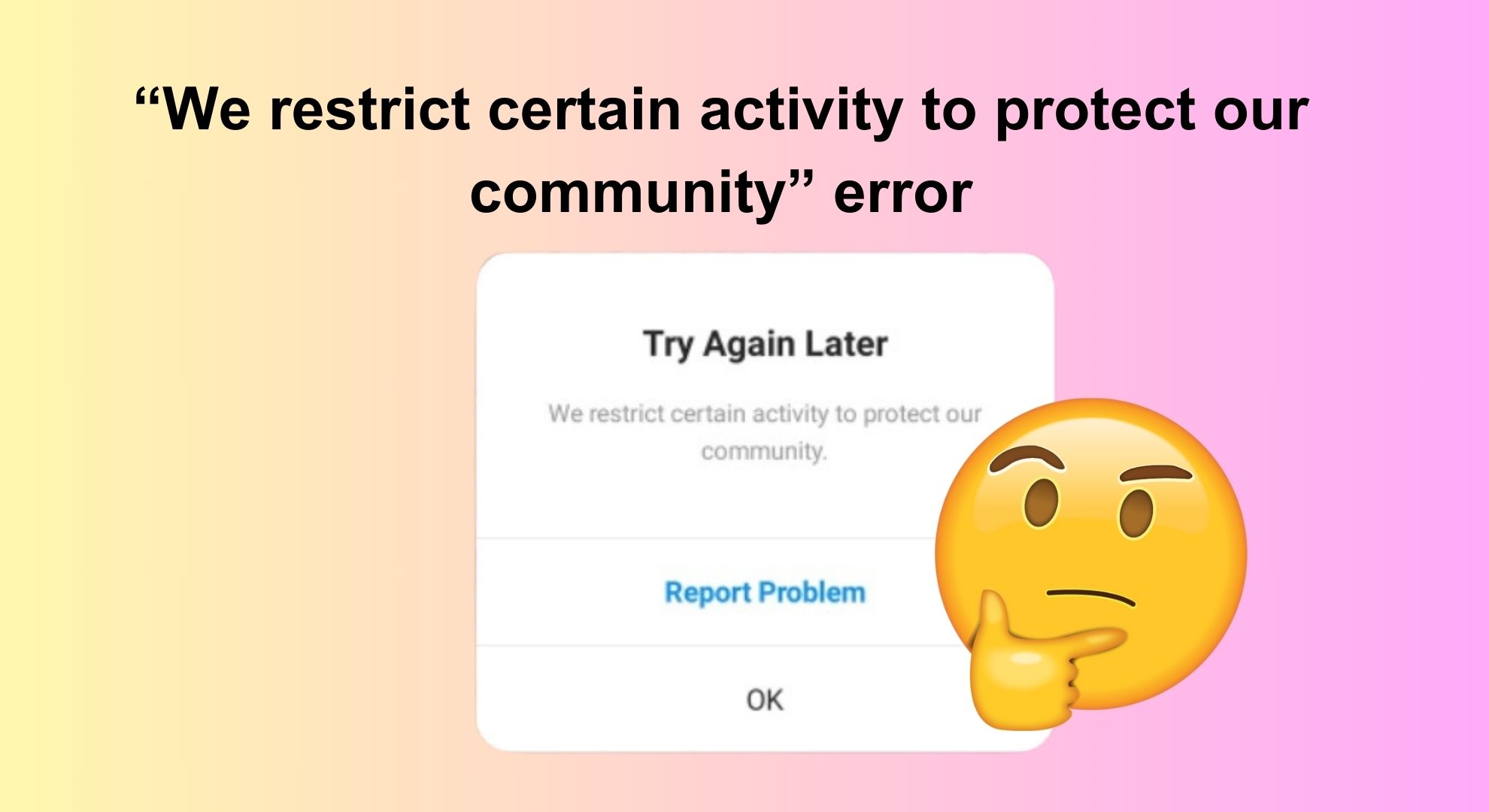
When you receive the message “We restrict certain activity to protect our community” on Instagram, it indicates Instagram has detected unusual usage patterns on your account. If Instagram believes your actions could disturb or harm others, it sends this message and temporarily limits your activity. This can also result in shadow bans or blocks from the platform.
Such controls are standard on many social media platforms, which set rules on content sharing and posting frequency. Some users try to bypass these by altering terms or words, but these strategies are seldom effective.
Other social media platforms like X (formerly Twitter), Parler, and Minds offer more relaxed posting restrictions. X, for example, is recognized for allowing free speech with less monitoring. Parler promotes open expression with minimal oversight.
These platforms appeal to those who find Instagram’s strict policies too limiting, as they offer more freedom in opinion sharing.
Why does this error occur?
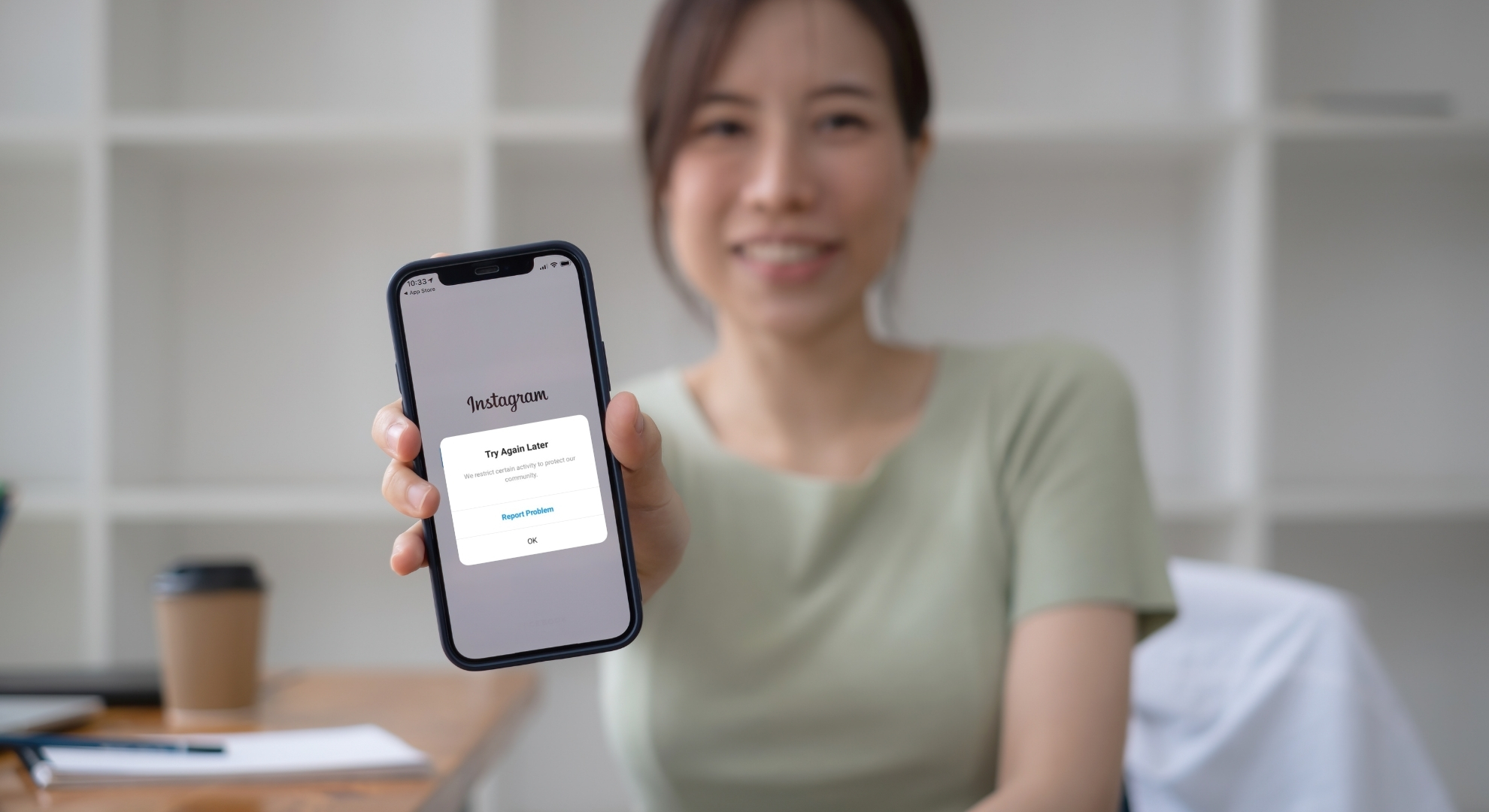
This error occurs when you engage in prohibited activities, such as spamming or misusing features. Here are common reasons why this might happen:
1. Violating Community Guidelines
Instagram enforces community guidelines to maintain a safe and positive environment. Actions like excessive liking and rapidly commenting, or breaching these guidelines by posting disallowed content, may result in restrictions.
2. Suspicious Activity
Actions that appear suspicious or potentially harmful, such as using third-party apps to unethically gain followers or likes, might trigger account restrictions to safeguard the community.
3. Security Concerns
If there are security threats, such as unauthorized access attempts, Instagram might limit activities to protect your account from harm.
4. Glitches and Bugs
Technical issues on Instagram’s end can sometimes cause this error. These might resolve automatically or require attention from their support team. Review your activity to ensure compliance with platform rules.
5. Copyrighted Material
Instagram restricts using copyrighted material without proper credit or permission to protect intellectual property rights and reward original creators.
More Things to Remember When You See This Error
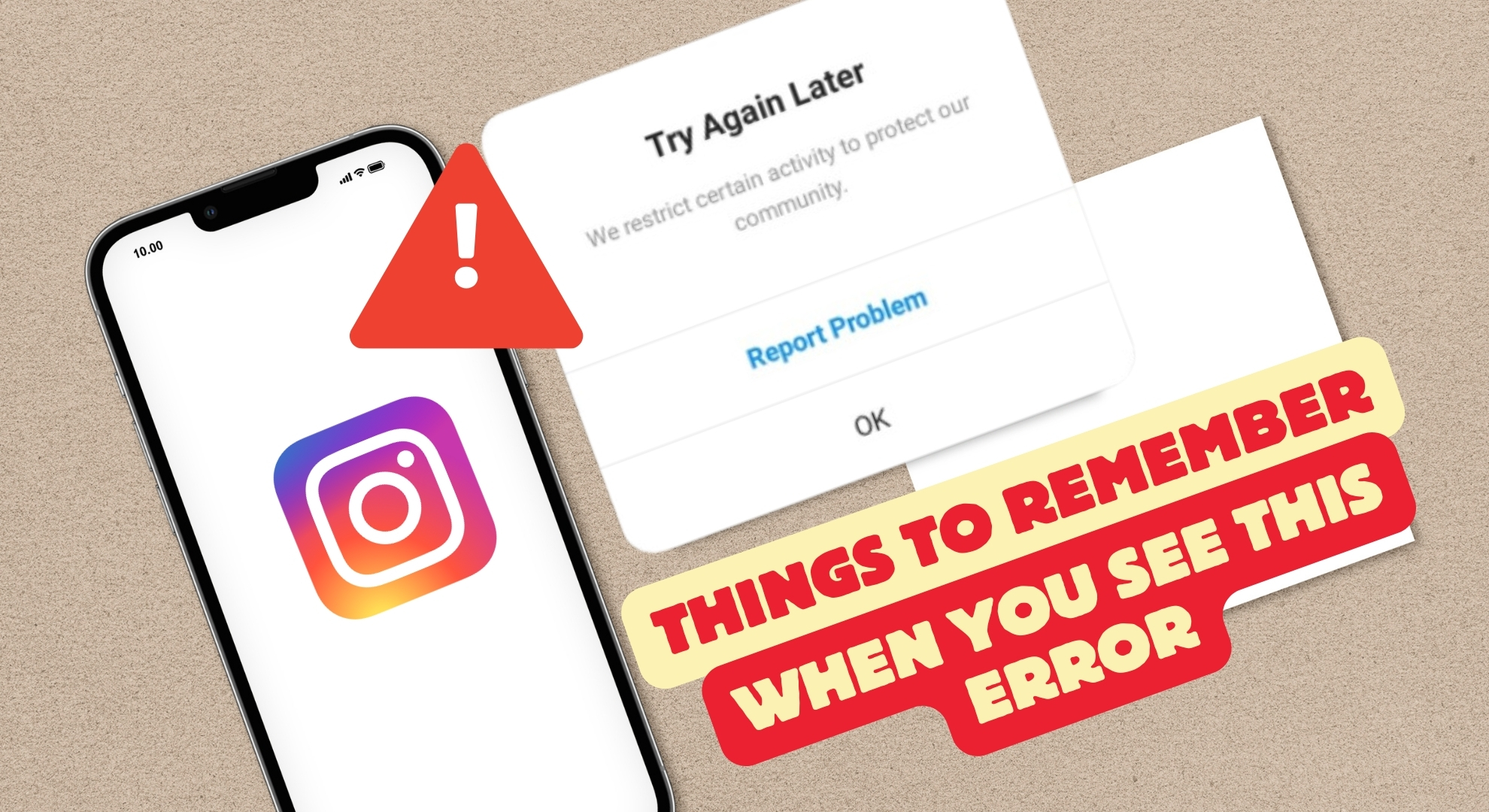
When you encounter this error on Instagram, consider these crucial points to better understand and handle the situation:
- Duration of the error: The error duration may vary based on Instagram’s decisions.
- Account functionality during the error: You can browse Instagram but may face restrictions on liking, commenting, or following.
- Prevention strategies: Ensure your posting plan aligns with Instagram’s guidelines.
- Unresolved issues: If reporting to Instagram doesn’t resolve the problem, wait for the next update.
- Role of VPNs: Using a VPN may trigger restrictions due to perceived security concerns.
How to Fix the “We restrict certain activity” Instagram error?
Now that we’ve explained the error, let’s explore solutions.
1. Slow down your Interactions
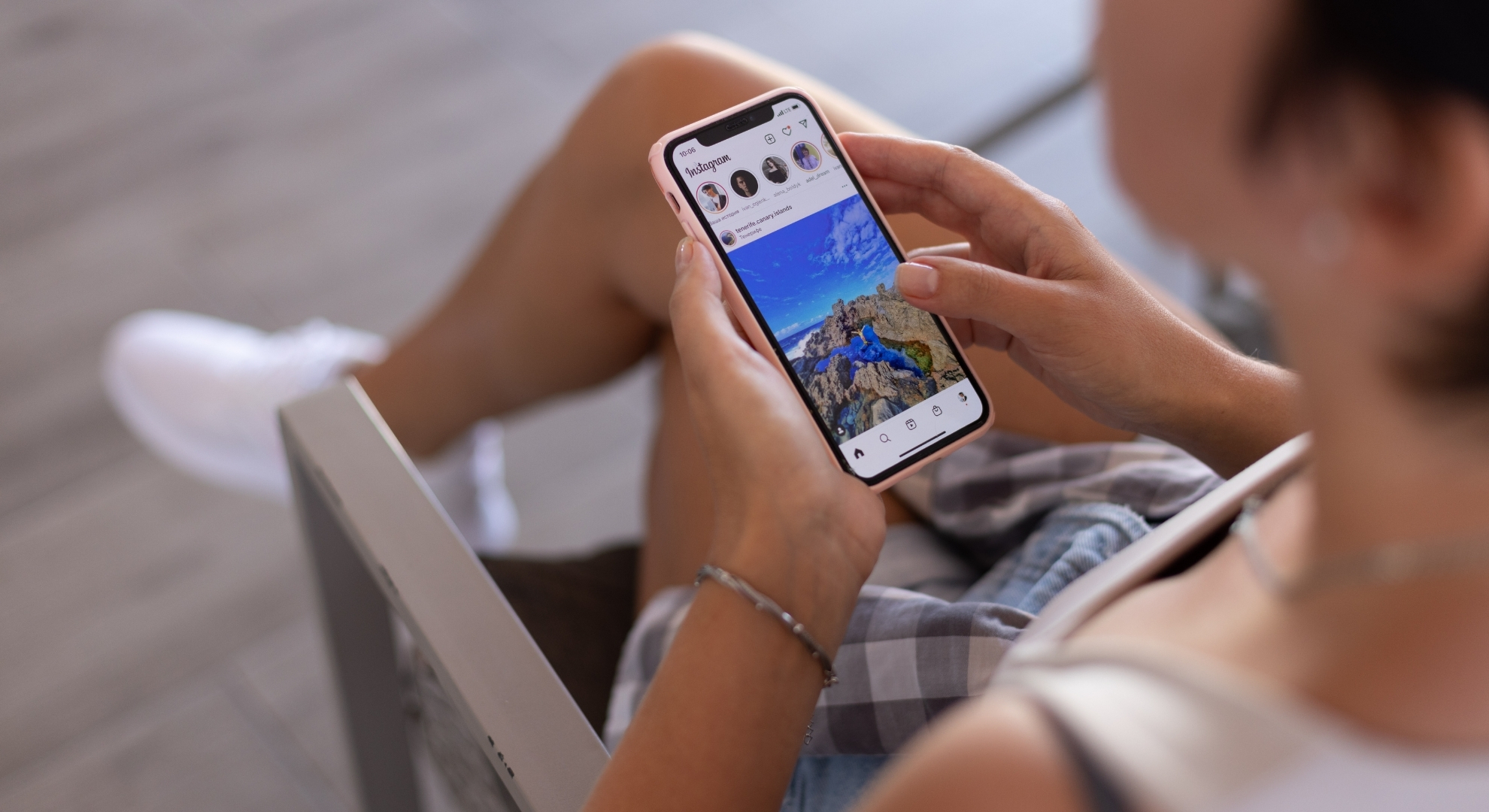
One primary cause of this error is excessive activity, like rapid following, unfollowing, liking, or commenting. To resolve this, moderate your interactions. Avoid aggressive actions and allow time for the error to disappear.
2. Don’t Break Instagram’s Guidelines
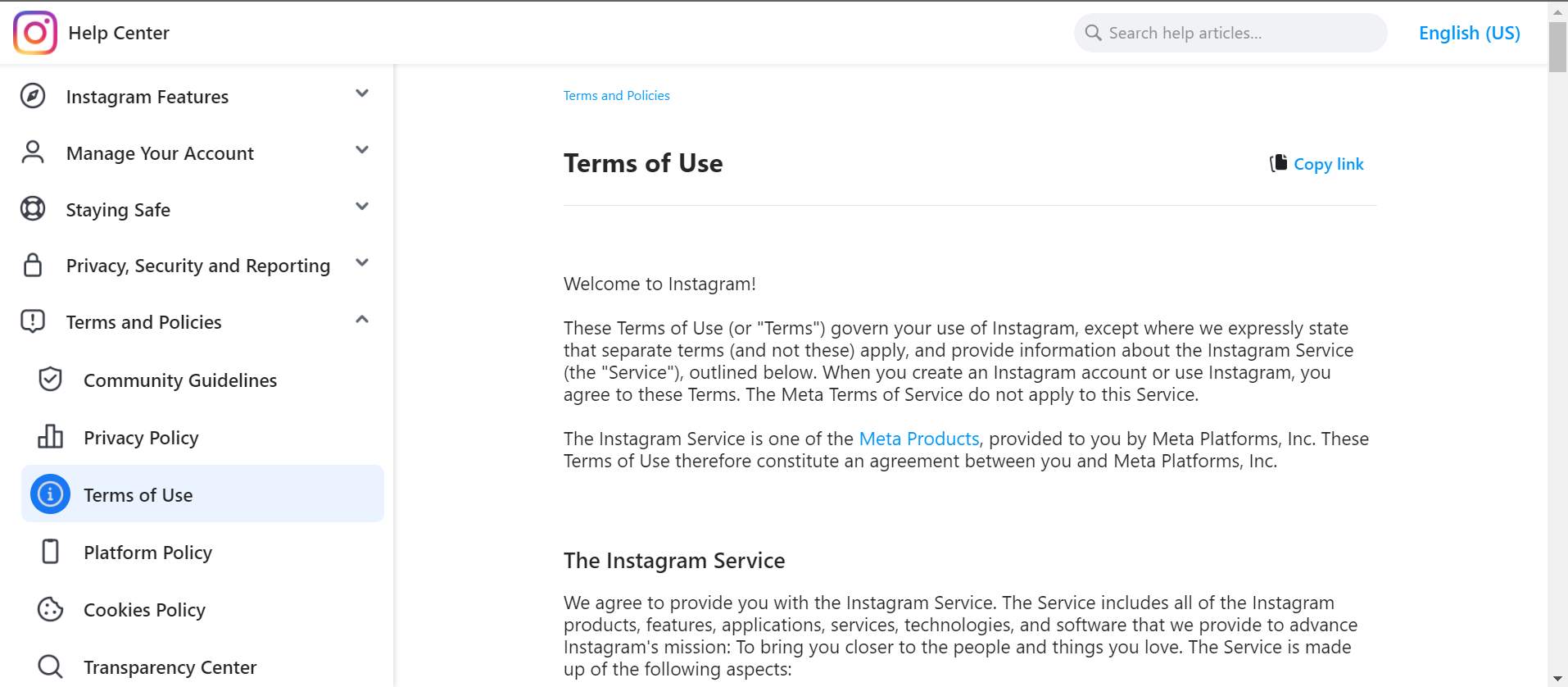
Familiarize yourself with Instagram’s rules, available in the community guidelines and terms of use. Avoid posting prohibited content, and report any inappropriate posts you encounter. Adhering to these guidelines helps prevent restrictions.
3. Check for Suspicious Issues
Ensure your Instagram account remains secure. Look for any unusual activity, such as unknown login attempts or unauthorized changes. If needed, change your password and enable two-factor authentication for enhanced protection.
4. Complete your Instagram Account Information
If you lack account information, Instagram may suspect your profile’s authenticity. Ensure your profile is complete:
- Open the Instagram app and tap on your profile picture at the bottom.
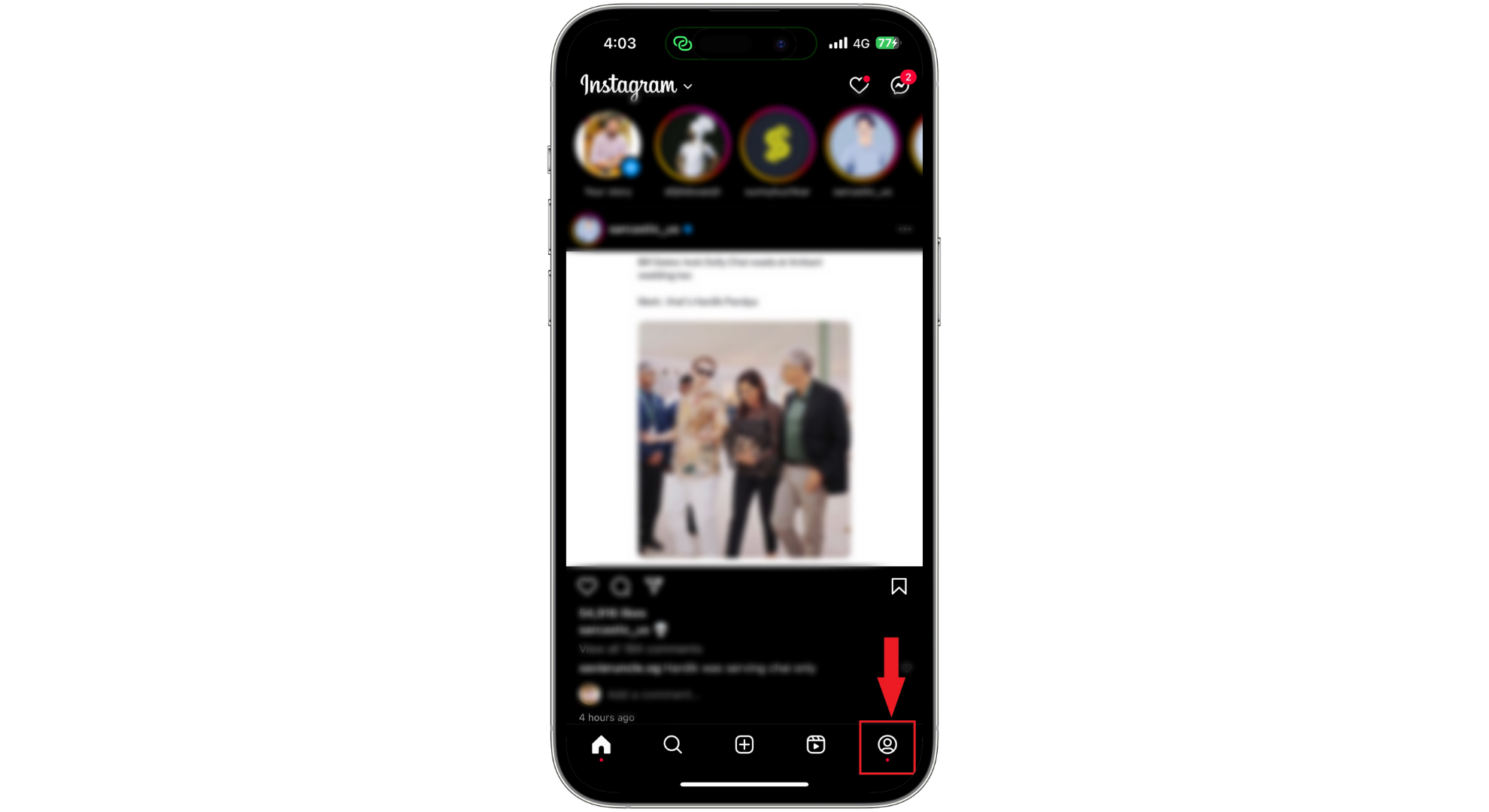
Tap on your profile picture - Press the “Edit Profile” button.
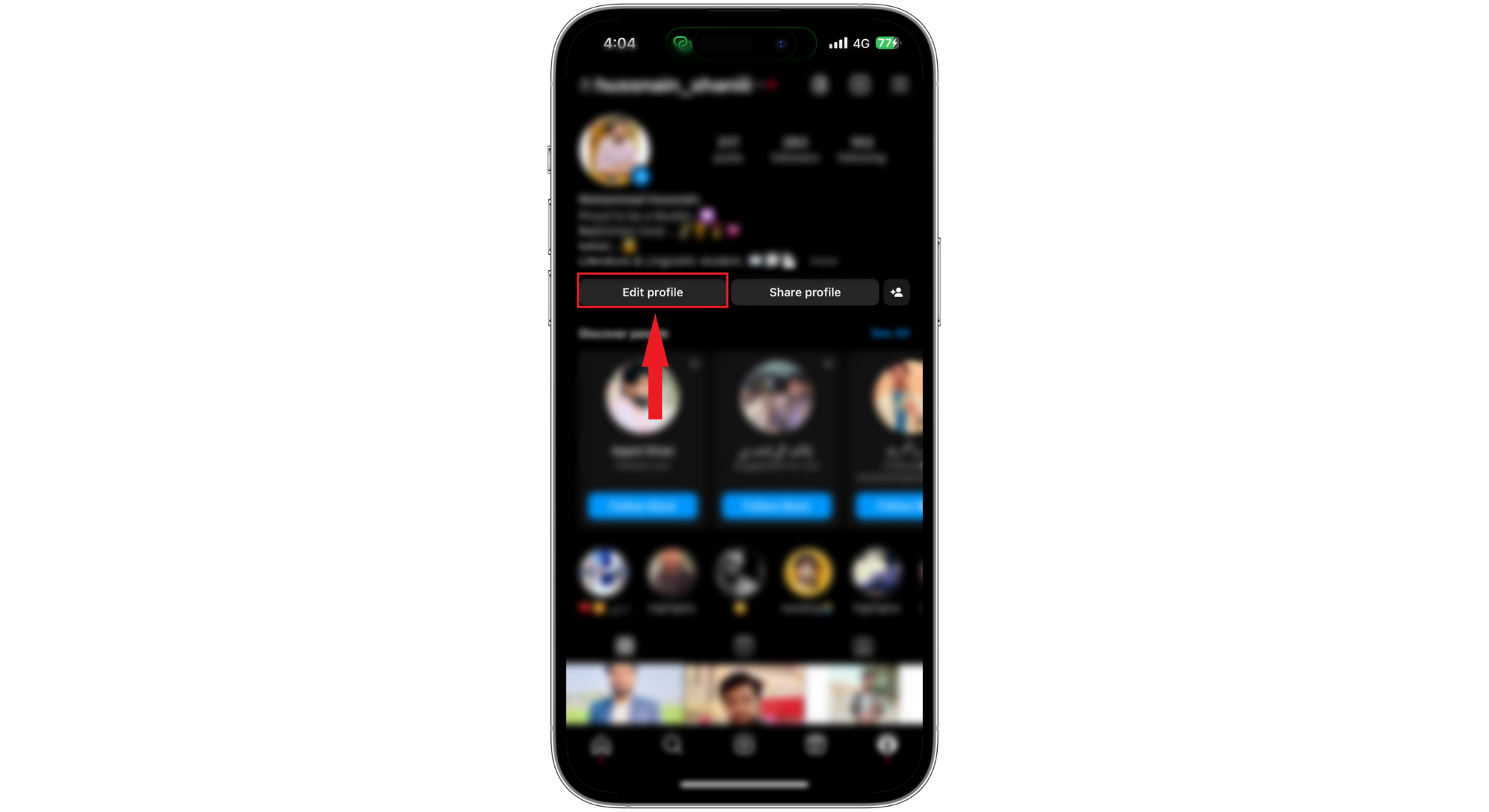
Tap on Edit Profile - Tap on “Personal Information Settings.”
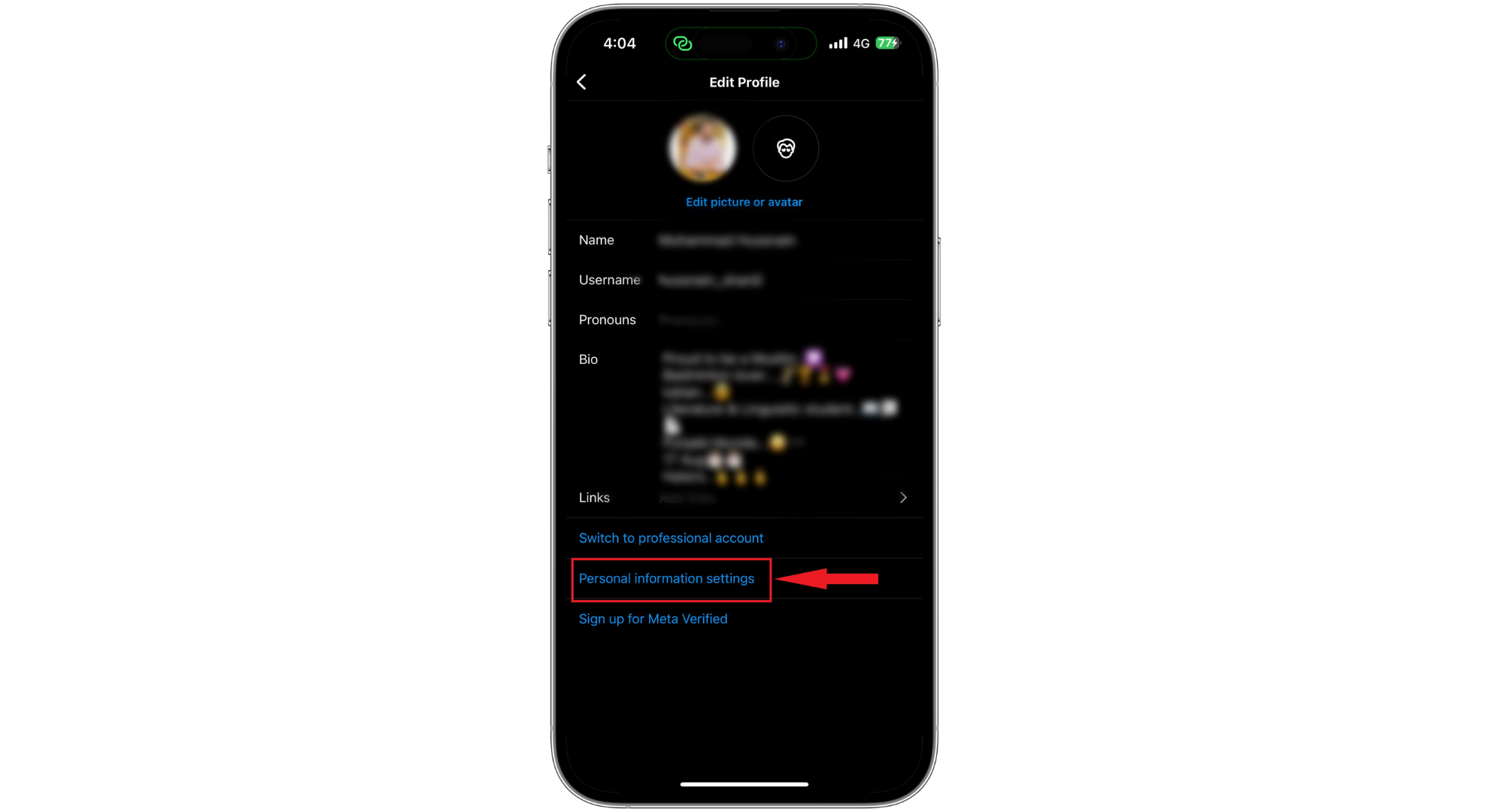
Tap Personal Information Settings - Choose “Contact Info.”
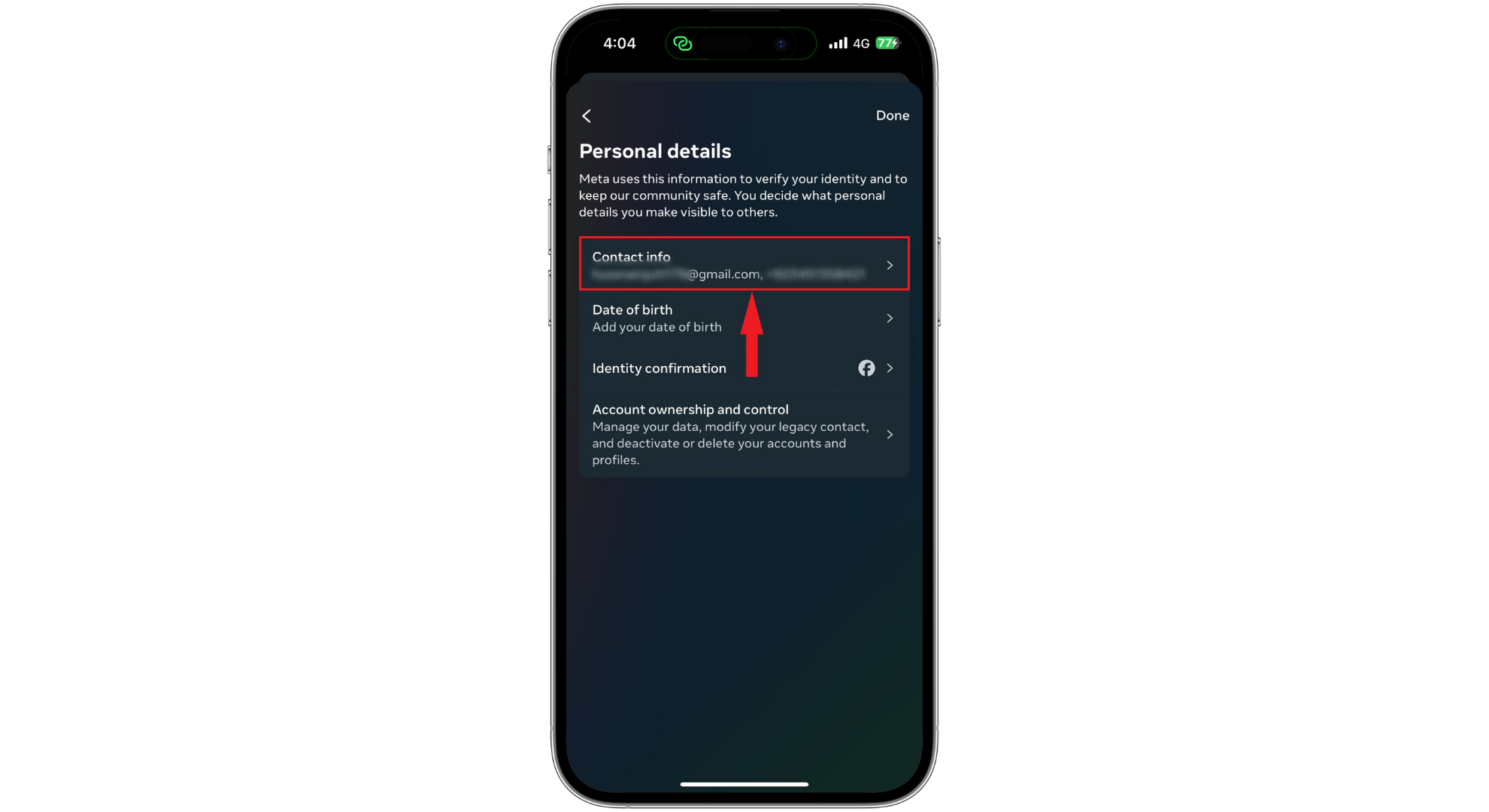
Tap Contact Info - Make sure you add all the essential details.
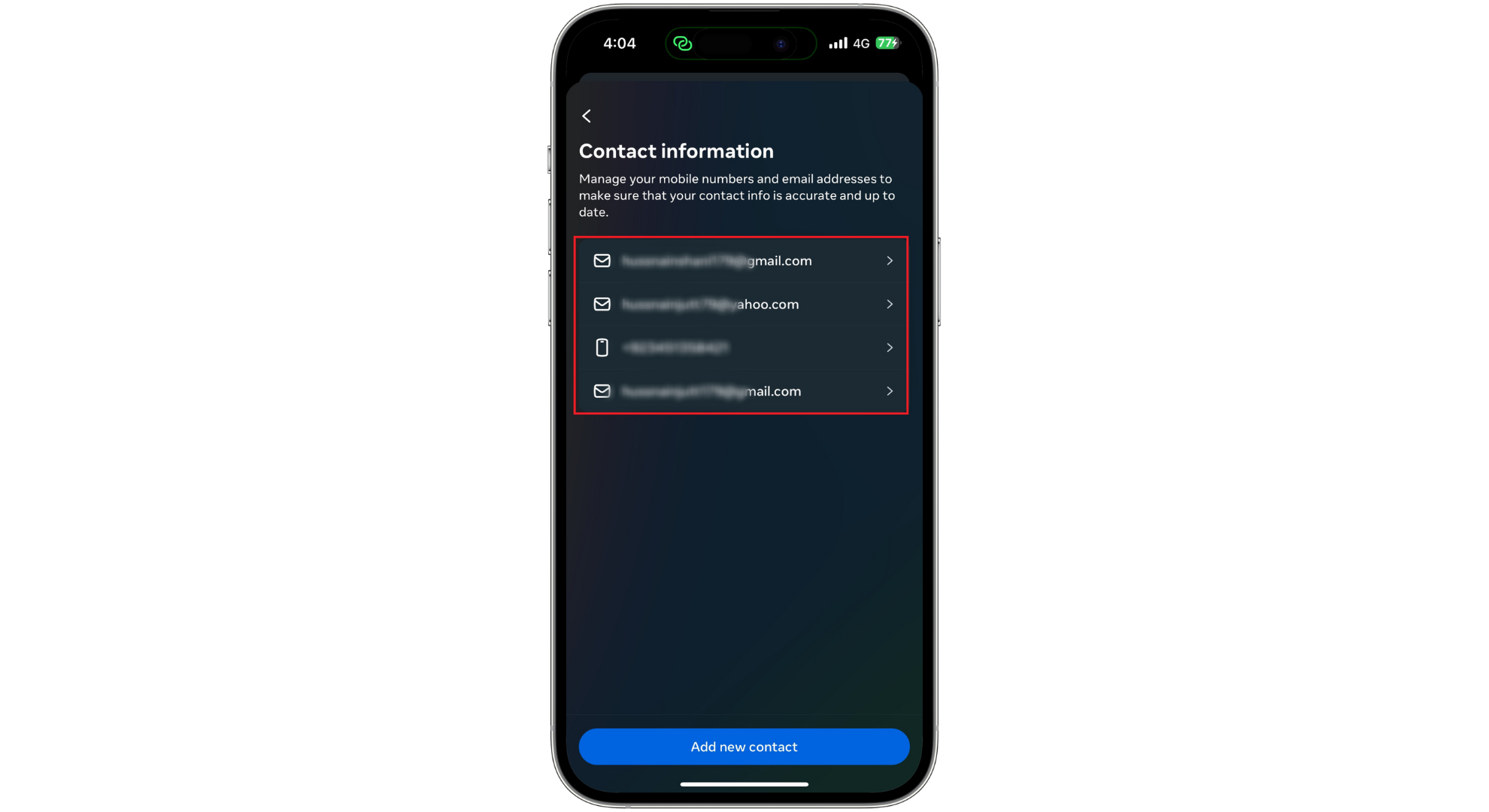
Make sure you provide all the information
5. Show Instagram You Are Not a Bot
You can take specific actions to verify your human identity on Instagram:
- Verify your phone number or email.
- Connect your Facebook account to your Instagram.
- Enable two-factor authentication for added security.
- Update your password.
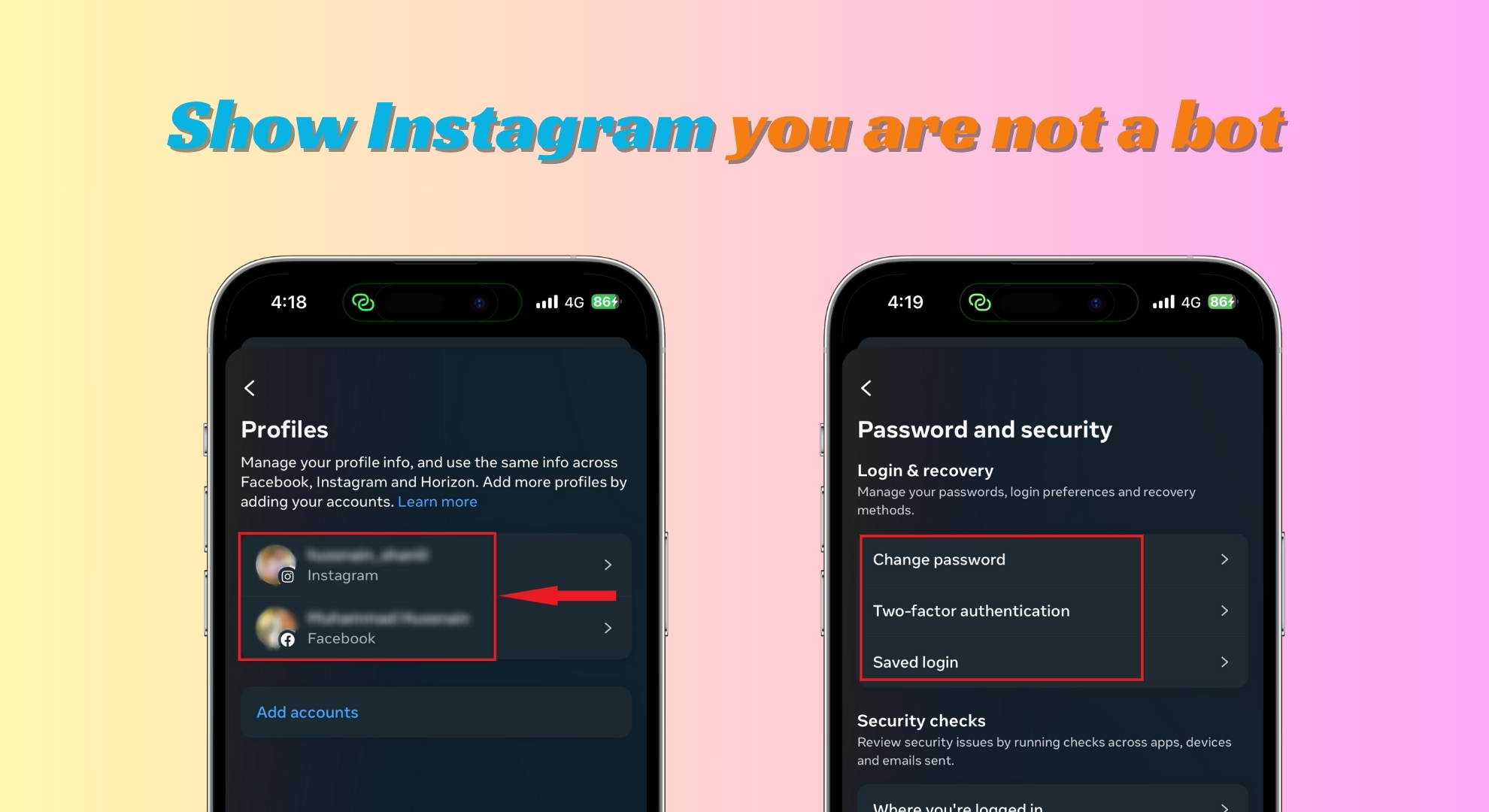
6. Remove Links From Your Bio
If your bio contains prohibited links, it may cause restrictions. Remove any problematic links by following these steps:
- Open Instagram and tap on your “Profile picture” at the bottom.
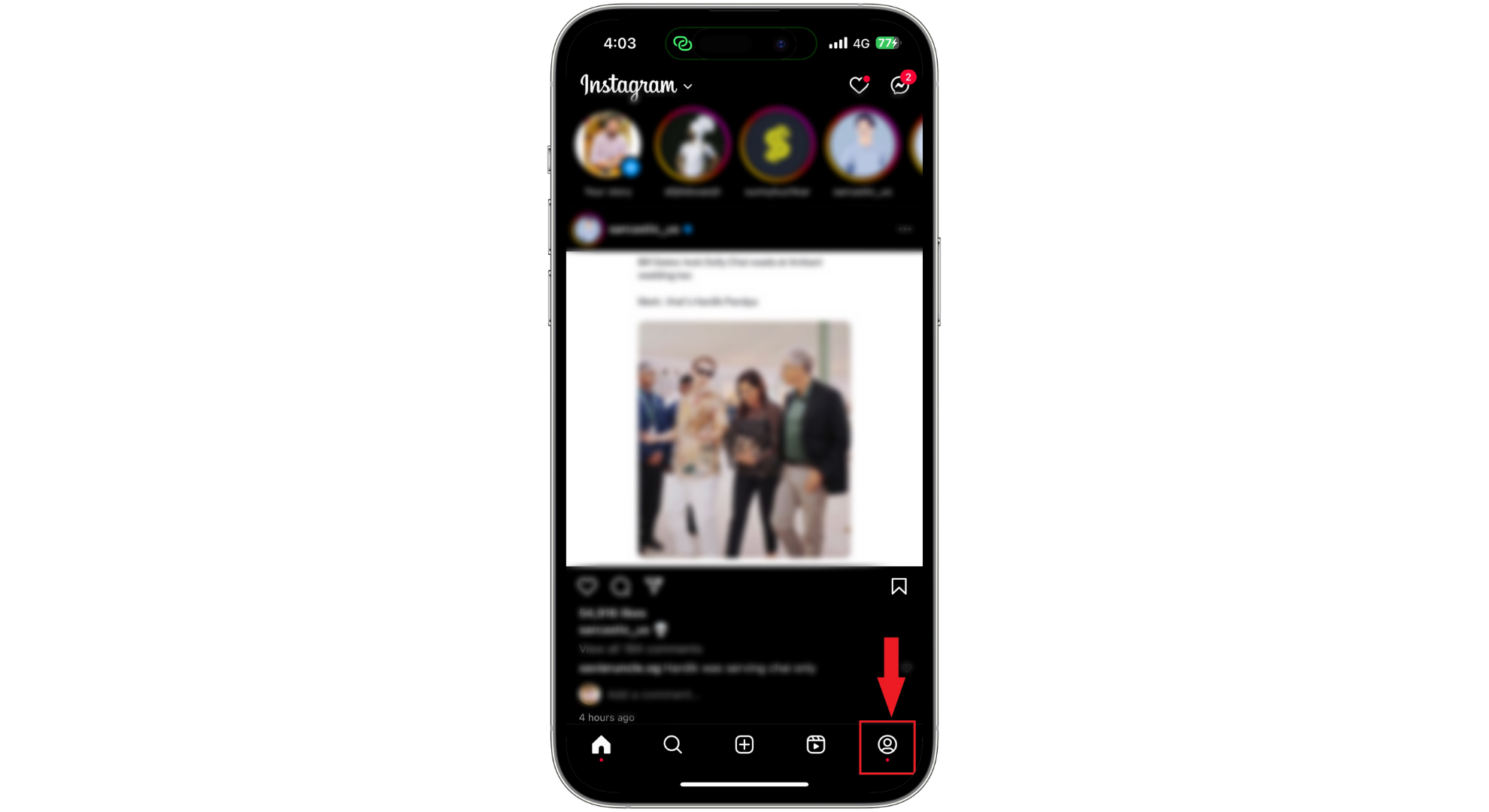
Tap on your profile picture - On your profile, select “Edit Profile.”
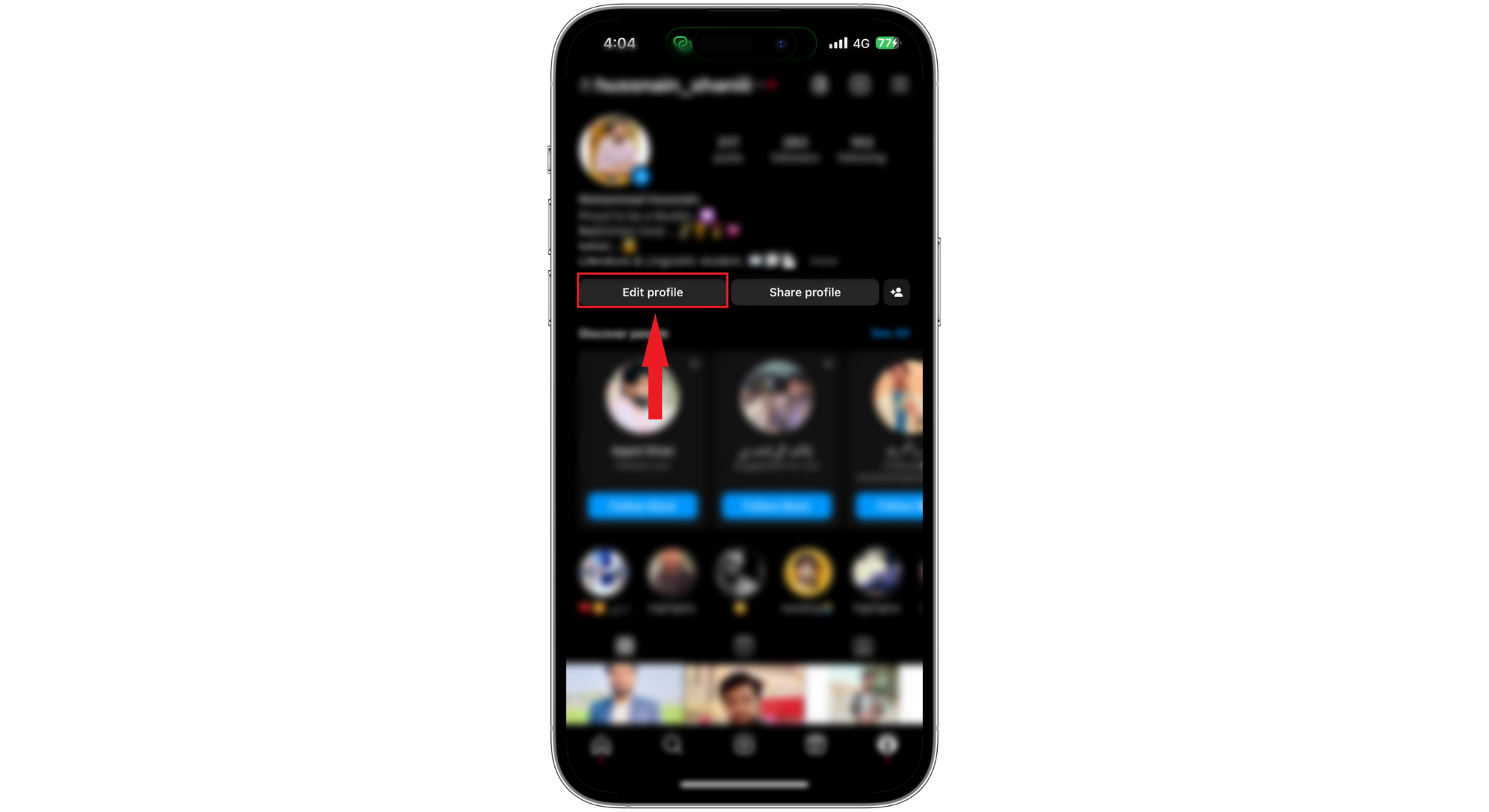
Tap on Edit Profile - Tap on “Links.”
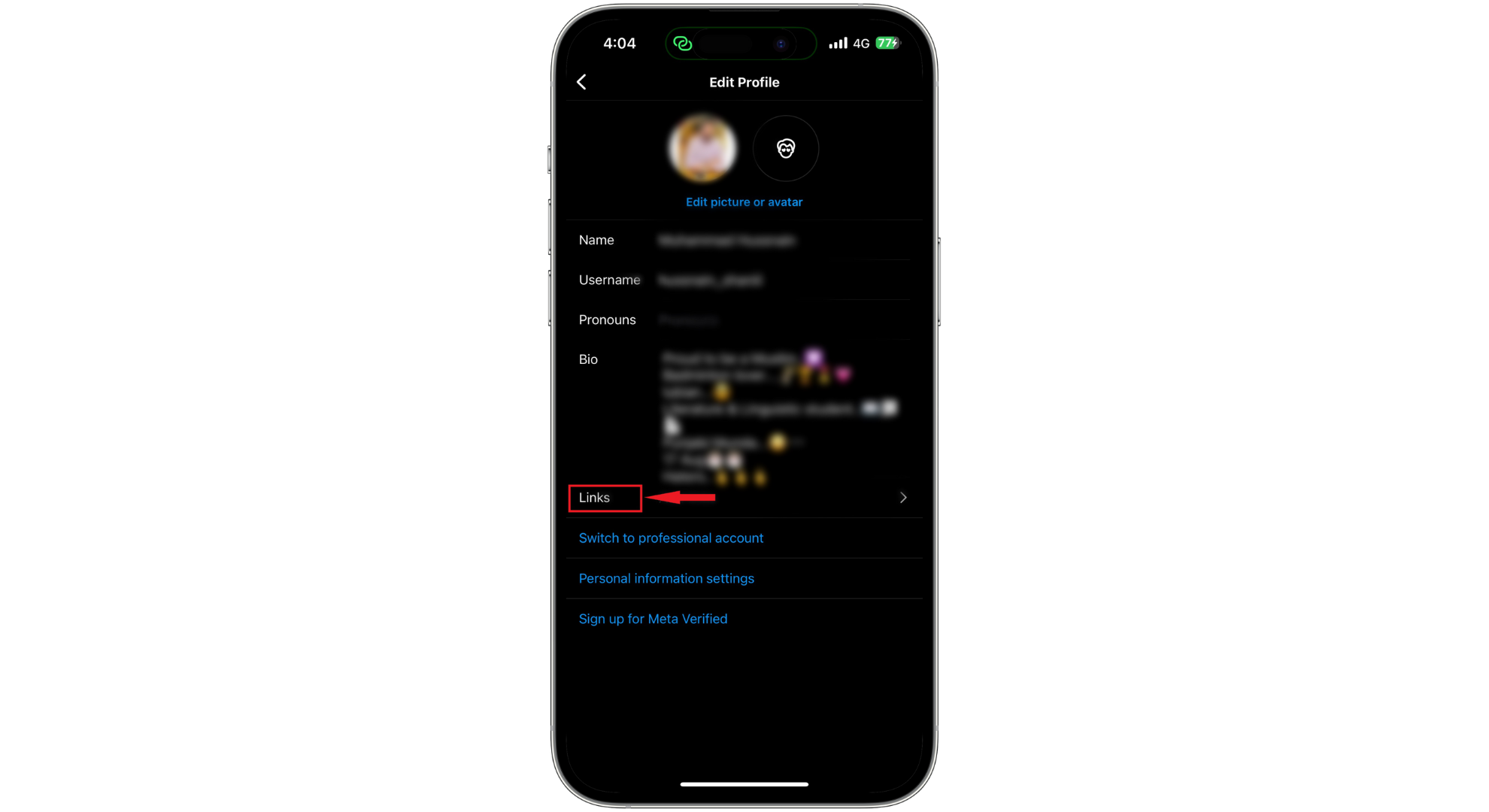
Tap on Links - Check the links you’ve added and remove any that could violate Instagram’s policies.
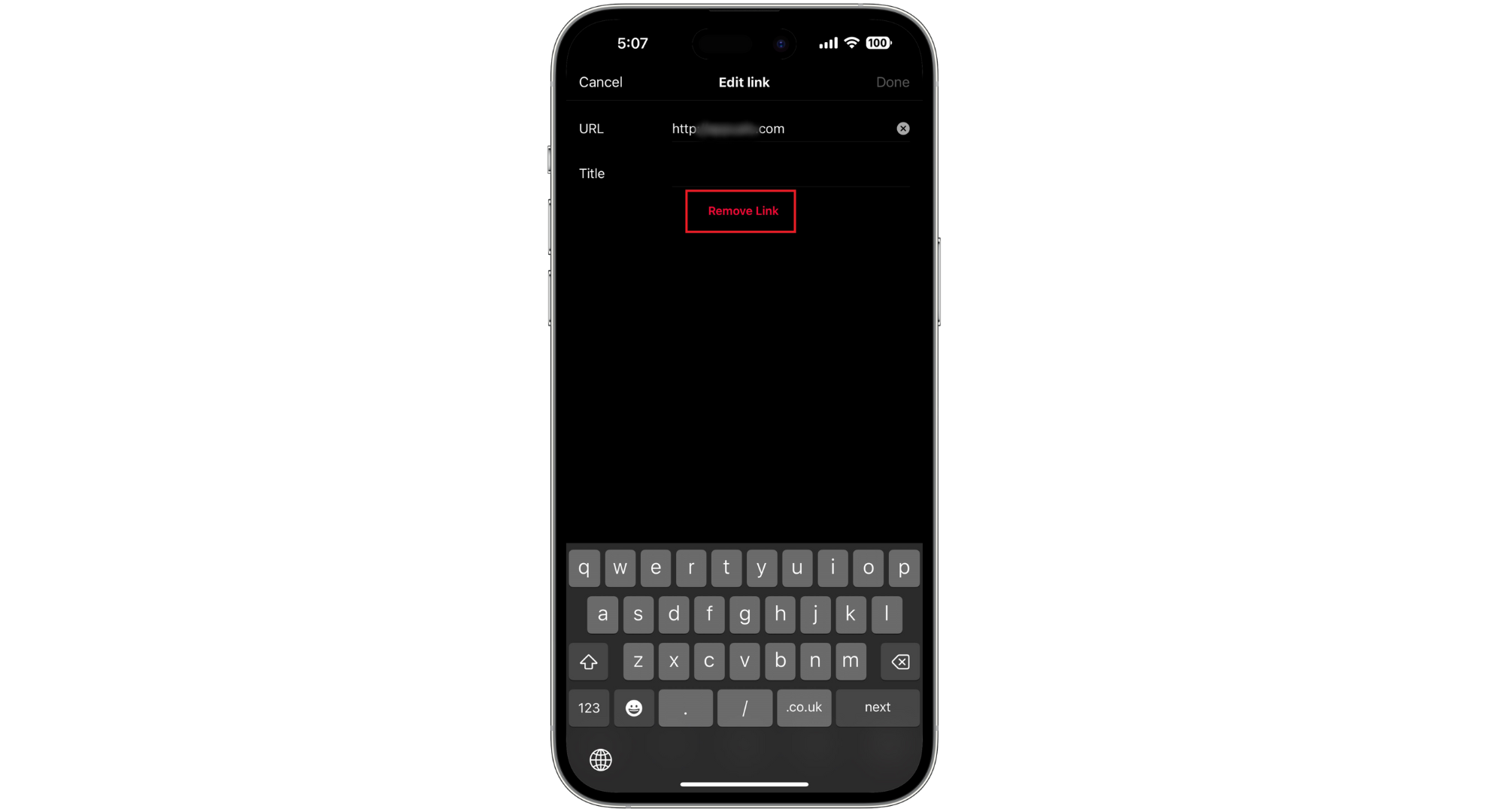
Make sure your links are not restricted
7. Refrain From using Third-Party Apps
Avoid using third-party apps or services claiming to enhance your Instagram experience. These can violate Instagram’s policies and lead to limitations. Often, such apps don’t align with Instagram’s standards and can disrupt user experience.
8. Clear your Instagram Cache
Clearing the Instagram app cache can solve issues by removing outdated and corrupted data. Here’s how to clear your cache:
↪ For Android users:
- Open your phone’s “Settings” app. Scroll down and tap on “Apps” or “Application Manager” (may vary by device).
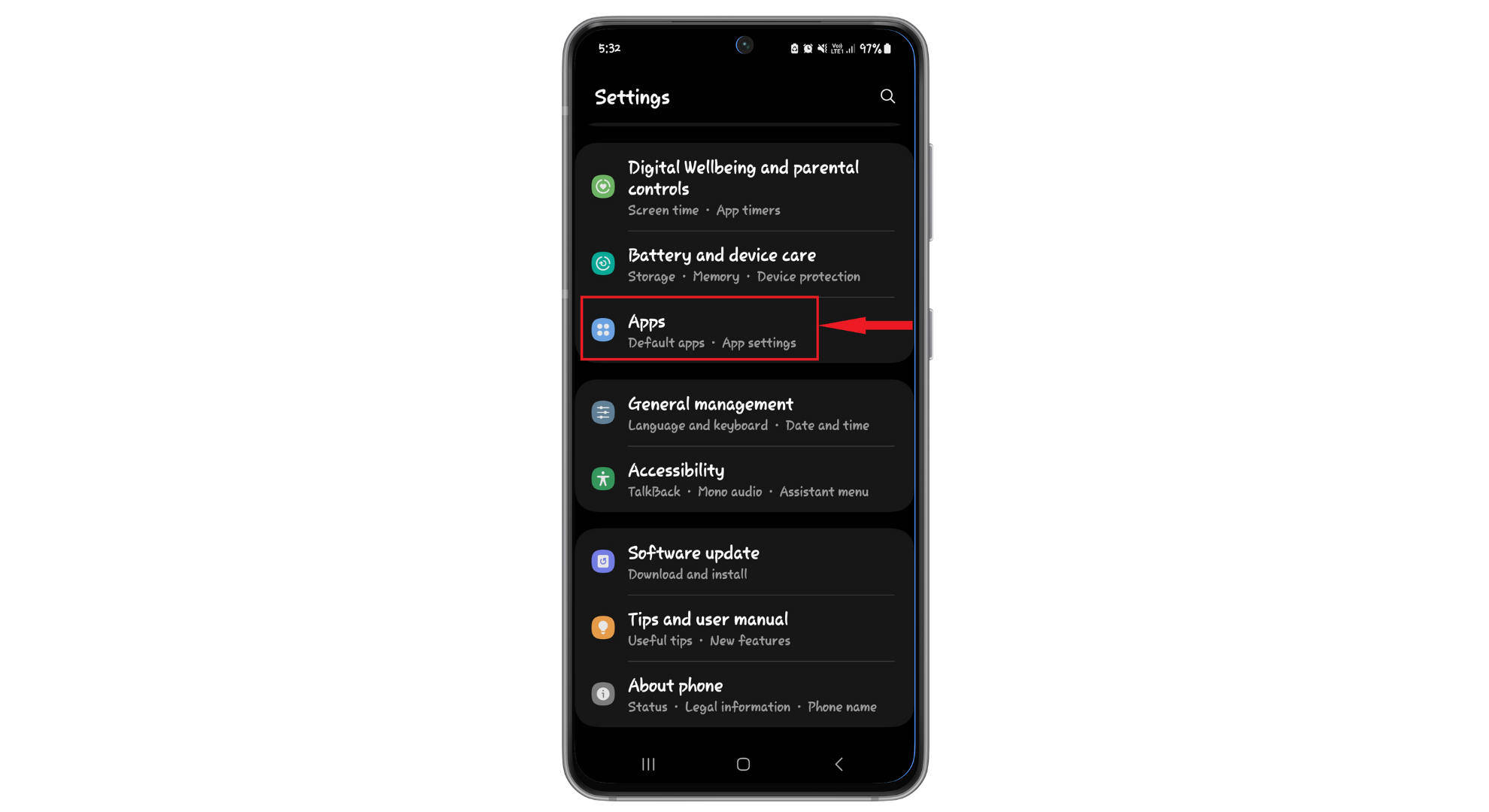
Tap on Apps - Find and select “Instagram” from the apps list.
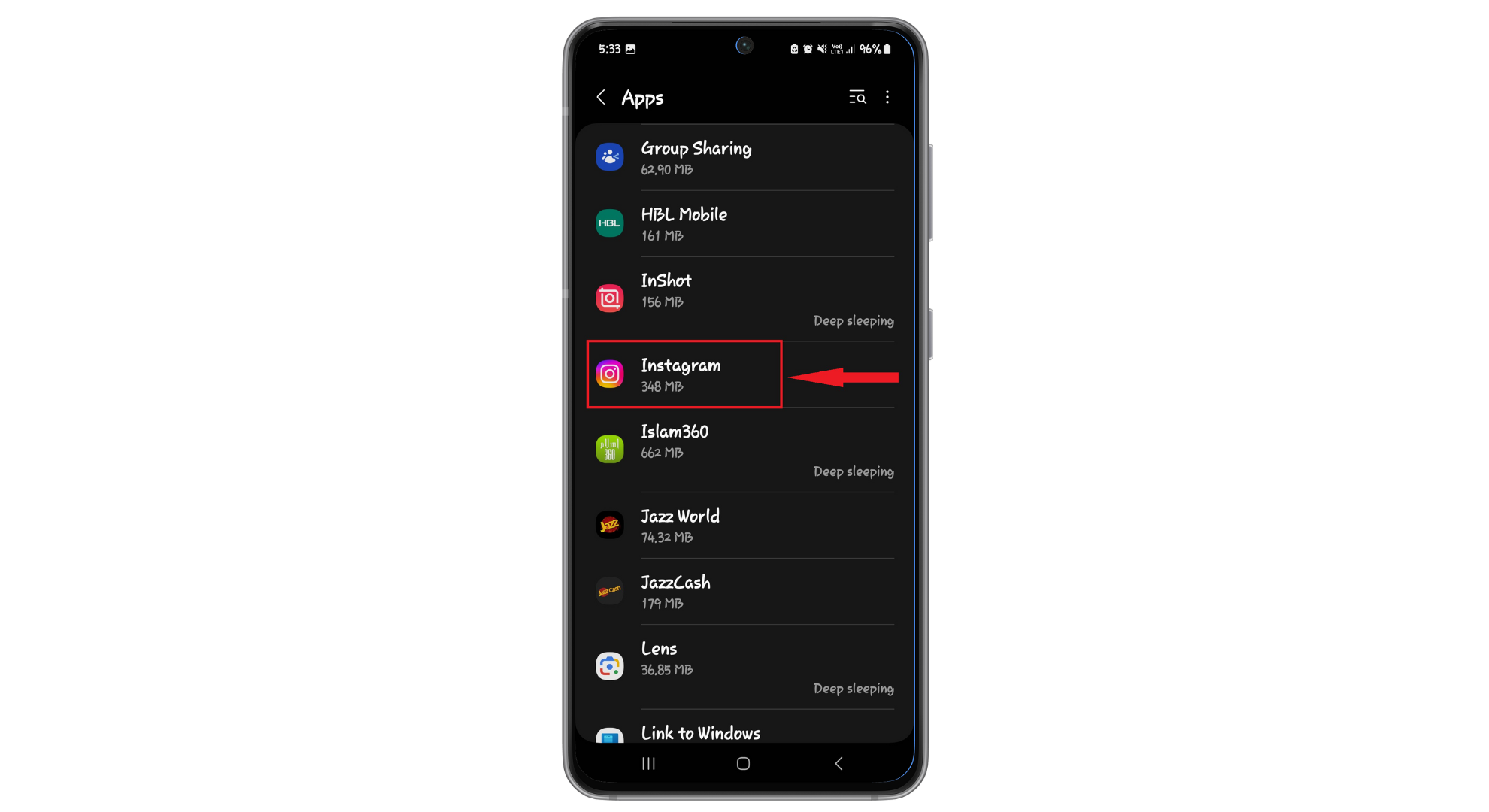
Find Instagram here - Select “Storage.”
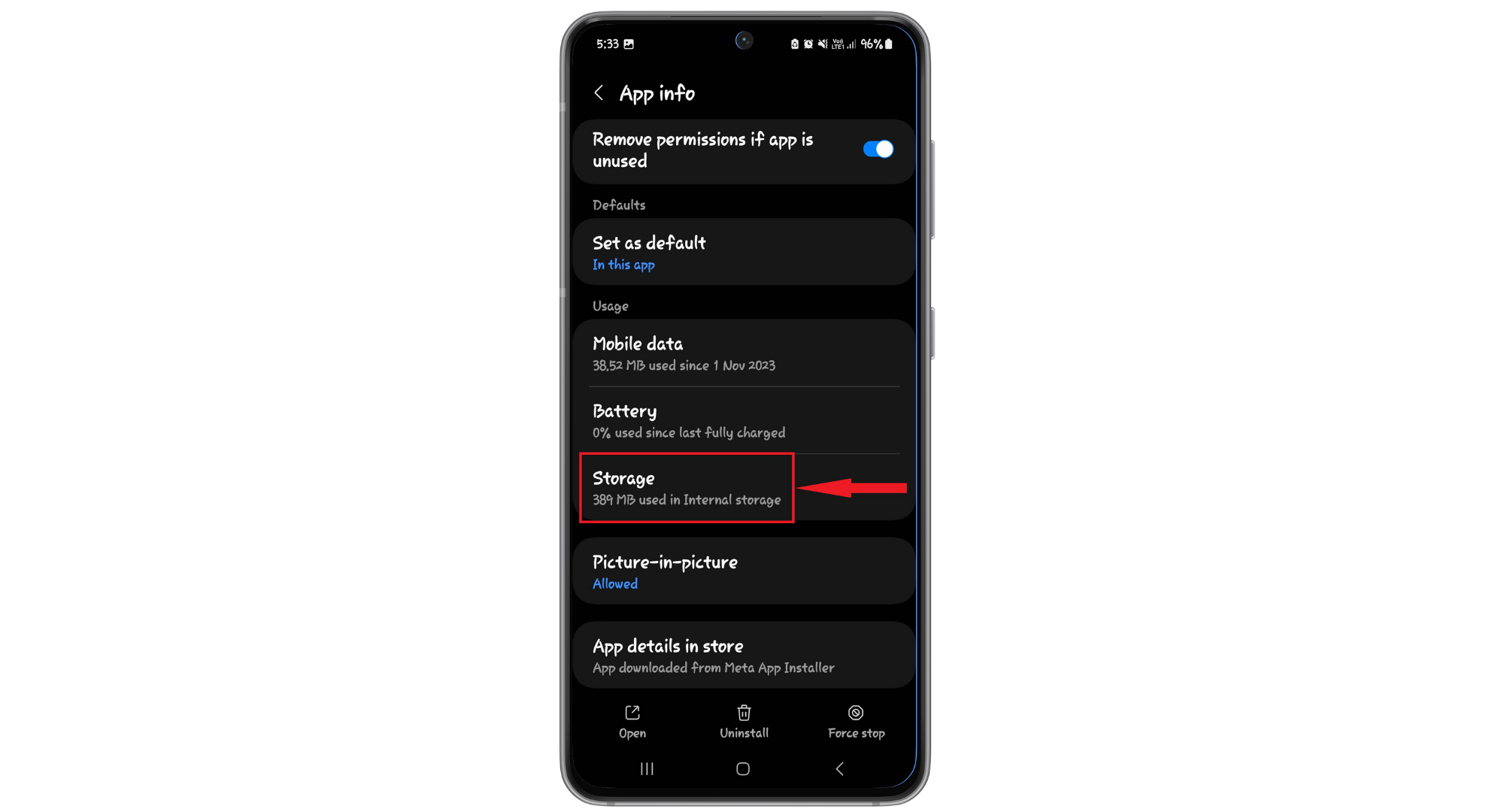
Tap on Storage - Tap “Clear Cache” at the bottom right corner.
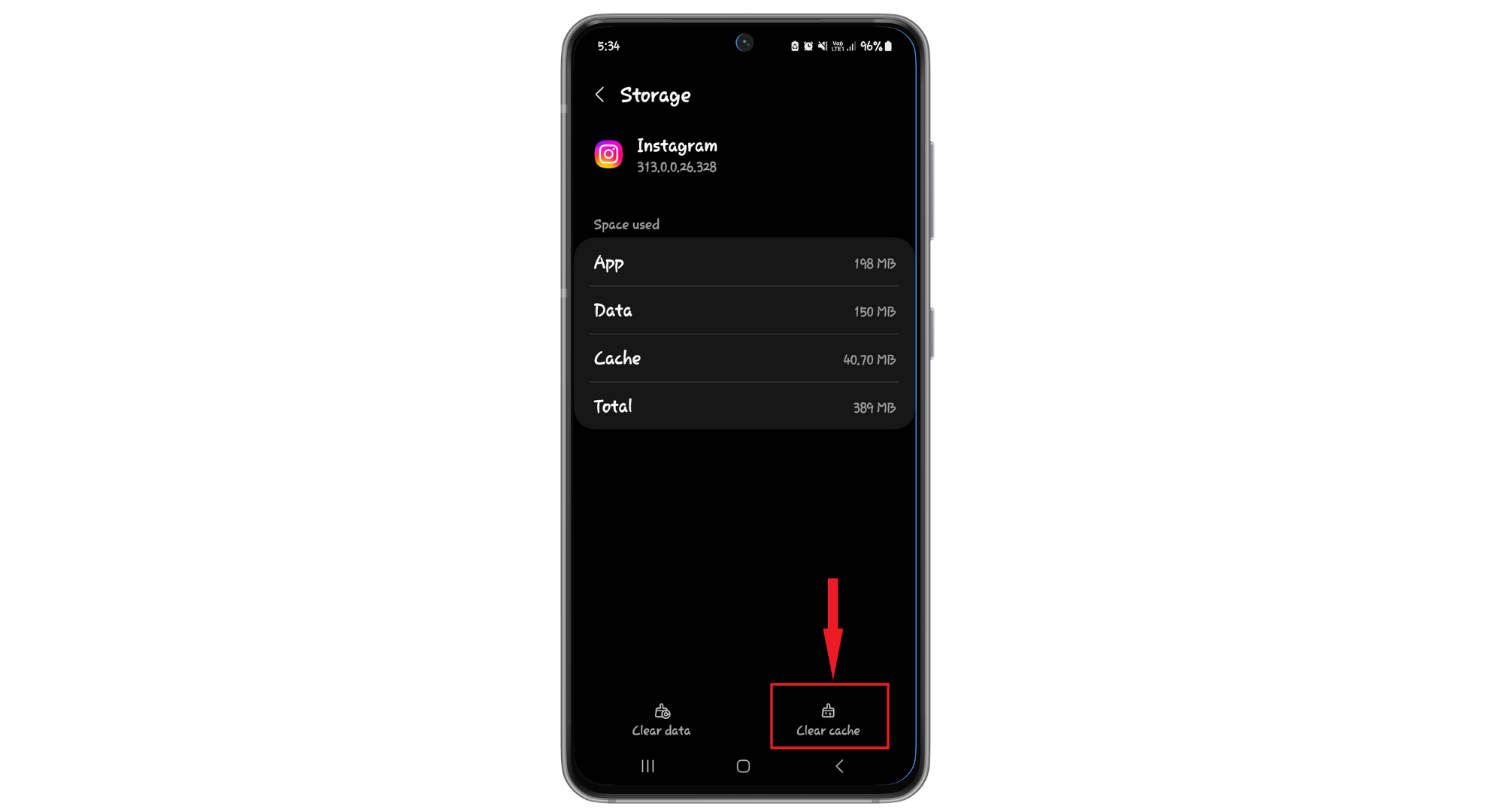
Tap on Clear Cache
↪ For iOS users:
On iOS, to clear Instagram’s cache, you’ll need to uninstall and reinstall the app as detailed previously.
9. Reinstall the Instagram App
If problems persist, reinstalling the Instagram app might help resolve underlying issues. Follow these steps:
- First, uninstall the Instagram app from your device by pressing and holding the app icon and selecting “Uninstall” or “Remove app.”
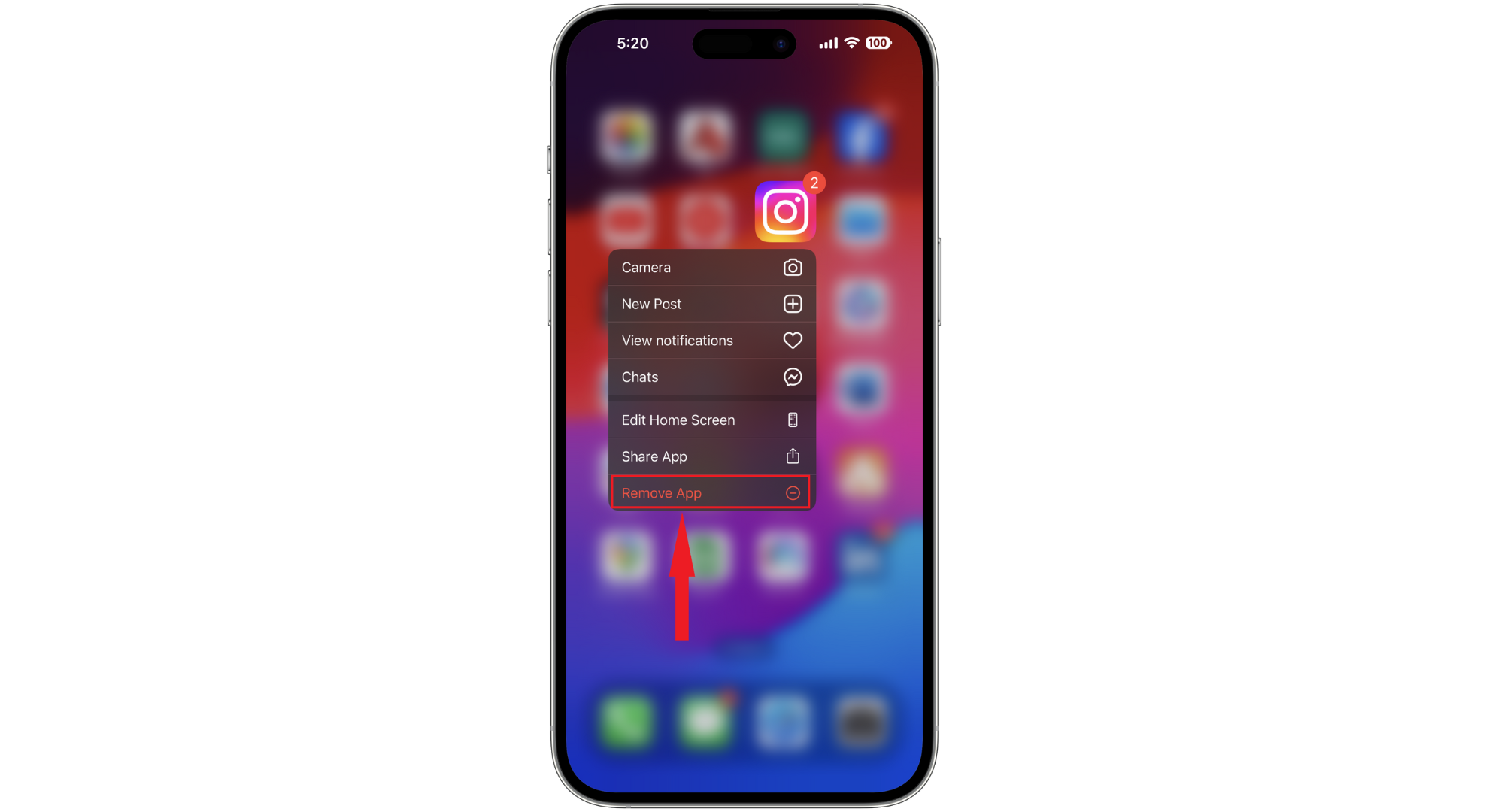
Tap on Uninstall app - Restart your device to clear any temporary glitches.
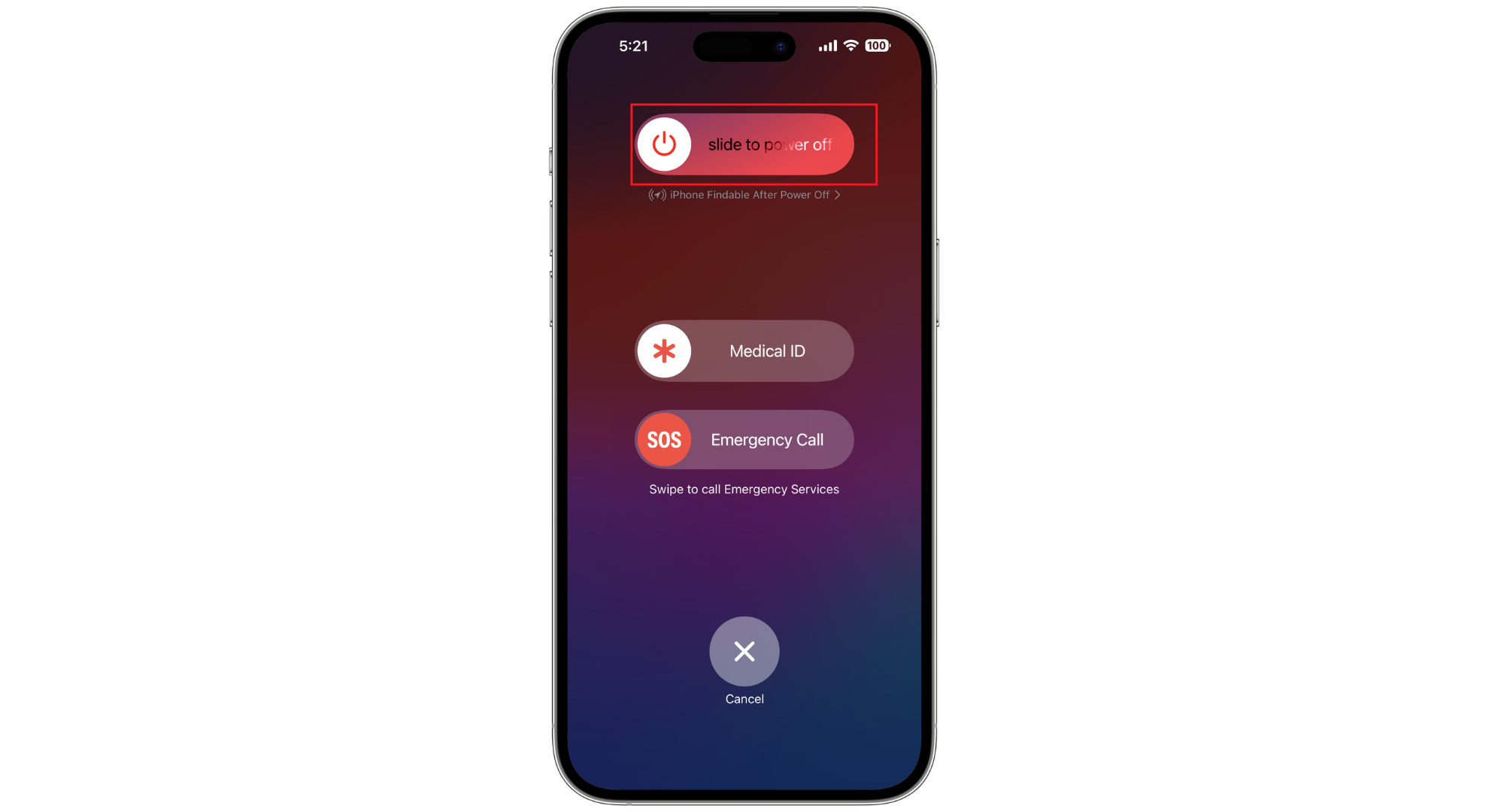
Restart your device - Go to your device’s app store (Google Play Store for Android or App Store for iOS), search for Instagram, and download it again.
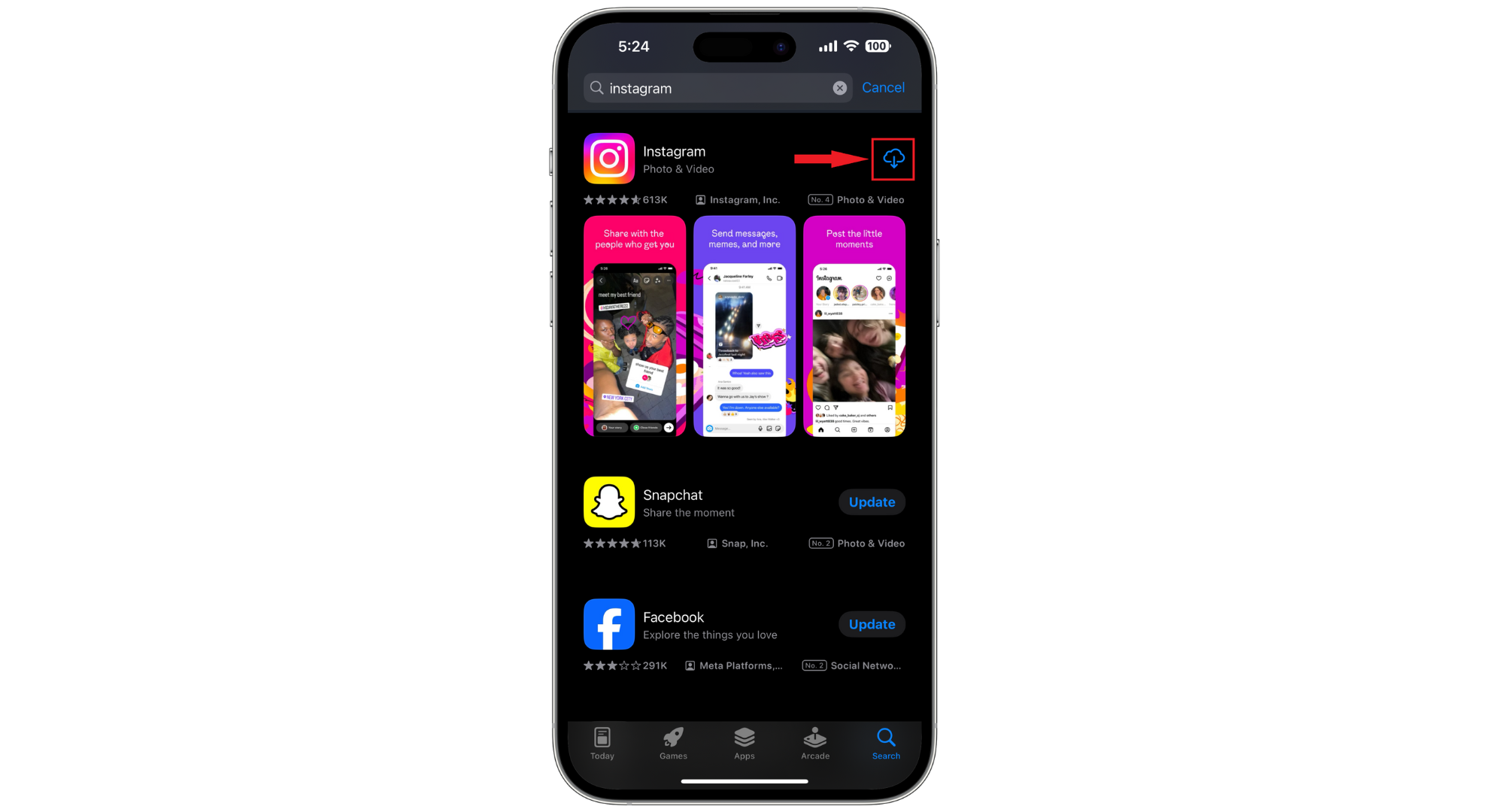
Find the app in app store - Reinstall the app, log in to your account, and check if the issue resolves.
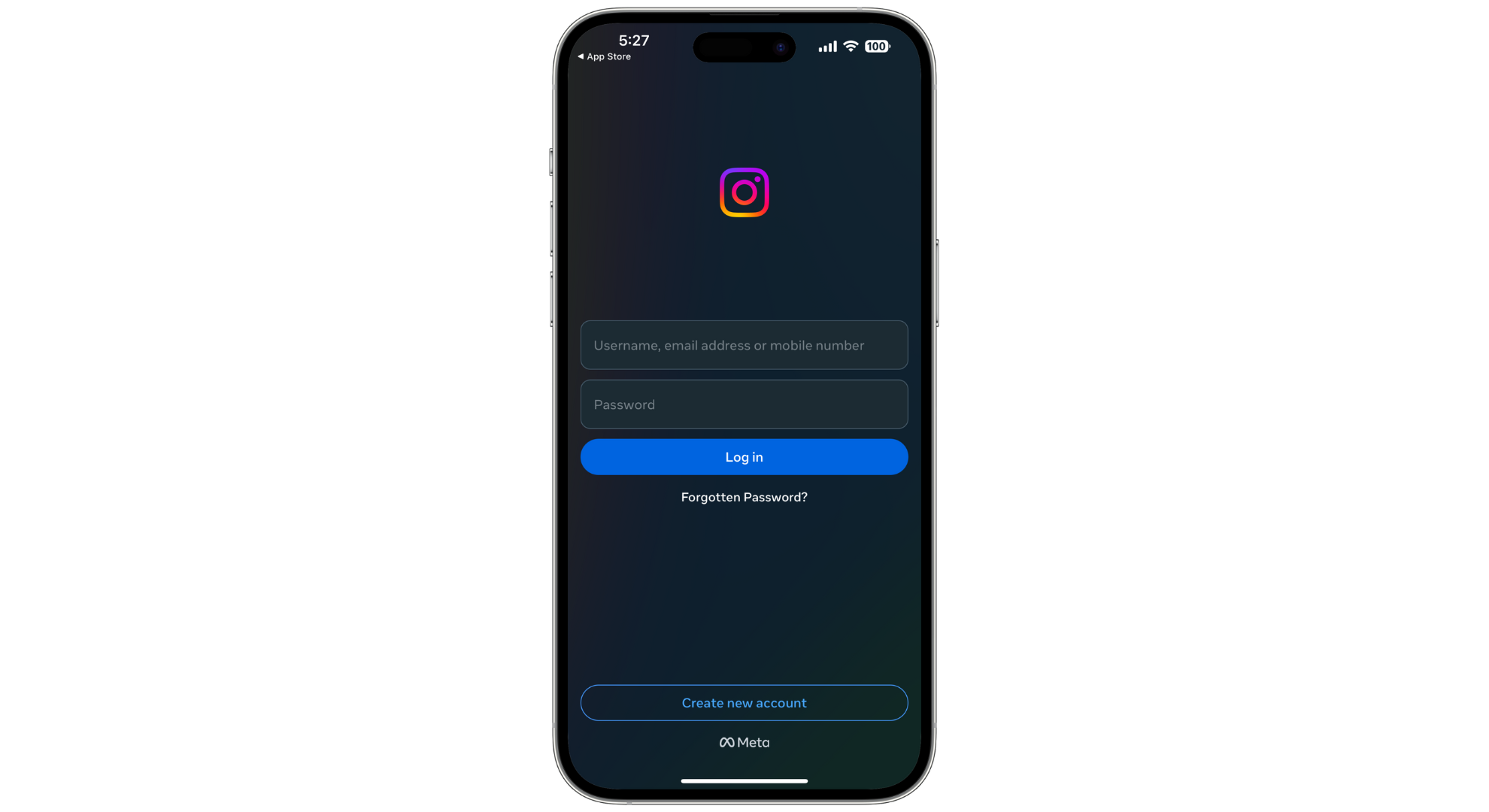
Login to your accounts
10. Stop Using Any of Instagram’s Banned Hashtags
Avoid using banned hashtags to prevent issues on Instagram. To verify a hashtag’s status:
- Search the hashtag on Instagram. Lack of posts or functionality likely indicates a ban.
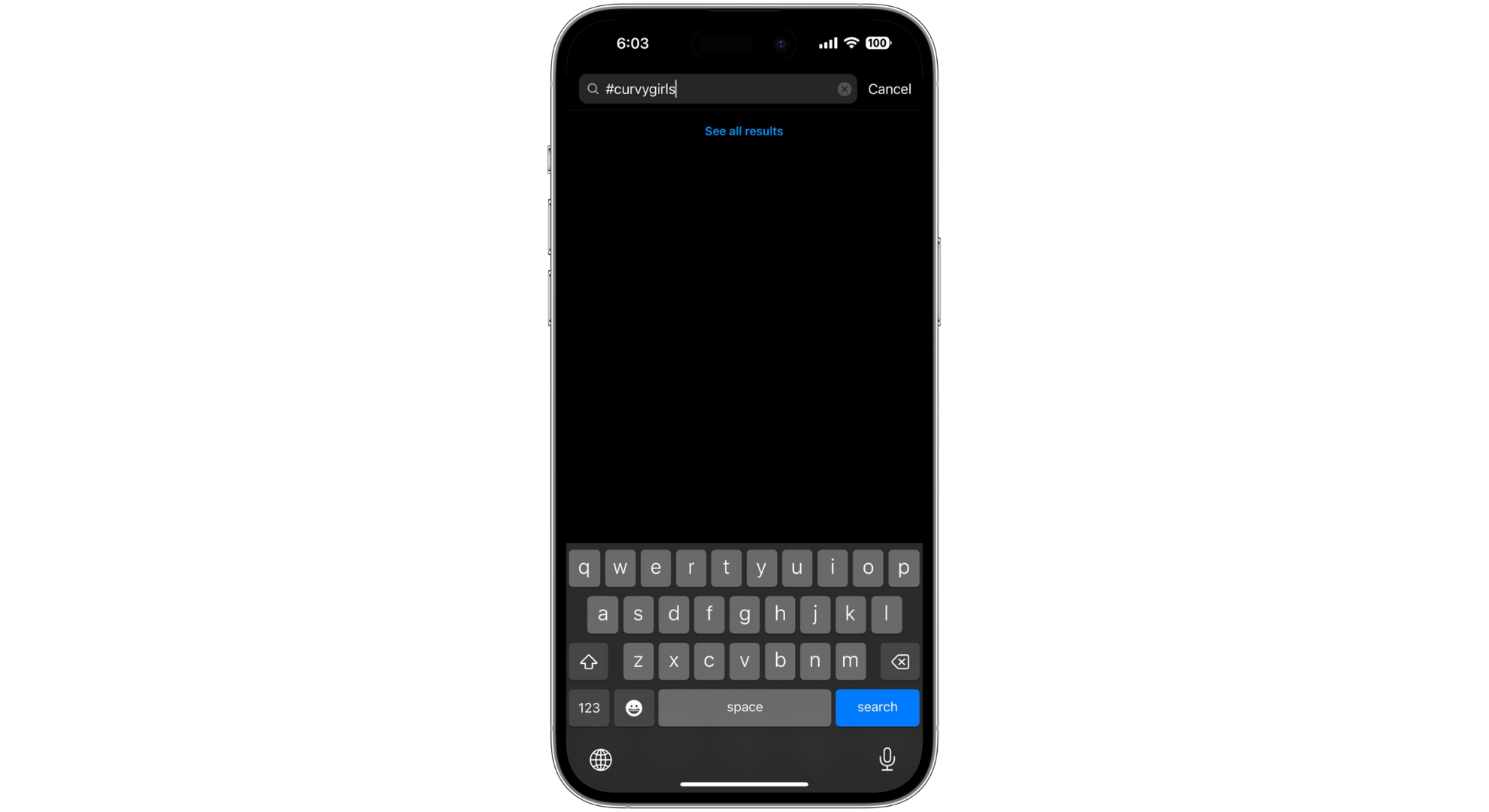
If a banned hashtag is used, remove it from your posts and comments to avoid problems. Review old posts to delete any inappropriate or sensitive content.
11. Contact Instagram Support

If none of the solutions work and the error persists, contact Instagram support through their help page for further assistance.
Understand Instagram limits
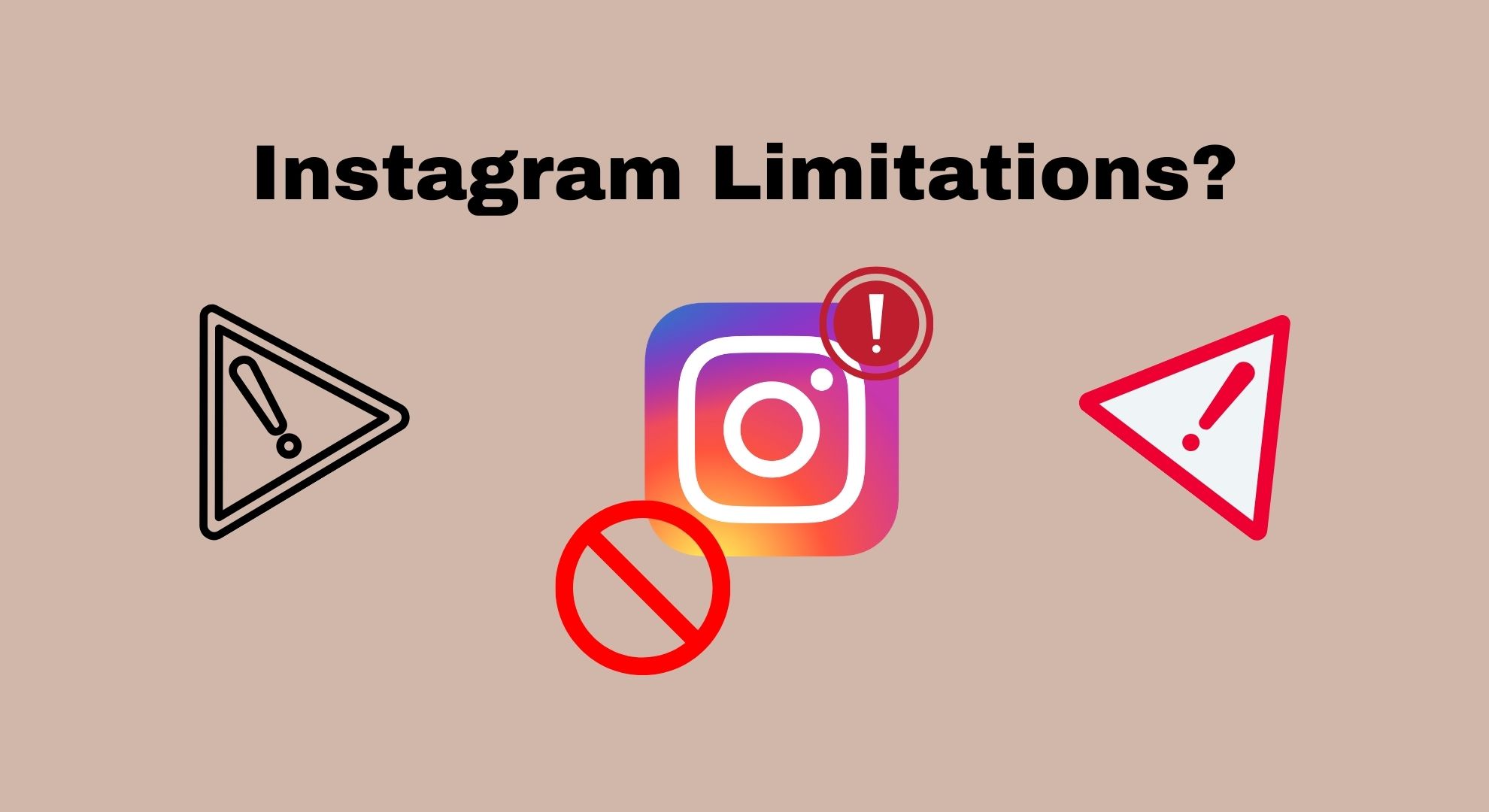
Instagram sets activity limits to prevent spam and ensure safety. These limits may vary based on account type and usage patterns. Typical limits include:
- Likes: Up to 100 likes per hour and 1,000 per day.
- Follows and unfollows: Up to 60 per hour and 600 per day.
- Comments: 120-180 comments daily.
- Direct messages: Up to 50 per hour and 500 daily.
 Reviewed by
Reviewed by 




