Fix “We limit how often you can do certain things” Instagram
If you have received the pop-up message, “We limit how often you can do certain things,” on Instagram, it means that your account has been restricted from performing certain actions. Instagram implements these restrictions to prevent spam and inappropriate behavior on the platform.
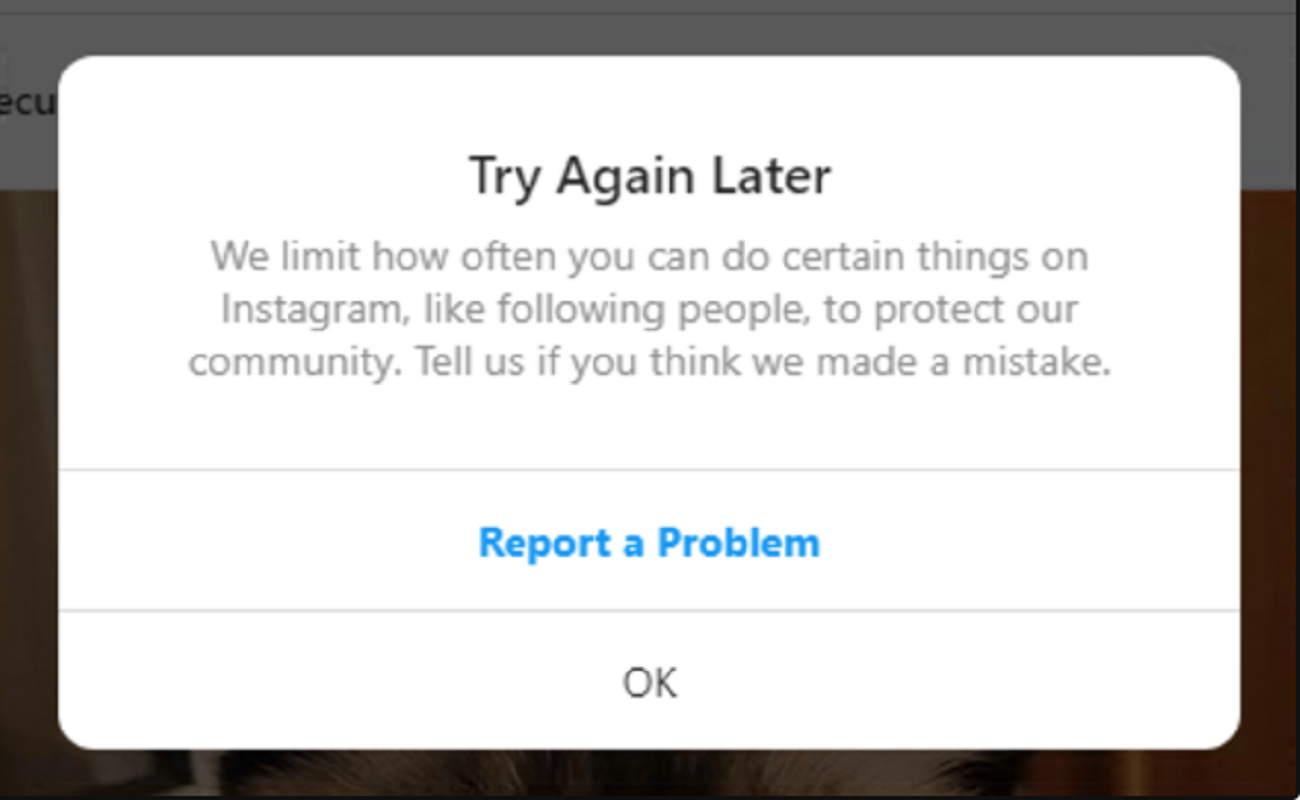
When your accounts become restricted, it indicates that you have violated some rules of Instagram or exceeded certain limitations. The platform has set some limitations, such as allowing you to follow or unfollow only up to 500 people per day.
Moreover, you cannot share content that is harmful or violates guidelines. Instagram also does not allow the use of any third-party apps. Therefore, be sure to delete them immediately.
In addition, if you have engaged in mass liking, commenting, messaging, and/or excessive posting, your account will be restricted. In today’s guide, we have discussed all the methods that you can use to remove the restriction from your account. Let’s check them out!
1. Sign out of Instagram.
The first fix that you can try to resolve the account restriction issue is to sign out of Instagram and sign in again. Doing this will help refresh the account settings, which will eventually end the restriction.
In addition, it will clear any temporary glitches that may be the cause of the restriction. It will also clear any stored cookies or information associated with your account. Consequently, it will troubleshoot the problem.
Here’s how you can sign out of Instagram:
- Go to Instagram and tap on your profile.
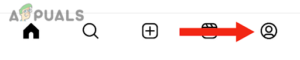
Tap on your profile - Tap on the menu icon in the top right corner.

Tap on the menu icon - Next, tap on Settings.
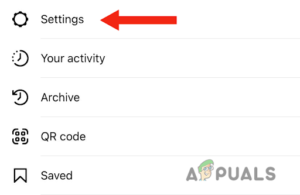
Go to Settings - Lastly, scroll down and tap on Log out “account name.”
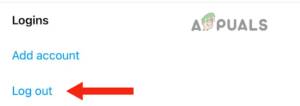
Tap on Log out
After this, sign back into your account by entering your account information on Instagram and check whether the restriction has been removed or not.
2. Use mobile data or another device.
Another method that you can use to get rid of the restriction is to use a different network. This means that if you were using Wi-Fi when your account became restricted, switch to a mobile network. Instagram may have blocked your IP address. Therefore, when you switch to a mobile network, your IP address will change, which can potentially fix your issue.
With this, you will be able to use Instagram without any restrictions. In addition to this, you can try using a different device and logging in to your Instagram account. This method will also work because it will change the IP address.
When you switch to another device, use Instagram for a while, and then switch back to your first device. After doing this, you will see that the restriction has been removed, and you will be able to like, comment, message, and post without any pop-up messages.
3. Uninstall and reinstall the app.
Many users have reported that uninstalling and reinstalling the Instagram app helps them remove restrictions from their accounts. Thus, this can be a quick fix to solve the issue. Sometimes, there can be a glitch, due to which your account becomes restricted.
When you delete the app from your device and reinstall it, the app will have a fresh start, and all the glitches will be resolved. In addition, it will update the app to the latest version and clear the cache or any older data that could be the reason for the conflict.
Here’s how you can delete an app (Instagram) from your iPhone.
- First, go to Settings and tap on General.
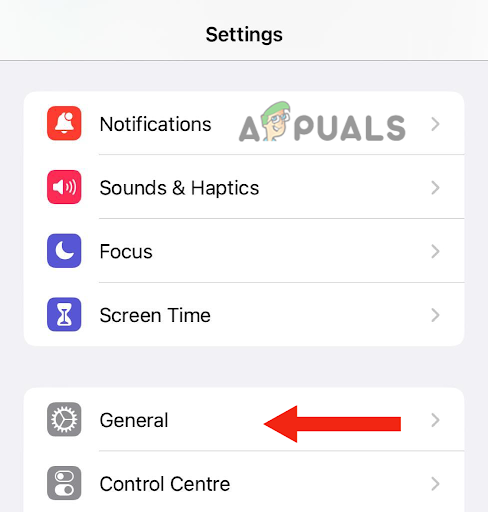
Go to General - Then, tap on iPhone Storage.
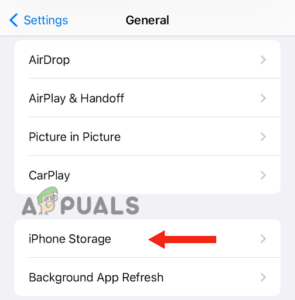
Choose iPhone Storage - Next, scroll down and tap on Instagram.
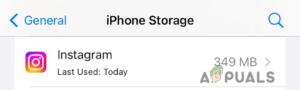
Tap on Instagram - Tap on Delete App.
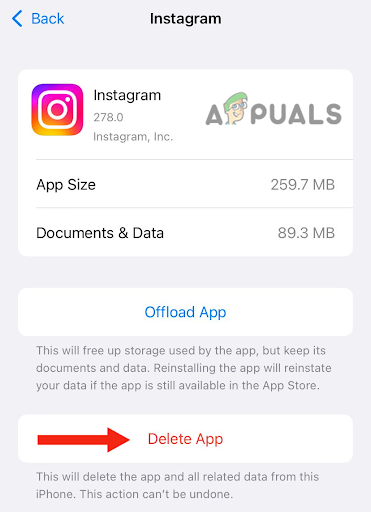
Tap on Delete App - Tap on Delete App to confirm.
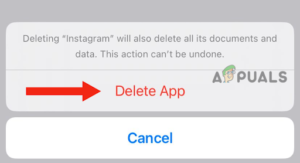
Hit the Delete App button - After this, you need to reinstall the app. To do this, go to the App Store, search for Instagram, and tap on the download icon. After installing the app, log in to Instagram and check if the method worked.
4. Unlink the Instagram account from other platforms.
If you have linked your Instagram account to any other account, such as TikTok, there is a chance that your account will become restricted. This issue has been reported by many Instagram users. In these cases, they discovered that removing any linked accounts from their Instagram account removes the restrictions.
When you link another account (which has any restriction) to your Instagram account, the platform will also restrict that account. However, even if your linked account does not have any restrictions, try to remove it, as this is a tried and tested method to solve the issue.
Below is the step-by-step guide for removing any linked account from your Instagram account:
- Go to Instagram and tap on your profile.
- Tap on the menu in the top-right corner.
- After this, tap on Settings.
- Next, tap on “See More in the Accounts Center,” located under the Accounts Center.
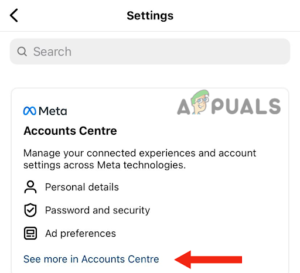
Tap on “See More in Accounts Centre” - Then, tap on Accounts under Accounts Settings.
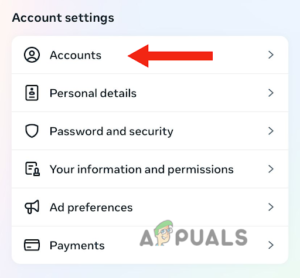
Go to Accounts - Lastly, tap on Remove next to your linked account.
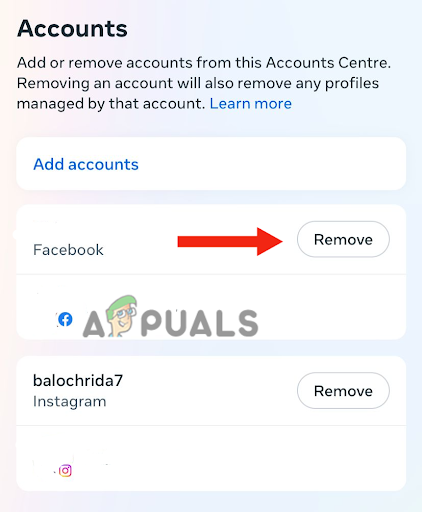
Tap on Remove
Other than this, remove any links from your Instagram bio, as they can also cause restrictions. Additionally, you can remove your TikTok account from your Instagram account. Here’s how to do it:
- Go to Instagram and tap on your profile.
- Then, tap on Edit Profile.
- Tap on Links.
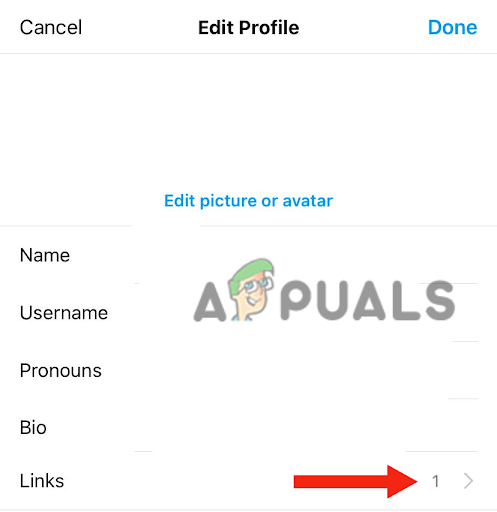
Go to Links - After this, tap on the link that you want to remove.
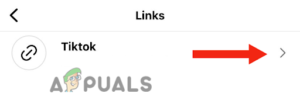
Tap on the link that you want to remove - Tap on Remove Link.
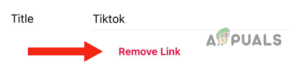
Hit the Remove Link button - Lastly, tap on Remove to confirm.
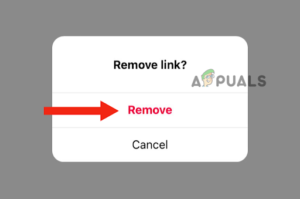
Tap on Remove
5. Change your account information.
The reason why Instagram restricts your account is that it thinks that your account is used by a robot. It happens when you exceed your limit of using certain features; for instance, texting, liking, commenting, or posting.
Now, one method that many Instagram users employ to make the platform believe that they are not robots, but actual humans, is changing their account details. Doing this helps to create the impression that the account is being used by a human.
Therefore, you need to change your profile picture and ensure that you use a real photo of yourself. Here’s how you can change the profile picture: Go to Instagram > Edit Profile > Edit picture or avatar > Choose from Library/Import from Facebook/Take Photo.
After completing this, you need to edit your bio, add an email, and input a valid phone number. Next, activate Two-Factor Authentication; here’s how to do it:
- Go to Instagram and tap on your profile.
- Tap on the menu in the top-right corner.
- Then, tap on Settings.
- Next, tap on “See More” in the Accounts Center, located under the Accounts Center section.
- After this, tap on Password and Security.
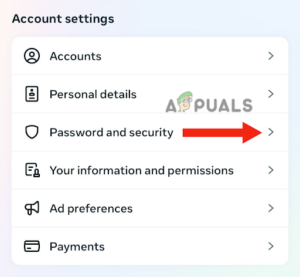
Choose Password and Security - Tap on Two-Factor Authentication under Login & Recovery.
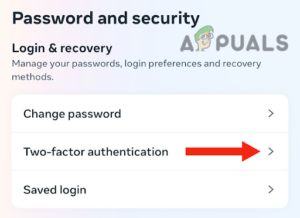
Select Two-Factor Authentication - Tap on your Instagram account, choose your security method, and tap on “Next.” By doing this, you will be able to add Two-Factor Authentication to your Instagram account.
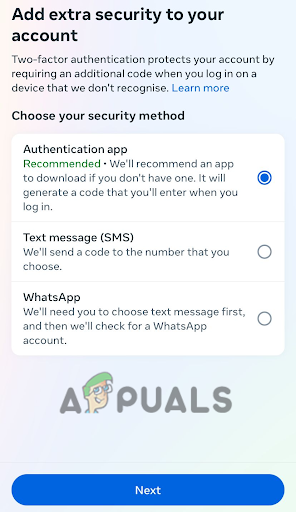
After completing all the mentioned steps, wait for a few minutes, and you will see that the account restriction has been removed.
6. Contact Instagram support.
If you cannot find a solution to the problem, try contacting Instagram Support, as they can inform you of possible solutions. They will also let you know the duration of the account restriction. Follow these steps to report the problem and contact the support team directly:
- Please proceed to Instagram: Profile > Menu > Settings.
- Next, scroll down and tap on Help.
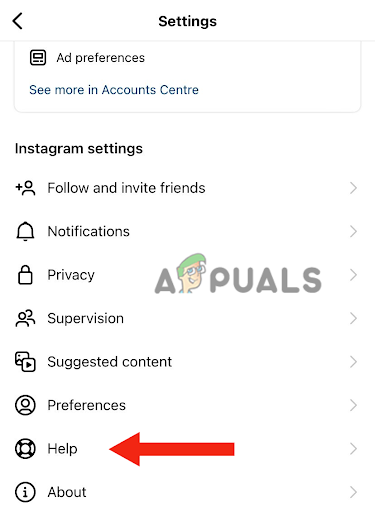
Choose the Help option - Tap on Report a Problem.
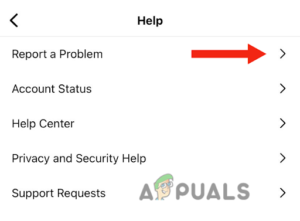
Hit the Report a Problem button - Then, tap on Report Problem Without Shaking.
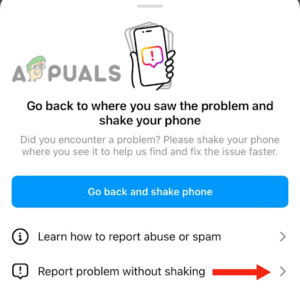
Tap on Report Problem Without Shaking - Tap on Include and Continue.
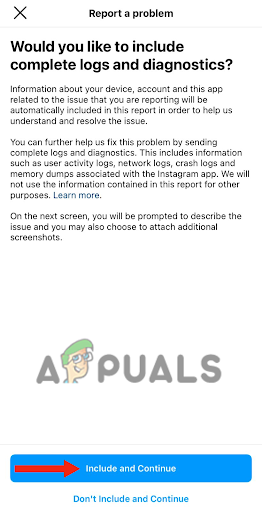
Tap on Include and Continue - Now, explain your problem briefly and tap on Send.
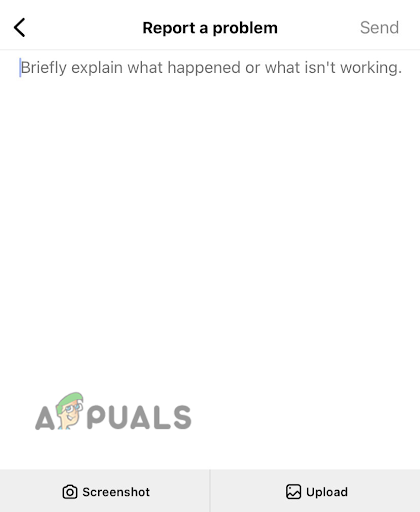
Explain your problem briefly and tap on Send




