Fix: “We can’t sign you in with this credential because your domain isn’t available” Error
In an enterprise environment, devices are connected to a domain where users sign in to connected devices using their domain credentials. This functionality enhances security and streamlines management. However, users may encounter an error stating “We can’t sign you in with this credential because your domain isn’t available” when attempting to sign in to a device that is part of the Active Directory Domain.
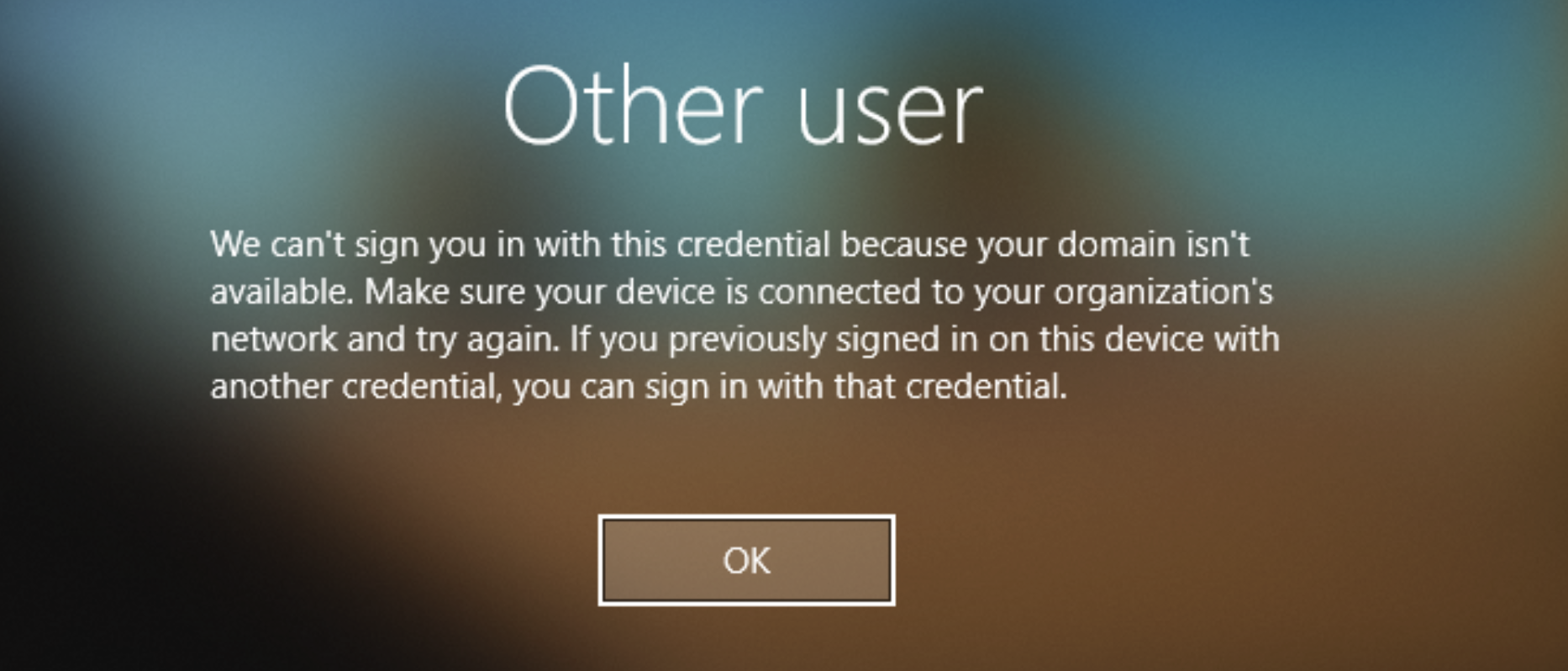
This error occurs when the verification process for the user’s credentials is unable to be completed. One key factor that can lead to this problem is if the User Profile becomes corrupted, which can happen due to unsafe shutdowns or technical issues such as bugs and glitches.
Additional factors include the user being added to a security group called the Protected User Group. While this group introduces additional security methods that improve encryption and authentication processes, it can also be the cause of the issue due to policies enforced by the domain administrator.
Our guide presents various methods to resolve this Sign In Error. These fixes require you to log in with a Local User Account that has Administrative Privileges.
1. Disable Local Caching of Logon Credentials
The Windows operating system stores logon credentials locally so that they can be used for authentication in the event that the domain controller is unavailable. Disabling local caching would force authentication to be directly processed with the Domain Controller, potentially resolving the Sign In error.
- Press Windows + R to open the Run Command, type in secpol.msc, and click OK.

- Navigate to the following path: Security Setting>Local Policies>Security Options.
- Look for Interactive logon: Number of previous logons to cache in the Policy List and double-click on it.
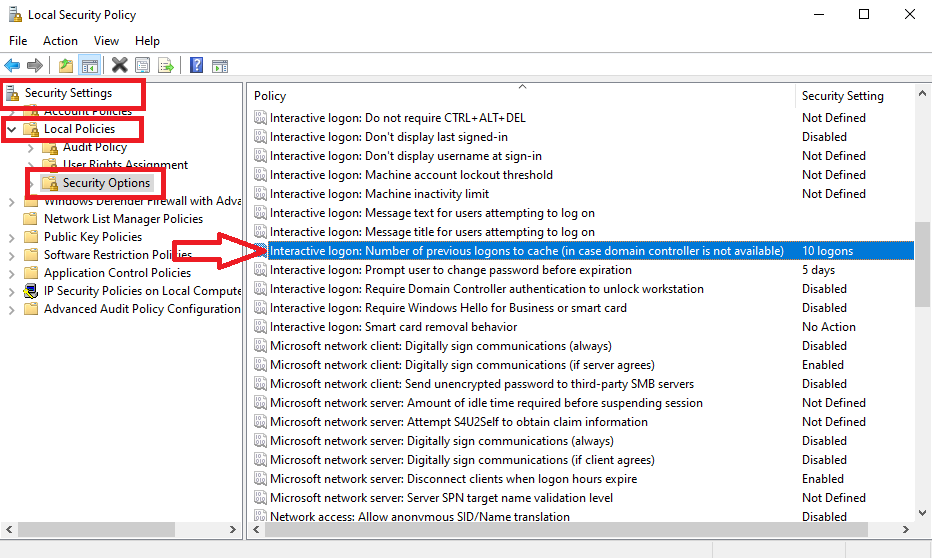
- Set the Do not Cache Logons value to 0 logons.
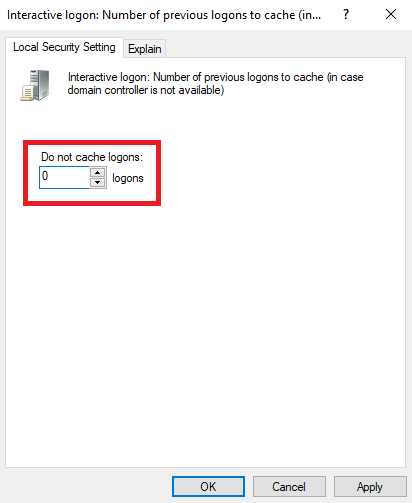
- Click OK and check if the issue has been resolved.
2. Deleting Corrupted Profile
A user profile holds a user’s personalized system preferences, including desktop and software settings, as well as credential information. This profile can become corrupted due to sudden or unsafe shutdowns. Technical errors like bugs and glitches can also lead to user profile corruption. Deleting a corrupted profile and creating a fresh one may fix the Sign In issue.
Before proceeding with this step, be sure to back up your personal files and data, as this process may result in data loss.
- Press Windows + R to open the Run Command, type regedit, and click OK.
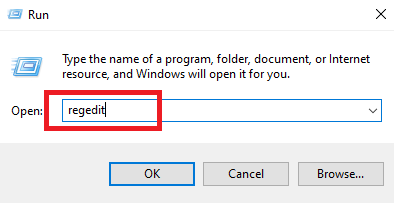
- Navigate to the following path:
Computer\HKEY_LOCAL_MACHINE\SOFTWARE\Microsoft\Windows NT\CurrentVersion\ProfileList
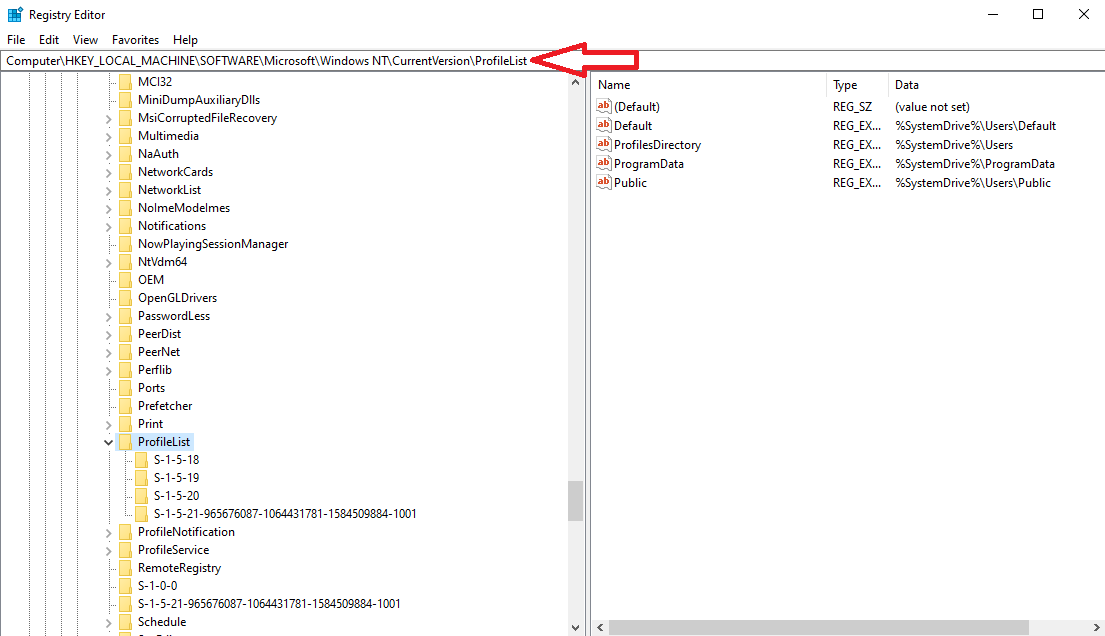
- Identify the keys with identical names and delete the specific one that does not have the .bak extension.
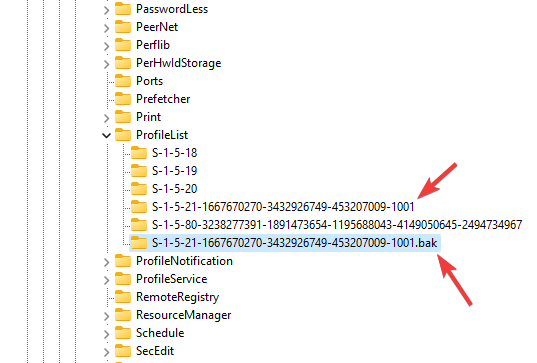
- Reboot your device and check if the issue is now resolved.
3. Protected User Group
The Protected User Group is a security group that introduces additional layers of security such as Advanced Encryption System (AES) and Kerberos. These protocols enhance the authentication process and the encryption of user credentials, potentially limiting their exposure in the event of theft.
Users may face this error if they are added to this group and their domain administrator has imposed restrictions on remote logins. Additionally, if a specific user account is not configured with the latest AES method, lacking necessary AES keys, the user may encounter the sign-in error. To address this issue, contact the Network Administrator of your enterprise.





