How to Watch Amazon Prime Videos with Firefox in Ubuntu
When you try to watch Amazon Prime videos while using Mozilla Firefox on Linux, you might end up getting a Digital Rights error message. You may be told that your web browser is missing a digital rights component, and it will then provide you with some information about a Widevine content decryption module. Fortunately, this error is quite easy to fix, and in many ways isn’t actually an error. This is actually an expected default behavior that’s designed to protect certain freedoms enjoyed by the free software community at large.
Mozilla Firefox running under Ubuntu doesn’t actually install the Widevine decryption software by default, which is needed to decode the types of videos that Amazon Prime feeds. Many Linux users don’t want close-sourced code introduced into their open-source operating system. However, it’s easily installed and rectified. Since Amazon has contracts with content providers, they don’t want people illegally copying these videos. This codec will allow you to safely watch video without being able to duplicate it. Firefox provides you the choice with whether you want to consent to install these libraries, because they’re closed source, though some people believe that an open-source encryption algorithm might be available at some point in the future.
Installing Widevine to Watch Amazon Prime Videos
Amazon Prime’s message will tell you to go to your web browser’s address bar and type about:addons then push the enter key. This is a good piece of advice, and a decent place to start. Do so, and then click on Plugins. Find the space labeled Widevine Content Decryption Module and make sure that Always Activate is selected. Refresh the video’s page and try watching the video again. In some cases, this might be enough to get things working. Give it a few moments, since it might need to buffer the entire video stream again.
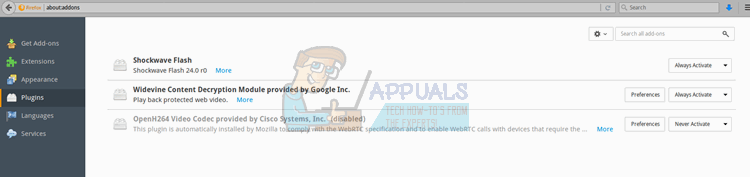
You can also access that screen by holding down Ctrl, Shift and A at the same time, or alternatively going to the Tools menu and selecting Add-ons. You’ll also want to head over to Extensions and ensure that Ubuntu Modifications is enabled. There will be a button next to this item marked Disable if the modifications are enabled, although this probably seems slightly counterintuitive. If the button reads Enable, then you haven’t turned on these modifications and you should click on it. If you have an OpenH254 Video Codec, then you’ll probably not have to worry about what setting this is on. While you can turn it on if it’s currently off, it shouldn’t actually have any influence on the Amazon Prime video player in spite of it’s name.

In most cases, this should have already fixed the problem, but if you’re still having trouble go to Help and select About Firefox. You need to be on at least Firefox 49 for this work, but if you’ve been keeping up with Ubuntu’s repository updates, you should be well beyond this by now anyway. You may want to use either the Software & Updates box in Ubuntu you can open from the Dash in Unity, or alternatively use the terminal and type sudo apt-get update followed by sudo apt-get upgrade to ensure that all packages you’ve installed on your system, including Firefox, are currently at the highest version they could possibly have. You’ll probably want to restart after this, in case any sort of kernel update went through, though this is very irrelevant to the playing of Amazon Prime videos. It’s just something that sometimes happens when updating all packages in Ubuntu, and now is as good a time as any to do so.

Some advice you might have come across might have suggested that you add the Official PPA for Firefox Beta Releases and update your apt-get repositories. This is no longer necessary, and now in the modern era of Ubuntu can be potentially dangerous. Simply try those above steps and see if it allows you to stream online video. Likewise, you might be told to use a User Agent Switcher, and while this is still required in many cases for Netflix in Linux, you probably won’t need it for Amazon Prime, and shouldn’t have to try. Amazon Prime should accept Ubuntu connections, and it probably will select other Linux distributions including Debian, Fedora and Arch just as easily.
Once you update your browser by using Ubuntu’s own repositories, if you were using an older version, head back to Amazon Prime Video. You’ll now see a ribbon that asks if you want to allow DRM content to play. You could also select the Edit menu, go to Preferences and then make sure that “Play DRM content” is checked. In either case, Firefox may or may not prompt you to approve a download, which you should agree to. This won’t actually go into your ~/Downloads directory, but instead get installed like a regular Firefox add-on.
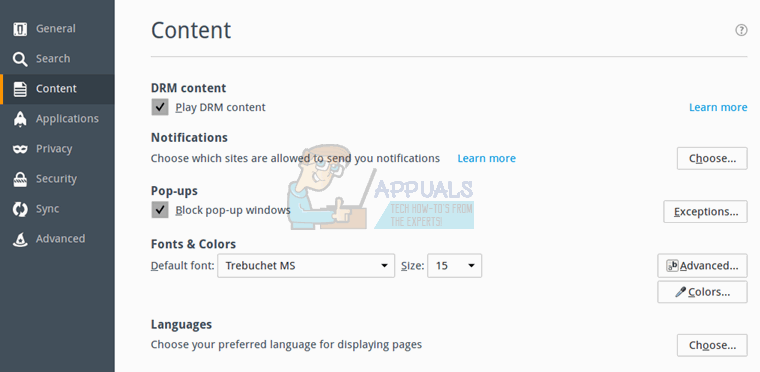
Once everything seems to be running smoothly, try refreshing Amazon Prime Video again. If nothing else happens, then you may wish to either try restarting Firefox or, alternatively, clearing out your cache. Clearing the cache can also make things move much more quickly when you start to play online videos seriously. Should this still not let you play videos, then you might have to restart the machine, but after doing so, you should finally be in the clear. Hover your mouse cursor at the bottom of the screen to get the controls for the video, and you can click on the full screen button to hide the rest of your Ubuntu interface.
You could also more than likely push the F11 key to do so. When you’re in full screen, you can push the Esc key to return to Ubuntu, or hover your mouse cursor once more to the bottom to get the controls again. If you find that your mouse pointer won’t vanish when watching videos, move it to the direct center of the video or one of the vertical edges and wait several seconds. It should vanish along with the video controls, which is important when watching full movies.