How to Fix ‘Waiting for this messsage’ Issue in WhatsApp?
When users encounter the “Waiting for this message. This may take a while” error while receiving messages on WhatsApp, they are prevented from viewing and replying to the message.
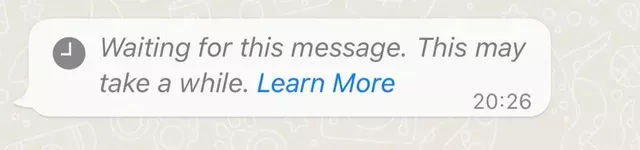
This error typically occurs when the message has yet to be received and decrypted by the recipient’s device, due to WhatsApp’s encryption of messages between the sender and the receiver. Potential causes for this issue include an outdated app version, changing devices (either switching to a new device or reinstalling WhatsApp), or server downtime.
1. Preliminary Fixes
- Wait a few hours: Since this is a frequent problem, it may resolve itself within a few hours or days.
- Device Change: If you or the sender have recently changed devices or have reinstalled the WhatsApp app, expect old chats to take some time to re-sync, which could last up to an hour.
- Linked Device: If you are using WhatsApp Desktop or WhatsApp Web, this issue might be due to a syncing problem. It is advisable to wait for chats to sync.
- WhatsApp force-closed: The issue may arise if the sender has force-closed their WhatsApp immediately after sending a message. It will persist until the sender reopens their WhatsApp.
- Check Server Status: Server issues can cause this error. You can check the server status here.
2. Update WhatsApp
Outdated versions of the WhatsApp app can lead to syncing issues with messages, which may result in this problem. Updating WhatsApp to the latest version is recommended.
- Open Play Store and search for WhatsApp.
- If an update is available, tap the Update button.
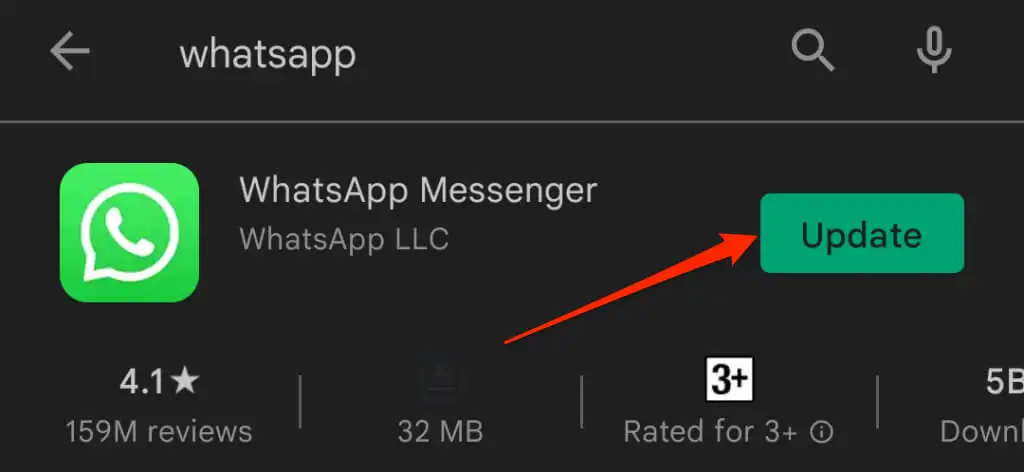
3. Clear Cache
It is possible that this error is caused by temporary cache data. Clearing the cache in the app settings may resolve the issue.
- Long-press the WhatsApp icon and select App Info.
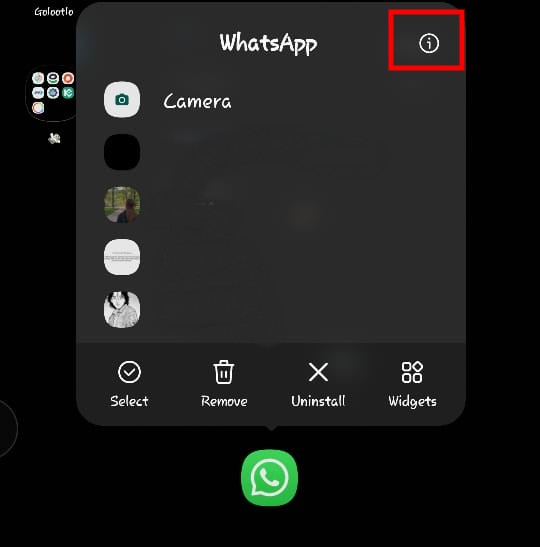
- Navigate to Storage.
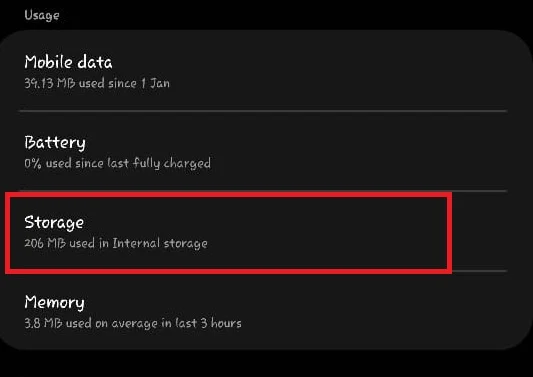
- Tap Clear Cache.
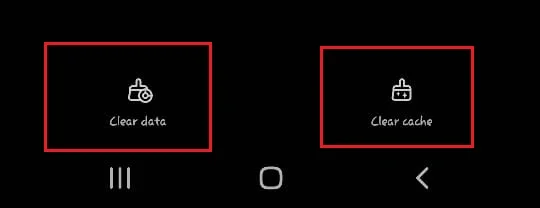
4. Reinstall WhatsApp
If this issue predominantly occurs on your device, it may suggest a problem with WhatsApp. It is advisable to reinstall WhatsApp after backing up your chats, as uninstalling will remove all it’s data from your device.
- Long-press the WhatsApp icon and tap the Uninstall button.
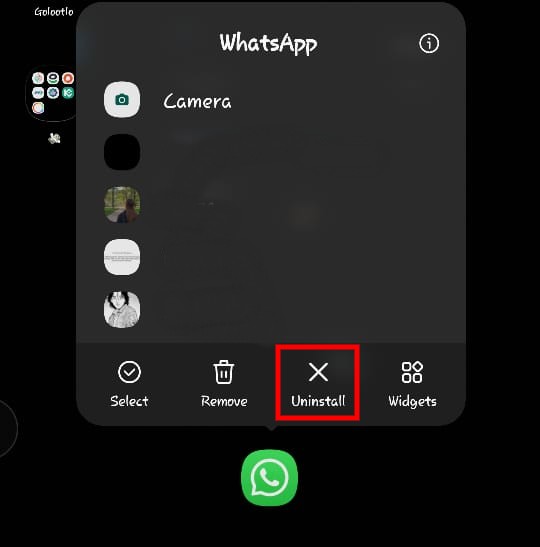
- Confirm by pressing OK.
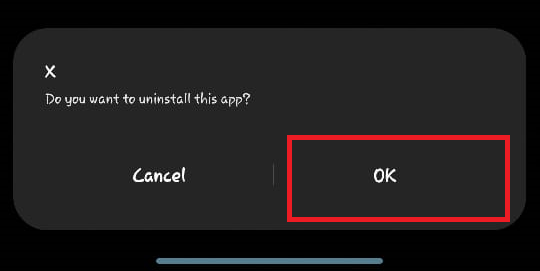
- Go to the Play Store and download WhatsApp again.
5. Ask the Sender to Resend the Message
If the message was not delivered due to the sender’s device being offline, this could cause the problem. It is advisable to ask them to resend the message once they have a stable internet connection, as this might resolve the issue.
6. Contact Support
Should none of the solutions prove effective, consider contacting WhatsApp support. Describe the problem, and they should be able to assist in resolving it. Contact support here.





