How to Remove Vocals in Audacity?
Audacity is a free, open-source audio software that is used for editing and recording audio tracks on multiple platforms. It is an easy to use application for editing any kind of audio files. However, sometimes a feature can be hard to find, such as removing vocals from audio tracks. In this article, we will show how to remove vocals from any soundtrack in Audacity.

Removing Vocals in Audacity
Audacity is one of the famous application for modifying the audio files. Removing vocals from audio tracks is easy, but there is more to that. It is illegal to use the soundtrack of anyone without their permission. Even by removing the vocals, one cannot use the track without the rights. If the user is using it for their own personal use then it’s fine to remove vocals and use the soundtrack. However, it is strongly recommended to not use it for commercial, YouTube, or any social media.
Important: It will be hard or impossible to remove vocals from most of the audio files, so some soundtracks might not work the same as others.
Method 1: Removing Vocals by Using the Remove Vocal Action in Audacity
With the latest updates, Audacity is getting more and more features. Audacity now has a feature for removing vocals from any soundtrack. This is a default method to remove vocals, however, users can combine and use multiple other effects with this one to adjust it as they want. Follow the below steps to remove vocals from the audio file:
- Open Audacity by double-clicking the shortcut or by searching it through the Windows search feature.
- Click on File in the menu bar and choose the Open option.
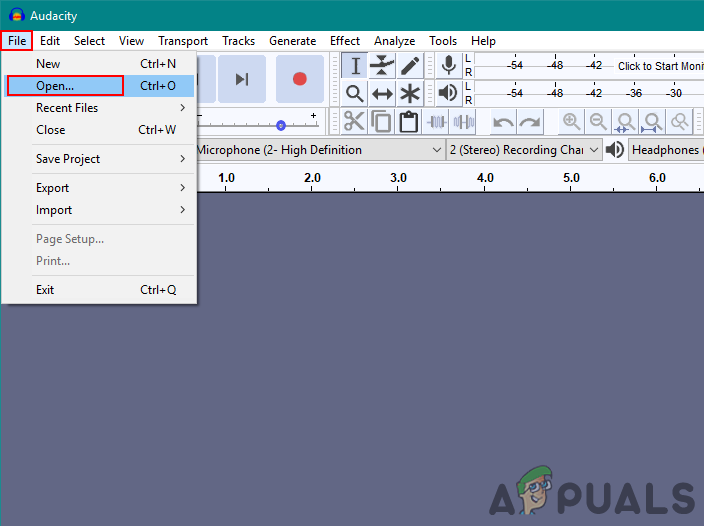
Selecting the Open option in the File menu - Find the audio file that you want to remove vocals from and open it.
- Select the part of the track where vocals exist by left-clicking on the track with the mouse as shown below:
Note: You can select each vocal part separately and then apply the below steps.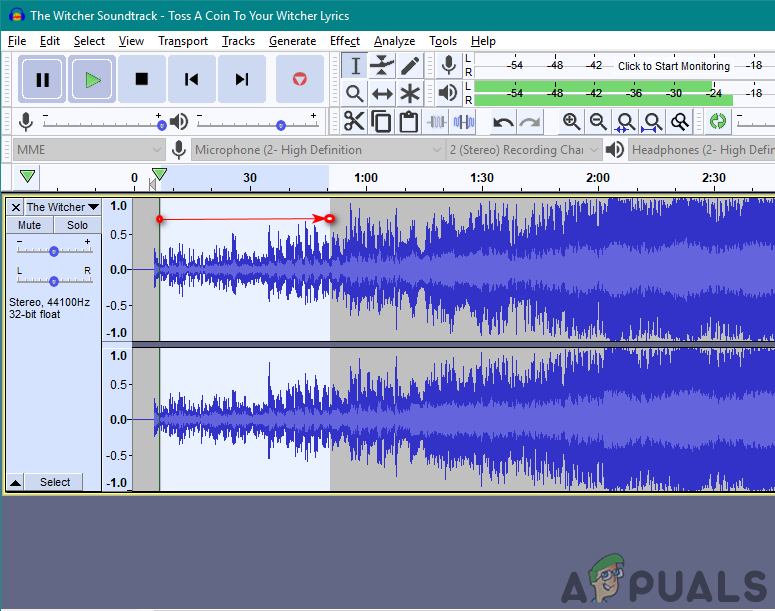
Selecting part of the track - Click on the Effect menu in the menu bar and choose the Vocal reduction and isolation option.
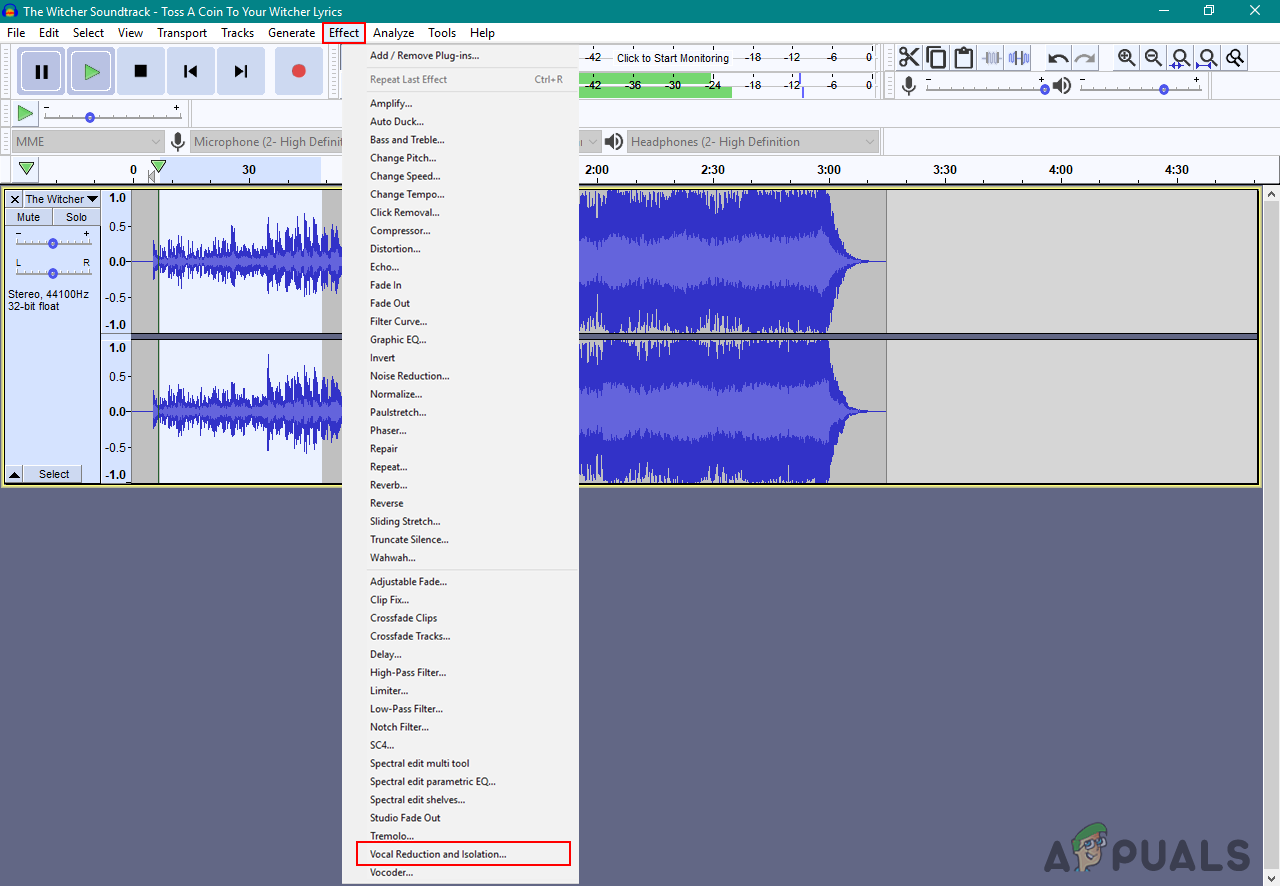
Opening the Vocal reduction and isolation - Change the action to Remove Vocals and click the Ok button.
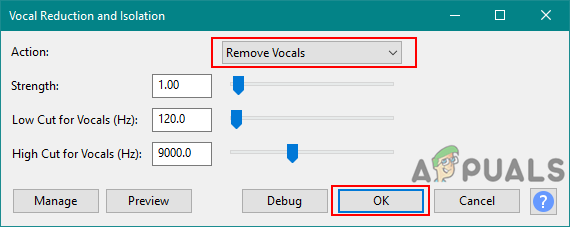
Changing action to Remove Vocals - The vocals will be removed from the track.
Method 2: Removing Vocals by Using the Invert Split Stereo in Audacity
This method was used before there was no option for removing the vocals in Audacity. Audacity provides the two channels of each file you open, you can split them and invert the bottom one to remove the vocals. This method may require some other optional effects to make it better. Follow the below steps:
- Double-click the Audacity shortcut to open it or search it in the Windows search feature and click on it.
- Click on the File in the menu bar at the top and choose the Open option.
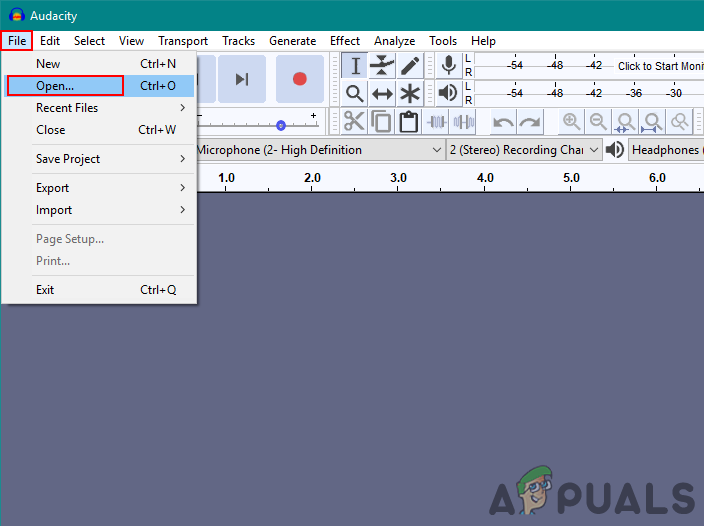
Selecting the Open option in the File menu - Select the audio file that you want to remove vocals from and click on the Open button.
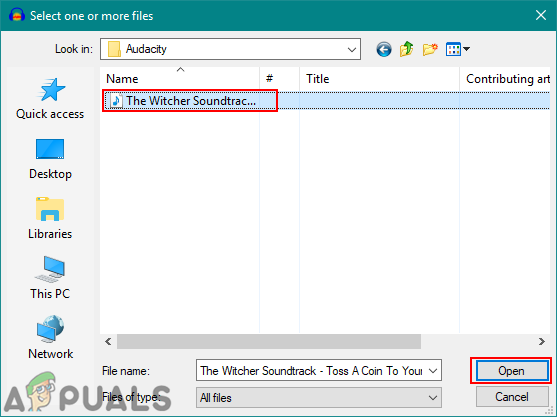
Opening File in Audacity - Click on the Track menu and select the Split Stereo to Mono option.
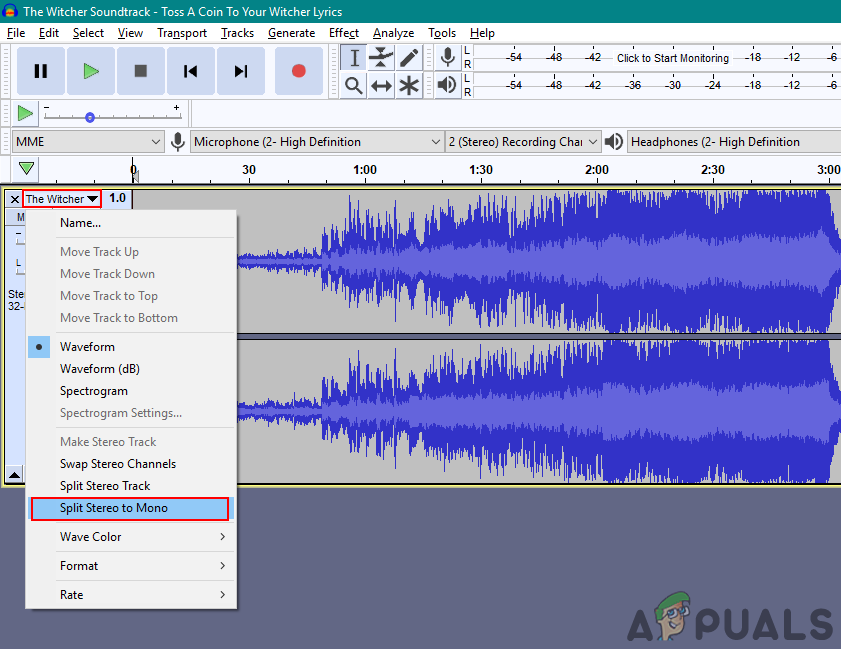
Splitting track channels - Now double-click the bottom channel to select the full track. Click on the Effect menu in the menu bar and choose the Invert option.
Note: If you still hear the vocals, you can also use the Amplify option in the Effect menu by moving it to negative to modify it more.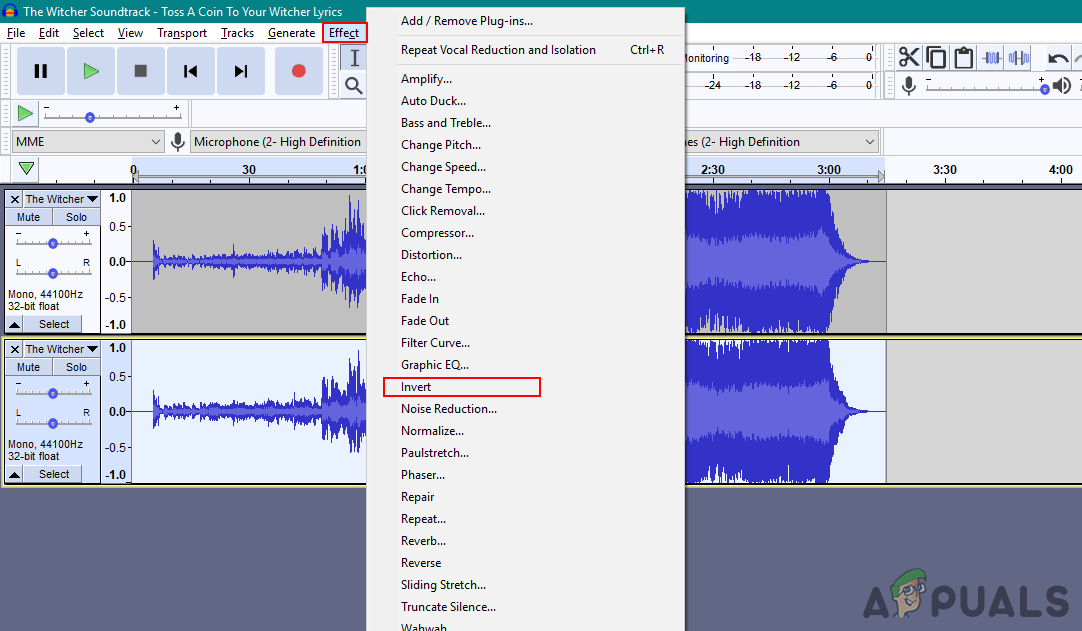
Inverting the bottom channel - It will almost remove the vocals from the track.





