Vizio TV not Turning on? Here’s how to fix
Vizio TV has its share of bugs/issues and one of the top ones is when the TV won’t turn on. Sometimes, the issue only occurs to the TV, whereas, in other cases, the TV fails to turn on with the other device like an Xbox or cable box.
The issue is reported on nearly all models of Vizio TV with different screen sizes. In some cases, the user reported seeing the Vizio logo on the TV for a second. Some users also reported that there was no power light on the TV when the issue occurred.

Although the Vizio TV won’t turn on due to numerous factors, the following are mainly responsible for the issue:
- Outdated Firmware of the Vizio TV: If your Vizio TV is not updated to its latest firmware, then it may become incompatible with other devices (like Xbox) and may fail to turn on with the device.
- Wrong Configuration of the Power Mode of the TV: If the power mode of your TV i.e., Quick Mode or Eco Mode is not compatible with the other device (like a cable box), then the TV may not turn on.
- Corrupt Firmware of the Vizio TV: The Vizio TV might not power on if its firmware has become corrupt which can occur due to many factors like an improperly applied firmware update.
- Bad Power Board or Main Board of the TV: If the power board of the TV or its mainboard has gone bad, then the TV may fail to turn on, even after re-plugging the TV.
Re-Plug the TV and Device
The first step in troubleshooting your TV is to power it on, so, that the other solutions can be tried. As the TV is not powering on either through the power button or remote, then re-plugging it may solve the problem as it will discharge the capacitors if they are causing the issue. Before proceeding, make sure to bring the TV to the bare minimum state. Do not forget to remove the unused cables as well.
Re-plug the Power Cable
Simply power-cycling your TV is the best remedy for issues like these since the process reinitializes everything.
- Unplug the power cable from the power source and back of the TV.

Unplug the Vizio TV Power Cable - Now wait for 10 minutes and then plug back the power cable.
- Then check if the TV can be powered on, either from the power button or remote.
Try With and Without a Surge Protector on Another Power Outlet
Surge protectors are known to block the power from going through if they sense there is a surge in the electricity.
- If that did not work and you are using a surge protector, then remove the power cable from the surge protector.
- Now plug the power cable directly to a power outlet and then check if that turns on the Vizio TV.
- If not, then check if using another power outlet (preferably, in another room) without a surge protector solves the issue.

Plug the Vizio TV Directly into the Power Outlet - If you are not using a power conditioner, then check if using a power conditioner (like Panamax MR4300) with the TV solves the problem.
Discharge the TV’s Capacitors
In some cases, some power is still left in the TVs capacitors even if you power it down. Completely draining the device might fix the problem in this case.
- If the issue is still there, then unplug the power cable from the power source and TV.
- Now press and hold the power button for 1 minute.
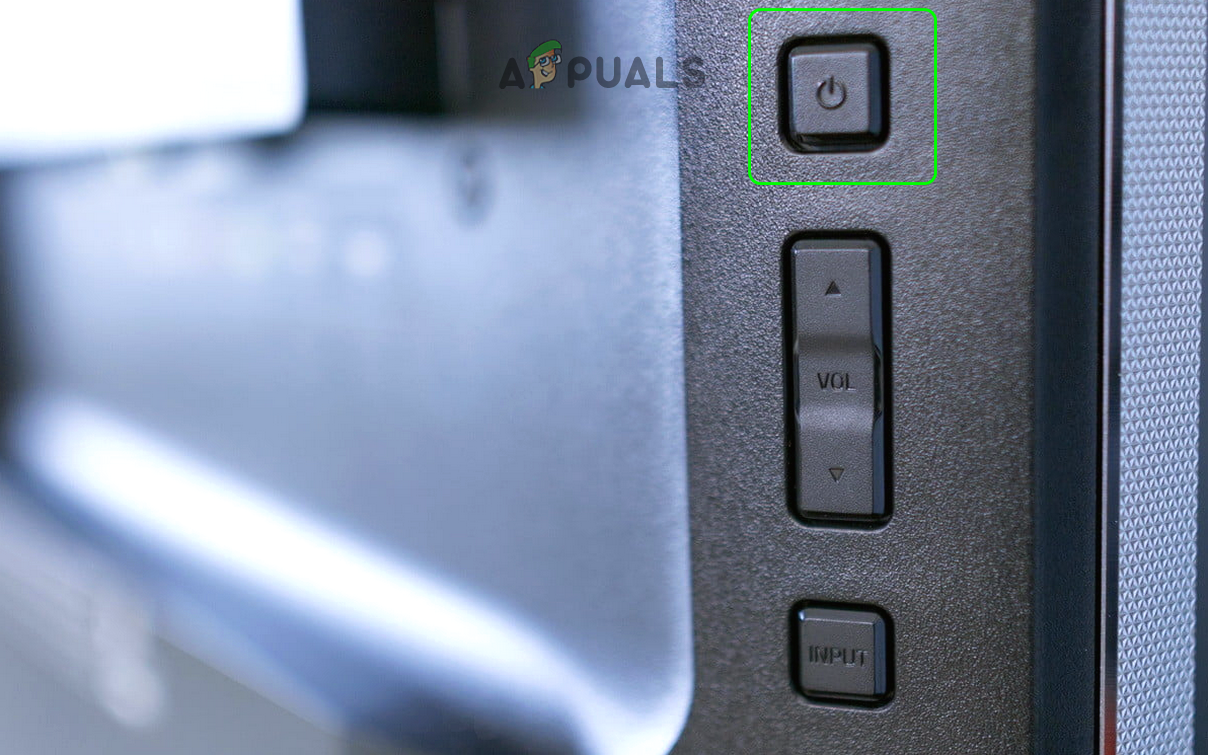
Press and hold the Power Button of the Vizio TV - Then release the power button and plug back the power cable.
- Now power on the TV and check if it has powered on.
- If that did not work, then unplug the power cable of the TV.
- Now press/ hold the power button and input button for one minute.

Press Hold the Power and Input Buttons of the Vizio TV - Then release the buttons and plug back the power cable.
- Now power on the TV and check if it is working fine.
- If not, then unplug the power cable and press/hold all the buttons on the TV for 30 seconds.
- Then release the buttons and connect back the power cable to check if the issue is resolved.
- If not, then unplug the power cable from the power source and TV.
- Then leave the TV in this state for 24 hours and after that, check if the TV can be powered on.
If none of the above were successful to power on the TV, then get your TV checked for a hardware issue.
If the Vizio TV was turned on after the about steps, then make sure to restart the device to which the TV is connect like an Xbox and then check if that device can turn on the TV. If not, then check if any of the following clears out the issue:
- Make sure the power cable (either polarized or non-polarized) is not causing the issue. Also, check if the TV’s power cord is properly fit and seated on both ends.
- Check if using a different HDMI port of the TV to connect your device (like Xbox) clears out the issue. Keep in mind that HDMI Ports 1 and 3 are usually version 2.1, whereas HDMI ports 2 and 4 are version 2.0. It will be better to use HDMI ports 2 and 4. Also, it will be a good idea to check if another device connected to the TV like a DVR is not causing the issue.
- Make sure to replace the remote batteries of the TV as well as of all connected devices (like a cable box).
Update the Firmware of the TV to the Latest Build
If the Vizio TV’s firmware is outdated, it may not turn on either from the power button, remote or with another device. In such a scenario, updating the firmware of the Vizio TV to the latest build may solve the problem.
- Launch the TV Settings and open the System.
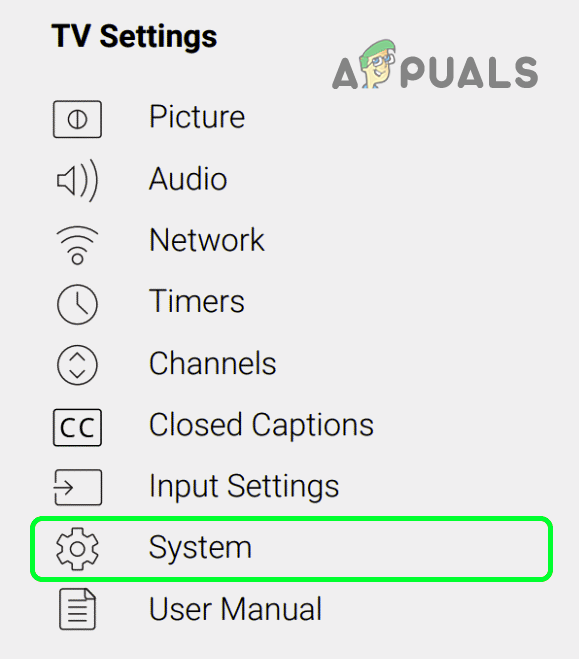
Open System in the Vizio TV Settings - Now select Check for Updates and let the Vizio TV check for its updates.
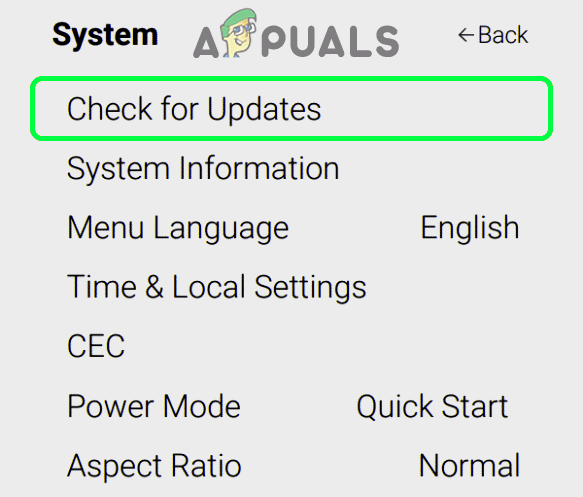
Check for Updates on the Vizio TV - If an update is available, confirm to install the update. Make sure to not power off the TV during the update process.
- Once the TV’s firmware is updated, check if the TV’s issue with the other device is resolved.
Disable Sleep Timer in the TV Settings
If your TV is set to use a sleep timer, for a set time or of a time interval, then this timer may hinder the power modules of the Vizio TV and cause the issue at hand. In such a case, disabling the sleep timers in the TV settings may solve the problem.
- Launch the Vizio TV settings and open Timers.
- Now disable Sleep Timer and Auto Power Off.
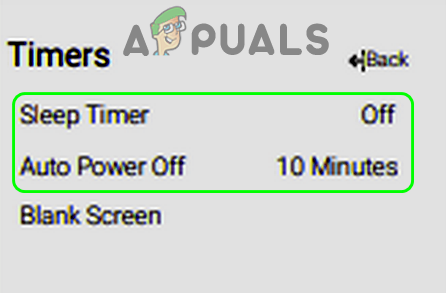
Disable Sleep Timers and Auto Power Off in the Vizio TV Settings - Then restart your TV and upon restart, check if the turning-on issue is resolved.
Disable CEC in the Vizio TV and Device Settings
Consumer Electronics Control aka CEC is an HDMI feature that allows a user to command/control other HDMI-connected devices (if CEC supported) through a single remote but this feature may hinder the auto powering-on mechanism of the Vizio TV. In such a case, disabling CEC in the Vizio TV and Device (like Xbox) Settings may solve the problem.
- Launch the Vizio TV Settings and open the System.
- Now select CEC and then set it to disabled.
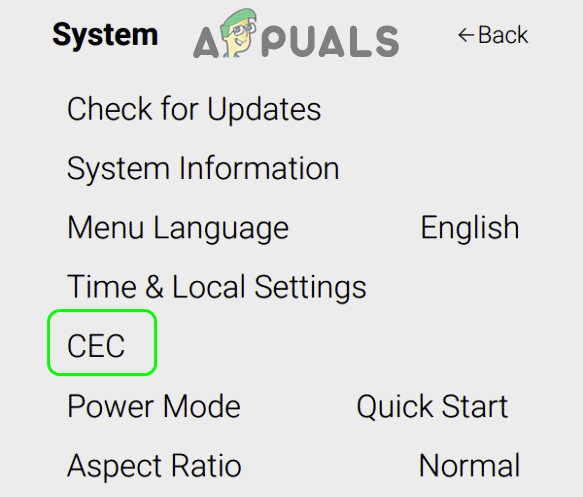
Open CEC in the System Menu of the Vizio TV Settings - Then restart your TV and upon restart, check if its startup issue is resolved.
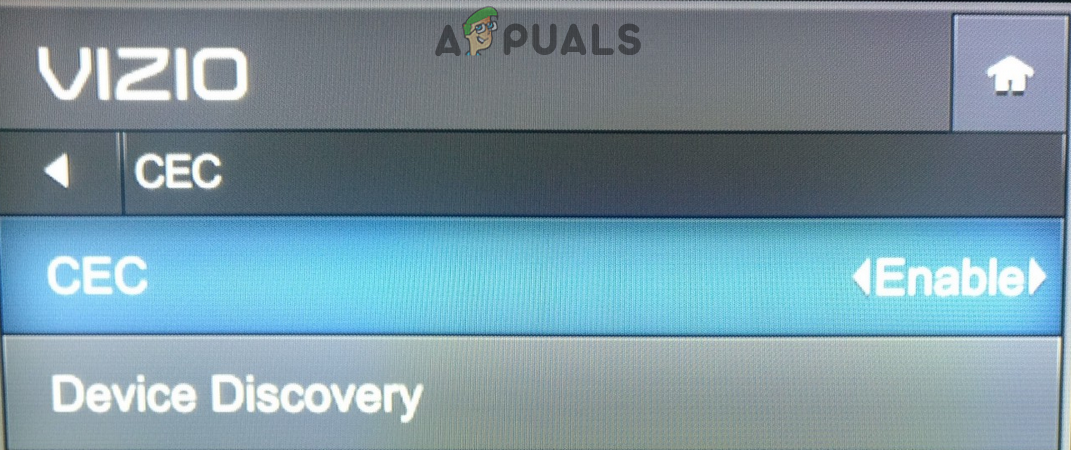
Disable CEC in the Vizio TV Settings - If not, then check if disabling the CEC of the device with which you are using your TV (like Xbox) solves the issue.
Use the Other Power Mode of the Vizio TV
A Vizio TV usually has two power modes: Eco Mode and Quick Start mode. The Quick Mode enables the Vizio TV to quickly power and it may also automatically power on when casting content, whereas, the Eco Mode uses less power but you may have to manually power on it. If any of these modes are not compatible with any of the other devices (like an Xbox), then using the other one may solve the power-on problem.
- Launch the Vizio TV Settings and open the System.
- Then select Power Mode and change the power mode i.e., if the TV is set to Eco Mode, change it to the Quick Mode or vice versa.
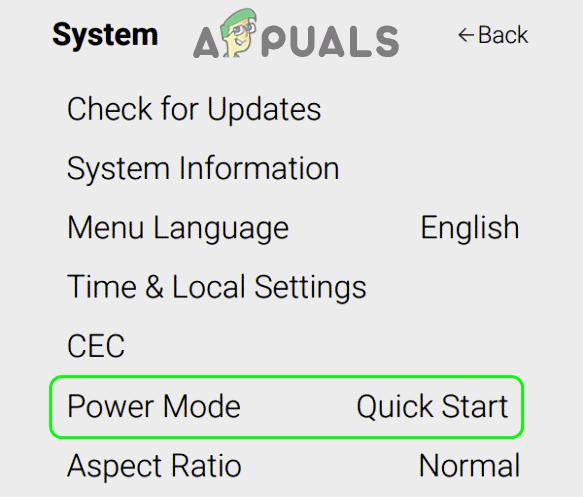
Set the Power Mode of the Vizio TV to Quick Start - Now confirm to change the mode and afterward, check if the turn-on issue is resolved.
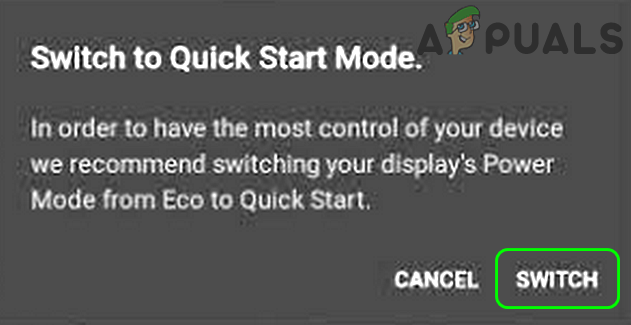
Confirm to Switch to Quick Mode of the Vizio TV
Enable ‘Turning on/off of All Devices’ and ‘Set IR Delay to Slow’ in the Device Settings
If your device (e.g. an Xbox) is not configured to power on the devices connected to it, then the Vizio TV might fail to turn on with the Xbox. Moreover, if the IR delay is not set to slow, as it will take some time to power on the connected devices, then it may also cause the issue at hand. In this context, enabling the setting of ‘Turning on/off All Devices’ and setting the ‘IR Delay to Slow’ in the device settings may solve the problem.
- Launch the Xbox Settings and in the left pane of the General tab, open General TV & A/V Power Options.
- Now enable the options of Console Turn off Other Devices as well as turn on other devices and then go back to the Xbox Settings.
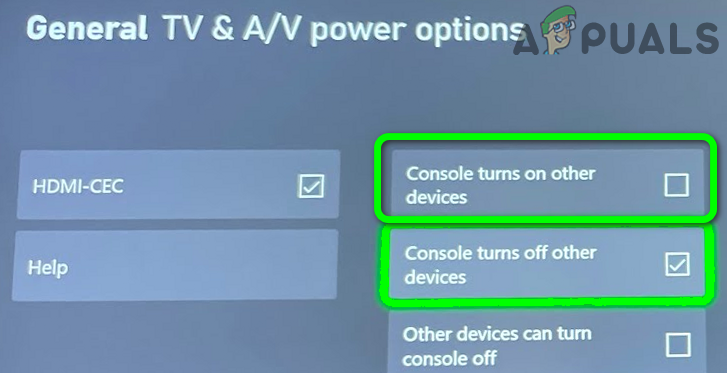
Console Turn Off and On Other Devices in the Xbox Settings - Afterward, open TV & One Guide Settings and head to its Troubleshooting tab.
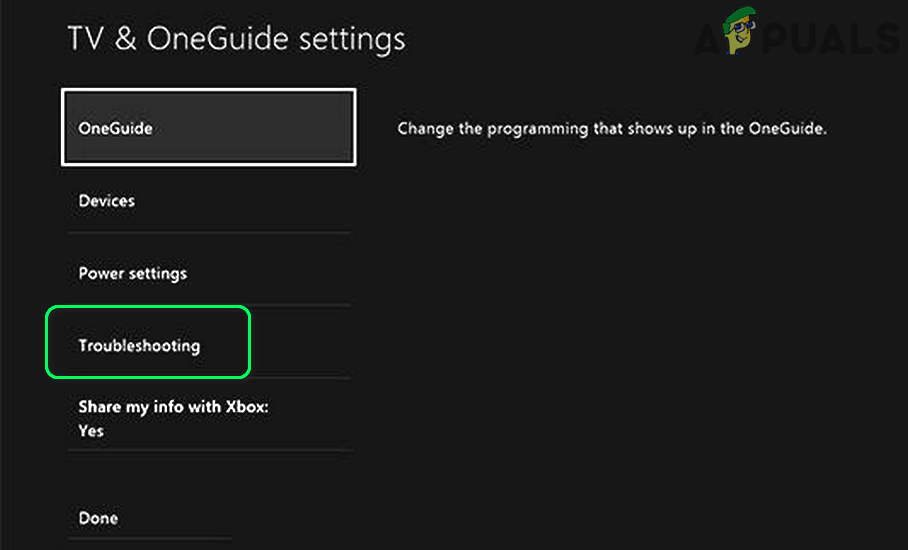
Navigate to the Troubleshooting Tab of the TV & OneGuide Settings - Now open IR Delay and set it to Slow.
- Then restart the Xbox and upon restart, check if the Vizio TV is turning on with it.
Reset the Vizio TV to its Defaults
If the firmware of the Vizio TV has become corrupt, then the TV may show the turning-on issue at hand. Here, resetting the Vizio TV to its defaults may solve the problem.
- Launch the Vizio TV’s Settings and open the System.
- Now select Reset and Admin.
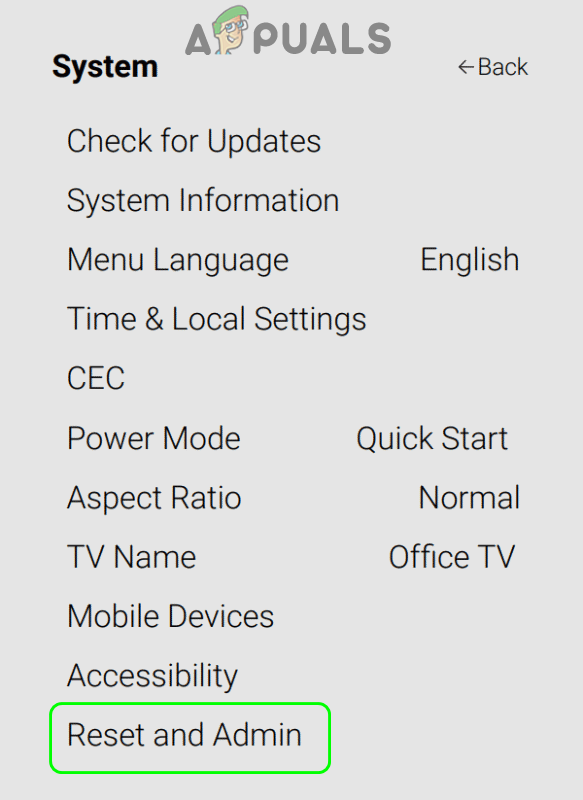
Open Reset and Admin in the System Menu of the Vizio TV Settings - Then select Reset TV to Factory Defaults and afterward, confirm to reset the TV. You may have to enter the parental code (if applicable).
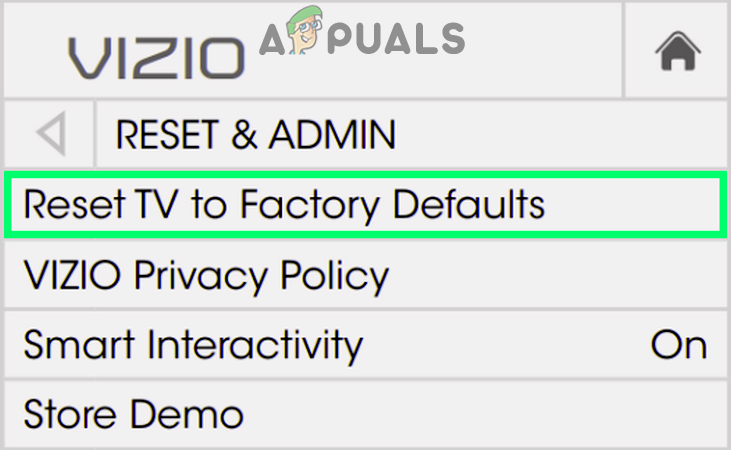
Reset the Vizio TV to the Factory Defaults - Once the reset process of the Vizio TV is complete, check if the TV’s turning-on issue is resolved.
If the issue is still there, then you can pair the device/TV remote by entering a remote code (you may have to take a deep look into the TV owner’s manual) in the device settings e.g., in Xbox, you can enter remote codes in Settings > TV & OneGuide > Troubleshooting.
If the issue was not resolved, then you may have to get your TV checked for a hardware issue or get it replaced if under warranty. If that is not an option, then you may use a smart plug with a home assistant (like Google Home) to automatically power off/on the device.





