How to Fix a Vizio Remote That’s Not Working?
A Vizio remote can become unresponsive when it fails to communicate with the TV’s IR sensor. This typically happens due to dead batteries, blocked sensors, or faulty buttons. The main cause is often weak or improperly installed batteries, but obstructions near the TV’s IR sensor, like objects or even dust, are also common culprits.

Additionally, a glitch in the TV’s firmware or interference from nearby devices may prevent the remote from working correctly. Other causes could include dirty or worn-out button contacts, requiring cleaning or possible replacement of the remote.
1. Check if the Remote is Transmitting a Signal
Before trying other troubleshooting steps, check if the remote is sending a signal. Use a smartphone or digital camera to see if the remote’s infrared (IR) transmitter works. Point the remote at the camera and press any button. If you see a light on the screen, the remote is working. If not, the remote might be the problem, not the TV. This check helps identify the issue.
- Turn on the camera and look at the remote through the camera’s screen.
- Point the remote at the camera and press/hold a button.

Check the IR of the Vizio Remote from a Phone’s Camera - Check the camera screen to see if a light flashes from the remote’s IR LED when pressing a button.
- Test each button on the remote to ensure they all make the IR LED flash.
If none of the buttons function, the remote may be defective. Consider the last troubleshooting step; otherwise, seek repair for the remote or purchase a new one.
If only some buttons are non-responsive, their contacts may be dirty or worn out from use. In such cases, the remote requires repair or replacement.
If all buttons appear to be functioning, proceed with the following troubleshooting methods:
2. Power Cycle the Remote and TV
Power cycling the remote and TV removes leftover charge and resets them, fixing common connection problems.
2.1. Power Cycle the Remote
- Remove the batteries from the remote and press/hold the power button.

Remove the Batteries of the Vizio Remote - Hold the power button for five seconds, then press each button once to dislodge any stuck buttons. Gently free any jammed buttons.
- Put the batteries back in and check if the remote works.
2.2. Power Cycle the TV
- Turn off the TV and unplug it from the power source.
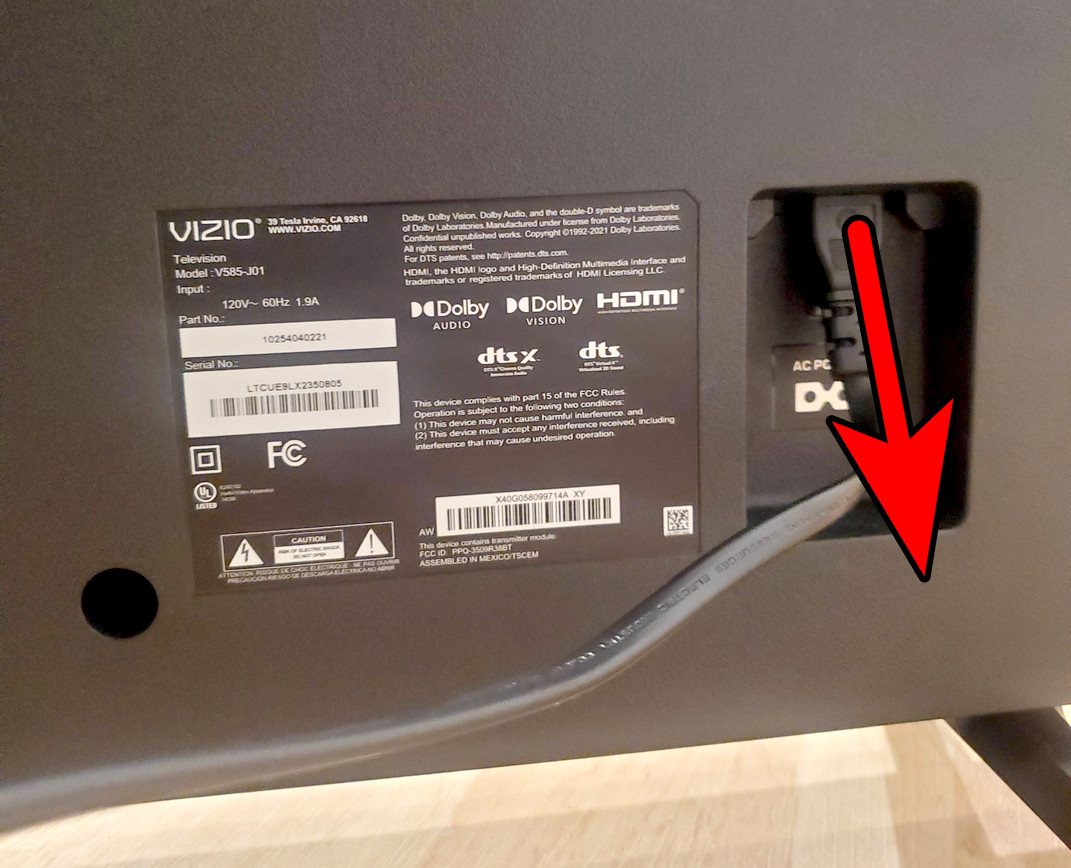
Unplug the Vizio TV - Hold the TV’s power button for 30 seconds.
- Wait a minute, then plug the TV back in and turn it on.
2. Reset the Remote to Factory Defaults (Universal Remotes)
If the remote isn’t working right, resetting it to factory settings can fix it. This erases bad data and restores its original setup. After resetting, you’ll have to pair it with the TV again, but this can solve problems with signals or glitches.
- Press and hold the SET or SETUP button.

Press the Setup Button on the Universal Vizio Remote - Release the button when the LED blinks twice.
- Enter the reset code for your remote, like 981 or 977. Check your manual or the manufacturer’s site for the specific code.
- The LED will blink twice again to confirm. This means the remote’s memory is cleared.
- Pair the remote with the TV, making sure to set the bottom button on the remote to TV mode.
3. Check for IR Sensor Obstruction
Sometimes, your Vizio remote won’t work because something is blocking the TV’s IR sensor. Objects, dust, or plastic film can stop the remote’s signal. Clear these away to fix the problem and make the remote work again.
- Find the IR sensor on the TV and clear any blockages.
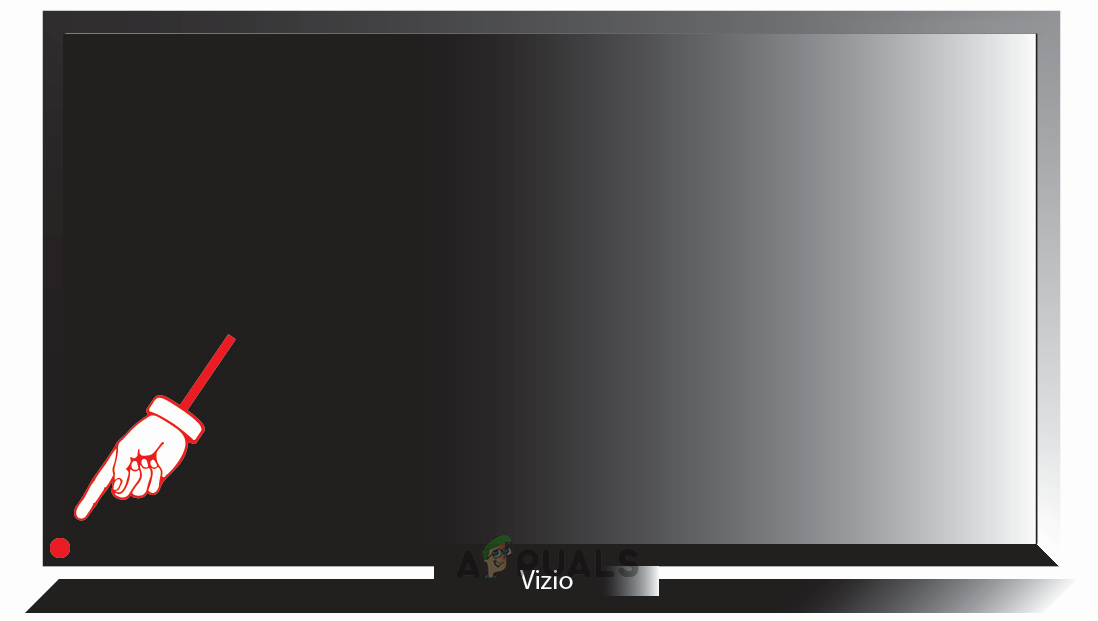
IR Sensor Location on the Vizio TV - Clean the sensor area with rubbing alcohol if you see dirt or smudges. Remove any plastic wrapping on the sensor.
- Point the remote at the IR sensor and press the power button from within 10 feet. If the TV responds, it means the IR signal was previously blocked.
4. Try a Different Power Source
Changing the power outlet for your TV can fix remote problems. Unstable power can interfere with the remote signal. Plugging the TV into a different outlet can help the remote work properly again.
- Disconnect the Vizio TV from its power source and move it to a different room.

Connect the TV to Another Power Source - Connect the TV to a new power outlet and turn it on.
5. Check for Electromagnetic Interference
Electronics like microwaves, routers, or other remotes can block your Vizio remote’s signal to the TV. To fix this, turn off nearby devices that might be causing the problem and try the remote again. If interference was the issue, the remote will work properly now.
- Turn off and unplug other devices.

Check for Electromagnetic Interference - Test the remote to see if it works. If it does, place blue painter’s tape or plain brown masking tape over the receiver‘s sensor as an IR filter to block unwanted signals. You can then turn the other devices back on without causing interference.
6. Insert a Fresh Set of Batteries
Replace the old or weak batteries in your remote to help fix issues. Even if old batteries seem to work, they might not send a strong enough signal. New batteries ensure a steady signal and reset the remote’s internal circuits.
- Take out the old batteries from the remote.
- Check the battery terminals for any dirt or rust; if found, clean with rubbing alcohol.
- Insert new batteries correctly into the remote, matching the right polarity.





