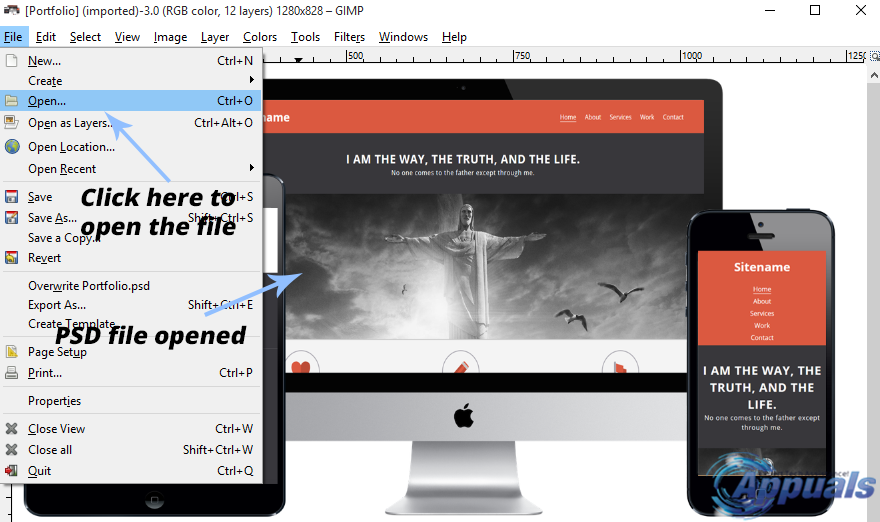How to View PSD Files Without Photoshop
A PSD file is an image file format containing detailed elements such as layers, alpha channels, and transparency, which are not found in standard image file extensions like .JPEG, .PNG, or .BMP. While these common extensions can be viewed in any photo viewer, PSD files require specific software to open.
The term ‘PSD’ stands for Photoshop Document, a complex file format produced by the professional image editing software, Photoshop. This tool is widely used for website design, image editing, and more. Despite being a paid tool, it’s a misconception that PSD files can’t be viewed without installing Photoshop. There are several alternative methods to view these files without purchasing the software. In this guide, I will outline these methods for viewing PSD files without using Photoshop.
Best Tools to View PSD Files:
Paint.NET
Paint.NET is a highly functional tool for viewing PSD files that, best of all, is entirely free. Although freely available online, it boasts features often found in paid photo-editing tools, allowing you to edit photos, apply filters, work with layers, and perform a variety of advanced tasks.
Paint.NET doesn’t inherently support PSD files, but a free, official PSD plugin is available for download to provide this support. This shows that Paint.NET supports user-created plugins. Use the links below to download the Paint.NET software and the PSD plugin.
Paint.NET Download Link: https://www.dotpdn.com/downloads/pdn.html
Paint.NET PSD Plugin: https://www.microsoft.com/fr-fr/fr-fr/fr-fr/fr-fr/?p=psdplugin
After installing the software and plug-in, you can view any PSD file in Paint.NET. Simply click on ‘File > Open’, select your desired PSD file and click ‘Open‘.
View the Online PSD File:
If you prefer not to download and install software to view a PSD file, use this efficient online web application. It converts the uploaded PSD file into a standard image format (.jpg, .png, .gif, etc.), chosen by the user. Then, you can download the file to your PC for further review.
Please visit the link below.
Link: https://psdviewer.org/convertpsdtojpg.aspx
Navigate to this link, click ‘Browse‘, and select the PSD file from your PC.

After selecting the file, the next step is to convert the PSD file to your chosen file format. In my case, it’s the .jpg format. Click the ‘Convert‘ button to allow the online engine to convert your PSD file into a viewable format.
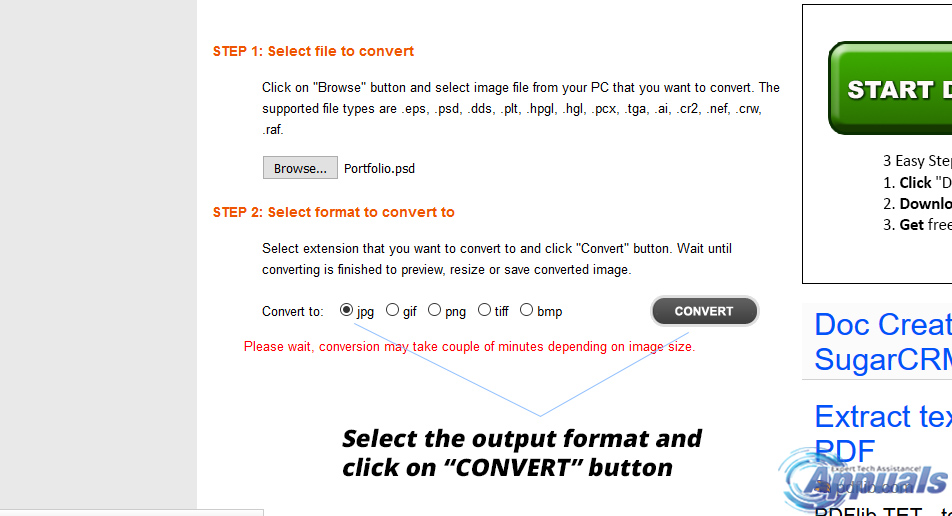
The time it takes to convert the PSD file depends on its size and your internet connection. Once complete, you can download and view the converted file on your PC with the default Photo viewer.
GIMP (Available for Windows, Linux, and OSX):
The closest alternative to Adobe Photoshop is a free tool, GIMP, which stands for GNU Image Manipulation Program. It’s available for all prominent desktop operating systems, including Windows, Linux, and OSX.
GIMP, more advanced than Paint.NET, is not merely a PSD viewer. It boasts numerous features such as photo editing, image rendering, and image format conversion. Unlike Paint.NET, it doesn’t require plug-ins for PSD support, though it does accommodate third-party plug-ins like Photoshop. The primary advantage of GIMP is its ability to maintain the original structure of a PSD file, including layers and styles. This allows users to reposition objects in ways unavailable in Paint.NET.
Download GIMP for free using the link below.
Link: https://www.gimp.org/downloads/
After installation, go to File > Open and select the PSD file from your hard drive. With a single click, your PSD file will be ready for editing or saving in different image formats.