Fix: Vampire The Masquerade Bloodhunt Crashing on Windows
The Bloodhunt crashed UE4 error occurs because of multiple reasons such as controller issues, low stuttering, crashed files, outdated graphics and overclocking. Moreover, the Vampire Masquerade does not support the DirectX12 mode. So, If the game is running in Dx12 mode, it affects the hardware specifications and ultimately the game performance gets disturbed and an error appears. This article will help in fixing the Bloodhunt crashed UE4-Tiger error.
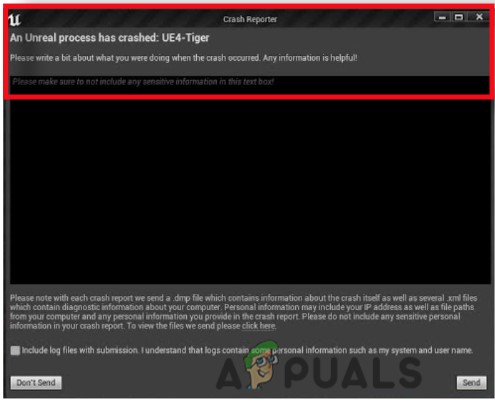
Here are some reasons why Vampire the Masquerade – Bloodhunt crashed UE4-Tiger error occurs;
- Crashed/ Missing files: There are multiple reasons for crashed files of the game such as bugs, antivirus software or you might lose them during the installation process. So, you can recover these missing/crashed files by verifying their integrity.
- Third-party software Interference: Software like Antivirus software, MSI Afterburner, and Rivatuner affects the game performance. They can even crash the game. So, you can turn off all this software while launching the game.
- Dx12 mode: The game supports both dx12 and dx11 modes. However, DirectX 12 gives a higher-quality game, boosts up fps, and consumes less power. But increasing the DirectX changes the hardware specifications which affects the Masquerade Bloodhunt and causes an error. Thus switching to dx11 mode can fix the issue.
- Outdated Graphics Drivers: The GPU drivers are responsible for game visuals. So, if they are outdated, they affect the game performance, hence causing errors like the Masquerade-Bloodhunt has crashed on startup or an unreal process has crashed.
- Overclocking: It tweaks the game’s performance, but it affects the CPU when your PC has an insufficient cooling system. The overlocking chips are unstable, they can crash the game as well. So, you can turn off overlocking and fix the issue.
1. Turn off the Rivatuner and MSI Afterburner
The error “Vampire The Masquerade – Bloodhunt crashed UE4-Tiger” usually occurs due to Rivatuner and MSI Afterburner. They can cause software conflicts leading to games crashing. To fix this error you need to Turn-off this software to run in the background. So, here are some steps you can follow to turn off this software;
- Go to the Right-corner of the taskbar and click on the Arrow Head icon.
- Now right-click on the MSI Afterburner and then select the close option. Similarly, close the Rivatuner as well.
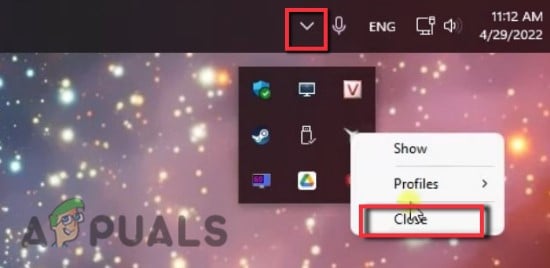
Turn Off MSI Afterburner and Rivatuner - So, open the Task Manager by simply pressing the Ctrl + Shift + Esc key on the keyboard.
- Scroll down to Background processes. Select MSI Afterburner and click on End Task. Then select Rivatuner, RTS (32-bit), RTSS Encoder Server (32-bit), and RTSS Hooks one by one again press the End Task option for all.
- Close the Task Manager and launch the game again to check if the problem is fixed.
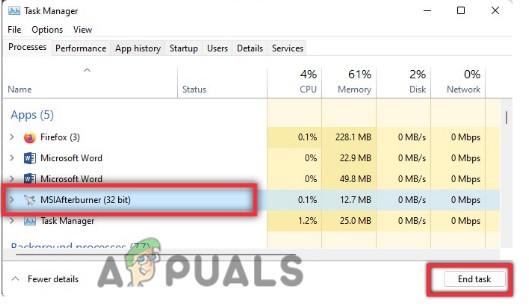
Close MSI Afterburner From Task Manager
2. Run the Game with DirectX 11 Settings
If you still facing Vampire The Masquerade – Bloodhunt crashed UE4-Tiger error, you can switch to DirectX11 mode. The Dx11 feature helps in boosting the game’s performance even if you are using low-level hardware. So, the error can be resolved if you switch the game to dx11 mode. Here are some steps that you can follow to enable it;
- Open the Steam Client and go to the Library.
- Now right-click on Vampire the Masquerade Bloodhunt game and select the Properties option.

Properties of Masquerade Bloodhunt Game - So, click the General from the left side and then go to the Launch Option. Here type -dx11.
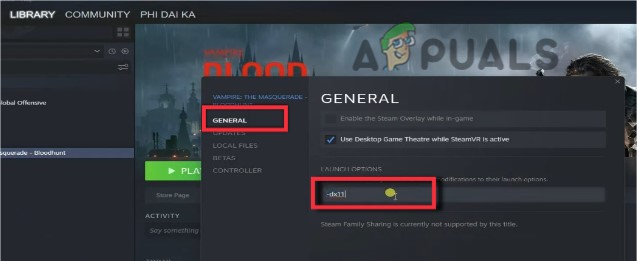
Enable DirectX11 Mode to Fix Vampire The Masquerade – Bloodhunt an Unreal process has crashed: UE4-Tiger - Now close the properties and click on the Play option from the main library.
- Chose the option of “Play in DX11 Compatibility Mode” and then press the Play button. The game will refresh and launch itself. Hopefully, this method will fix the issue.
3. Update the Graphics Card Drivers
The graphic cards are responsible for the display of the game, its resolutions, images, and even text of the game. If these GPU drivers are outdated, they do not support the game features. This cause this error when the user tries to launch the game. To update the drivers, you can follow these steps;
- Right-click on the Start Menu and open the Device Manager.
- Now click on the Display Adaptor. It will show you the installed GPU Drivers of your system.
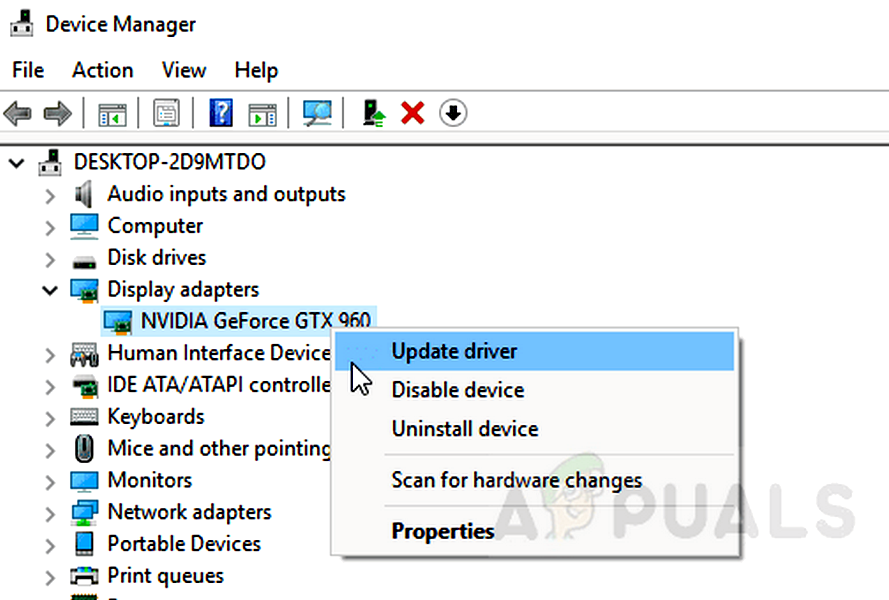
Update the Graphics Card Driver - So, right-click on your drivers and then click on the update the drivers. Select the “search automatically for drivers” option. The graphic drivers will update automatically.
- Click on the “Search for updated drivers on windows update”. It will take you to Windows Settings. Here you can check whether the graphic driver updates are available or not. Download the updates if any.
4. Turn-off Overclocking
Overclocking is also an important reason for this error. Because the overclocked chips are unstable. They can corrupt or crash the game. To fix this issue, you need to close all these programs from the background such as; AMD Ryzen Master Utility, MSI Afterburner, OCed Graphic cards, or BIOS. They won’t overclock with the game.
5. Disable the Windows Firewall or Antivirus Program
If you are still facing Vampire The Masquerade – Bloodhunt crashed UE4-Tiger error, it might be because of third-party software. This third-party software interferes with the games. They find some of the game files as a bug. So they remove them from your system. So, here are some steps that you can follow to disable the Antivirus Software;
- Press the Window key + I to open the windows settings and click on Privacy & Security.
- So, click on Windows Security and then press the Virus & Threat Protection.
- Now go to Virus & Threat Protection Settings and click on Manage Settings.
- Then Toggle off the Real-Time protection settings. Restart your system and launch the game and check if the problem is fixed or not.

Turn off Real-Time Protection to Fix Vampire The Masquerade – Bloodhunt an Unreal process has crashed: UE4-Tiger
6. Verify the Integrity of the File
Sometimes the files of the games get crashed. It can either be because of bugs in the system or a few of the files get missed during the installation process. Verifying the integrity of the game’s file can fix this issue. So, here are some steps on how you can verify the integrity of the Vampire Masquerade-Bloodhunt game;
- Launch the Steam Client and then open the Library.
- Now locate and right-click on the Vampire the Masquerade Bloodhunt game. Then click on the properties.
- Select Local Files from the left menu and then click on the “Verifying the Integrity of game files” option.
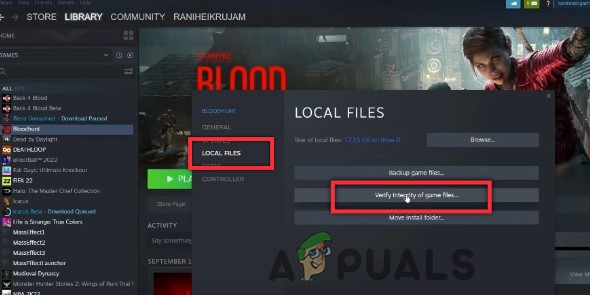
Verify the Bloodhunt Game’s Integrity - After the process completion, close the properties and relaunch the game.





