Fix: VALORANT Error Code VAL 19 with (9 Easy Methods)
Error Code VAL 19 often indicates that there is a server problem from the VALORANT end, causing this error. But that does not mean it cannot be caused by connectivity issues. If you have a slow internet connection, you will surely encounter this error.
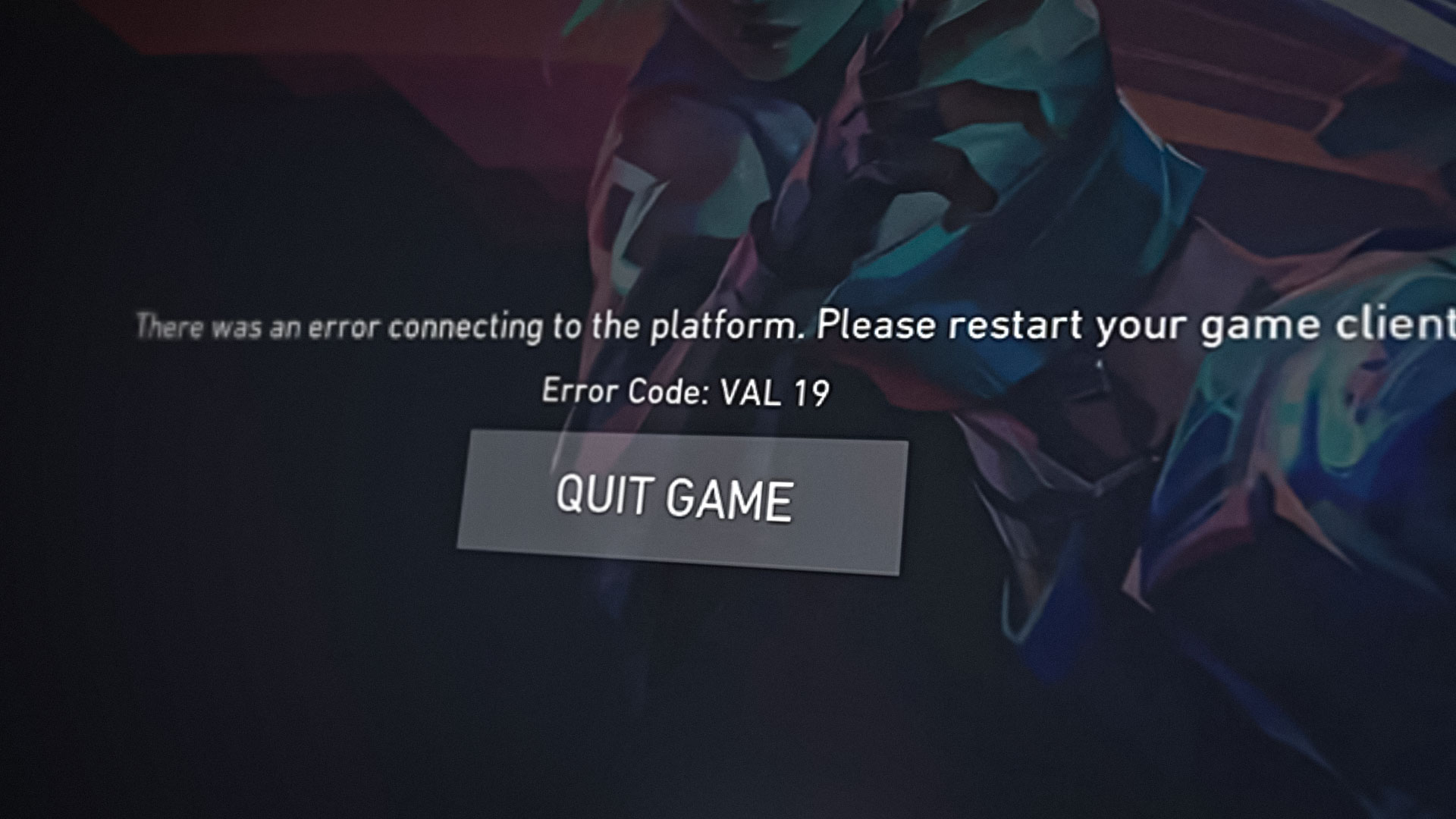
Since VALORANT can be launched through the Riot Client, it is possible that the Riot Client has failed to launch or initiate properly, which is why you are getting this error. According to the VALORANT article on error codes, VAL 19 error code can also be caused by problems with Riot Client. Hence, it is recommended to restart your computer or Riot Client to fix this error. If the error persists, proceed to follow this article.
There is a high chance you are having connectivity issues, which is preventing VALORANT from connecting to its servers. Thus, make sure your internet is working fine. You can do a speed test to determine how much speed you are getting. If it is less than 2MB, you need to wait till your internet speed reaches the minimum VALORANT requirement.
| ⚠️ Occurs When: | Launching VALORANT |
| ✅ Best Solutions: | 9 Solutions |
| ❌ Caused By: | Problem with Riot Client or Server |
| 👾 Symptoms: | Unable to launch VALORANT |
1. Launch VALORANT through Riot Games
If you have a habit of launching VALORANT from the shortcut or searching from the start menu. In this case, we recommend you open Riot Client first, then launch VALORANT from Riot Client. This is because it is possible that Riot Client is not launching or initiating correctly when you launch VALORANT through a shortcut. Thus, you need to try launching VALORANT through the Riot Client in order to prevent this error.
2. Check VALORANT Server Status
VAL 19 error code is mostly caused by a server problem from the VALORANT backend. It is possible that VALORANT servers are down, which is why you are seeing VAL 19 error code. To ensure that, you can visit the Riot Games official website that shows the VALORANT server status according to the region. Just select your region and check the server status.
Additionally, it is also recommended to visit the official VALORANT groups or pages on Facebook or Twitter and also check on Reddit to see if other users are facing the same error as you. If yes, then just wait for the servers to get stable.
3. Restart your Wi-Fi Router
If the servers are not down, that means it is either a network or a Riot Client issue. In this case, first, we will start with troubleshooting the network issues. For that, we will try restarting the router and then move on to other network troubleshooting problems.
Restarting the router often helps resolve connectivity issues, as it disconnects the other network devices, clears the router memory, and refreshes the DNS and IP addresses that may be affecting the internet performance, resulting in VAL 19 error code on VALORANT.
4. Reset Network Settings
If you have restarted your router and the error still persists, the next step is to reset the network settings because it is confirmed that there is no problem with your router. However, before you reset your network settings, check the internet connection on other mobile devices. You can do a speed test on your mobile and your computer to check the speed. If you are getting slow speed on your computer as compared to your mobile, try resetting your network settings.
Resetting the network settings will reset the DNS and proxy settings to their default. It also reinstalls the network adapters, which will help fix the network issues if they get corrupted. Therefore, try resetting the network settings by following the steps to ensure that there is no problem with your internet connection causing this error.
- To reset the network settings, press the Windows key and search for Network Reset.
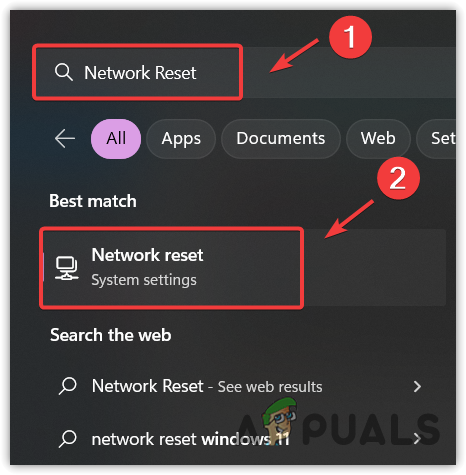
Opening Network Reset settings using the start menu - Open the Network Reset settings and click Reset Now. This will restart your computer with default network settings.
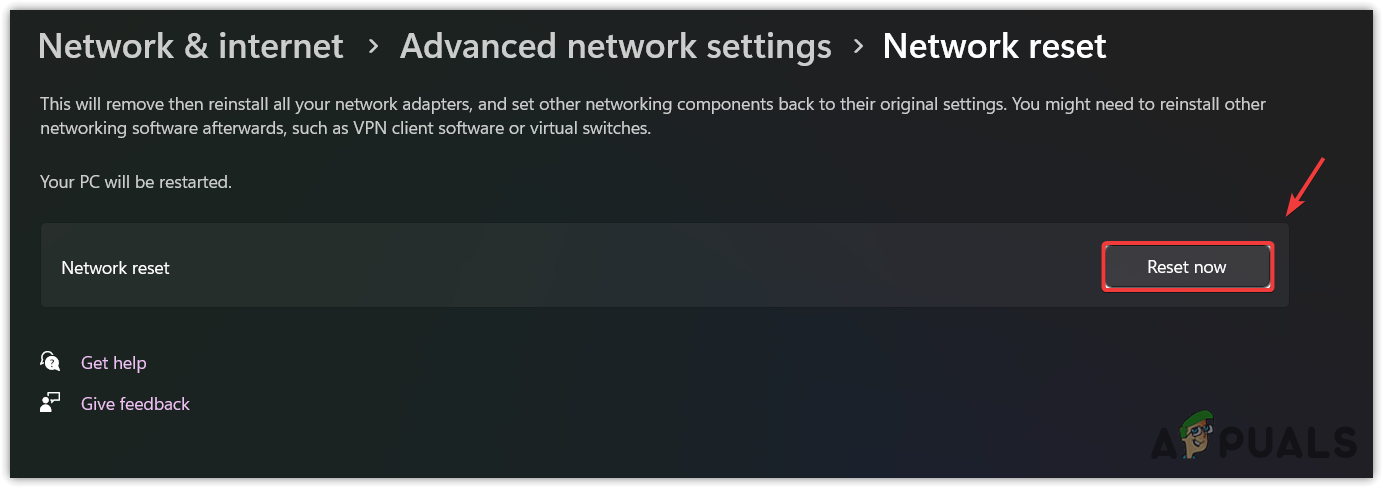
Resettings Network Settings - Once done, launch VALORANT through the Riot Client to see whether the error is fixed or not.
5. Re-install Riot Client
If you again encountered this error after trying network troubleshooting, it means there is a problem with the Riot Client preventing VALORANT from launching correctly. To ensure that, reinstall the Riot Client by following the steps.
Additionally, you can also remove the Riot Games folder from the program data folder, which contains the necessary information about the games you have installed, such as VALORNT or League Of Legends.
If you delete that folder, Riot Client will think that you don’t have games installed. Thus, it will show you the install button. You just need to locate the game files to install the game, which will verify the game files. This will help remove any corrupted files in the Riot Games folder causing this error.
To reinstall the Riot Client, follow the steps:
- Launch the File Explorer by pressing Win + I on the keyboard.
- Navigate to the Riot Games folder and right-click the Riot Client while holding Shift.
- Select the Delete option to remove the folder.
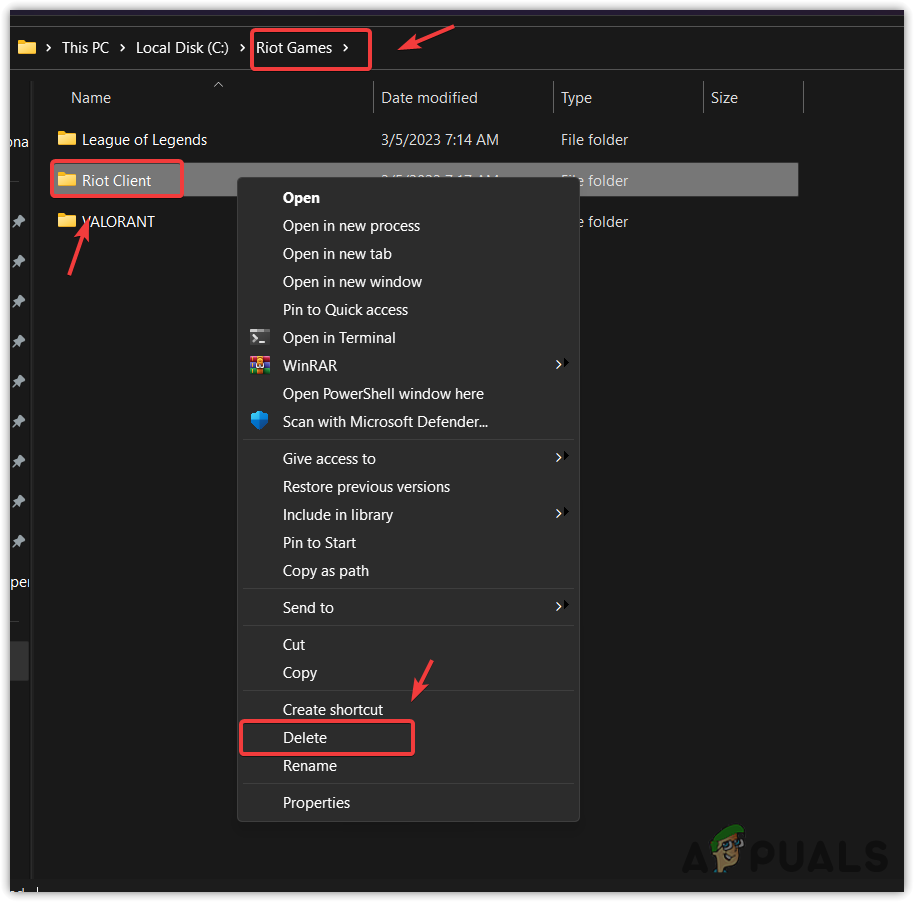
Removing the Riot Client from Windows - Once you have removed it, go to the C disk and navigate to the programdata folder.
- If you cannot see the programdata folder, click the View option, hover over Show, and then check the Hidden items option to see hidden folders and files.
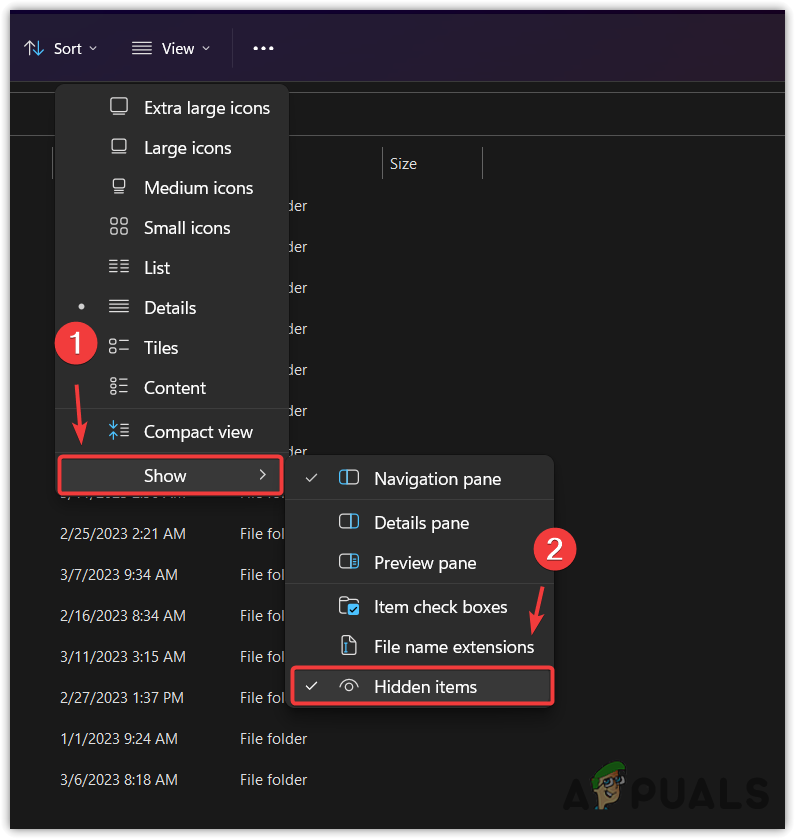
Viewing Hidden folders - Now open the Programdata folder and remove the Riot Games folder.
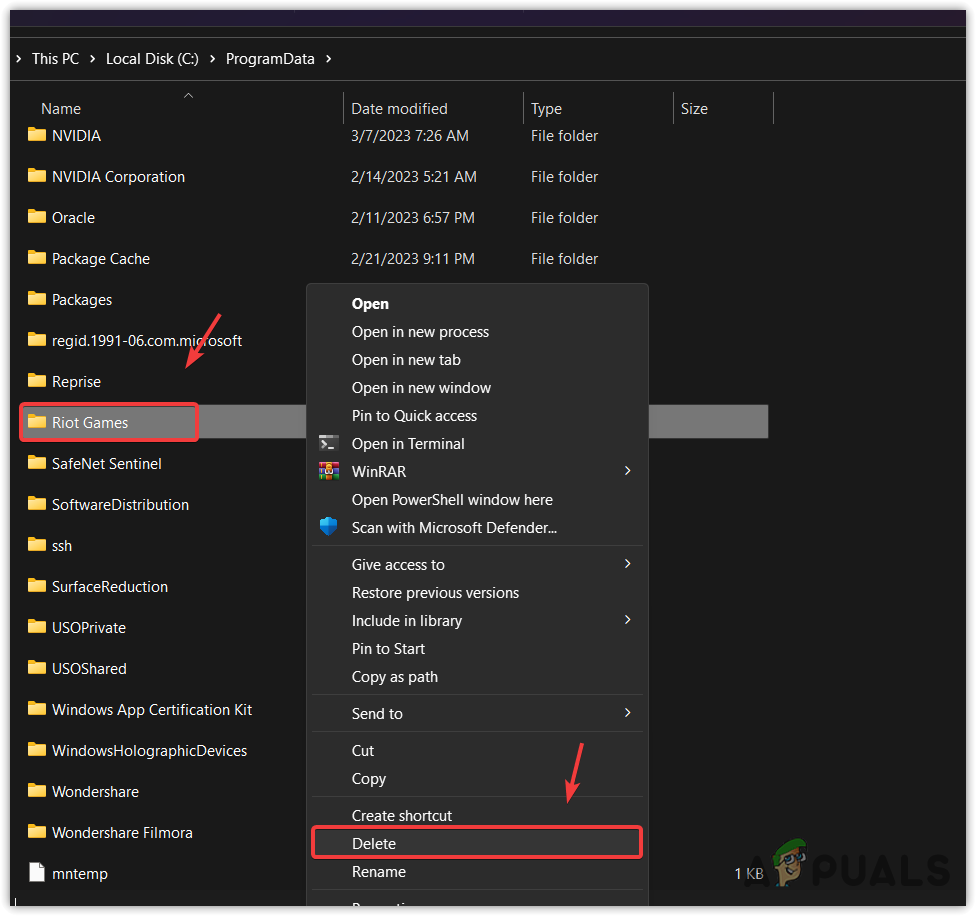
Removing the Riot Games folder from the programdata - Once done, download the VALORANT installer.
- Then, open the installer and select the location where you want to install the Riot Client.
- Once the Riot Client is installed, close it.
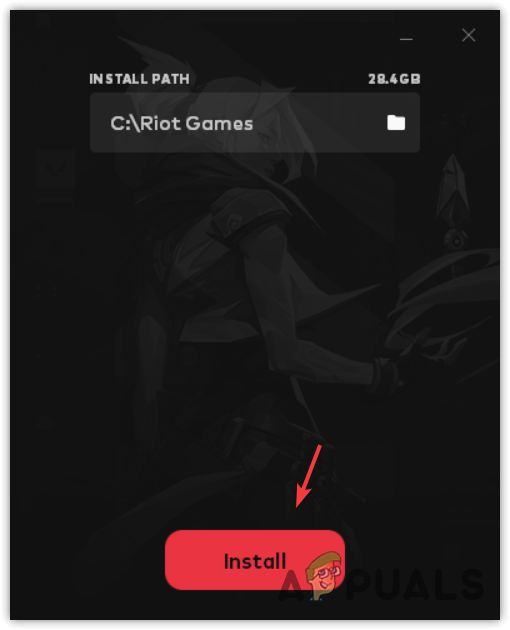
Installing the Riot Client - Now open the Riot Client, go to VALORANT, click the Install button, and then click Already installed.
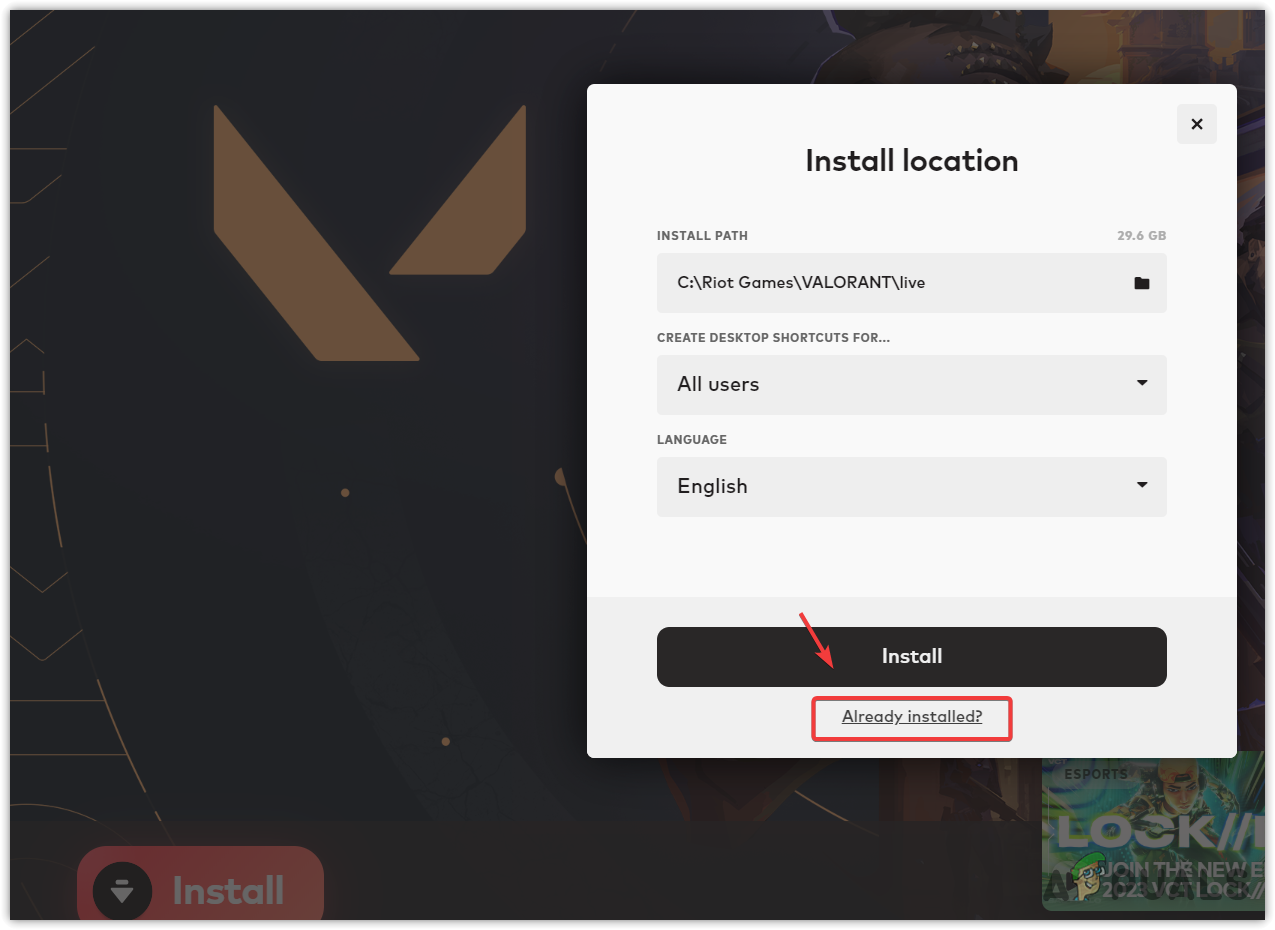
Heading to Locate VALORANT files - Now locate the VALORANT files, then click the Install button.
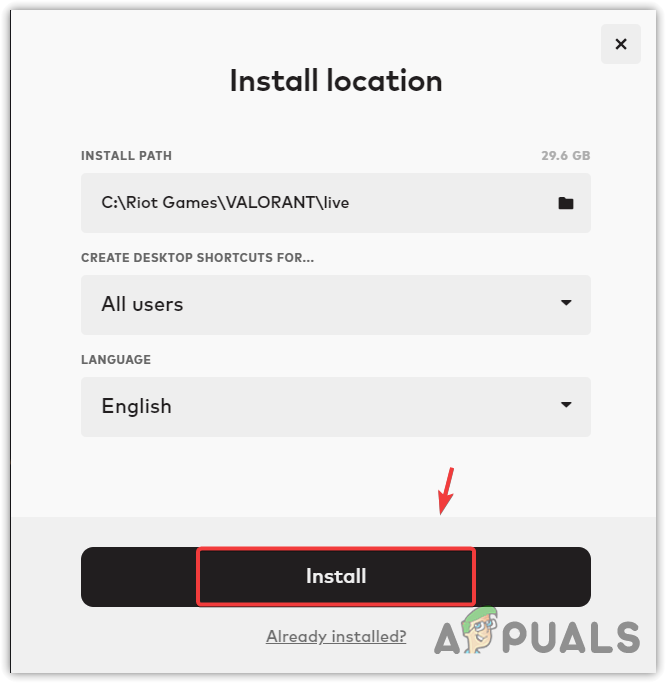
Verifying VALORANT files - Wait for the verification to be finished, then launch VALORANT and check if the VAL 19 error is fixed.
6. Use Hotspot or VPN to get into the VALORANT lobby
You can avoid this error by connecting to the hotspot or VPN because it is possible that your Route has changed from your Internet Service Provider (ISP), which is why VALORANT is struggling to connect to its servers.
We recommend you connect to the hotspot, but if you don’t have a wireless wifi adapter, then you can install the VPN by visiting our article on the best VPNS but make sure to connect to the same region where you used to play. Once you have connected, launch VALORANT, and if the error does not appear, then disconnect your VPN or switch to your internet connection if you have connected a hotspot.
7. Contact Your ISP
If method 6 worked, that means the error is due to a problem with your internet connection. Most probably, it is a routing issue, which can be controlled by your Internet Service Provider (ISP). When a game sends a request to the server, the request travels through different locations.
These locations are also known as Routes. Once the request reaches the server, the server responds back with the requested data. However, If your ISP has recently changed the routing of your internet, then you might face high ping issues in different games. Therefore, you will need to contact your ISP to revert the changes that are affecting your internet performance and causing this error.
8. Reinstall VALORANT
If all solutions have failed, the final solution you can try is to re-install VALORANT. But we recommend checking the server status and internet connection because it might not be worth it to reinstall VALORANT, as it will only help if the VALORANT files are corrupted, causing this error.
Before reinstalling VALORANT, wait for at least 2 to 3 hours, and if the issue persists, then go for reinstalling VALORANT.
- To reinstall VALORANT, hold the Windows key and then press R to open the Run Program.
- Enter appwiz.cpl to open control panel programs and features.
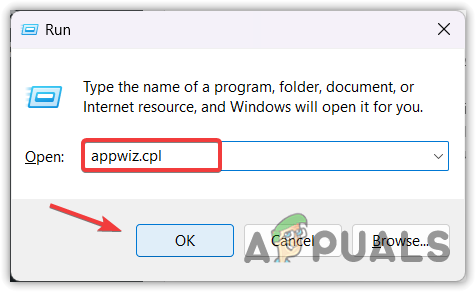
Op Programs and Features using Run Command - Here double-click the VALORANT and wait for it to uninstall.
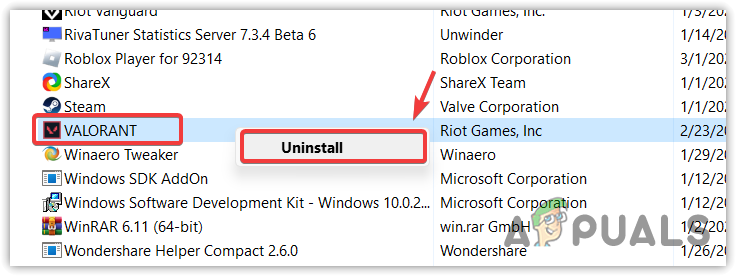
Uninstalling VALORANT - Once it is uninstalled, download the VALORANT installer.
- Open the installer and follow the instruction to install VALORANT.
- Once done, restart your computer to initialize the Riot Vanguard. Then check if the error persists or not.
9. Submit a ticket to Riot Games
If the issue persists after reinstalling VALORANT, then the last option is to contact the Riot Games support team to resolve this error. Once you submit the ticket, they will ask for VALORANT log files, so it is important to submit them with the ticket. Thus, follow the steps to submit a ticket to Riot Games with the VALORANT log files.
- Download Riot Client Repair from the link.
- Then, just double-click the RRR installer.
- Once the installation is finished, go to the desktop and right-click the Riot Client Repair to select Run as administrator.
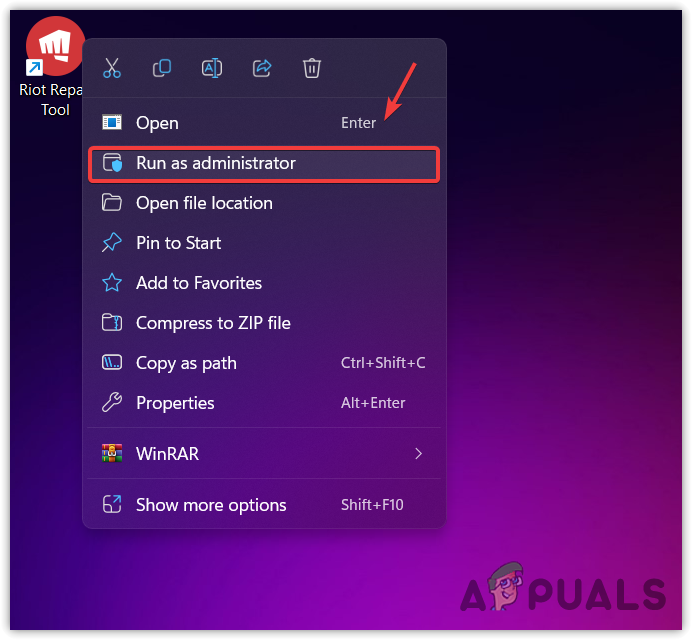
Running Riot Repair Tool with administrator permissions - Then choose VALORANT and click Start to gather the log files.
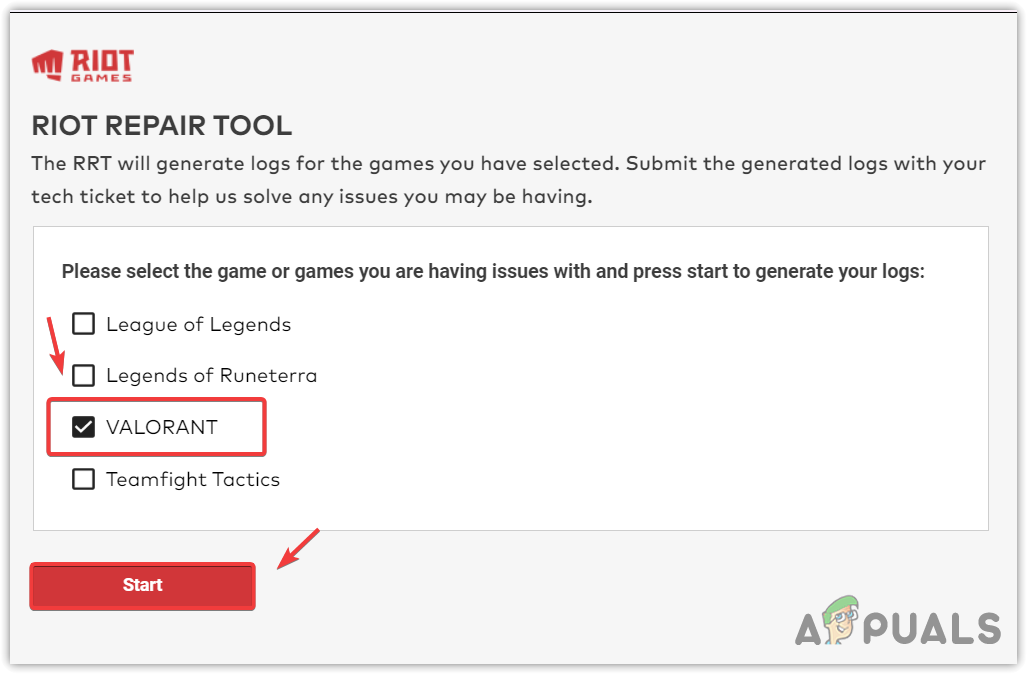
Start gathering VALORANT log files - Once done, click Finish and go to the desktop.
- Right-click the Riot Logs folder, hover WinRAR, and click Add to archive, then just click OK to make a ZIP folder. You can also use other archive utility software, such as 7ZIP.
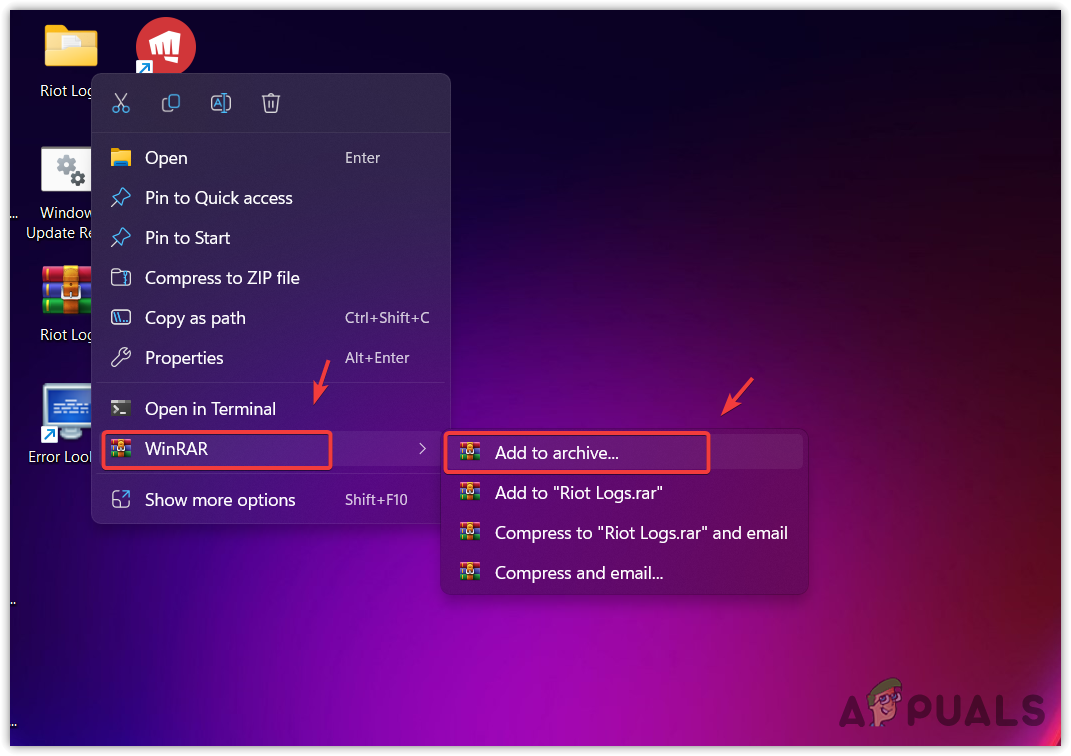
Converting a Logs folder to a ZIP folder using WinRAR - Once done, now the next thing is to submit a ticket. For that, go to Riot Games Support.
- Scroll down a little bit, then click Submit a Ticket.
- Choose Technical Issues: Install, patch, lag, or crashes from the Request Types.
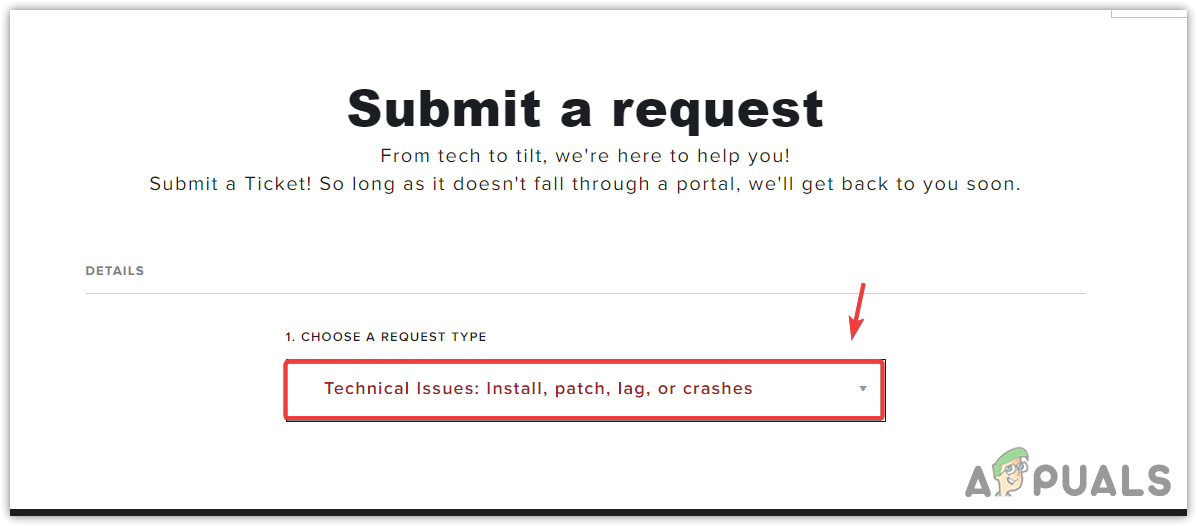
Selecting a Request Type from the list - Sign in to your account, then fill out the other details to describe your issue.
- Once done, now add the VALORANT Logs ZIP folder and click Submit.
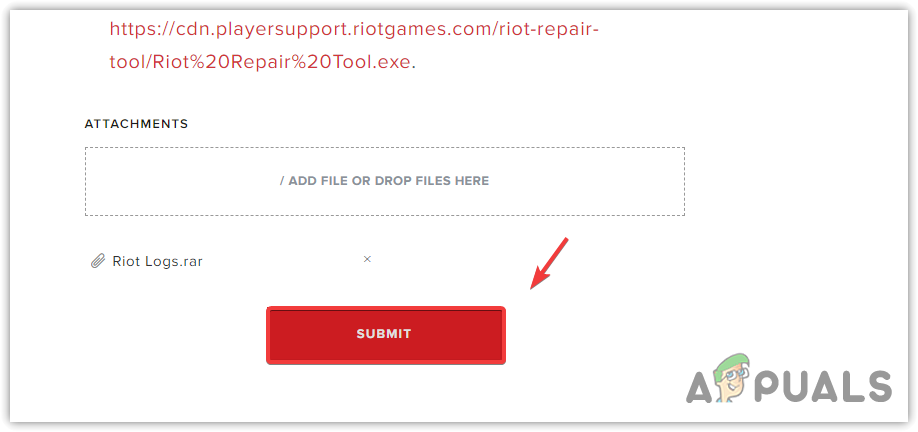
Submitting a Ticket to Riot Games Support for VALORANT - Once done, now just wait for the response from Riot Games on your Gmail account.
-VALORANT Error Code VAL 19 FAQs
To fix VAL 19, first, check the VALORANT server status. If the servers are up, restart your Riot Client and your computer as well. If the issue persists, try reinstalling Riot Client.
Usually, it indicates that there is a problem with Riot Client, preventing it to initiate properly. However, it also means that there is a problem with the servers, causing this error
When you launch VALORANT using the shortcut instead of Riot Client, this error will occur because sometimes Riot Client does not launch properly. As a result, VALORANT fails to run properly, resulting in this error message. To fix this, try launching VALORANT through Riot Client.





