How to Fix Discord Crashing Error 404 in Valorant?
The Valorant error 404 appears as a result of Discord crashing when users try to launch the game and the connection with the game server is being established. 2-3 seconds after the game is launched, the 404 error comes up and the Discord app crashes, along with the game instance. This issue is only encountered on PCs.
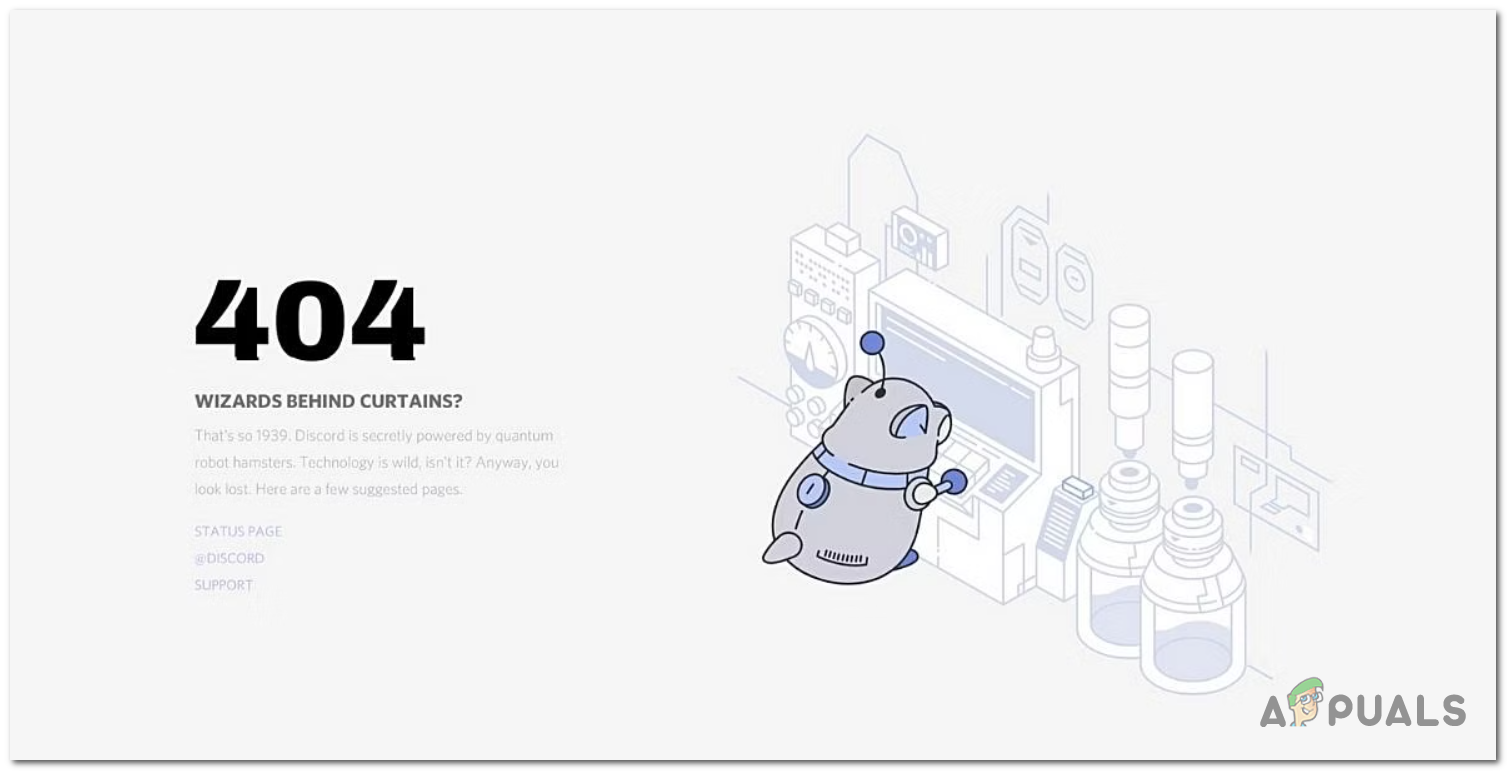
The main cause for Discord to crash is the game overlay that it has. If the overlay is not the problem, you should reinstall Discord to see if the issue is caused by some corrupted files instead.
Here are the steps you need to follow to fix the Valorant error 404 when using Discord as the main overlay app:
1. Turn off the Game Overlay inside Discord
The game overlay could be the cause for this issue because Valorant might not be compatible with this setting. This could make Discord unavailable each time you want to play Valorant.
You need to go to the Game Overlay settings of Discord and click on the toggle to turn off the in-game overlay.
Here are the steps on how to do this:
- Open Discord and go open Settings by clicking on the gear icon on the bottom left side.
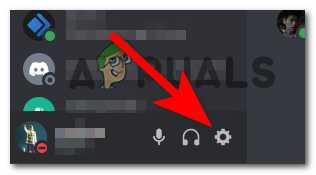
Opening the settings of Discord - Now look on the left side and look for the Activity Settings.
- When you find them, click on the Game Overlay settings.
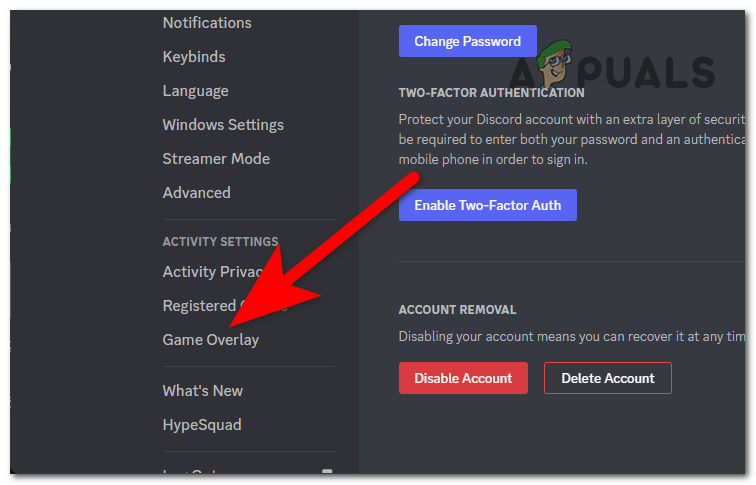
Accessing the Game Overlay settings - Under the Enable Overlay settings, you will see the toggle. Click on it to disable the in-game overlay.
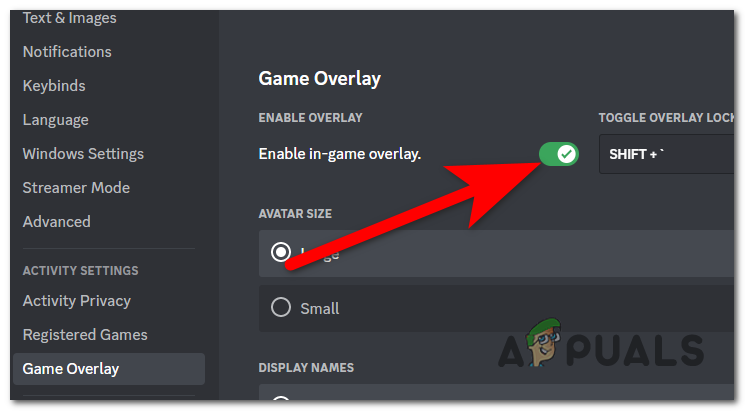
Disabling the in-game overlay - Close Discord and reopen it, then launch Valorant to see if the error 404 still appears.
2. Reinstall Discord
Another reason that might cause the Valorant error 404 could be some corrupted files that are affecting Discord. These are affecting the app by making it crash when you try to use it when playing Valorant.
Go to the Programs & Features menu and uninstall Discord. After that, reinstall the app to see if the problem was fixed.
Here is a guide that will show you how to do this:
- Open a Run dialog box by pressing the Windows key + R.
- Type inside the search bar ‘appwiz.cpl‘ and press Enter to open the Programs & Features menu.
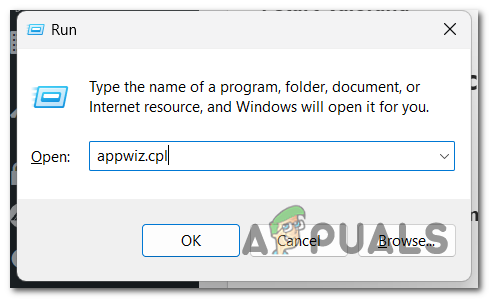
Using a Run dialog box to open the Programs & Features menu - Now look for Discord and right-click on it, then click on Uninstall.
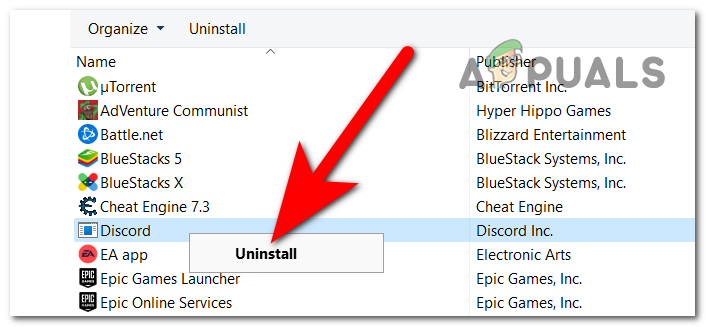
Uninstalling the Discord app - Now you can close the Programs & Features menu and visit the official Discord website to download the installer.
- Install the app and see if the Valorant error 404 has disappeared and you can play the game normally.





