How to Fix “Error Code: VAL 5” on Valorant?
So many Valorant Players have reported that they are getting this Val error code 5 this error usually happens when the Valorant servers are overloaded, or Riot took them down for maintenance. Players will usually get this error code when they are in the game or queued up for matchmaking.
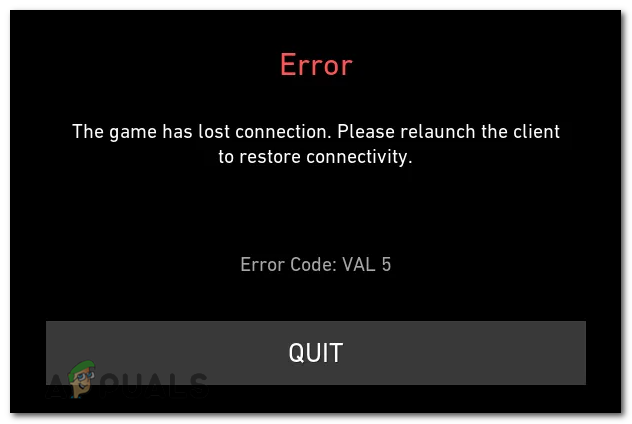
There are many reasons for this issue occur. Here are some causes:-
- Unstable internet connection – Mostly the main cause of this Val 5 error is an unstable internet connection.
- Server issue – There is also a possibility that Valorant servers are causing this Val 5 error, Sometimes servers are under a heavy load and causing this error.
- Scheduled maintenance – There is a chance that before a major update or a patch servers go under maintenance for some time.
Now that we know the causes let’s jump straight to the solutions!
Check Valorant Server Status
The first thing your need to check is the Valorant server status because when there is an update coming out Riot turns down the servers for maintenance as we mentioned above.
Here are the steps on how you can check the server status of Valorant:-
- First, you need to visit Valorant’s Official Server Status website https://status.riotgames.com/
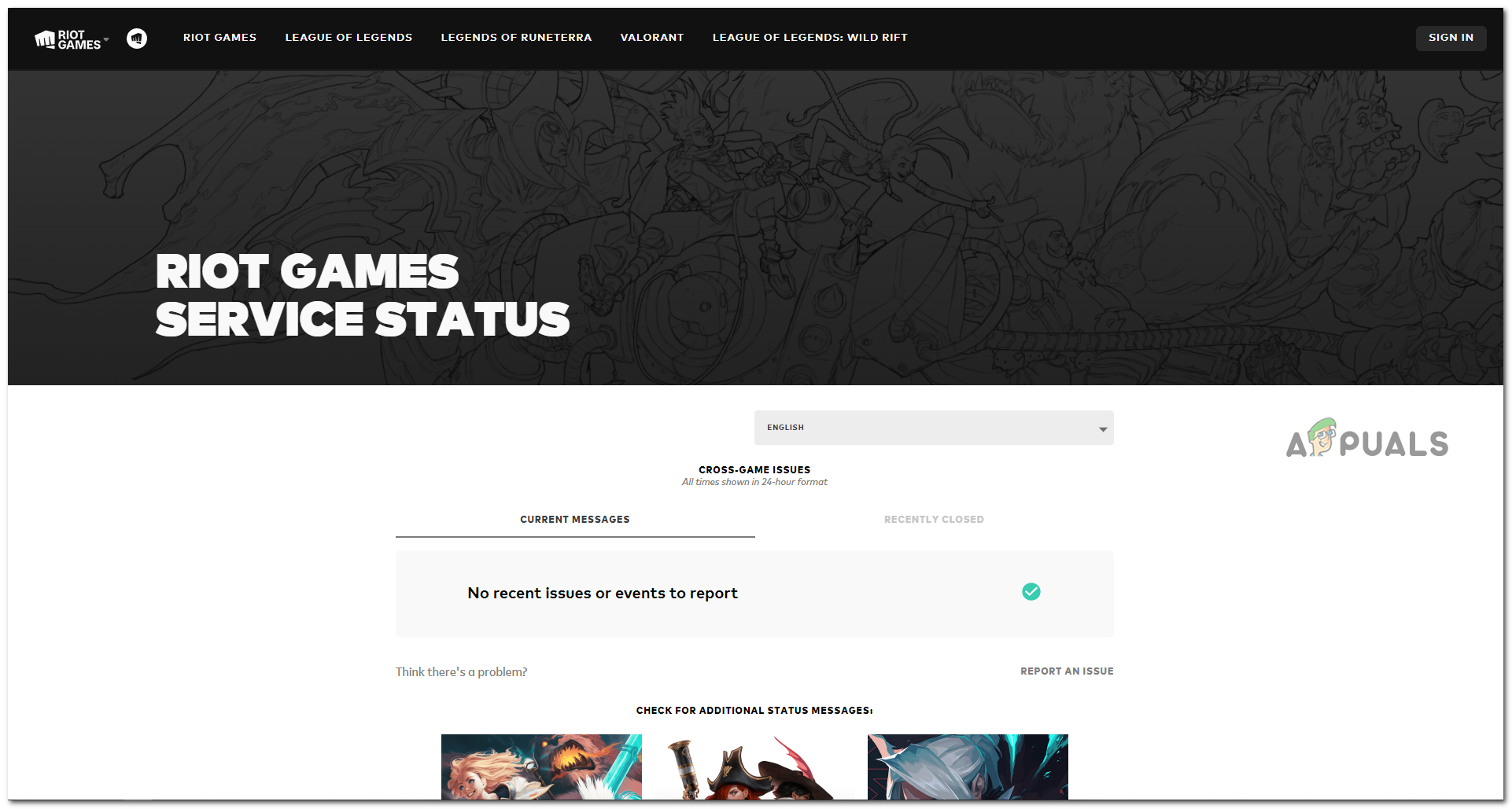
Valorant Server Status website - After opening the website scroll down and choose Valorant
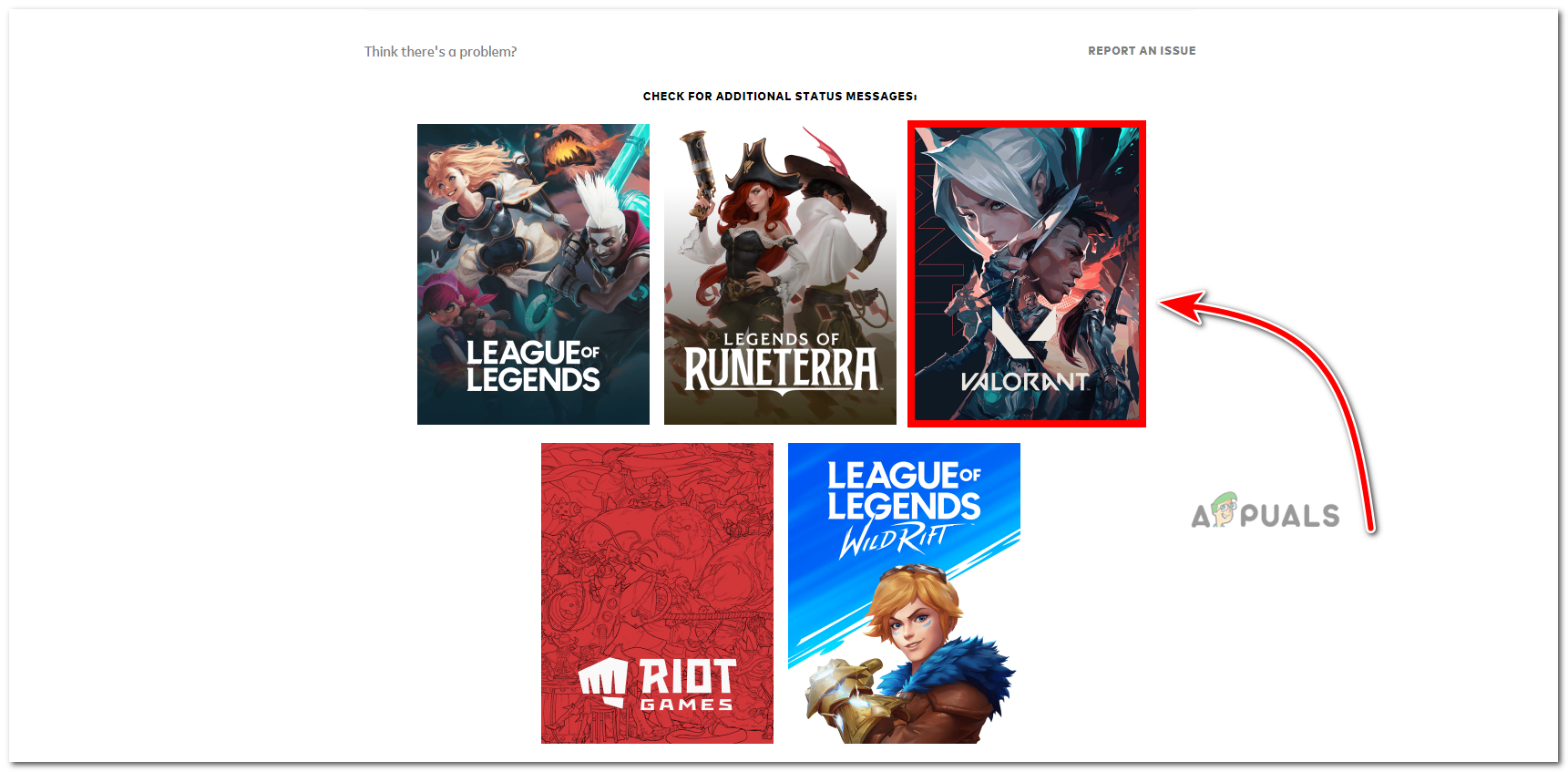
Click On Valorant - Now choose the region, where it will show you the current status of the server
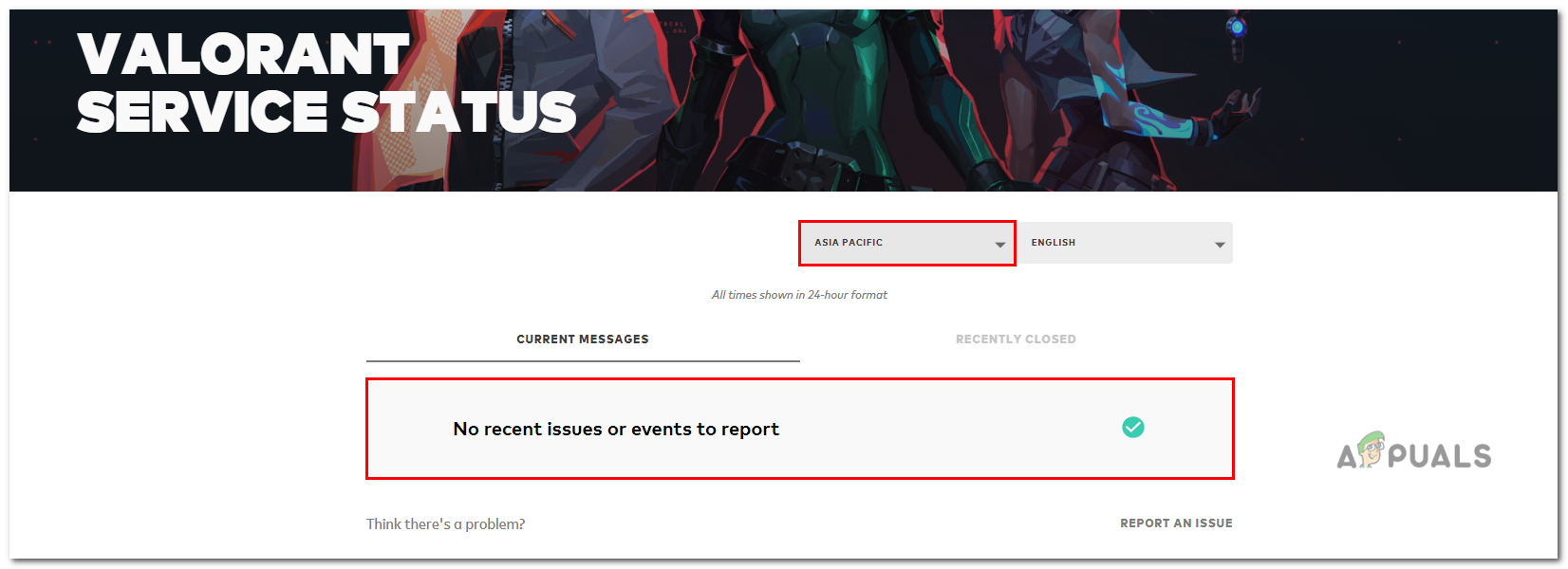
Choose your region
If there is no issue going on with the servers and you’re still getting the Val 5 error then you can follow the methods shown below.
Power Cycle Your Devices
You need to restart your router and your PC to make sure that there is no hardware issue affecting your game.
Do these steps in the order shown below
- Logout your account from the Riot launcher (client)
- Shutdown your PC
- Turn off your Internet router for about 10-15 seconds and then turn it on
- Turn on your PC and Login into your game
Reinstall Vanguard
In some cases, Vanguard can cause a few issues for Valorant to pop up Val 5 error, by reinstalling Vanguard issues of game files which are causing Val 5 error will get fixed
Here are the step to reinstall Vanguard:-
- Open your Windows Control panel
- Click on the Programs option, then Click on Programs and features
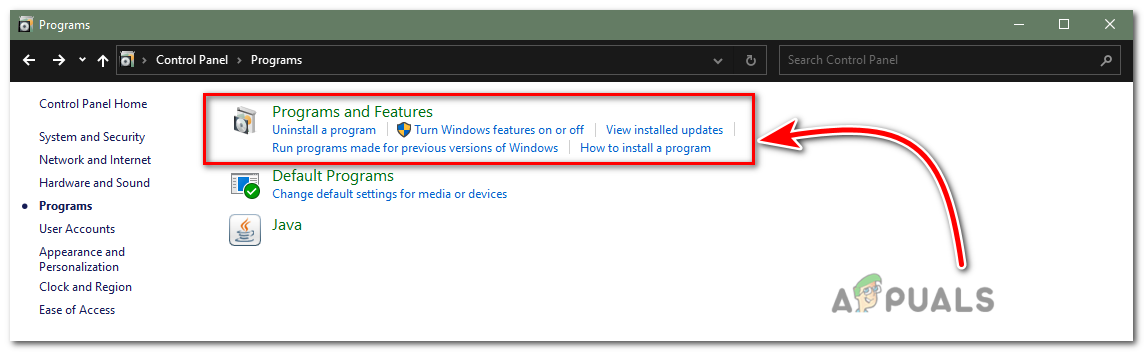
Click on the Programs and Features option - Scroll down and find Riot Vanguard, Once you find it Right-click on it and click Uninstall
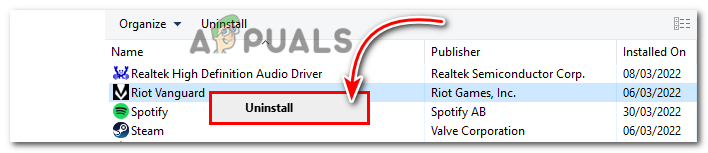
Click on Uninstall - After uninstalling Vanguard Now just open Valorant It will install Vanguard automatically.
Close all Unnecessary programs from Task Manager
There is a possibility that running a large number of unnecessary programs in the background might cause various amounts of issues on your computer if you’re playing Valorant and Large numbers of programs are running in the background this can cause a Val 5 error.
Here are the steps to close Unnecessary programs through Task manager:-
- Right-click on the taskbar and click on the task manager option
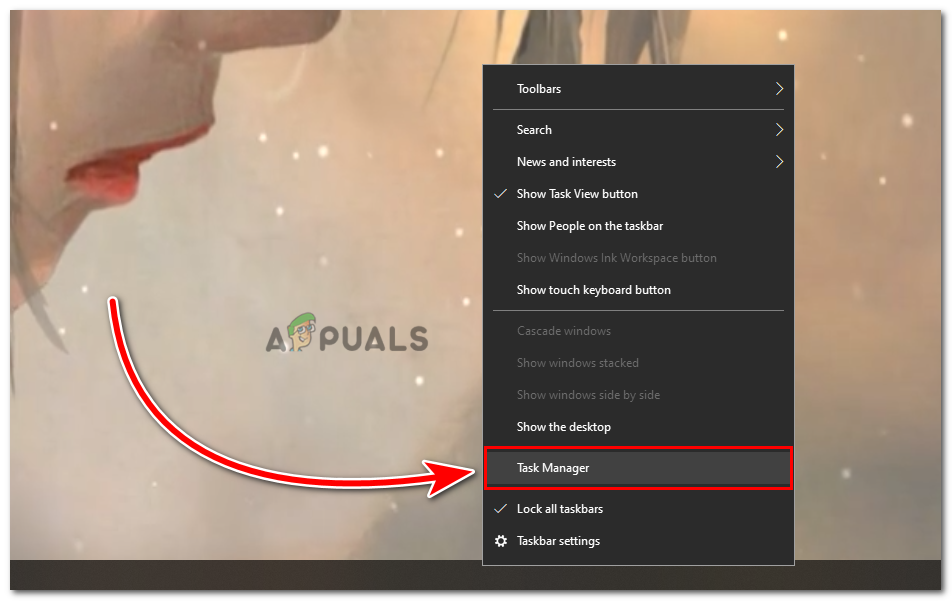
Click on Task Manager - In the Task Manager, Click on the More details option on the bottom left
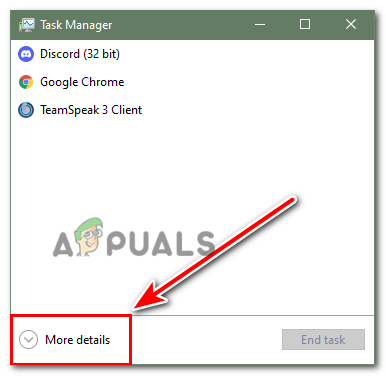
Click on More details - Now click on the processes tab and then Right-click on the program you want to close and click End Task, Repeat this operation to close all the unnecessary programs you want to close.
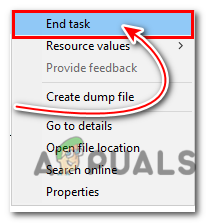
Click on End task
Update your Network Driver
By updating your Network driver you’ll get a more stable network connection and the Network driver update solve all compatibility issues you facing, An outdated or corrupted Network driver can cause several network issues, to be in a safe zone you better make sure that your Network Driver is up to date.
here are some steps to Update your Network Driver:-
- Go to your Start and type Device Manager
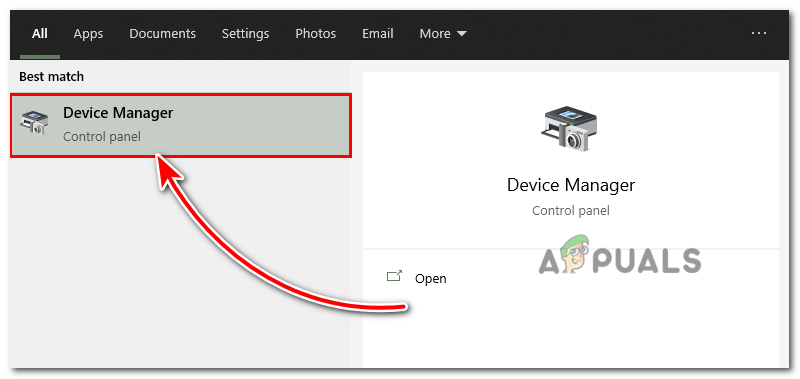
Click on Device Manager - In the Device Manager window look for the Network adapter option and expand this option
- Here you will see so many options, choose your current Network adapter and right-click on it, and select Update driver
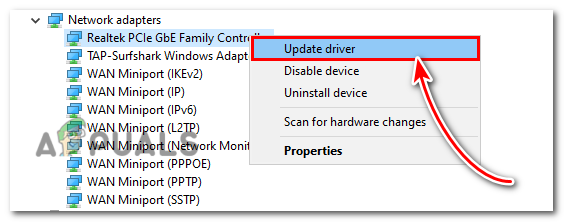
Click on Update driver - A new window will open and here you have to select Search automatically for drivers.
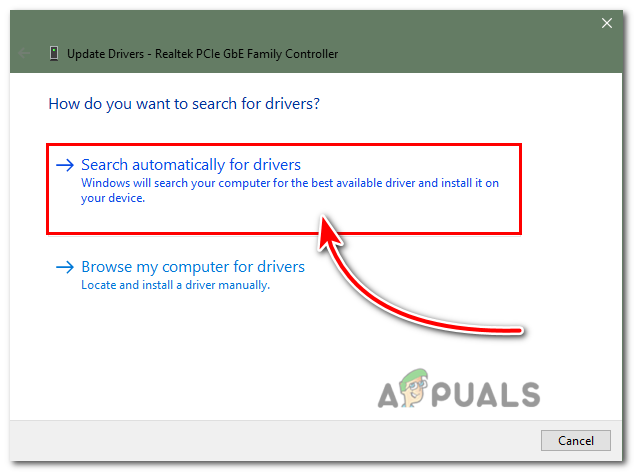
Click on Search automatically for drivers - After the search just follow the on-screen instructions to update your Network Driver and you’re good to go.
Perform a Clean Boot
Software conflicts might cause this Val 5 error, if you’re not sure about which program is causing this error, simply you can run a clean boot on your computer, if Val error code 5 gets solved after performing a clean boot you can enable disabled programs one by one to find which program was causing this error.
Here are the steps to perform a Clean Boot:-
- Press Windows Key + R at the same time to open Run
- In the Run, tab type MSConfig and hit Enter
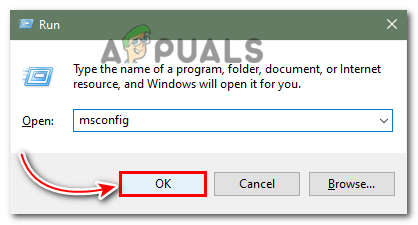
Click on Ok - A new window will open here click on the services tab, and check the bottom left option Hide all Microsoft services
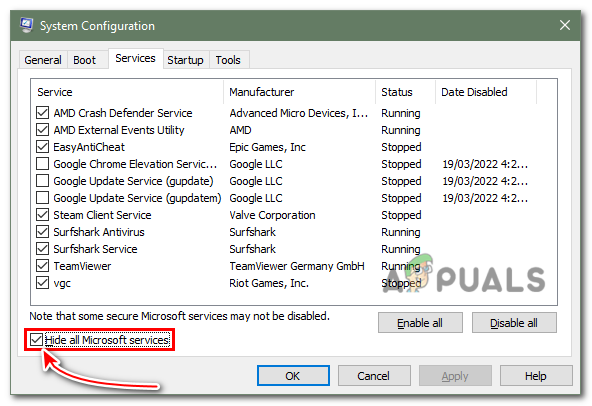
Check Hide all Microsoft services - After hiding all Microsoft services click on disable all option and press apply Ok
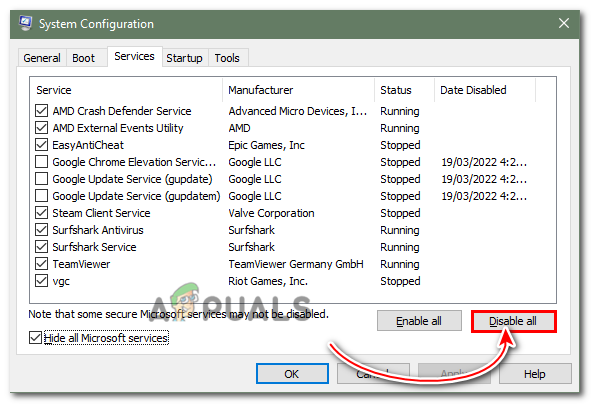
Click on Disable all - Now close the system configuration window and open your Task Manager by pressing Ctrl + Shift + Esc at the same time
- After opening the task manager go to the startup tab and disable all items in the startup tab
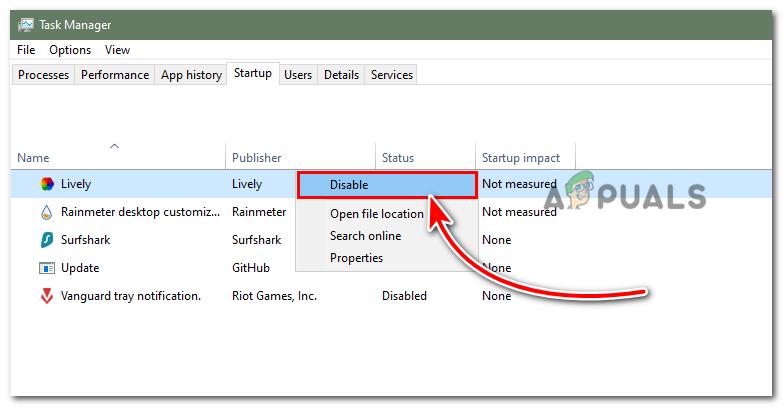
Click on Disable - Restart your computer
Submit a Support Ticket To Riot
If none of these Solutions has worked for you it means its a serious problem and we need some help from the experts, By submitting a ticket to the riot they will help you and solve this problem in under 48hrs
- Go to the Valorant support website and there you will find an option for submitting a ticket
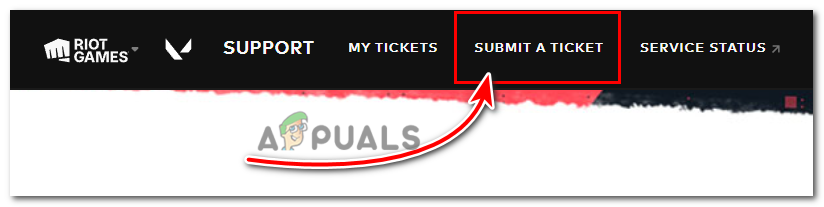
Click on Submit a ticket - Click on Submit a Ticket, Now you will see a drop-down menu to select the type of ticket
- Select Technical issues: Install, patch, lag, or crashes option
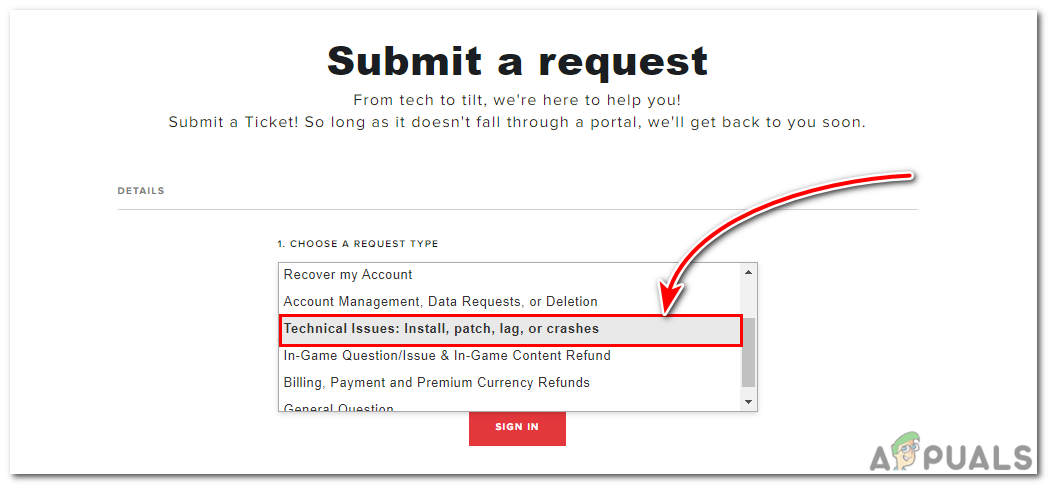
Click on Technical issues: Install, patch, lag, or crashes - Just fill in all the required information about the error you’re facing and then click on the submit option
hopefully, your Val 5 error has been fixed, if you have any queries, we would like to hear the comments below.





