How to Fix uTorrent Stuck on Connecting to Peers?
If uTorrent isn’t connecting to peers, it means the client is unable to initiate the download process for the desired file. Before going into the detailed solutions provided below, first confirm the speed of your internet connection by conducting a speed test. A stable internet connection is important for downloading files. If your internet is functioning properly, proceed to the methods listed below to fix the issue.
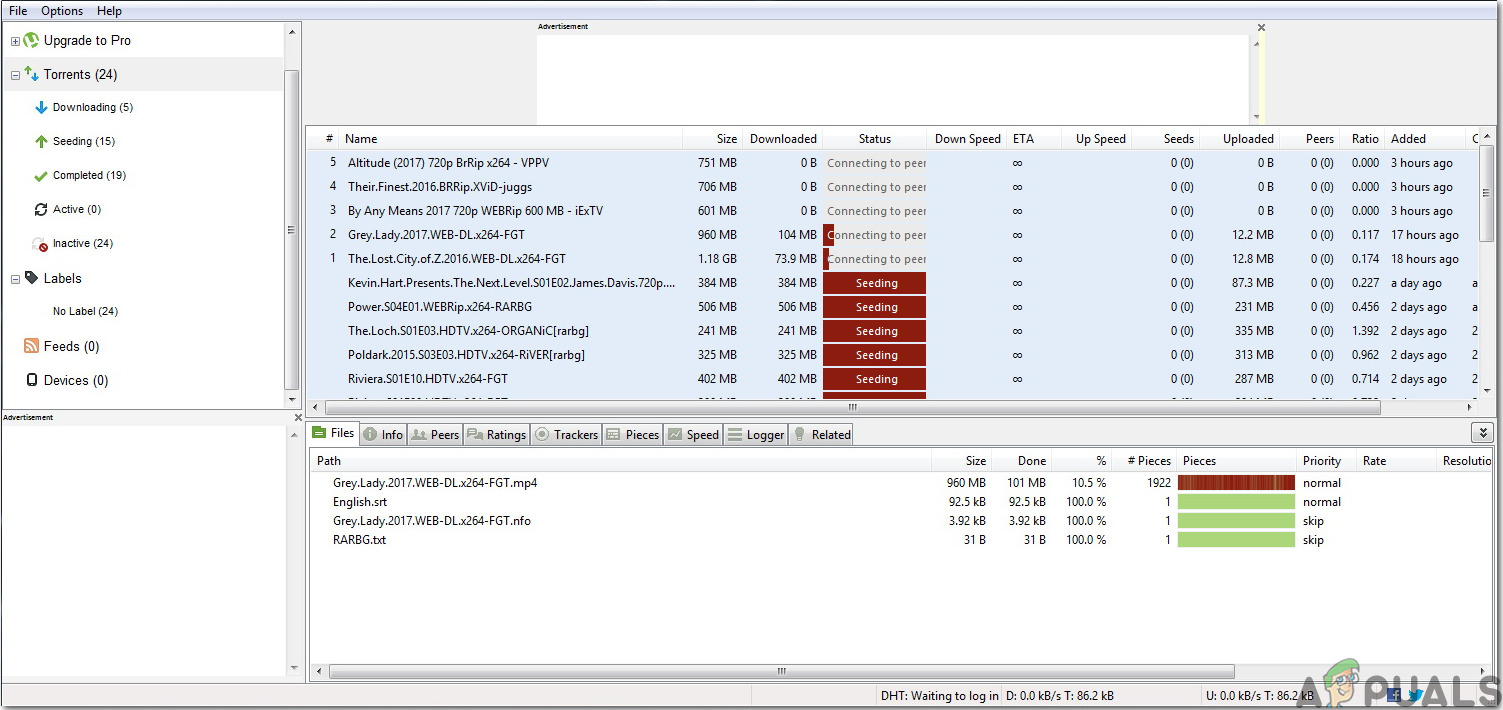
1. Modify the uTorrent Settings
Changing the Outgoing Encryption setting from Disabled to Forced enhances uTorrent’s ability to establish secure connections to peers. This is because some Internet Service Providers (ISPs) or networks may block unencrypted BitTorrent traffic, and forcing encryption helps to bypass these restrictions.
As a result, this change can potentially improve connection success rates and initiate the download process.
- Click on the Options button at the top left corner of the screen. From the drop-down menu, select Preferences.
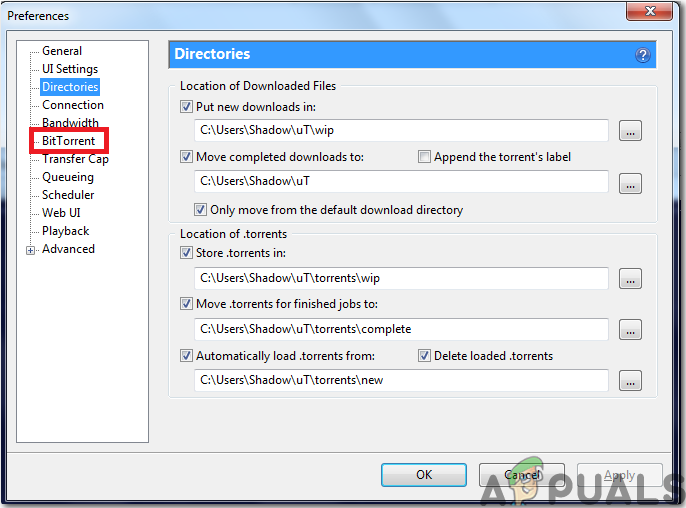
Preferences - Choose ‘BitTorrent,’ and in the Protocol Encryption section, change the ‘Outgoing’ option from Disabled to Forced.

- Recheck the downloading files to see if the issue with connecting to peers has been resolved. If the connection is still not established, move on to the next method.
2. Monitor Your Firewall
The Firewall might be blocking uTorrent. Make sure that neither Windows Firewall nor any third-party antivirus software is blocking uTorrent. If you have installed third-party antivirus software, you may need to configure the settings manually to allow uTorrent to bypass the Windows Firewall.
- In the search bar, type in Firewall and Network Protection.
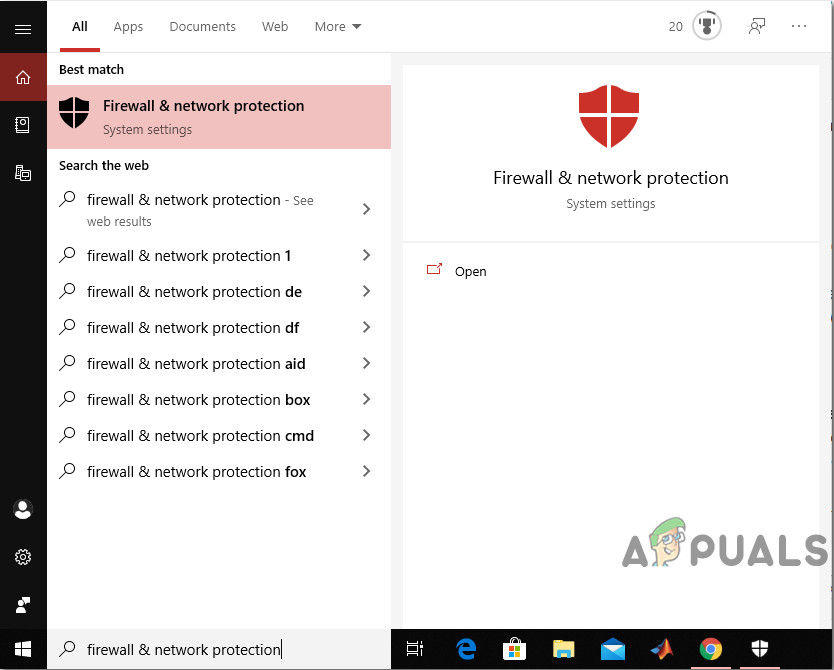
Firewall and network protection - Click on Allow an app through firewall, then select the Change settings button.
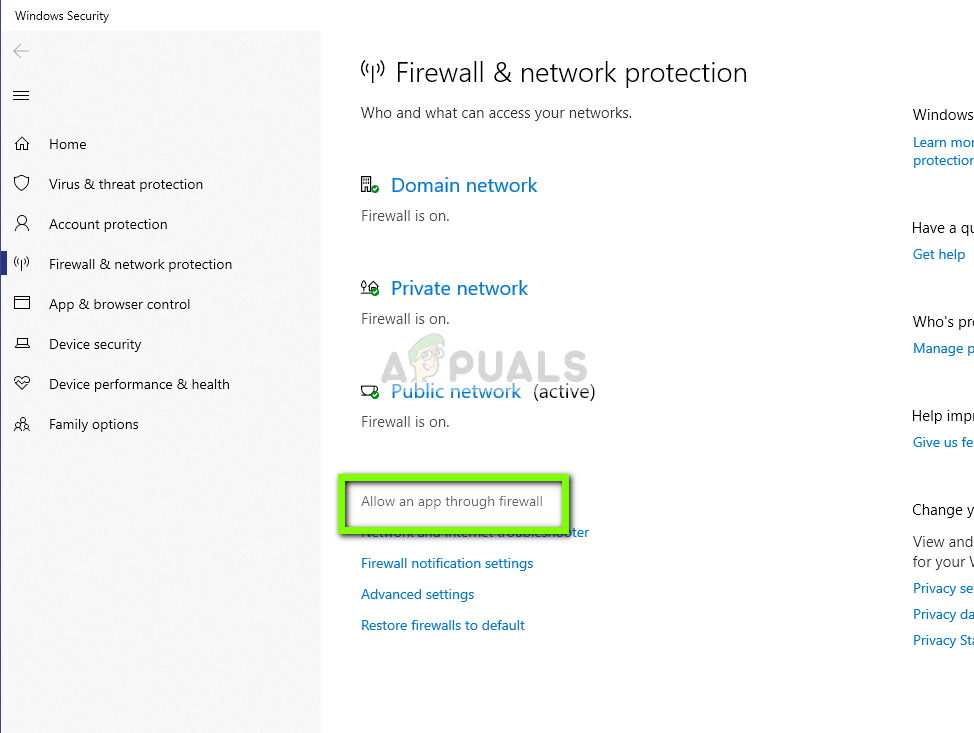
Allowing an app through the firewall – Firewall Settings - Locate uTorrent in the list and check both the Public and Private boxes. If uTorrent isn’t listed, add it manually by selecting the Add another app option.

Allow another app
Check if the issue is resolved by opening uTorrent and attempting to download a file. If the issue persists, proceed to the next method.
3. Enable Port Forwarding
Port forwarding helps direct the traffic from BitTorrent ports to your PC and vice versa, providing a stable uTorrent connection.
- If your network supports UPnP (Universal Plug and Play) or NAT PMP (Network Address Translation Port Mapping Protocol), uTorrent can automatically bypass firewall restrictions and connect your PC to peers. Click on Preferences, then Connection, then Options in the top left corner.
- Select the three options as shown below to directly connect to seeders and click OK.
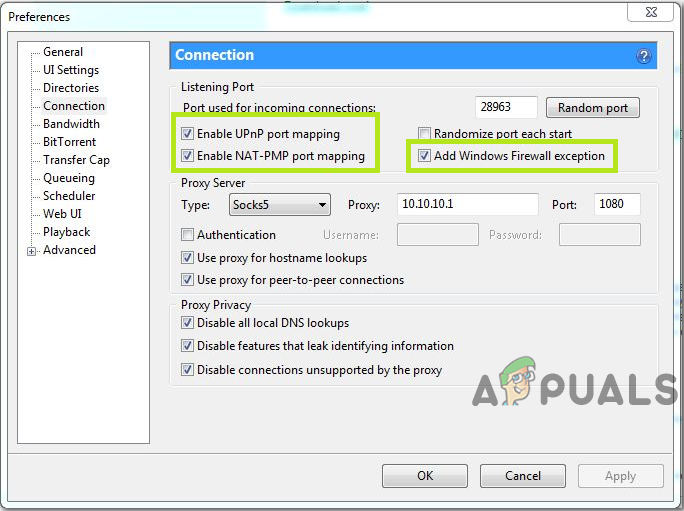
Enable Port Forwarding
4. Run Network Configuration Tests on uTorrent
Running Network Configuration Tests on uTorrent can resolve connection issues by optimizing the client’s settings for your specific network environment. The tests automatically detect and adjust the bandwidth and network settings to improve peer connections and provide smoother and more reliable downloads.
This process makes sure that uTorrent’s configuration aligns well with your internet capabilities and firewall settings, potentially eliminating barriers that may interfere connections to other peers.
- Click on Options in the top left corner and select Setup Guide. Check both the Network and Bandwidth boxes in the uTorrent Setup Guide window that opens.
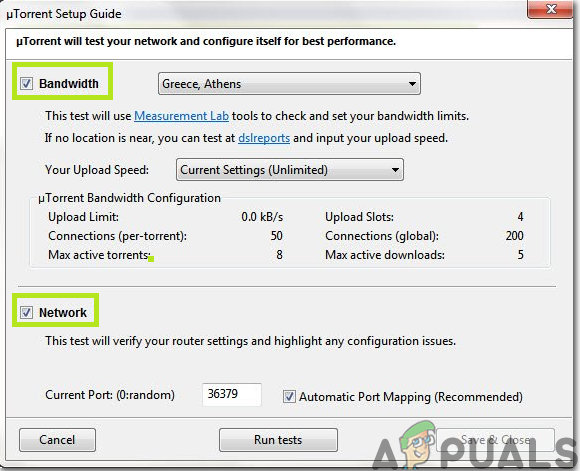
Check both boxes - Click Run Tests. Once completed, results will display under the Bandwidth and Network sections. Any necessary changes will be saved when you click on Save & Close.
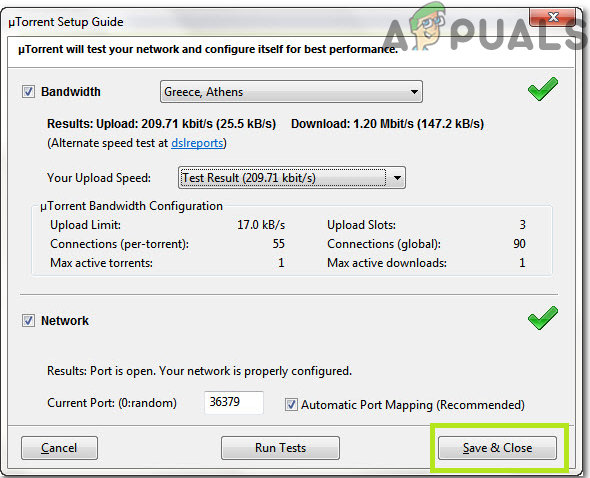
Save and close
These tests will help uTorrent automatically configure your Internet settings, resolving any issues that are blocking torrent downloads.
5. Try a VPN
Consider using a Virtual Private Network (VPN) to avoid any restrictions that may prevent you from sharing and downloading files. Be cautious when selecting a VPN provider, as some VPNs may block BitTorrent connections. We highly recommend Nord VPN for its proven compatibility and security, ensuring trouble-free file sharing and downloading.
Workaround: If the issue still remains, try downloading a different torrent of the same game, software, or movie. Choose torrents with a high number of seeders, indicating active sharing, which usually means faster download speeds. Search for alternate versions with more seeds/peers.





