How to Use Windows Live Photo Gallery on Windows 10?
When Windows 7 came out, the standalone Windows Photo Gallery application was renamed to Windows Live Photo Gallery and moved to the Windows Live Essentials suite of applications. The program has since been discontinued by Microsoft and is no longer officially supported.
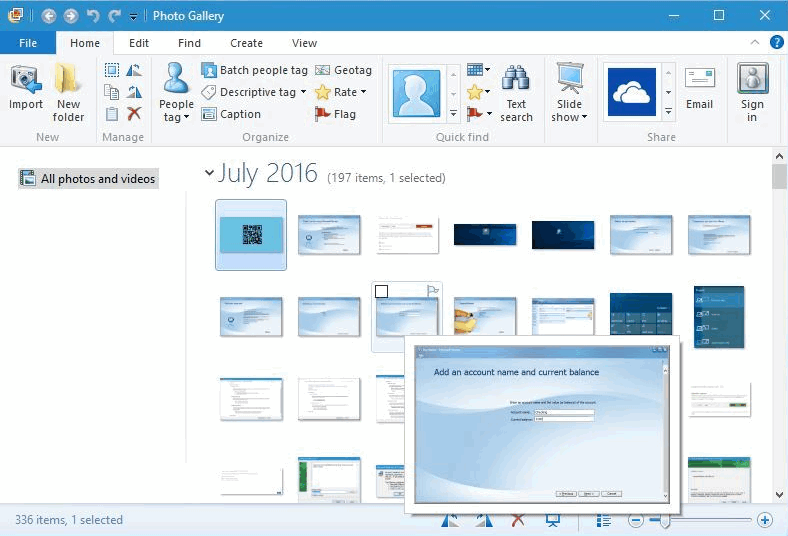
However, despite the occasional issues users face, Windows Live Photo Gallery remains one of the most effective Windows programs ever at organizing images, as well as a competent image editor, and so still has demand. While the program can no longer be installed and used on Windows 10 through official channels, installers for offline iterations of the Windows Live Essentials suite and its components are still available elsewhere. To install Windows Live Photo Gallery on Windows 10, you need to:
- Click here to start downloading an installer for the standalone version of the last Windows Live Essentials 2012 build released by Microsoft.
- Wait for the download to complete.
- Once the download has been completed, navigate to the directory the installer was downloaded to.
- Locate the file named wlsetup-all.exe and double-click on it to run it.
- Wait for the installer to prepare the files required for the installation.
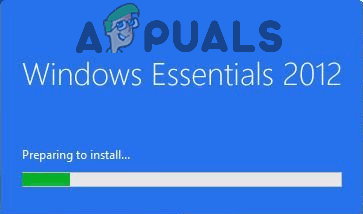
Wait for the installer to prepare installation files - On the What do you want to install screen, click on Choose the programs you want to install.
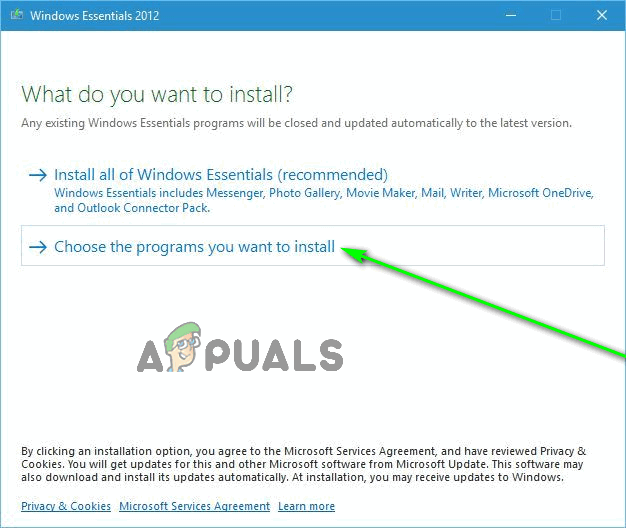
Click on Choose the programs you want to install - Uncheck the boxes next to all of the programs included in the Windows Live Essentials 2012 suite, only leaving the box next to Photo Gallery and Movie Maker checked and selected.
- Click on Install.
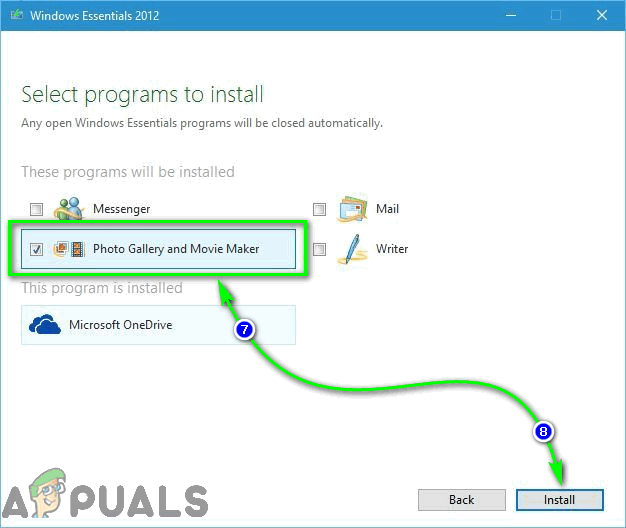
Only select Photo Gallery and Movie Maker, and click on Install - Wait for the program to be installed.
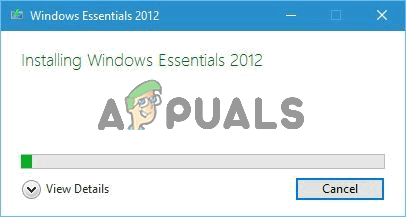
Wait for the program to be installed - Once the installer is done installing the program, click on Close.
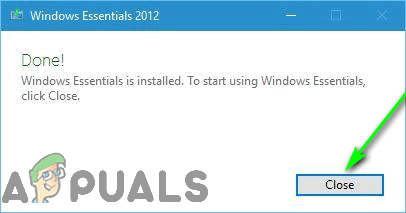
Click on Close when the installation has been completed
You should now see Windows Live Photo Gallery on your computer, and double-clicking on the Photo Gallery shortcut will launch the program for you.
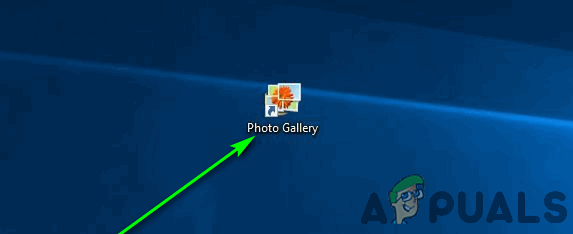
While installing Windows Live Photo Gallery on Windows 10 is pretty easy and straightforward, getting it to work and using it is a different story altogether. Windows 10 wasn’t necessarily built to be compatible with applications as dated as Windows Live Photo Gallery, and so is missing some files and components required to run the program. That being the case, you may run into the following error message when you try to launch Windows Live Photo Gallery on Windows 10:
“Photo Gallery can’t start because Microsoft SQL Server 2005 Compact Edition is missing. Would you like to go to the Microsoft Download Center to install it?”
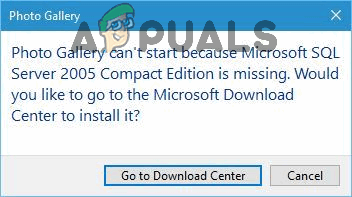
Unfortunately, much like Windows Live Photo Gallery, Microsoft no longer offers Microsoft SQL Server 2005 Compact Edition for download. The component can, however, still be downloaded from third-party sources. To download and install Microsoft SQL Server 2005 Compact Edition, simply:
- On an internet browser of your choice, go here.
- Click on the Download Now button, and your computer will start downloading a Microsoft Installer for the Microsoft SQL Server 2005 Compact Edition.
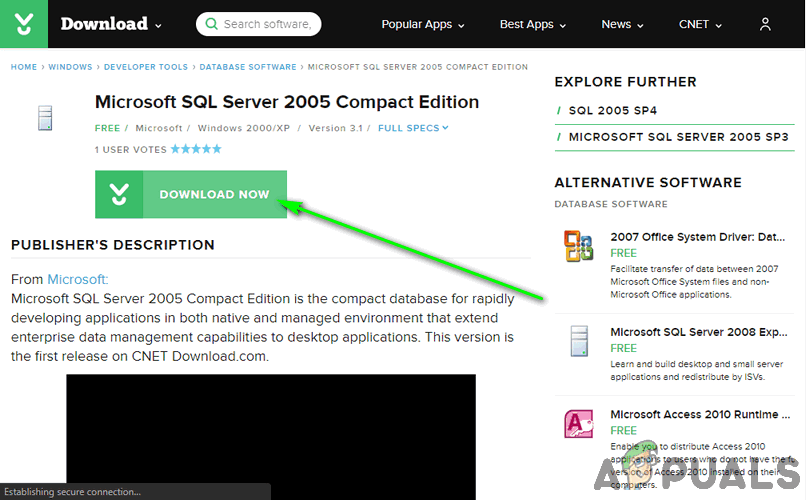
Click on Download Now - Wait for the download to complete.
- Once the download has been completed, navigate to the directory the Microsoft Installer was downloaded to.
- Locate the file named SQLServerCE31-EN.msi and double-click on it to run it.
- Follow the onscreen instructions and prompts to install Microsoft SQL Server 2005 Compact Edition.
- Once the component has been successfully installed, close the Microsoft Installer.
Try launching Windows Live Photo Gallery with Microsoft SQL Server 2005 Compact Edition now installed, and the program should launch and run smoothly.
Keep in mind that this program is discontinued and it’s not officially supported by Microsoft now, especially for Windows 10 as they have now the Photos app for Windows 10. So, it’s possible that you will face problems such as Gallery Error 0X8007000b or Photo Gallery Has Stopped Working. Fortunately, we have covered both of these issues as an article, you can check them out and that should fix your issue. If you are still having issues with the program Installation or any issues while using the program, unfortunately, you will be stuck using Windows 10 default photos app their modern app. If you don’t prefer that app you can also try to use the old Windows Photo Viewer, here is the tutorial on how to enable the old Windows Photo Viewer on Windows 10.





