What’s ROUNDDOWN Function? How to use it?
The ROUNDDOWN function in Excel is used to round a number down to a specified number of digits or decimal places. It always rounds down, which means it reduces the value toward zero. The function uses two parameters to output the rounded-down answer.
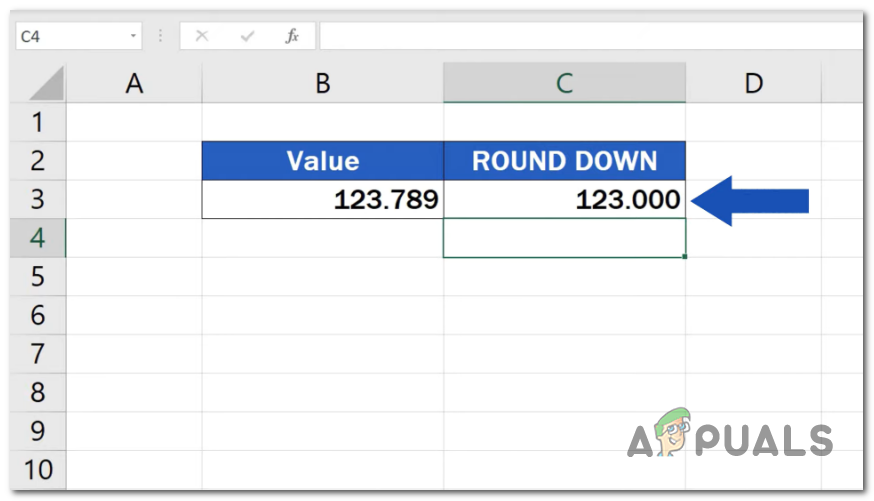
Syntax
ROUNDDOWN(number, num_digits)
The syntax for the ROUNDDOWN function is as follows:
- number: This is the number you want to round down.
- num_digits: This refers to the number of digits to which you want to round down. It can be a positive or negative integer.
Round down a number using the ROUNDDOWN function
To round down a number in Excel, use the ROUNDDOWN function. You can follow these steps:
- Open your Excel spreadsheet and enter the number you want to round down into a cell.
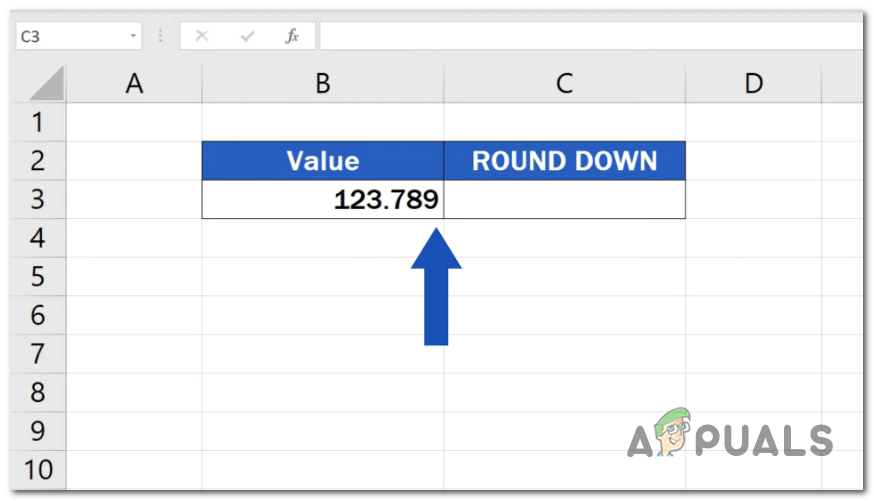
Open your Excel spreadsheet. - In another cell, enter the formula =ROUNDDOWN(number, num_digits), where “number” is the cell reference or value you want to round down, and “num_digits” is the multiple to which you want to round down.
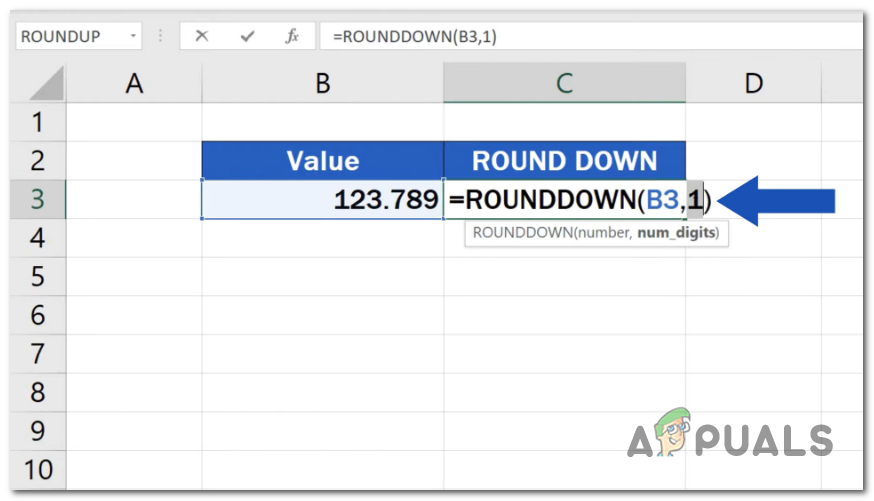
Enter the formula =ROUNDDOWN(number, num_digits). - Press Enter to obtain the rounded-down result.
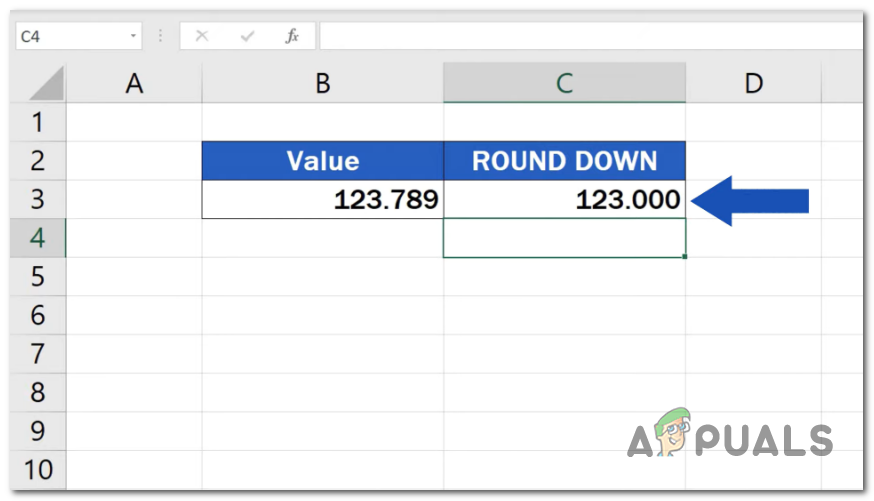
Press Enter to get the rounded-down result.
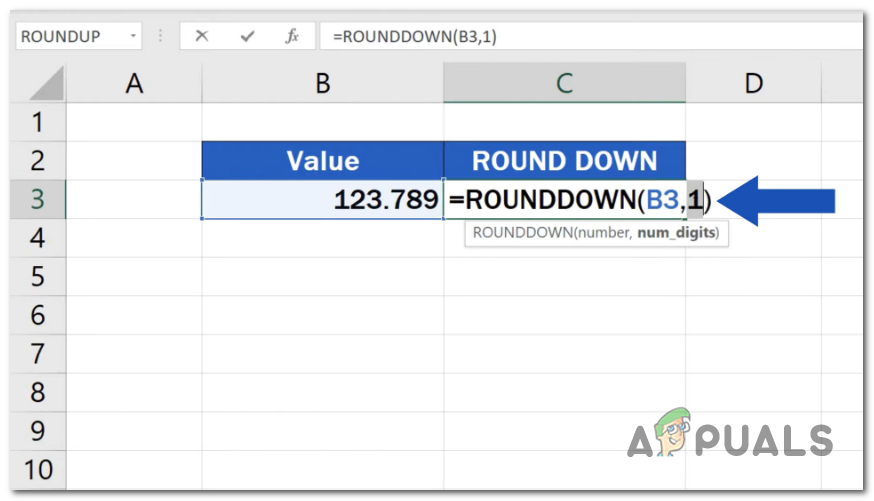
For example, let’s say you have the number 123.789 in cell B3 and you want to round it down to the nearest whole number. You would use the formula “=ROUNDDOWN(B3, 0)” in another cell. The result will be 123.000, which is the rounded-down value of 123.789.
Remarks
- The “num_digits” argument can be positive or negative. A positive value specifies the number of decimal places to round down to, whereas a negative value specifies the number of digits to the left of the decimal point to round down to.
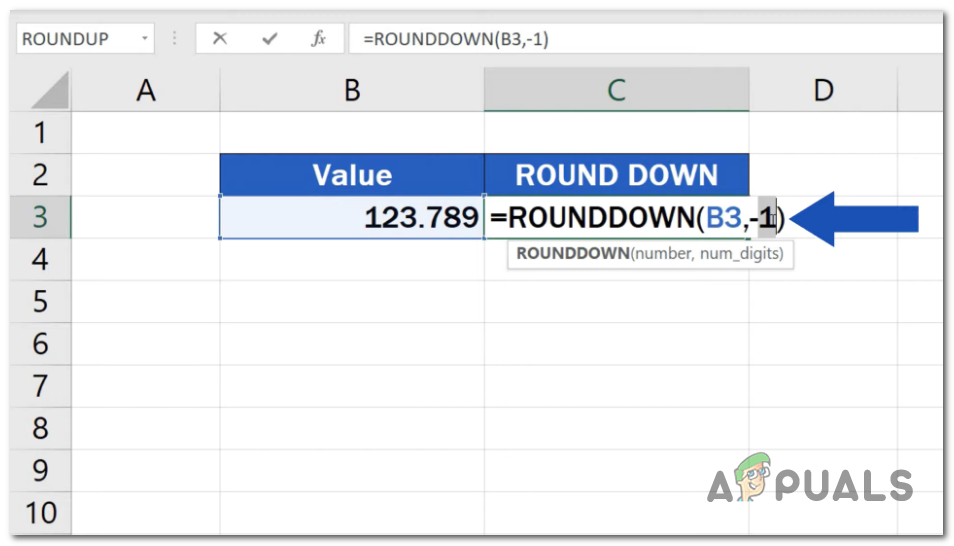
- ROUNDDOWN always rounds down to the specified number of digits, even if the next digit is greater than 5. This function truncates the decimal portion towards zero.
ROUNDDOWNs related Formulas
These are some related formulas that are commonly used in combination with the ROUNDDOWN function in Excel.
- ROUNDUP: The ROUNDUP function is used to round a number up to a specified number of digits or decimal places. It always rounds up, increasing the value away from zero. Syntax=ROUNDUP(number, num_digits).
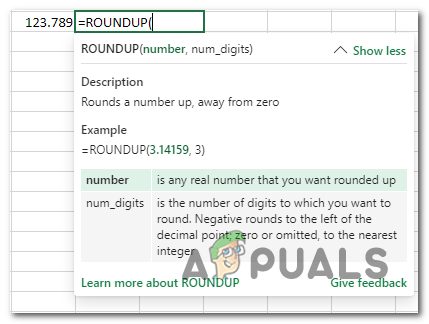
The ROUNDUP function in Excel. - ROUND: The ROUND function is used to round a number to a specified number of digits or decimal places. It adheres to the standard rounding rules: rounding up if the next digit is 5 or greater, and rounding down if the next digit is less than 5. The syntax is: ROUND(number, num_digits).
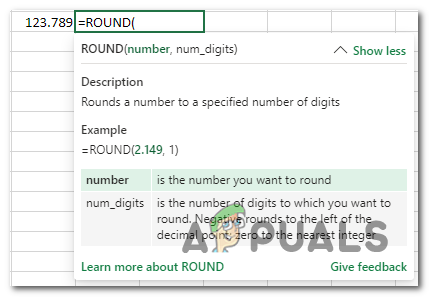
The ROUND function in Excel. - Floor: The FLOOR function is used to round a number down to the nearest specified multiple. It rounds down, reducing the value toward negative infinity. The syntax is FLOOR(number, significance).
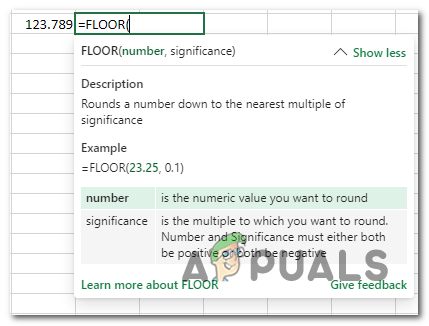
The FLOOR function in Excel. - MROUND: The MROUND function is used to round a number to the nearest multiple of a specified value. The syntax is MROUND(number, multiple).
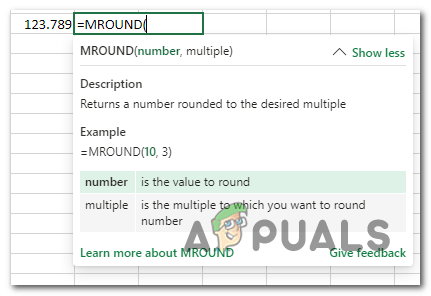
The MROUND function in Excel. - TRUNC: The TRUNC function is used to truncate a number by removing the decimal portion without rounding. The syntax is TRUNC(number, num_digits).
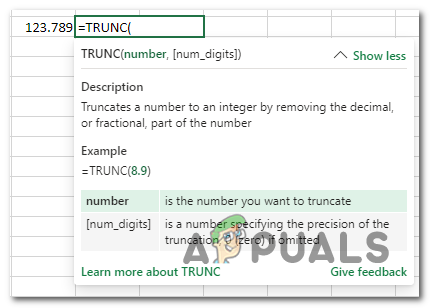
The TRUNC function in Excel. - Ceiling: The CEILING function is used to round a number up to the nearest specified multiple. It rounds up, increasing the value away from zero. The syntax is: CEILING(number, significance).
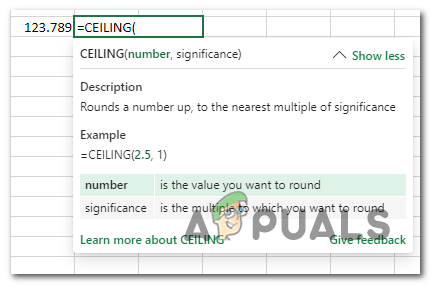
The CEILING function in Excel.
In conclusion, Excel’s ROUNDDOWN function is a powerful tool for rounding figures to a defined number of decimal places. You can successfully use the ROUNDDOWN function in your Excel worksheets by understanding its syntax and using it in many different ways.





