How to Fix ‘Connection Error’ in Urban VPN?
The Urban VPN connection error typically occurs when the VPN client fails to establish a connection with the Urban VPN server. This issue can be attributed to various factors, including network connectivity problems, server overload, or outdated VPN software.
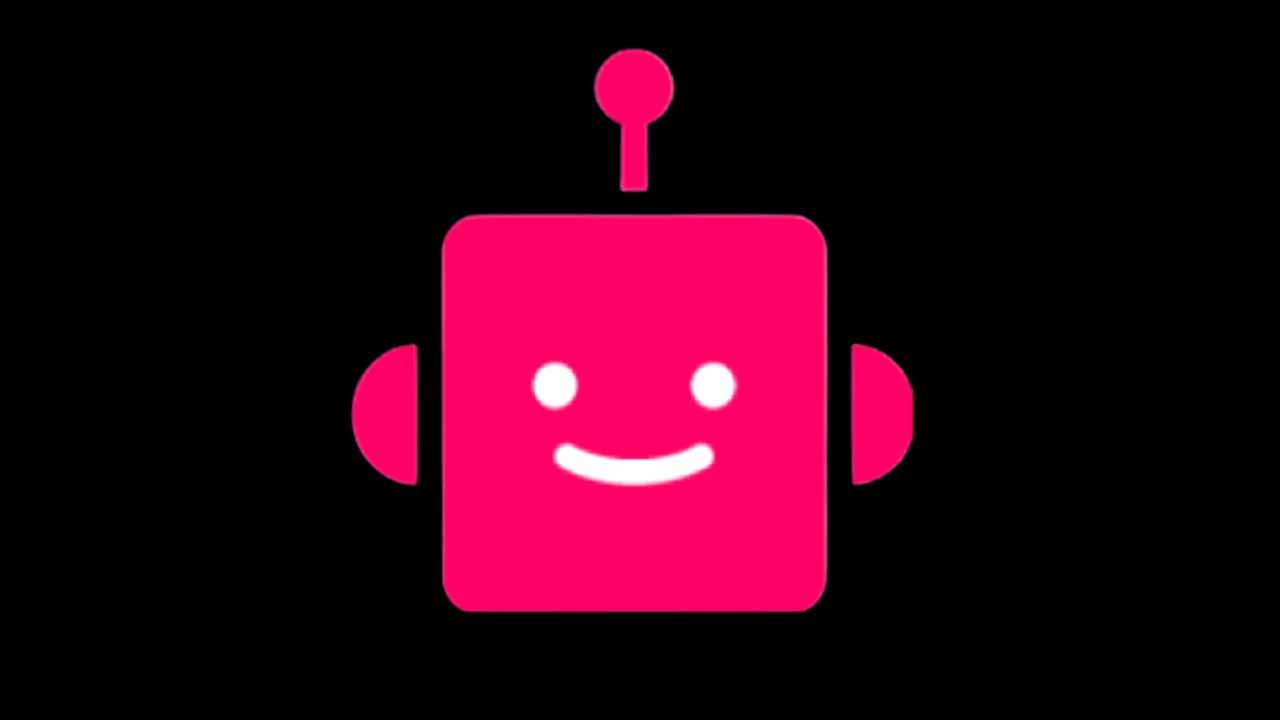
Specifically, on Windows operating systems, compatibility or configuration issues may arise, preventing the VPN client from connecting to the Urban VPN servers and accessing the desired network resources.
We have curated a detailed guide that will help you resolve the Urban VPN connection error.
1. Check the server status.
Before moving forward with troubleshooting techniques to resolve this error, it is crucial to check the operational status of the Urban VPN servers. The occurrence of server downtime can be the cause of the error you are encountering.
In such a situation, there is limited action you can take except for patiently waiting for the service to become available again. Here is a guide on how to check the server status of Urban VPN.
- Click here to visit a third-party service that keeps track of servers around the globe.
- In the search bar, type “Urban-VPN” and press enter.
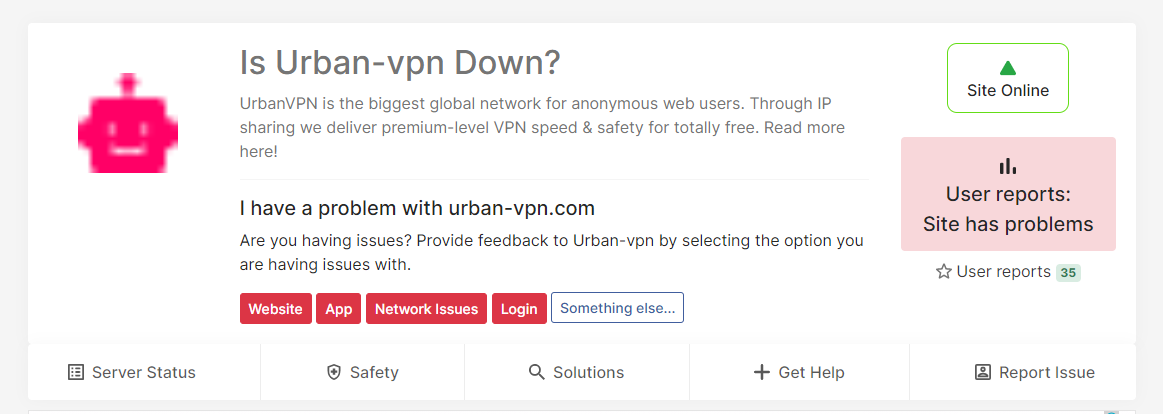
Continue with the guide if the service is online; otherwise, wait for the service to become online. There isn’t much you can do from the user end to rectify server downtime.
2. Switch to a different server
If the server you are attempting to connect to experiences high levels of traffic, it is possible that you may encounter difficulties establishing a connection to the service. In such cases, it is advisable to try connecting to a different UrbanVPN server as an alternative solution.
By switching to another server, you may resolve the problem and enjoy improved performance over the VPN. Here’s how to do so:
- Open the Urban VPN client.
- Now, on the left side of the VPN’s user interface, select a server, preferably in the Netherlands.
- Wait for it to connect.
3. Reinstall the VPN
After trying all the troubleshooting techniques, reinstalling the application is our last option, as none of the techniques seem fruitful. Follow these steps to reinstall the VPN:
- Press the Windows key to open the start menu.
- In the Start menu search bar, type “Add or Remove Programs” and press the Enter key
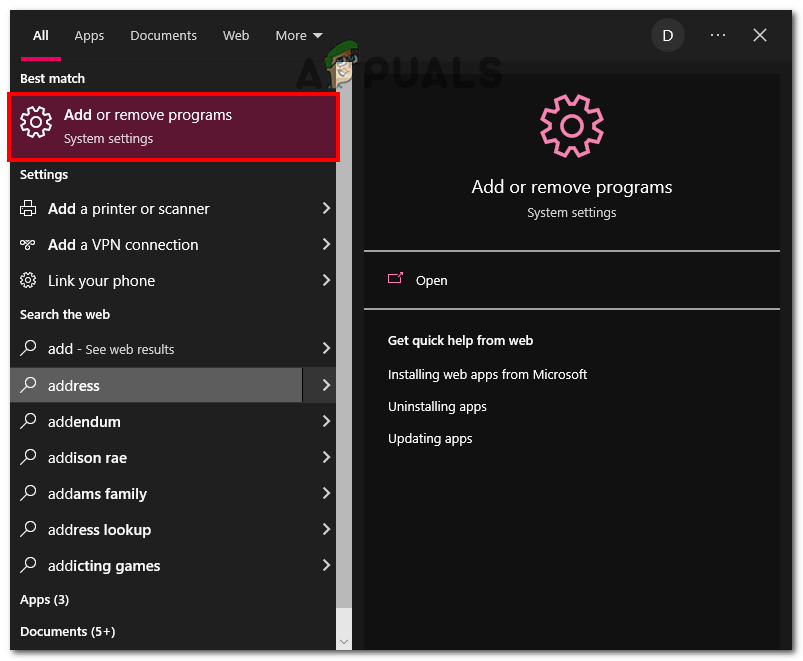
- Now, Locate Urban VPN in the list of applications.
- Click on the Uninstall button and wait for a while.
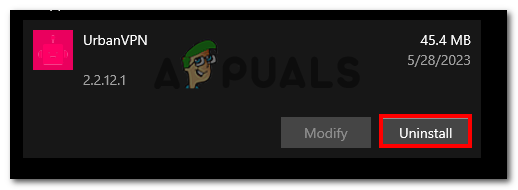
- Once uninstalled, Click here to download and install it again.
After you have downloaded the VPN again, try launching it and connecting to a server.
 Reviewed by
Reviewed by 



